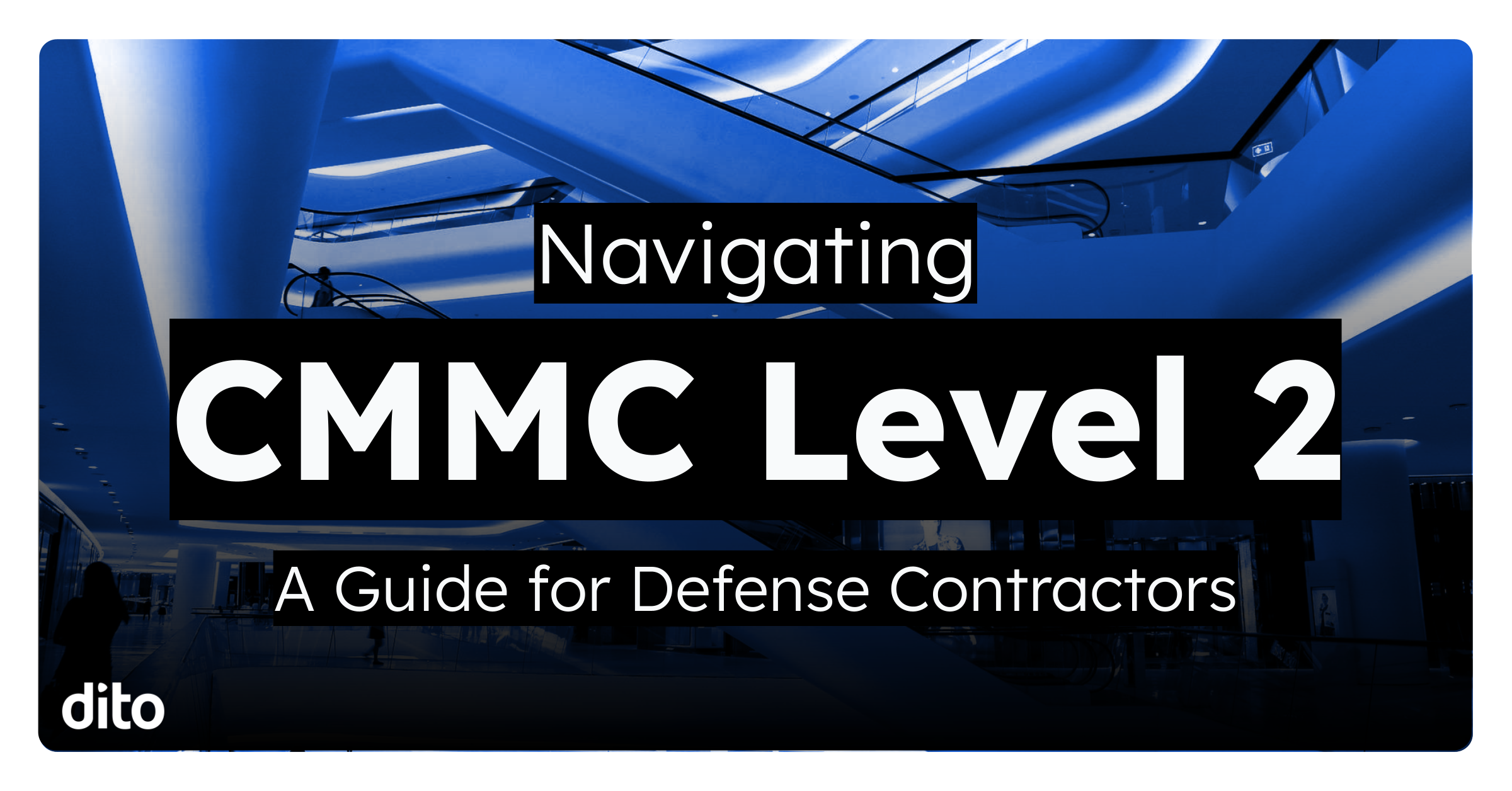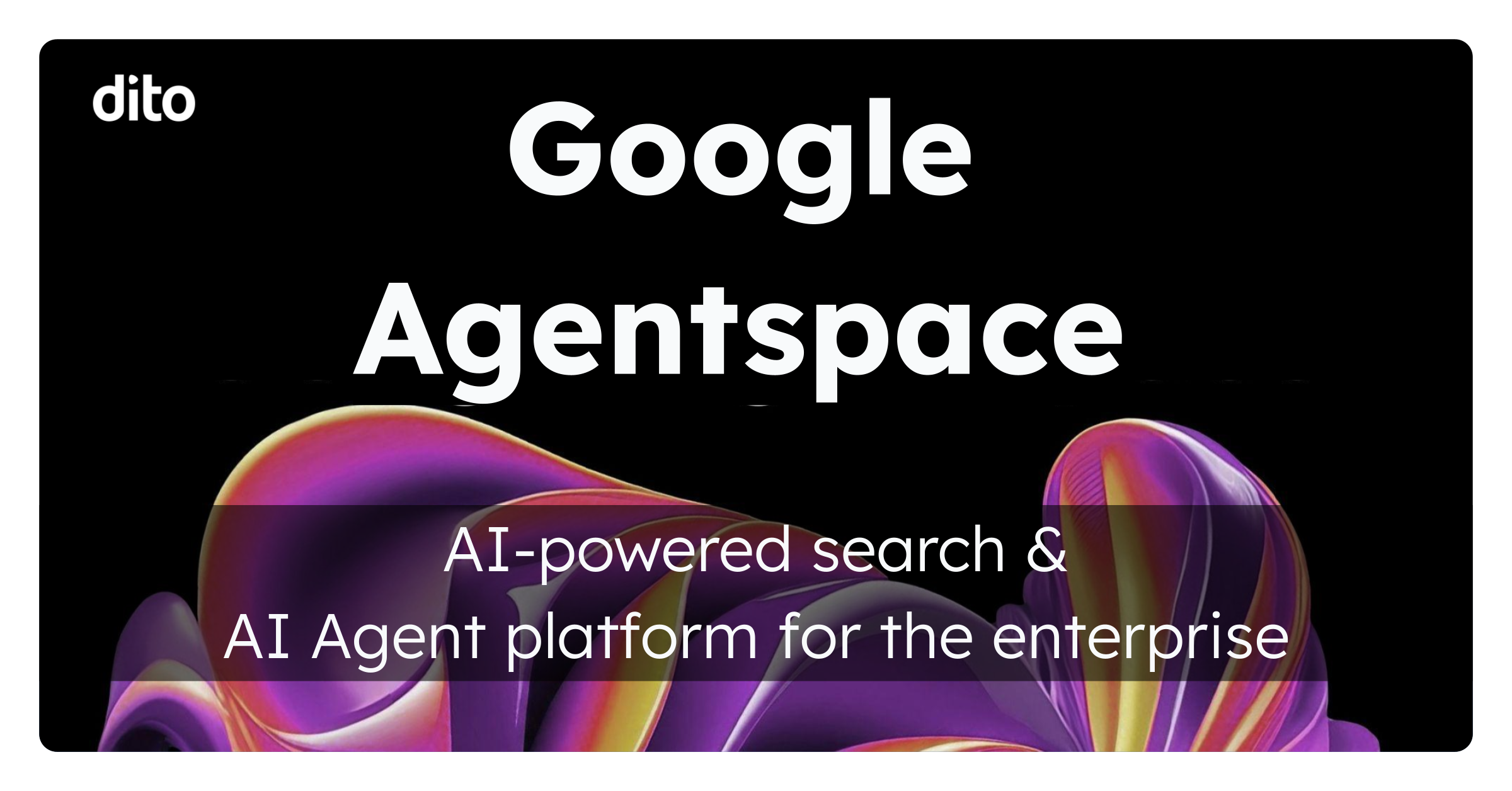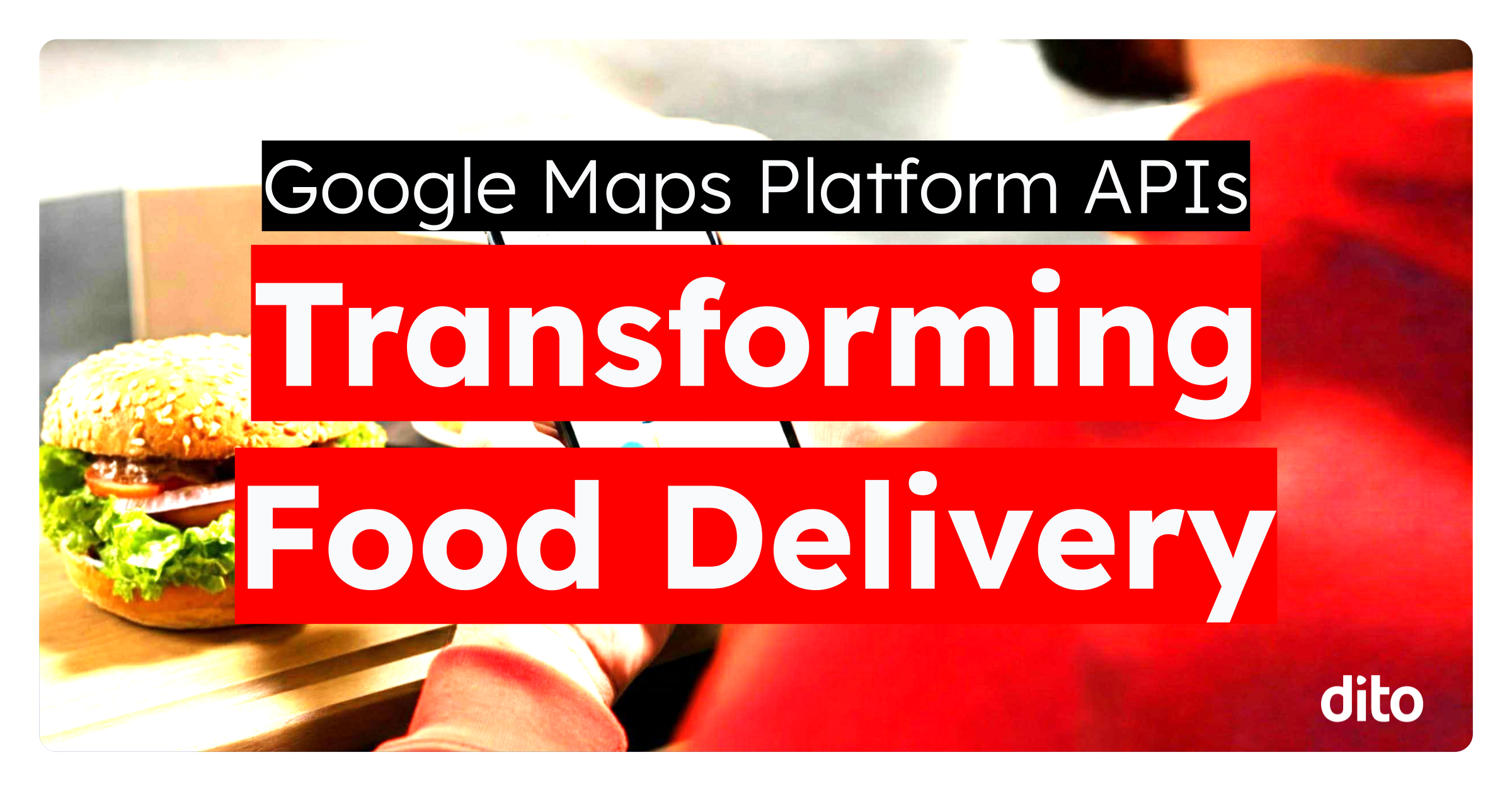One of the most useful functions inside Google Apps is the ability to search for whatever it is that you need instantly.
Instead of having to endlessly hunt for something you need, you can always use the handy search bar. What you may not know is that there is also some more advanced commands that you can use to better drill down your criteria during queries. Here are some examples that just might make your searching experience even faster than before.
Search a Term Without a Certain Word
To find a particular phrase in your search, simply use this operator with a minus sign To select a window of specific dates, go ahead and use this syntax in order to narrow down when it was last edited “before:YYYY-MM-DD, after:YYYY-MM-DD”. Phrases Remember a particular phrase that you could include in your search? Just add some quotes and the query will try to find that exact phrase for example “holiday week expenses 2010”. Excluding an Item Do you keep seeing the same thing appearing in your search results and it’s not what you’re looking for? Eliminate it completely by using the minus sign for example “google -apps”. Specifying Dates You can get a nailed-down date on your search by using the following operators with time of editing – “before:YYYY-MM-DD, after:YYYY-MM-DD”. Item Ownership If you know who owns what you are looking for, you can use this example – “owner:daniel@ditoweb.com”. Usernames an email addresses work for this. Hidden Items You can look for hidden items by prefacing your search like this – “is:hidden”. Starred Items Items That Are Shared Looking to find shared items? Use this string, replacing the usernames and domains – “from:username@gmail.com, to:username@gmail.com”. By Subject Find that hard to reach subject line by using – “subject:SUBJECTHERE” By Title Know the title or part of the title is ringing in the back of your head? Use “title: TITLEHERE” Either-Or You can try using logic to find what you’re looking for. Try using something like this – “google OR apps” “gmail OR calendar” you get the idea. More Advanced Functions If you need more search options at your disposal, don’t forget that you can always string together these advanced commands within the search window. In addition, it’s also useful to know that some of these functions are easily accessible via the links located to the right of the search box as shown here.
Do you know what type of document that you are looking for? Simply type: “{spreadsheet,presentation,document}” in your search for what type of Doc you’re on the lookout for.
Maybe it’s not always easy to see those big yellow stars. The command here is just like the one for hidden items, look for starred things by using – “is:starred”.
If you’ve been struggling to find what you are looking for, these are some great ways to dig into your domain and get the information you need. Don’t spend time on a scavenger hunt trying to find time-sensitive material, just learn the right methods of searching smarter!