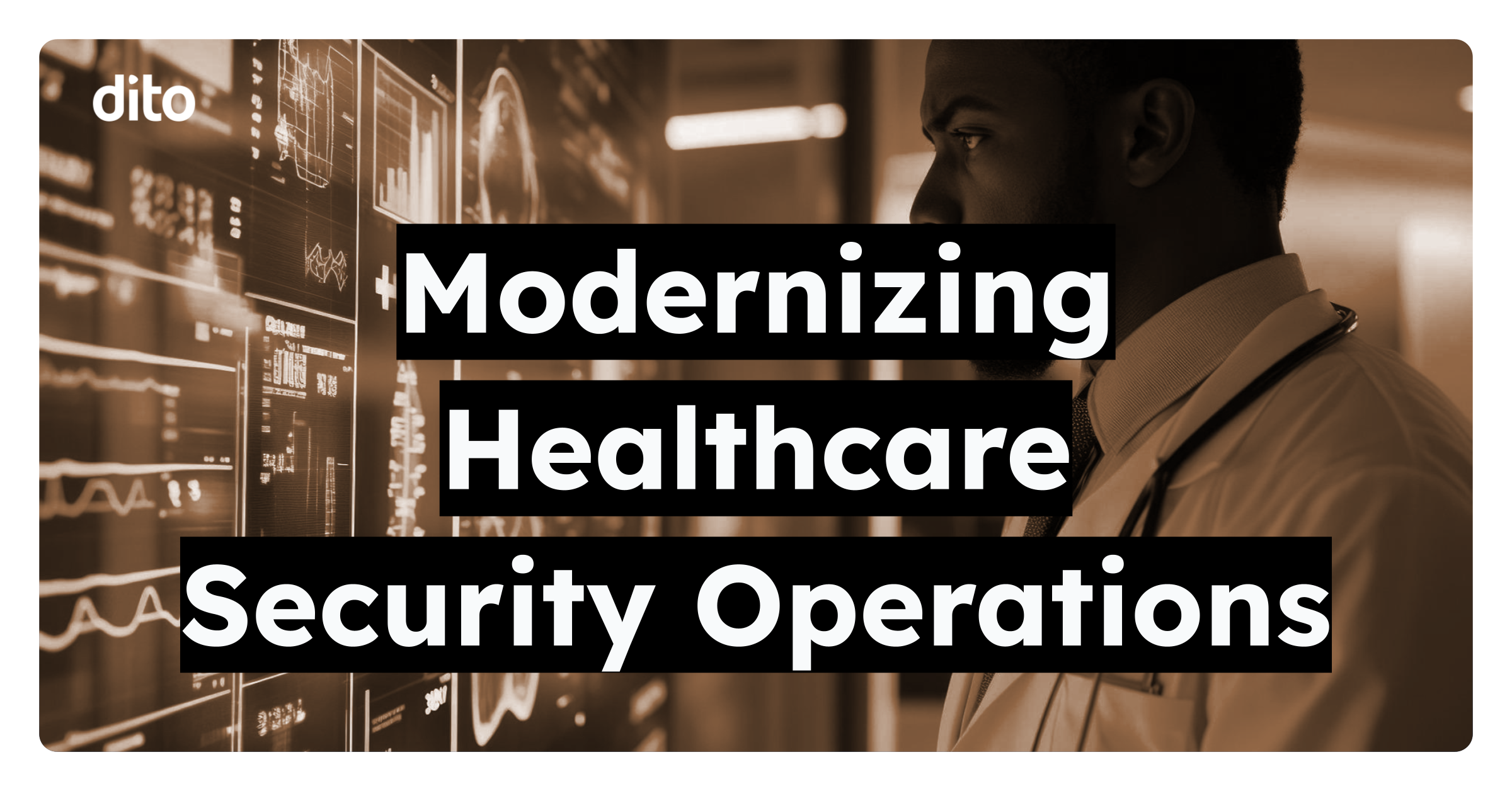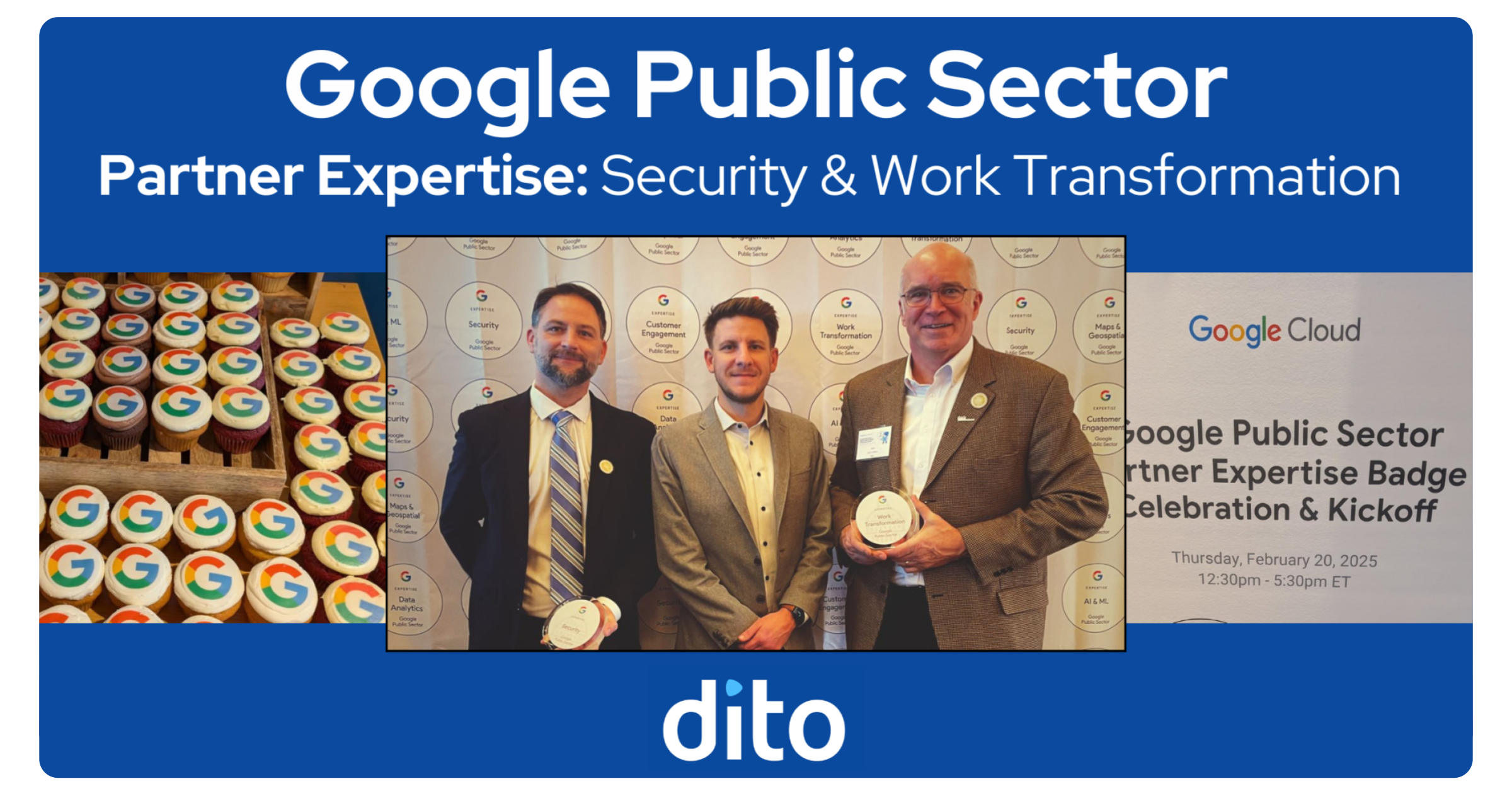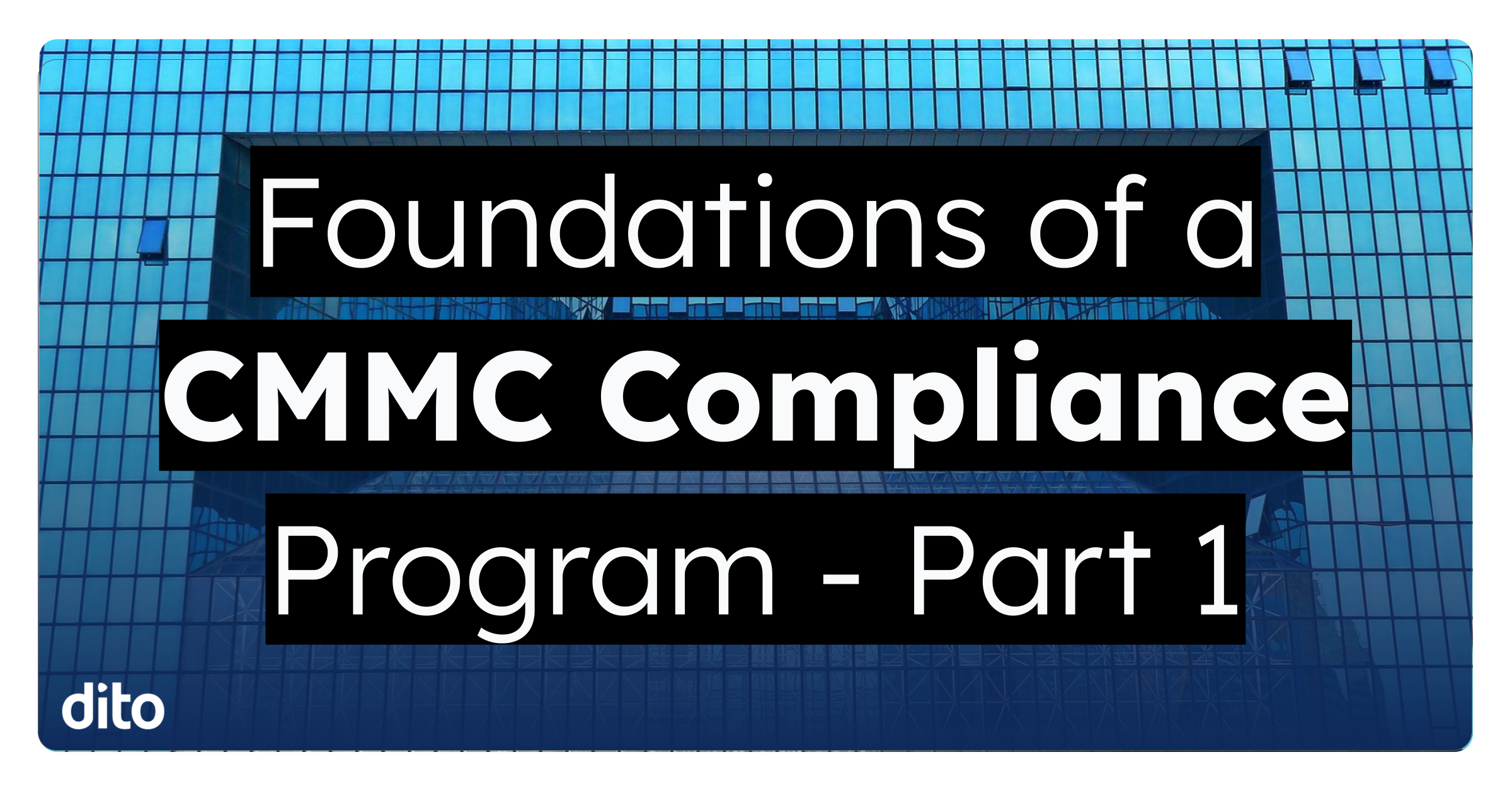Yet another new great feature has been added into Gmail: the ability to copy and paste images. This is useful because instead of attaching images to an email, you can get a full-fledged picture right inside your message. One caveat to this, however, is that you need to be using Google Chrome. Here’s how you do it.
Find a cool image you want to email. Right click and select “Copy image”.
You may see an indicator icon appear that signifies the paste is occurring. It does take a few seconds.
You’ll notice that when you paste, you’ll get an image that might be bigger than the one you copied. You can select the image, however, and change its size. Let’s make this example a bit smaller.
You’re done! Don’t forget to add some awesome text and send that message off.
Do you use copy and paste in Gmail already? If not, do you plan to now?