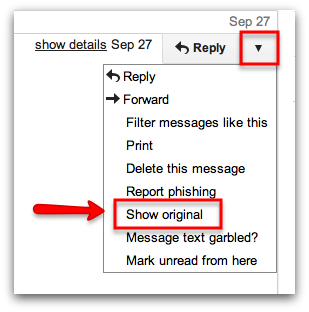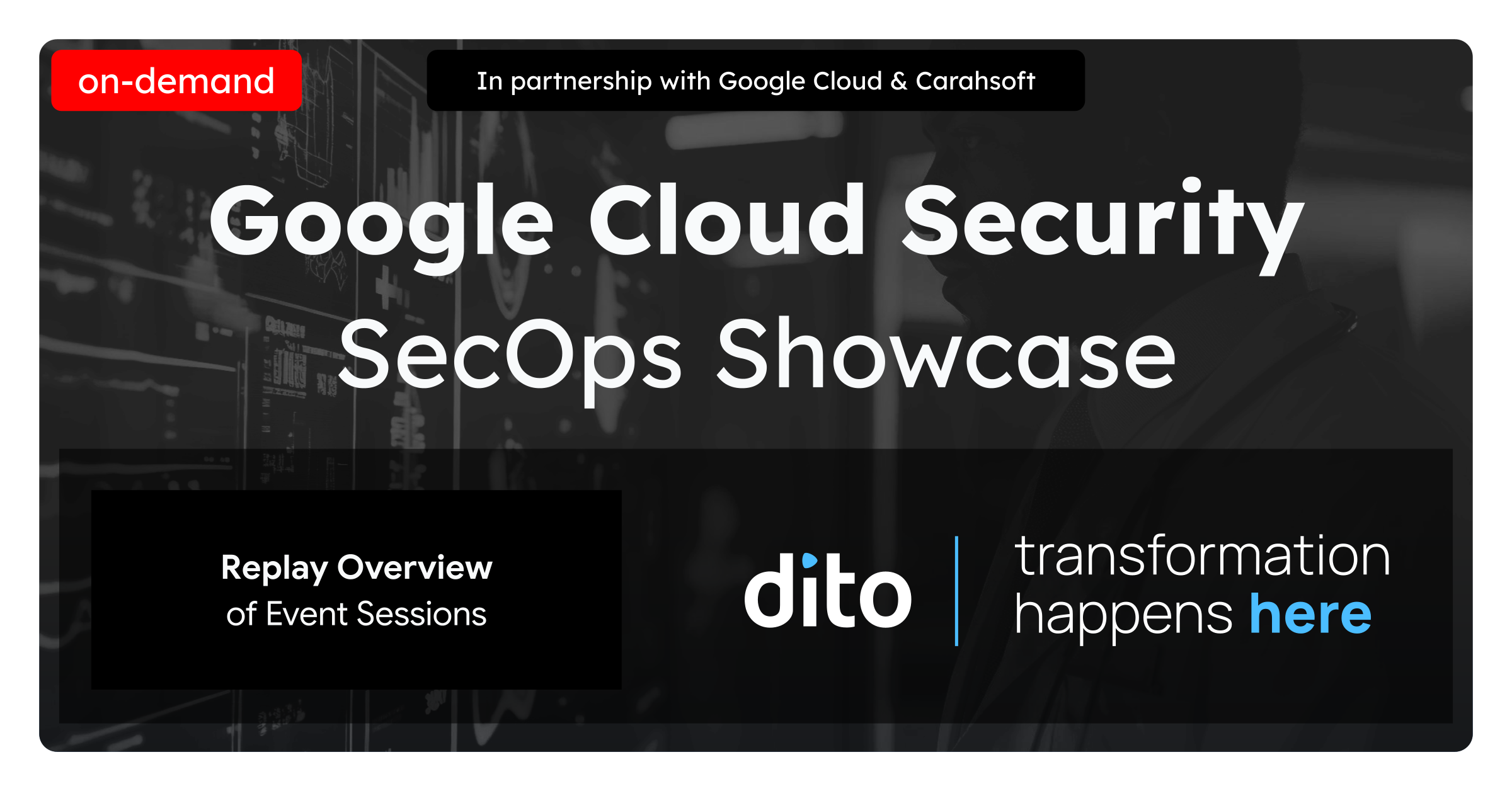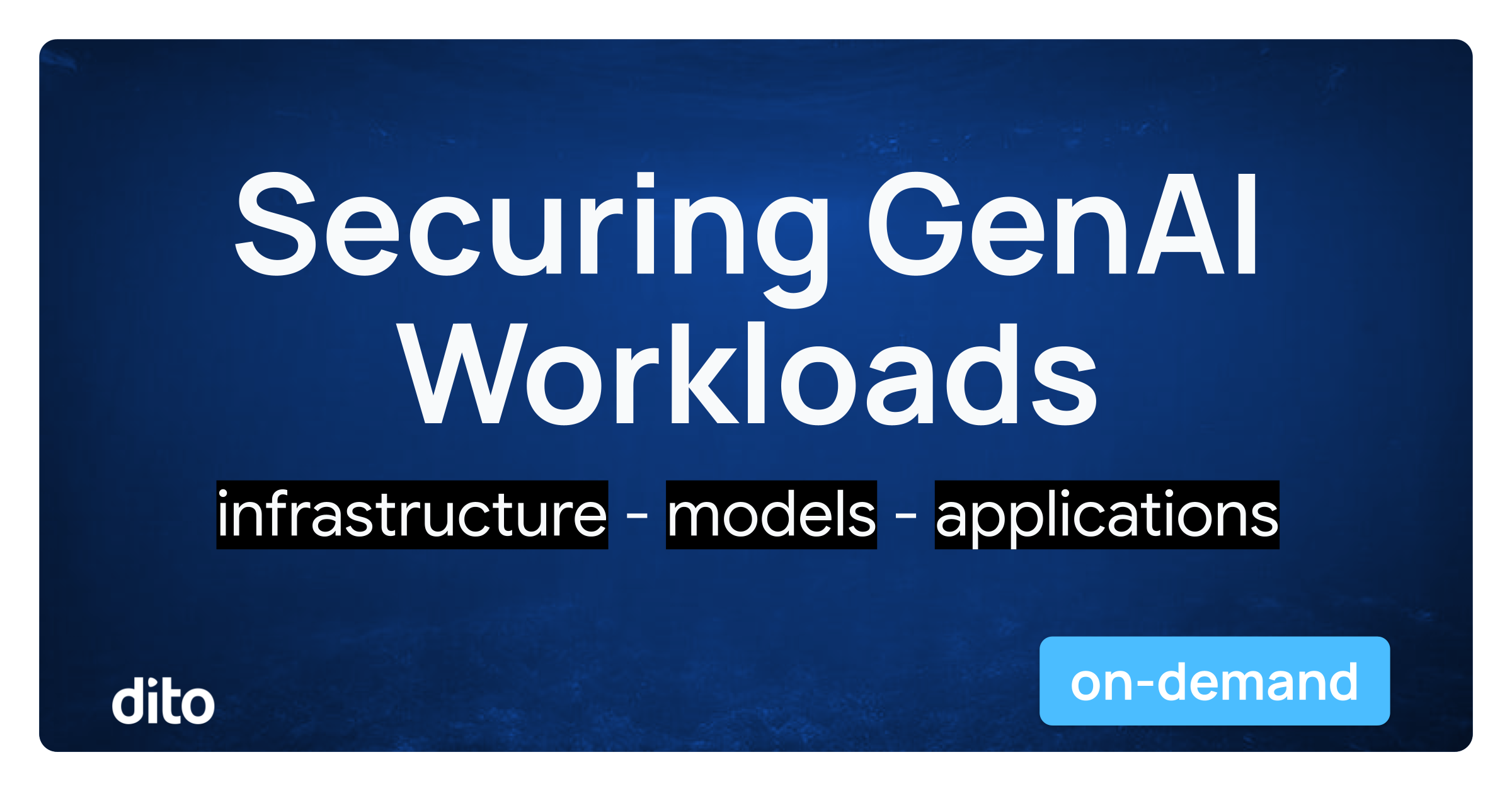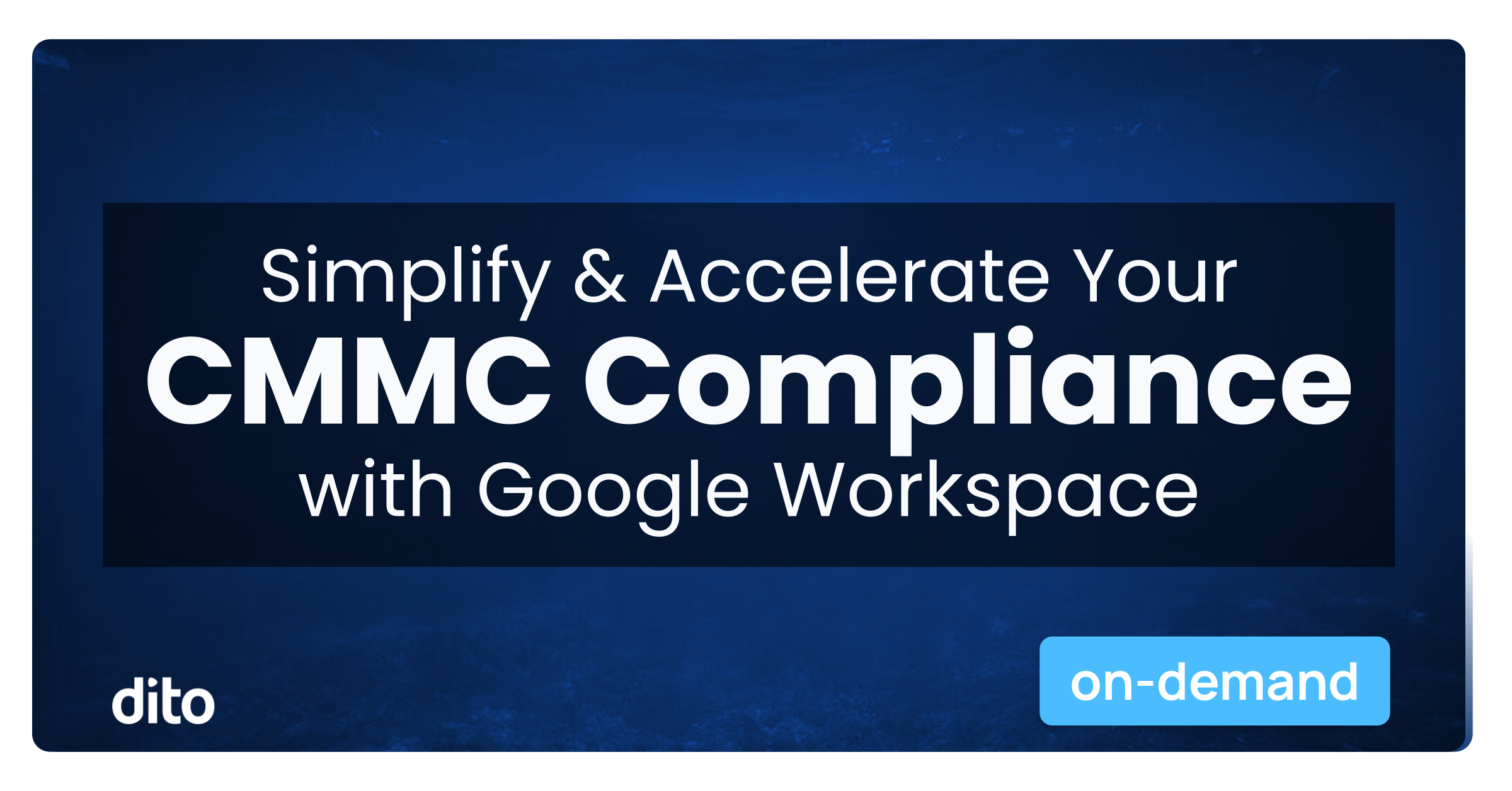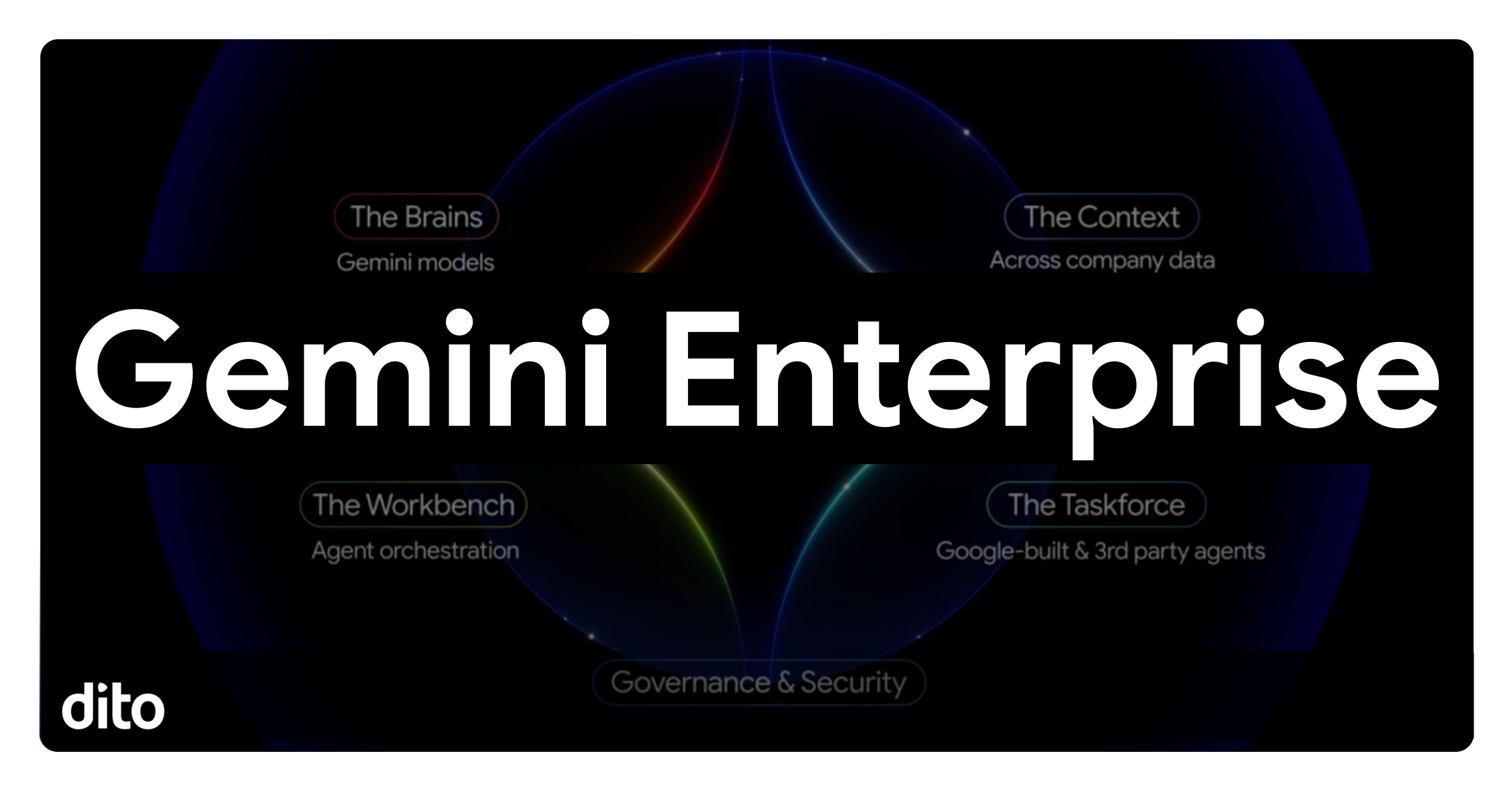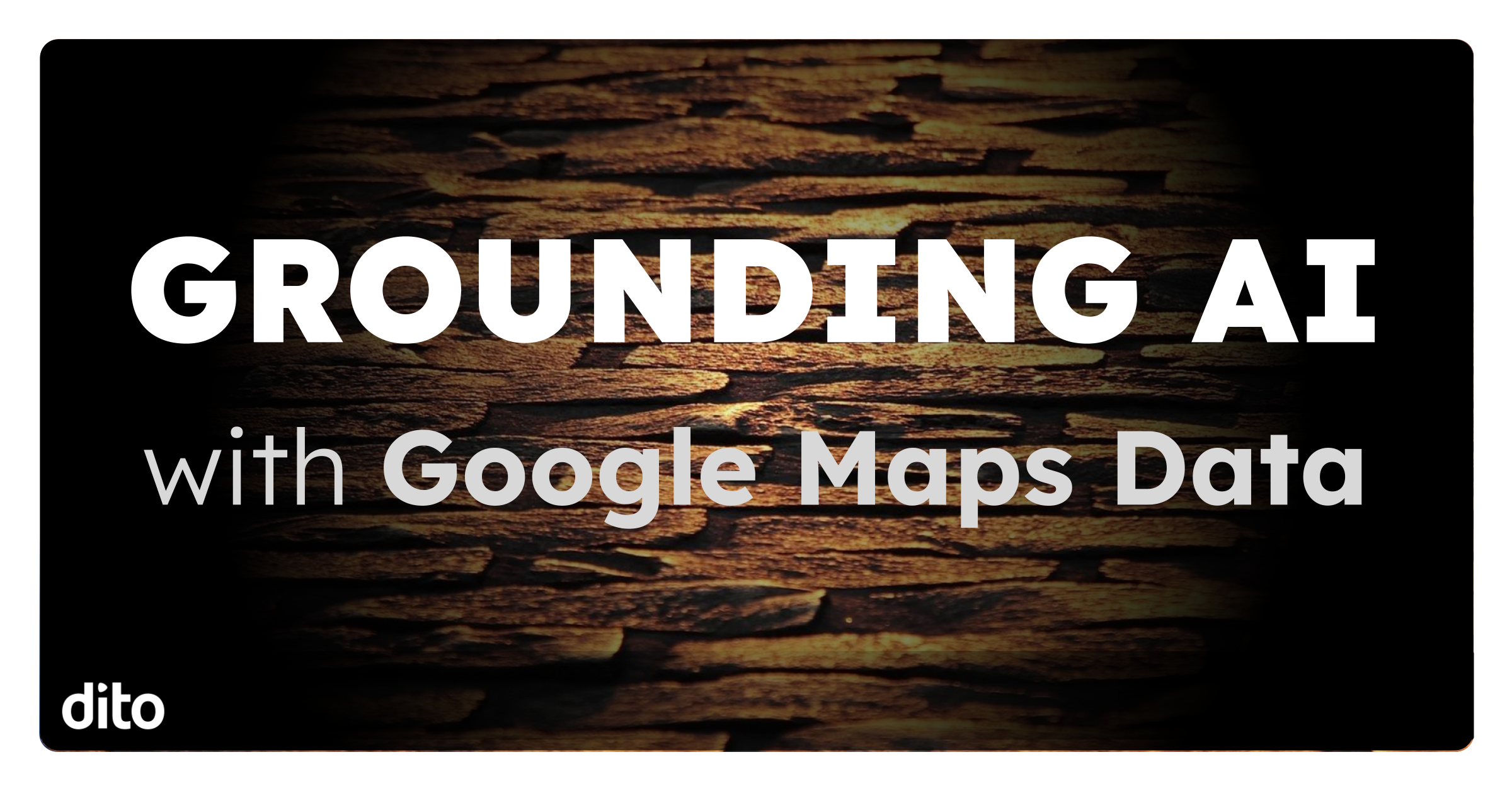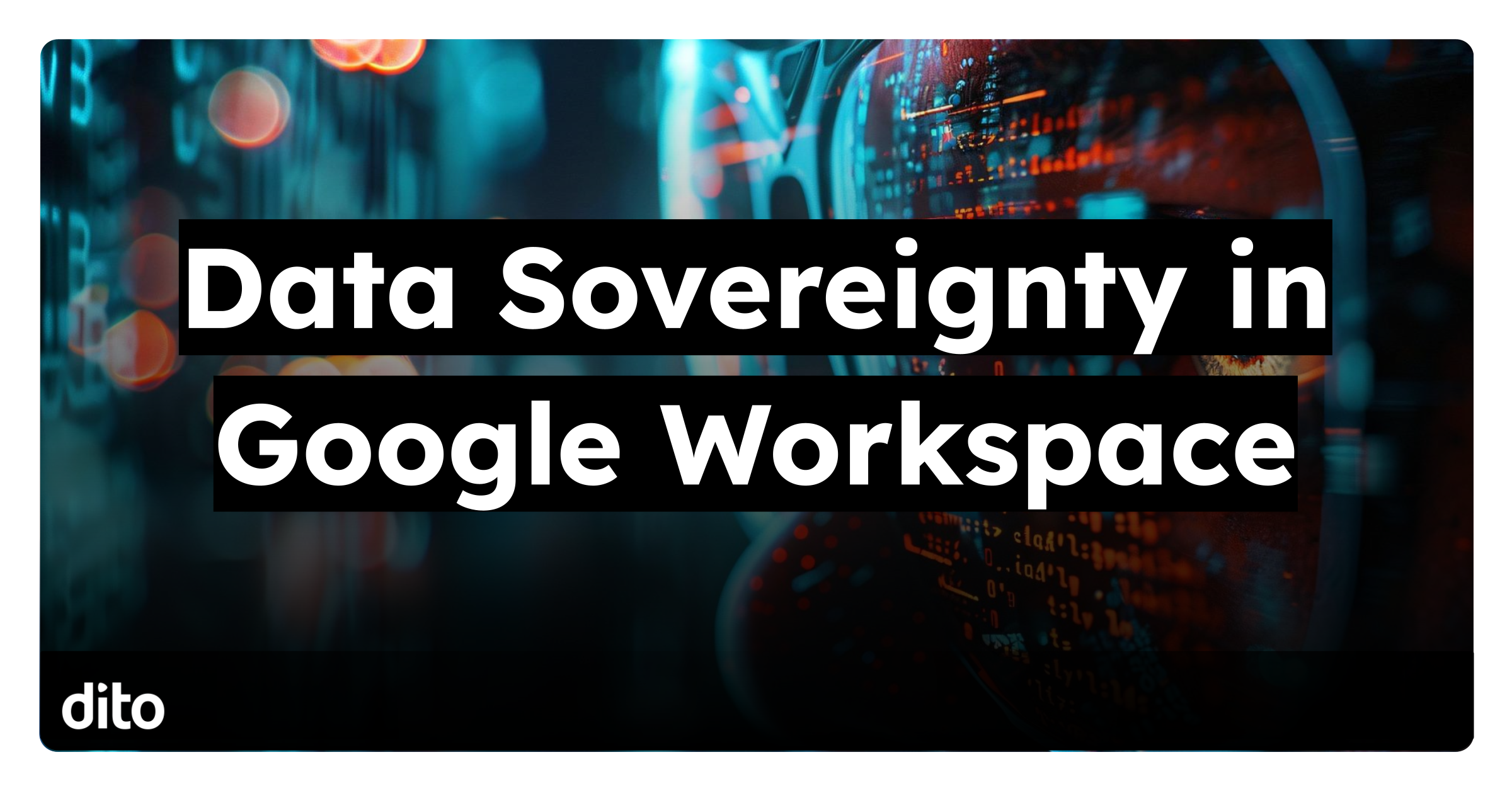Knowing how to analyze a message header can be an extremely useful tool for Google Apps. Today, we are going to explore two different ways that show how to Analyze Email Headers. Email Headers contain tracking information for an individual email, detailing a path the message took as it crossed mail servers. A couple notable instances where the email header is an important resource for troubleshooting are non email delivery situations and delayed email delivery situations.
The first step the administrator should take is to grab the email header of that message (sender or recipient, depending on who notified you of the issue). This can be done in a few simple steps when using Gmail:
- Log in to Gmail
- Open the message you’d like to view headers for
- Click the down arrow next to ‘Reply’
- Select ‘Show Original’ (the full headers will appear in a new window)
- It normalizes all the timestamps to local timezone of the user
- It will show all the documented hops the email went through before it was delivered
- Identifies Google/Postini servers
- Identifies if there was a delay
- If there was a delay, the tool will help identify if the delay happened before or after it hits Google Servers
- It highlights important headers which might be work looking at during investigation
- Successful passage through the message security service
- The lists and filters it triggered as well as the disposition
- Displays the thresholds for the individual spam filters
At this point, you will have enough to establish the next step in your troubleshooting process.