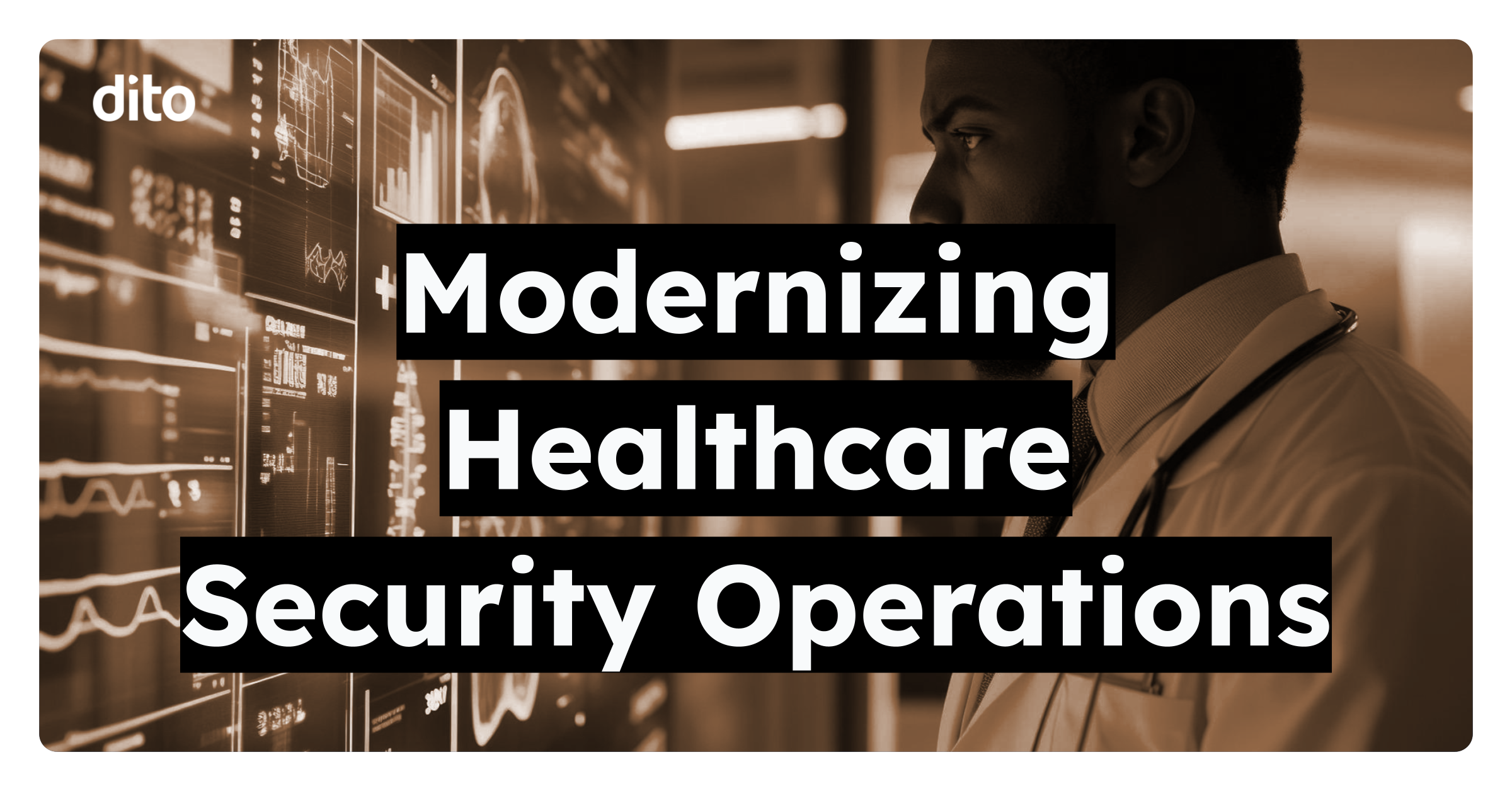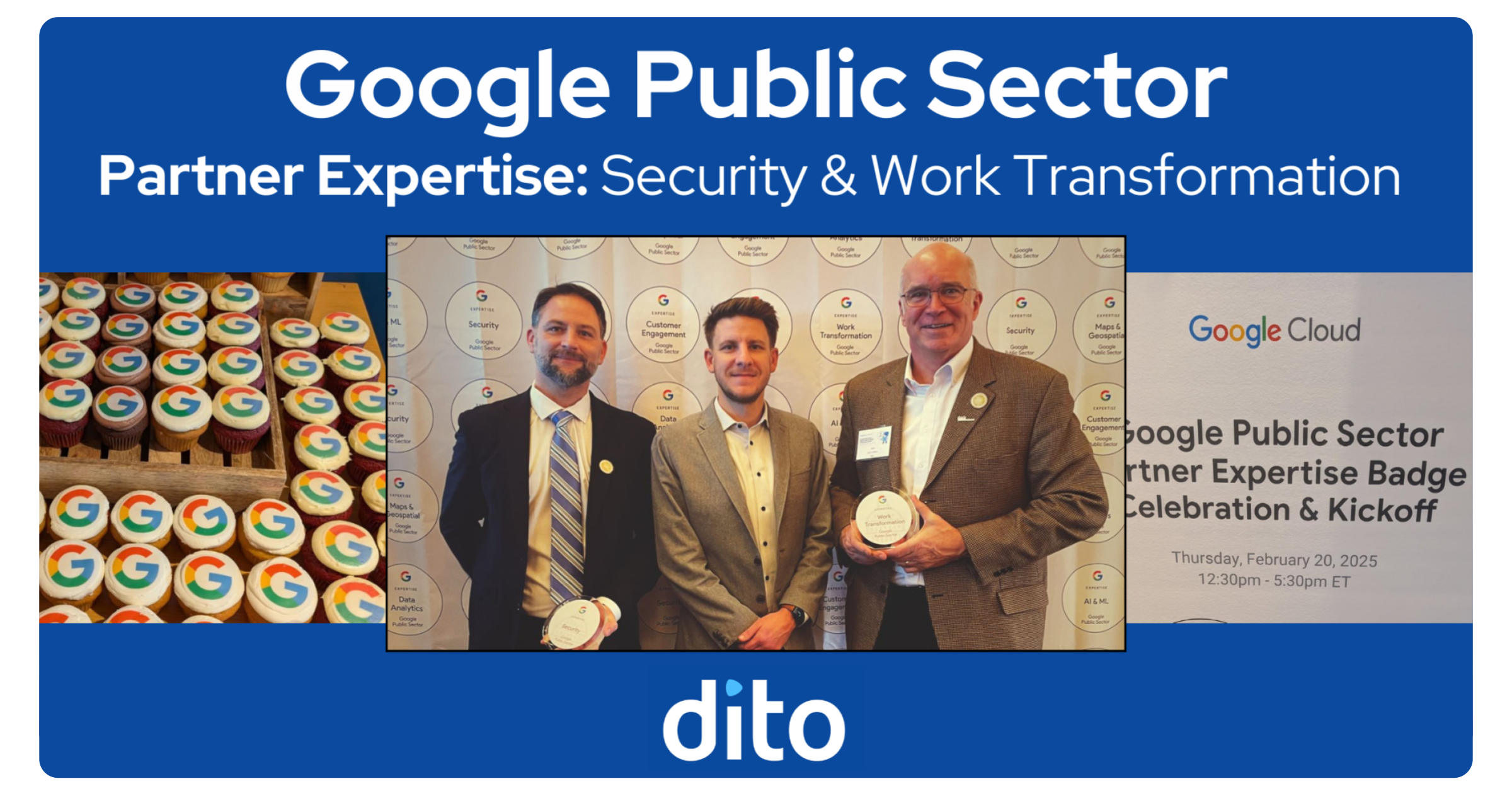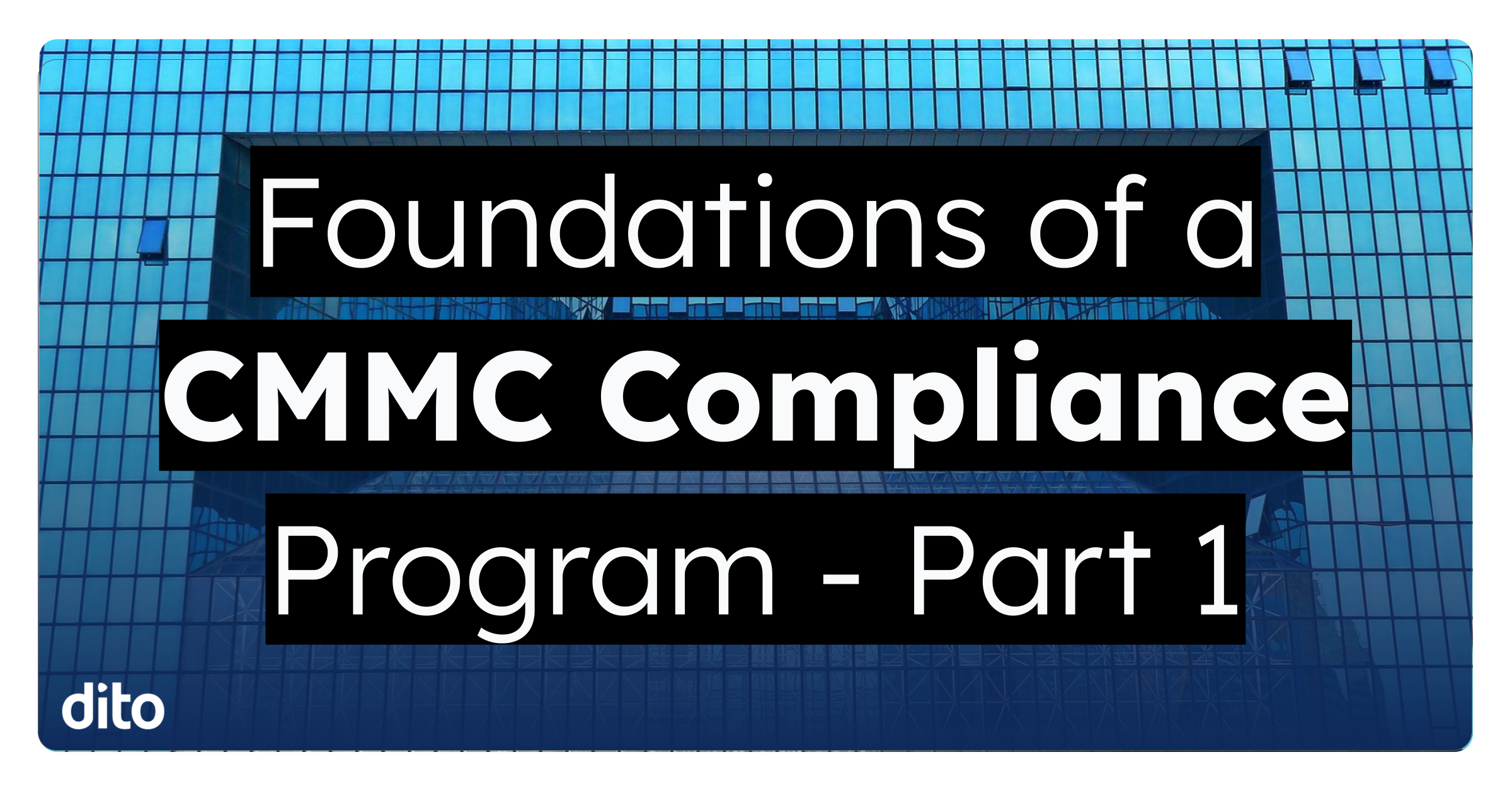Father’s day is this Sunday. Since this is quickly approaching, why not make something for Dad that comes from the heart? Google Draw allows you to create a photo collage for your #1 Dad. Follow the steps below to create your own awesome Father’s Day Photo Collage.
How To Create a Photo Collage for Father’s Day
• From Google Drive, select ‘Create’ and then ‘Drawing.’
• Name the Drawing ‘Father’s Day.’
• Inside of the drawing, select the ‘Shape Tool’ and select ‘Rectangle.’ Draw a series of rectangles across the page. Make the rectangles different widths and colors. To change the color, select the ‘Fill Color’ icon, and select a color.
• Create a large rectangle in the middle of the page and select a color.
• Select ‘Text Box’ and type in Happy Father’s Day. Change the font size, and bold the text.
• Create 3 white boxes to act as a border around your pictures you will insert.
• Select ‘Image’ and select a picture of your father to upload. Repeat this step two more times.
• Position the images inside of the white boxes.
Tip: You can adjust the size of your photos, and white boxes by selecting a corner and dragging it to the appropriate size. You can also rotate by selecting the circle at the top.
• Print out your creation, or select the blue ‘Share’ icon in the upper right to share the document with your father.
Please leave any questions or comments about this blog post in the comments section below. If you found this post fun and informative, give it a +1 so others can benefit from it as well.