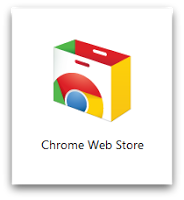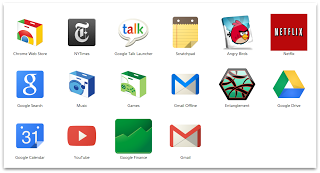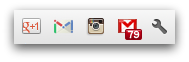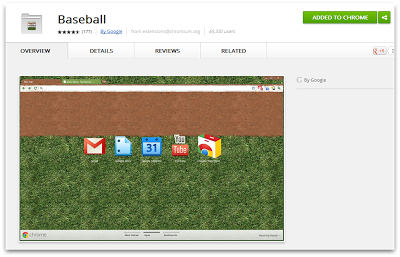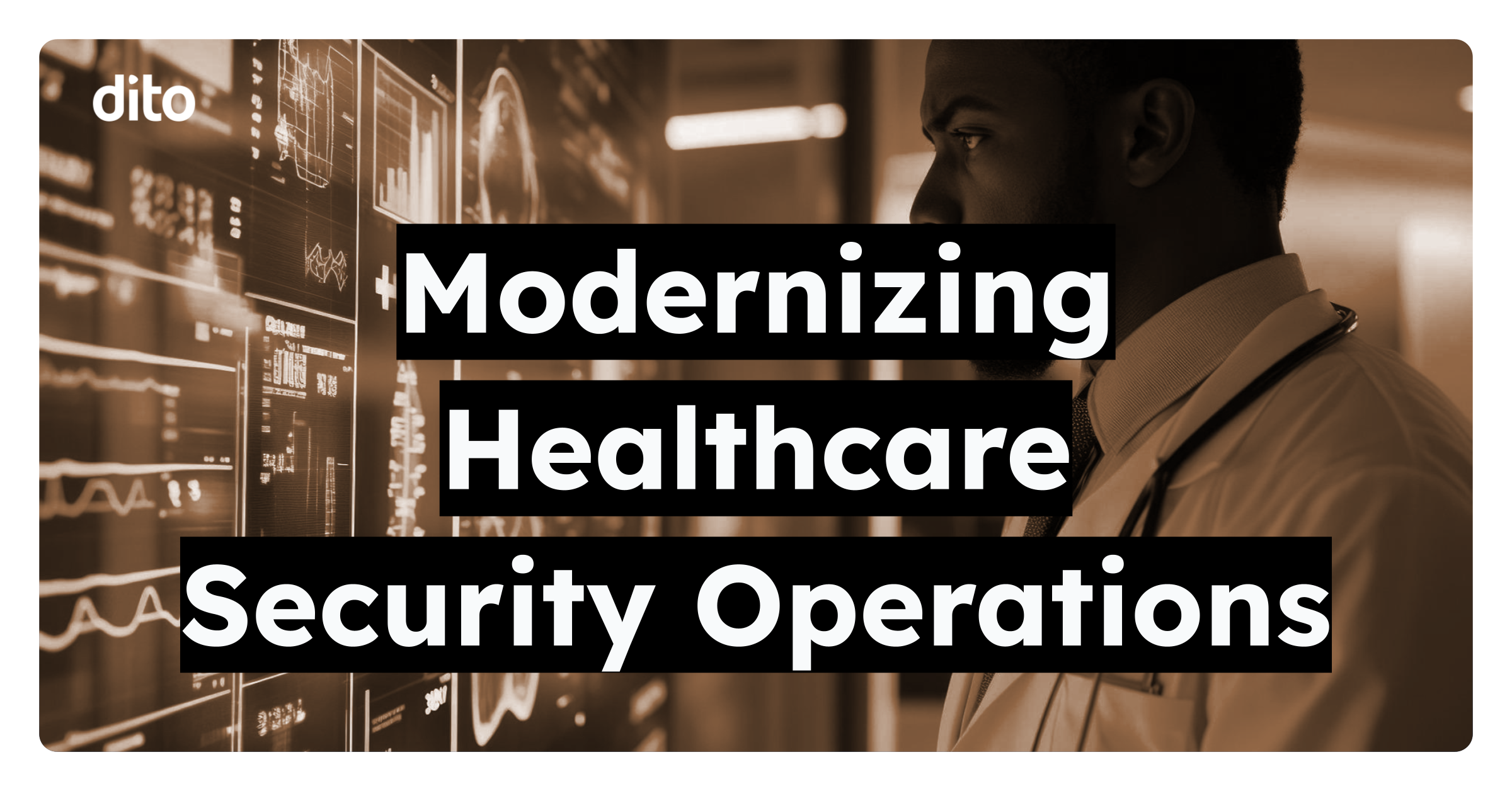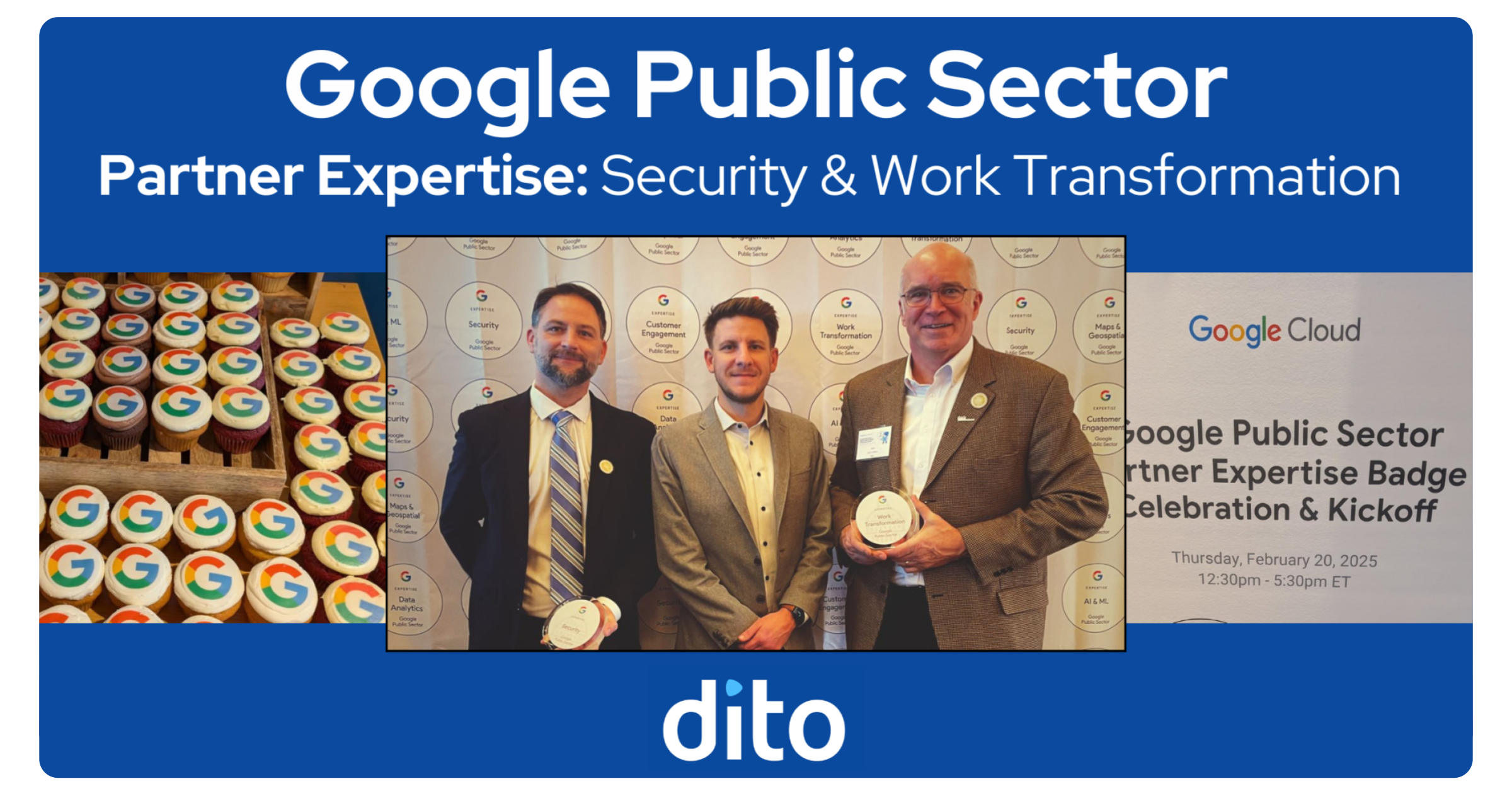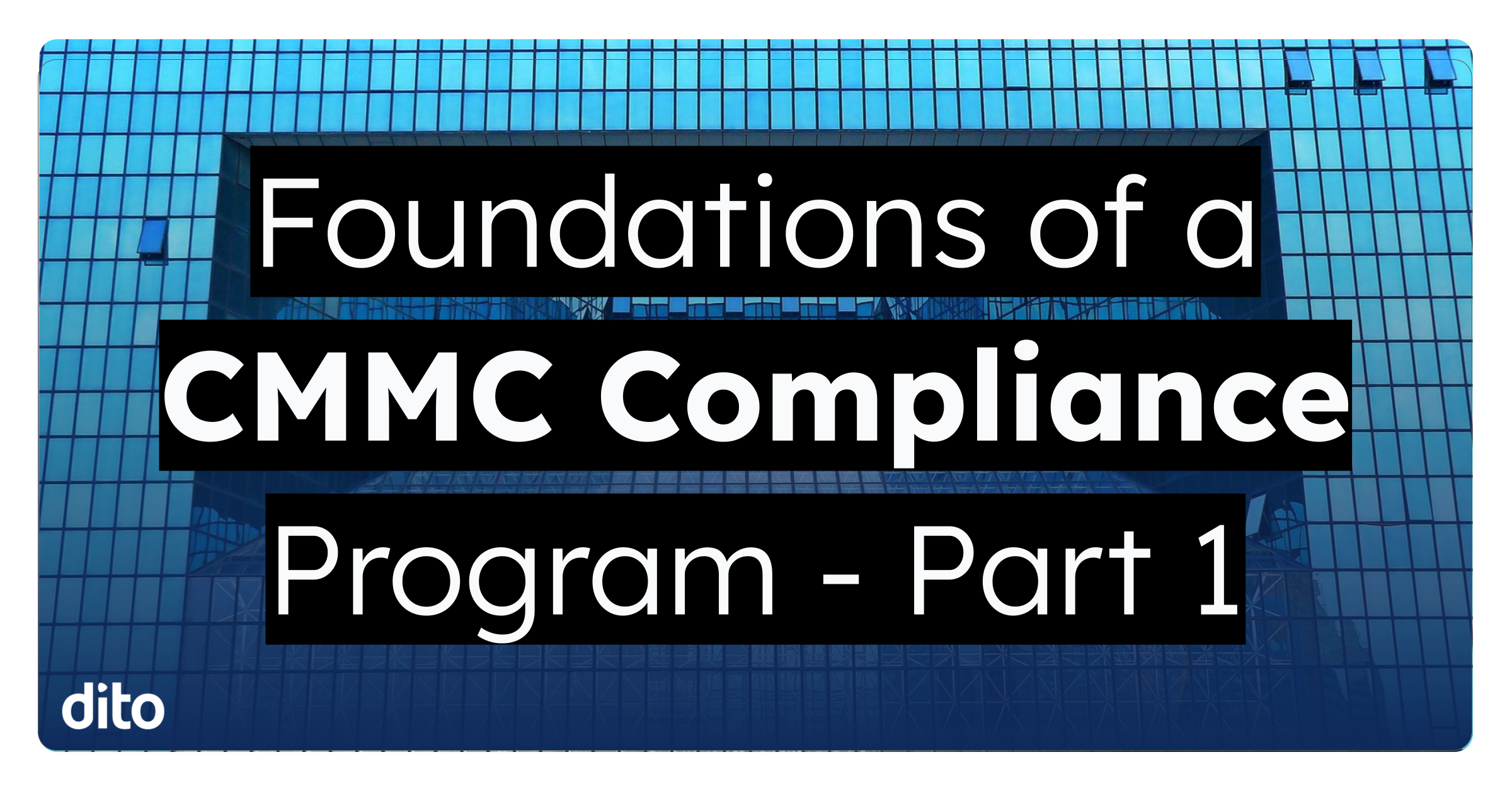That is a great question! The Google Chrome Web Store is an online marketplace where users of Google Chrome can browse and add applications, extensions, and themes to the browser. These additions will enhance your browsing experience for both your personal and business account. Let’s explore the The Chrome Web Store below.
How to Access the Chrome Web Store
You can access the Chrome Web Store one of two ways. The easiest way is to simply open a new tab in the Google Chrome browser. Once the new tab is opened, you’ll see either the sites you visit most OR the ‘Apps’ page where you’ll notice the Chrome Web Store icon. If you see the ‘Most Visited’ page, look toward the bottom of the screen and click on ‘Apps.’
The other option when accessing the Google Chrome Web Store is to simply open the Google Chrome browser and enter the following URL:
Once you have entered this URL, you will be taken directly to the Chrome Web Store home page where you can begin to browse everything that is available to you!
What will I find in the Google Chrome Web Store?
Another great question! As previously mentioned, you will find applications that you can add to your browser, extensions that can enhance productivity, and themes that allow you to personalize your browser. We will go in to further detail on each of these below.
Apps
One of the items you are able to add to your Chrome browser are known as web apps. These apps are interactive websites that are added to your ‘New Tab’ page in your browser after you download the applications. These applications range from games that can be played all the way to Offline Gmail!
Once you have accessed the Chrome Web Store, you’ll be able to search for apps using the search bar. You can also search different categories that include:
- Popular
- Trending
- From your circles
- Business Tools
- Education
- Entertainment
- Games
- Lifestyle
- News & Weather
- Productivity
- Social & Communication
- Utilities
We here at Dito live in the cloud. This means we use Google Apps inside and out and also are big fans of the Google Chrome browser. We would like to recommend a few apps that members of our organization use and think you could benefit from as well.
- Gmail Offline
- Google Voice (by Google)
- Google Finance
- Angry Birds (you have to have a little fun)
- Chrome to Phone
Extensions
Extensions are features that can be added to your browser and can be found in the ‘Extensions’ section in the Google Chrome Web Store. A great example of one of these extensions is the Google Mail Checker. This extension provides you with the count of unread email messages in your inbox. If you are not logged in to your inbox, you can simply click on the extension located in the upper right hand corner and your inbox will open!
Take some time to browse through the available extensions that have categories very similar to the ones listed above in the Apps section. We do recommend a few extensions and they are listed below:
- Google+ Notifications
- Chat for Google
- Google Translate
- Gmail Tweaks
- Google Mail Checker
Themes
Sometimes plain is just plain boring. Not to worry, you can spice up your internet browsing experience with browser themes available in the Google Chrome Web Store.
At the bottom of the Chrome Web Store menu is the section for ‘Themes.’ Here you can browse a variety of themes that can be placed on your browser to add a little flavor to your web browsing. You can choose between themes that are provided by Google or themes that were designed by very talented artists.
We are big fans of the following themes:
- Brushed (by Google)
- Lilly Pulitzer (by Artists)
- Baseball (by Google)
To add these themes to the browser, simply click on the theme and select ‘Choose Theme’ and then ‘Add.’
Syncing your Account
One of our favorite features about the Google Chrome browser, and the items you can download on the Web Store, is that they can be synced across multiple computers! Because all of these items are stored in the cloud, you can choose to sign in to Chrome so all of your bookmarks, extensions, themes, and apps are available to you anywhere and everywhere you log in to Chrome!
We hope that you enjoyed our introduction to the Google Chrome Web Store today. We encourage you to access the Chrome Web Store and begin to add applications, extensions, and themes so you can have the best browsing experience possible. In the comment section below, let us know about your findings and any recommendations you may have for others. Also, if you enjoyed this post, give it a +1 so others can enjoy this as well!