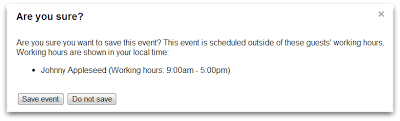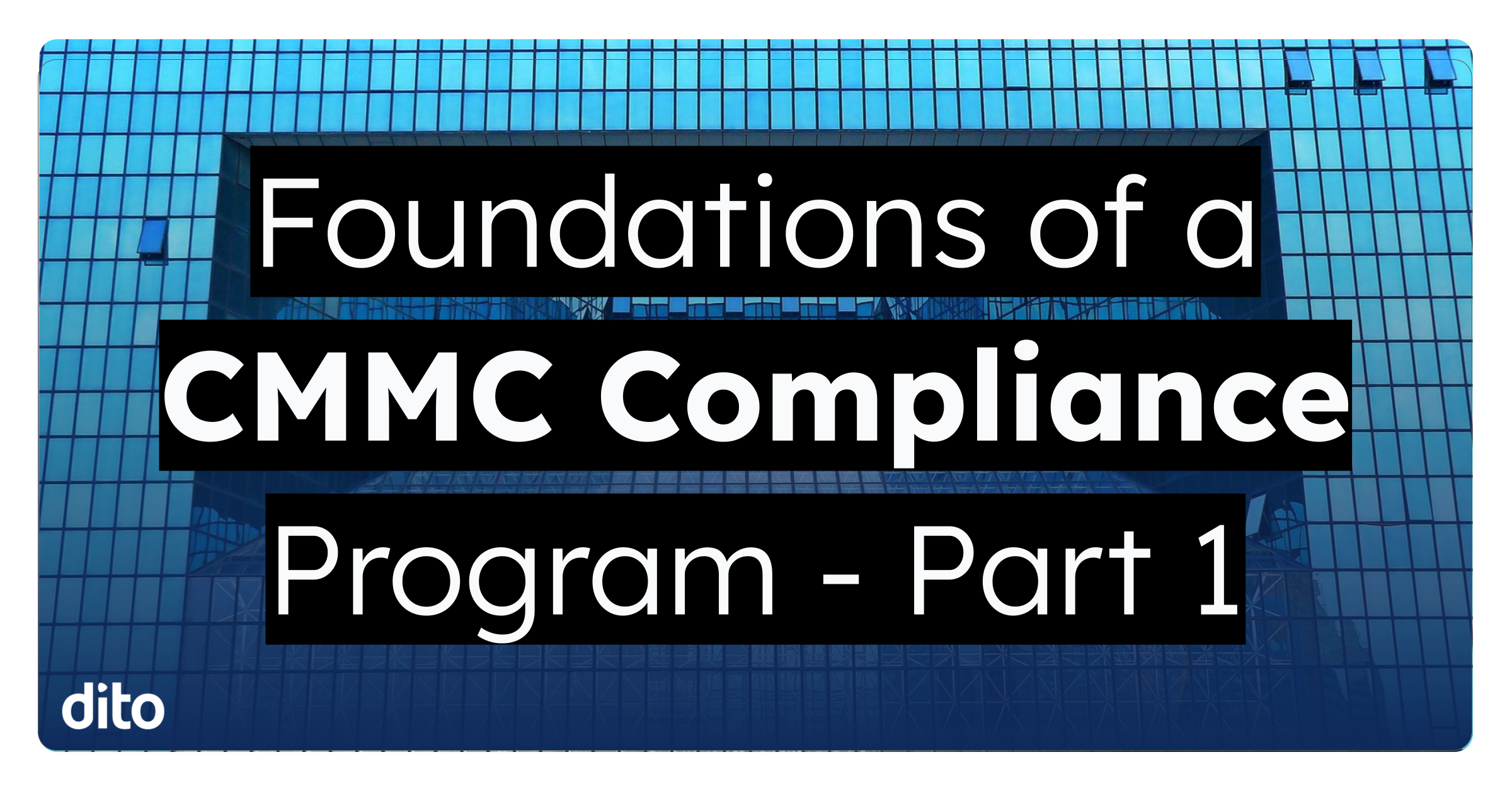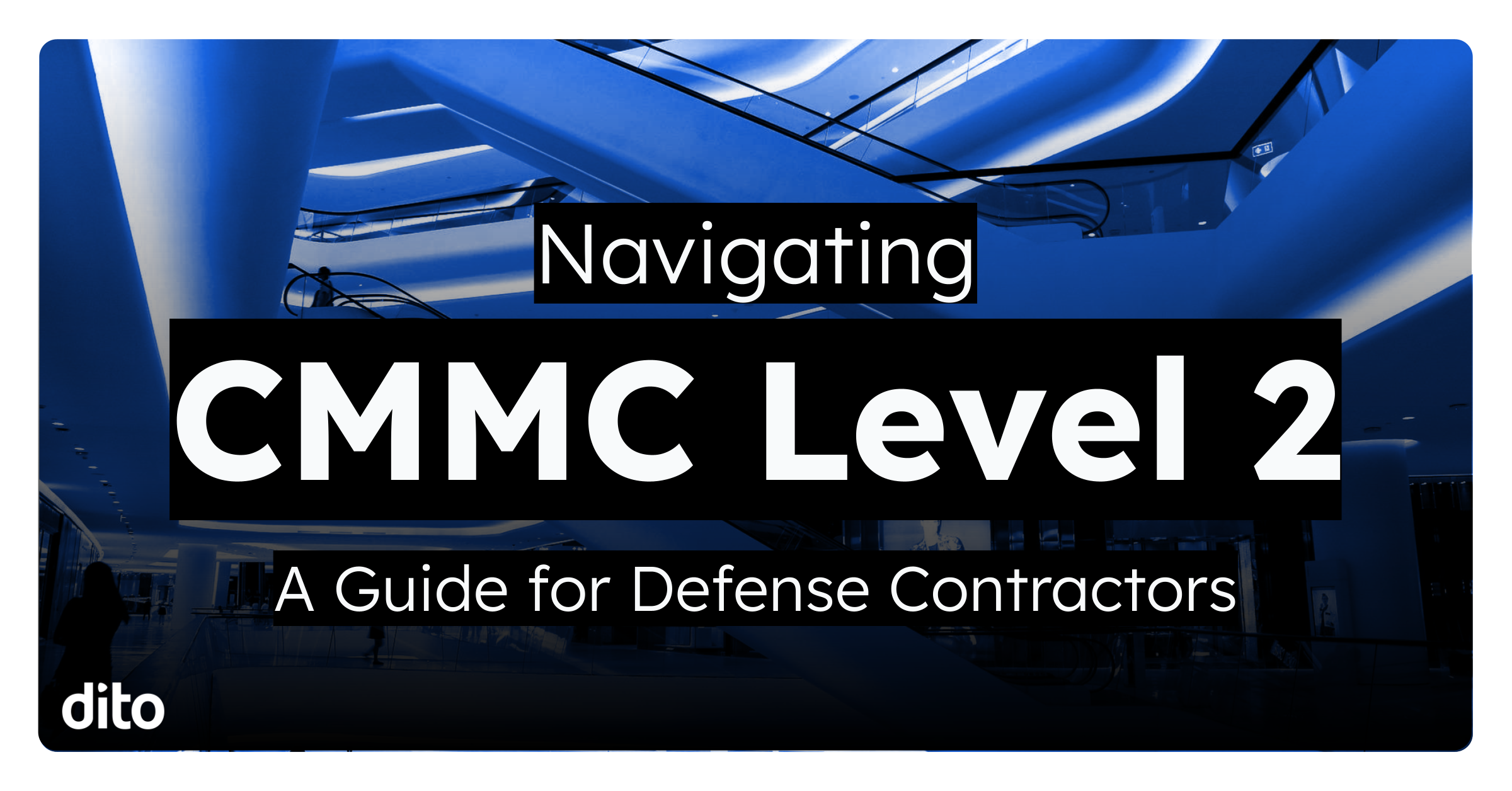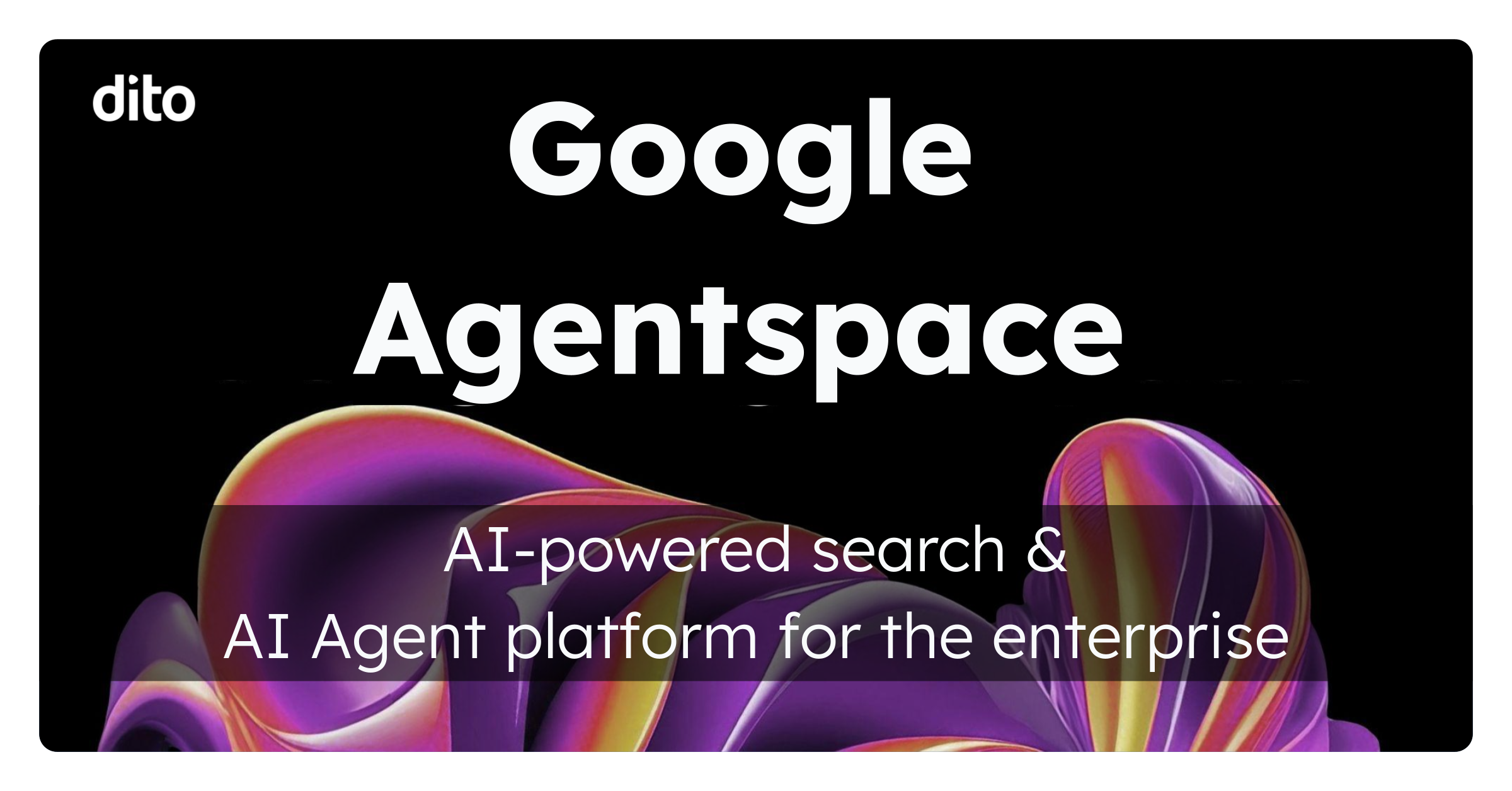A lot of us have very busy schedules each and every day. Somehow, we manage to get through all the meetings and events throughout the day and make our way home to family, friends, and pets. To ensure that we are able to separate our work life from our personal life, Google Calendar gives us the option to set up our working hours. These hours are the hours that we are typically in the office and available for meetings and/or events. Let’s take a look at how to set up our working hours below.
Once you have your Google Calendar open, locate and click on the gear in the upper right hand corner and then click on ‘Settings.’ Scroll down until you see the section for ‘Working Hours.’
Now that you have located the Working Hours section, make sure the check box next to ‘Show a warning…’ is checked. When you check that box, you are enabling the feature that will send a warning to others attempting to schedule a meeting with you outside of your set working hours (see image below).
After checking that box, you’ll be able to select the days of the week that you are in the office and also set the hours that you are available for others to schedule events/meetings with you. Remember to click ‘Save Changes’ at the bottom of the page once you have made the changes. Notice in the image above that the person creating the event will have the option to either ‘Save event’ (send invite) or ‘Do not save’ the event (don’t send invite).
This feature is very helpful if you are a busy person and need to have some ‘me’ time. Now, this doesn’t mean that you can’t attend events that are scheduled outside of your working hours … you’re just professionally informing the parties that you are typically not available outside of the set hours.
Let us know how ‘Working Hours’ are working out for you in the comment section below. If you found this post fun and informative, give it a +1 so others can benefit as well!