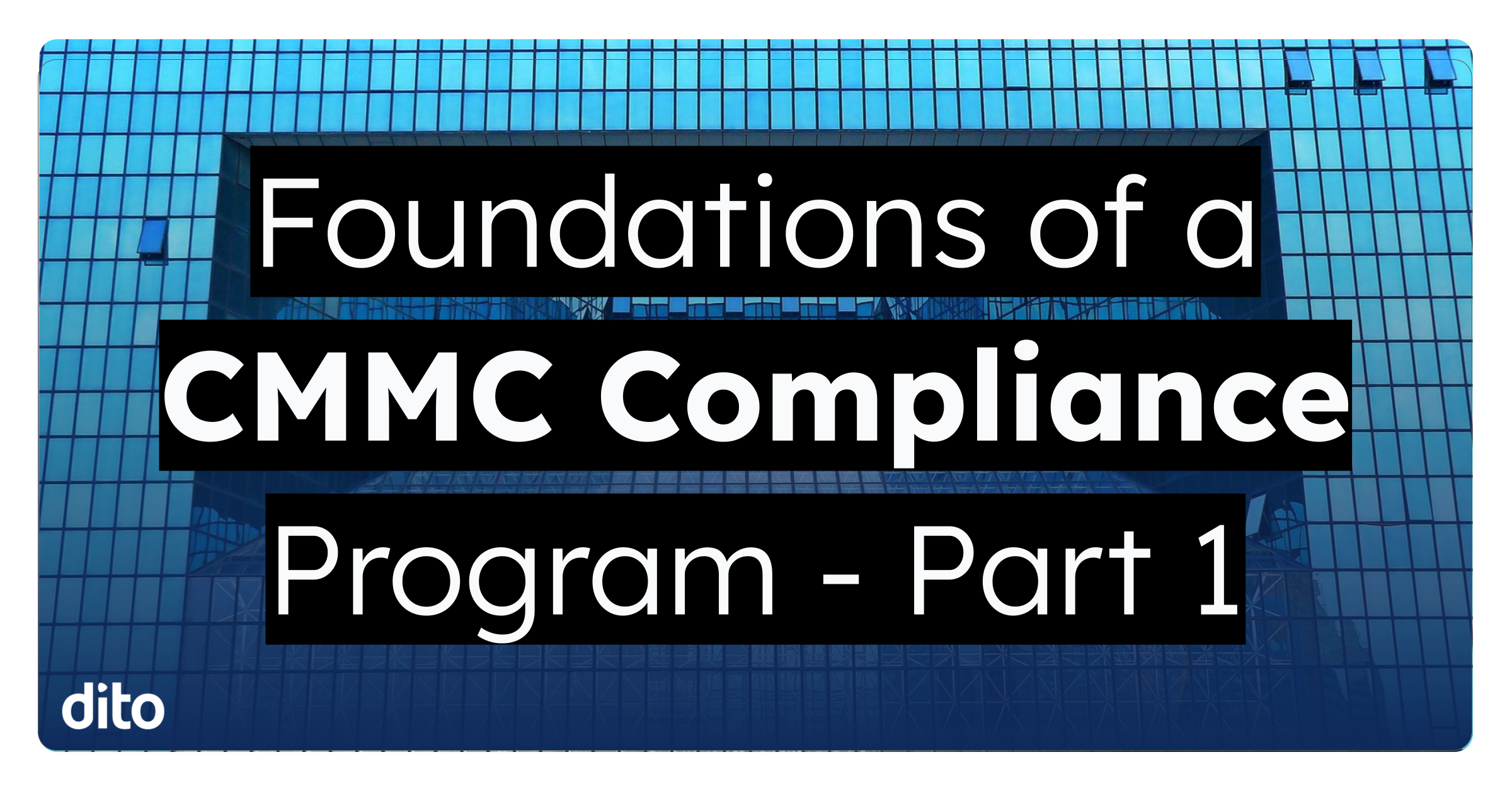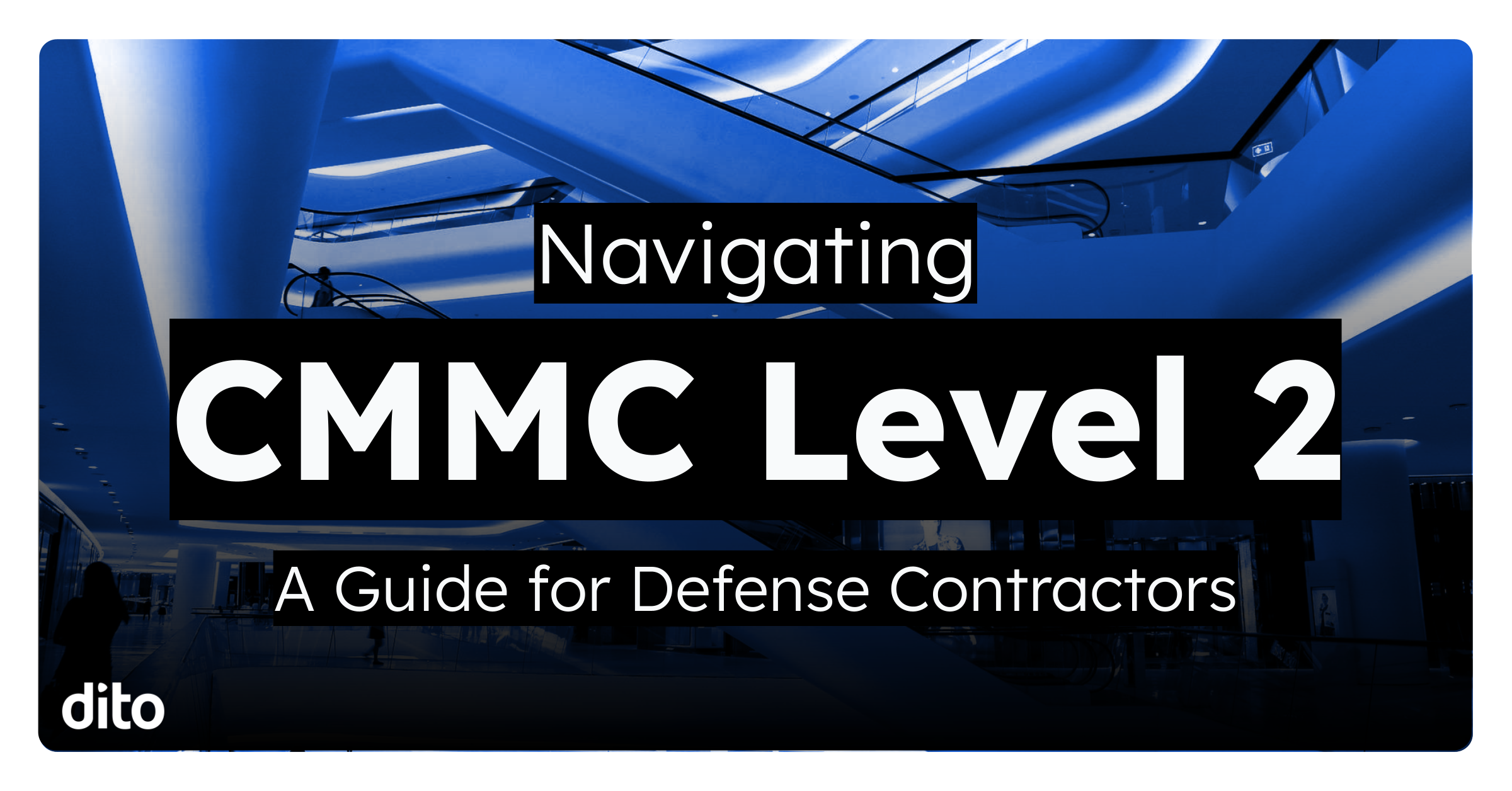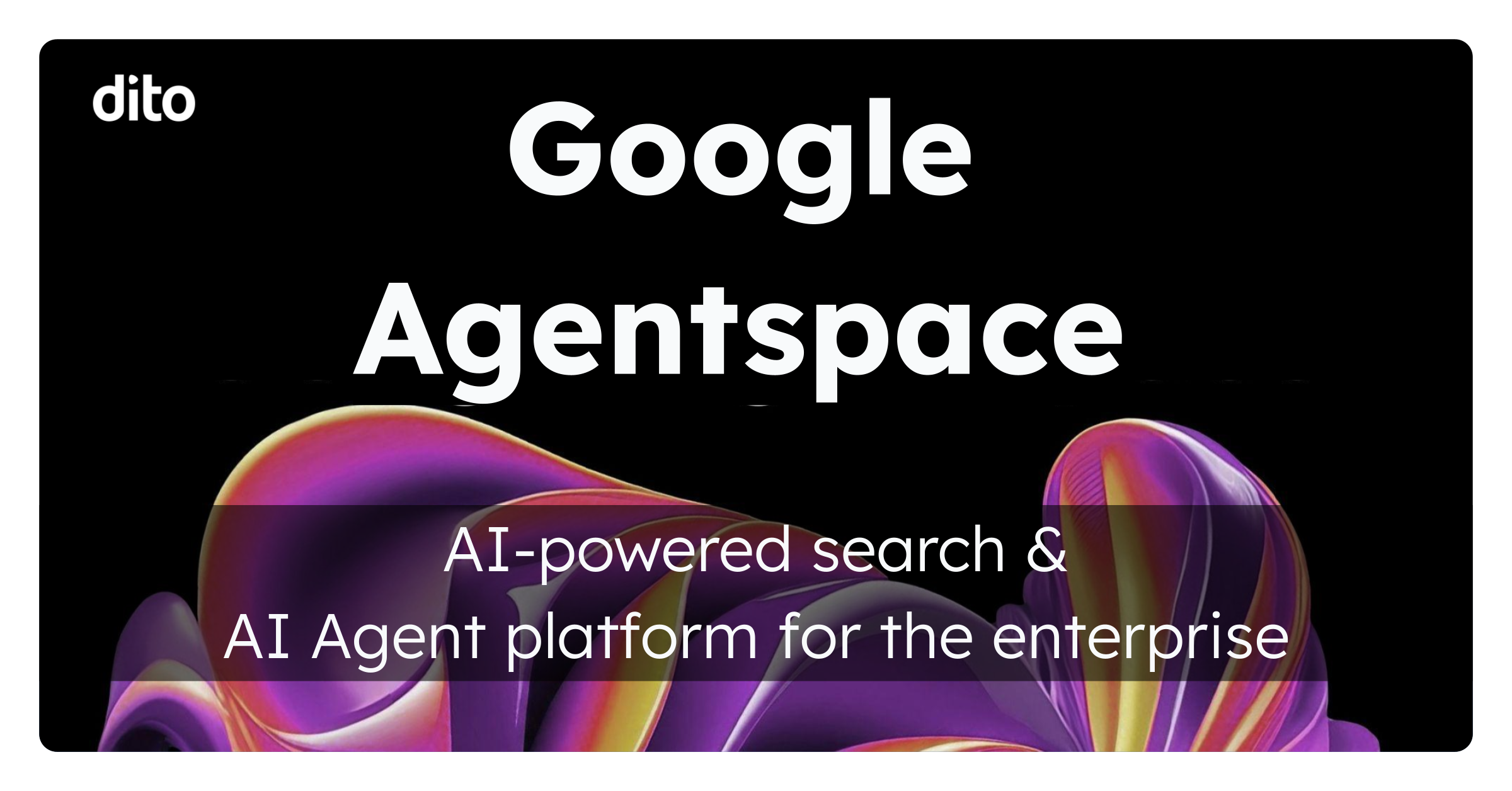Every Monday, we post a Tip of the Week on Dito’s social media pages. This week, we recommended attaching files to your emails by using the Insert Files Using Drive attachment options menu in the compose and reply screens. In this month’s Pro Tip, we will discuss why you should ditch your traditional method, and attach files this way.
Benefits of Inserting Files Using Drive
Larger File Sharing
Traditionally when attaching files to Gmail, you are limited to 25 MB. Sharing a file instead, bypasses the need to attach it to an email, and allows you to send a file up to 10 GB in size. This functionality is possible due to the ability to upload files (and preserve them in their native format) up to 10 GB in Google Drive. Storing files in the cloud in Google Drive ensures that your important files in various formats are available anytime and on any device where you sign in to your Drive account.
Easier Collaboration
When sharing attachments, the purpose is typically to begin collaboration on a project. When sending documents or spreadsheets as attachments to emails to your colleagues, you can easily end up with multiple versions flowing back into your inbox. This workflow is a recipe for disaster. Before you know it, there are multiple versions of your spreadsheet or document circulating. You’re left with multiple revisions in multiple copies, and it is easy to get confused and accidentally start working with the wrong version by mistake.
By inserting a document using Google Drive, you can avoid this confusion because you and your collaborators are always working on the original document in its most up-to-date state. Collaborate on edits with your colleagues in the same document and the same time, and use chat and comments to take working with each other to the next level. Everyone is viewing the same content and can see the changes take effect in real time. Don’t agree with the changes a collaborate made? No problem. You can use the Revision History feature is Google documents to view changes and even restore a previous version of your document if necessary.
Maintain Doc Visibility
When you send an attachment, anyone can download, share, and make changes to it. The recipient has the freedom to forward the attached file to others, which results in a total loss of control over who is accessing your file. On the other hand, when sharing from Drive, you can control the visibility and sharing permissions for each document. Drive lets you be in control by allowing you to edit the collaborators.
How to Insert Files using Drive
Hover over the plus sign located next to the paperclip icon in a new message or reply screen.
Click on the Google Drive icon.
In the new window, choose the location of the file you would like to insert:
-
Upload – Select a file from your computer that you would like to upload to Google Drive and share
-
My Drive – Select a file from your My Drive point of view
-
Shared with me – Select a file from you Shared with me point of view
-
Starred – Select a file that you deemed as star-worthy
-
Previously selected – Select a previously used file
-
All items – Select a file from your file repository
After selecting a file and clicking Insert, the Drive file will be added to your email. Once you have finished composing your email, click send. Insert with Drive has a built in feature that will alert you if try to send your email without sharing the selected file with the recipient(s). You are able to set the file’s visibility directly from this alert, and then Share & send.
Inserting documents this way improves the way we send and work with file attachments. Now we have much more power to share large files, and have control over who can view or edit them. Use this method rather than the traditional way to attach files, so you can reap the benefits discussed above. If you have any questions regarding the information provided in this post, please leave a comment below. If you are interested in scheduling Google Apps Training for your organization, or just want to learn more about Dito’s change management services, please visit the Change Management and Training section of our website.