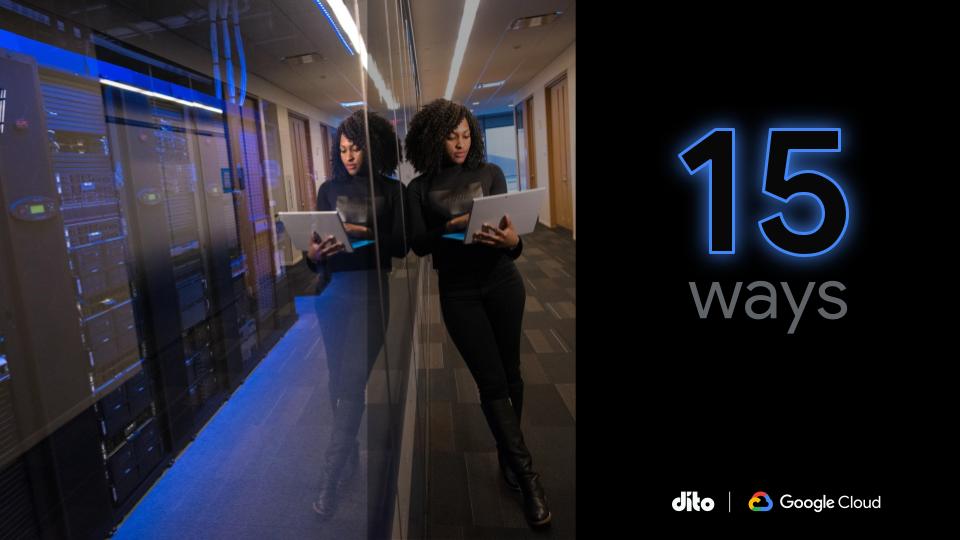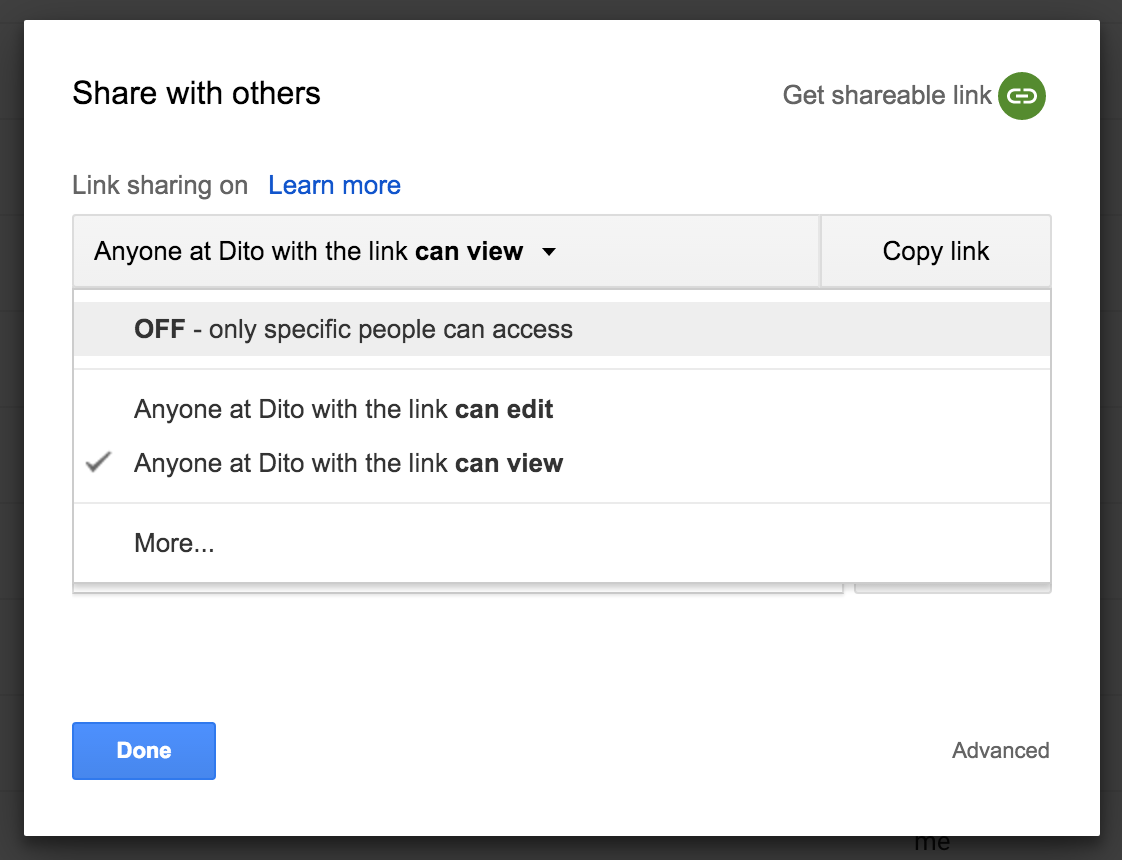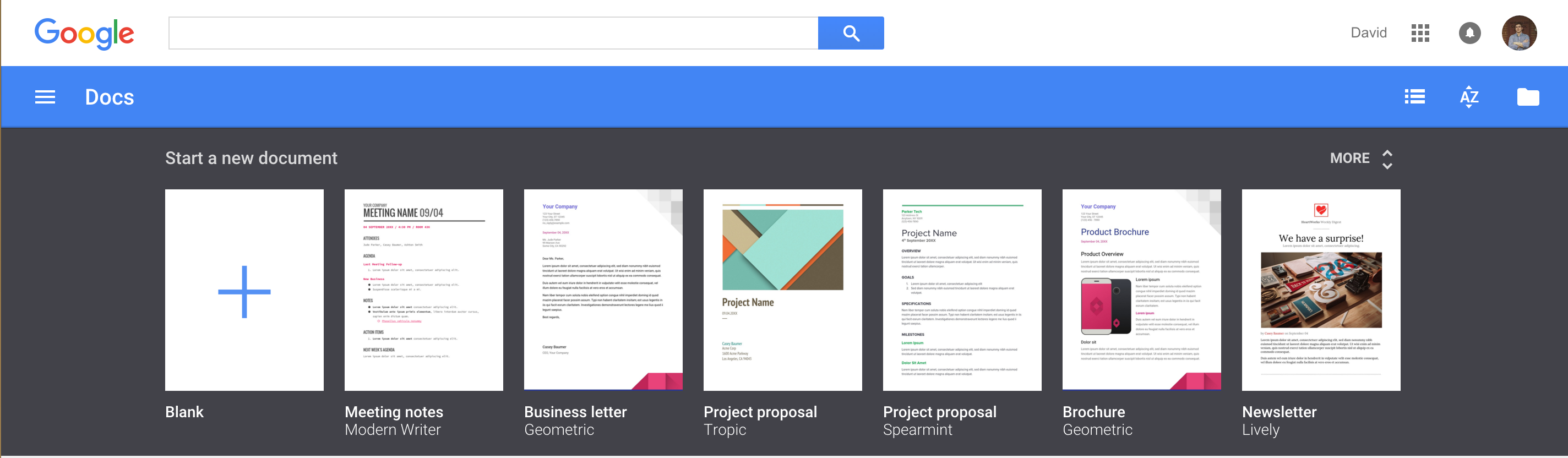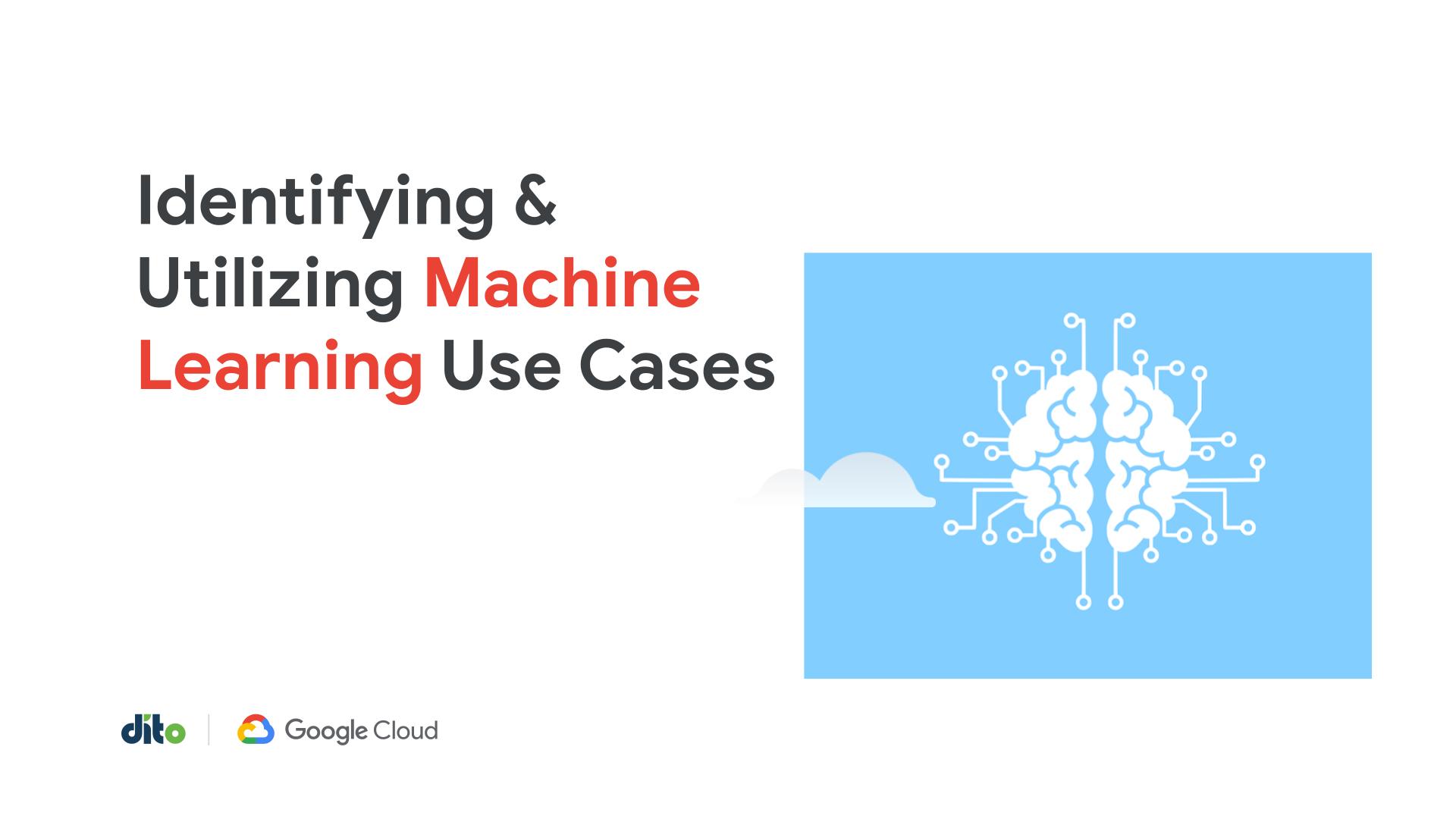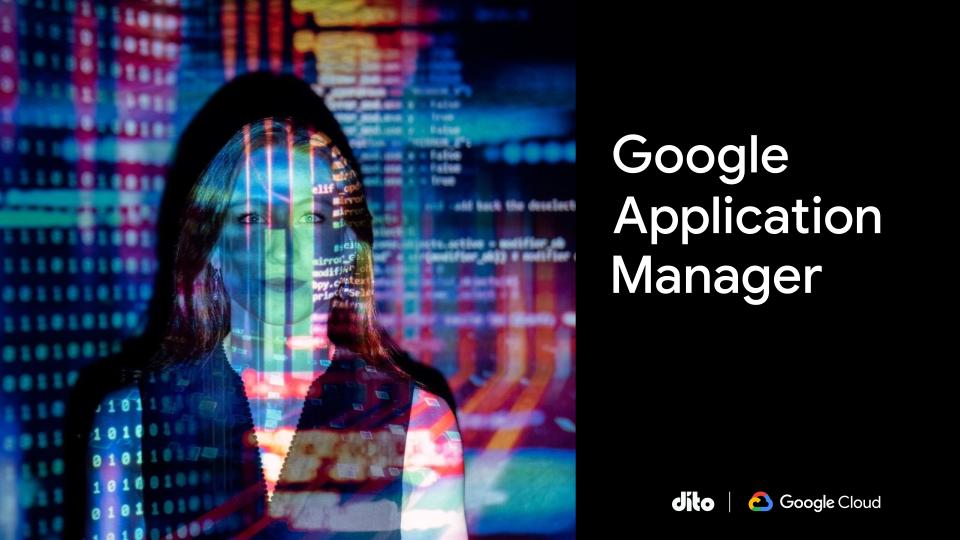15 Ways Google Made Work Easier & More Secure in 2015 – Part 2
As we’re charging ahead into a productive 2016, let’s take a minute to look back at some of the new features and security enhancements that have made Google Apps for Work so powerful and protected. Here’s a recap of the first 5, mentioned in Part 1…
- Data Loss Prevention (DLP) for Gmail
- ISO 27018 cloud privacy standard adopted by Google Apps for Work
- Google’s Security Key makes 2-Step verification even easier and more secure
- New mobile device management (MDM) and mobile app management (MAM)
- Search quickly and easily across Google Docs, Sheets, and Slides all from the same place
6. Voice typing in Docs allows you to dictate your ideas directly to Docs, both in Chrome on the web and via the Android and iOS mobile apps. For Docs on the web, select Voice typing in the Tools menu, click the microphone button to activate the feature, and start speaking —no keyboard necessary. When using your phone, just tap the microphone button on your keyboard to begin. Voice typing is available in more than 40 languages.
7. Google launched Password Alert,an open-source Chrome extension that helps protect Google and Google Apps Accounts from phishing attacks and encourages people to use different passwords for different sites, which is a security best practice. When an employee with Password Alert installed enters their Google password into any site other than an authentic Google sign-in page (accounts.google.com), that employee will receive an email notifying them to change their password. Here’s how Google explains it.
8. Control sharing permissions for files, folders, and Docs by department. Because different teams have different needs, you can control multiple sharing settings by department. There are a few options available:
- Restrict users from sharing files outside your organization
- Allow users to share outside your organization only to whitelisted domains
- Allow users to share outside your organization to anyone
- Choose the default Link Sharing setting
Set your own domain’s sharing permissions here.
9. Control if your Google Drive files can be downloaded, printed, or copied by others. If you are the owner of a file or folder, you can do things like stop sharing files you previously shared, prevent people from sharing your file with others, and prevent people from downloading or printing your file. Learn how with this Support Doc.
10. Use templates to create compelling content in Google Docs, Sheets, and Slides. Focus on your content, not your formatting, with the new templates in Docs, Sheets, and Slides on the web. Choose from a wide variety of documents, spreadsheets, and presentations pre-designed for many different types of use cases (e.g. newsletters, invoices, pitch decks, case studies, etc). Simply visit the Docs, Sheets, and Slides home screens to access these new templates and get started (now available on mobile too)!