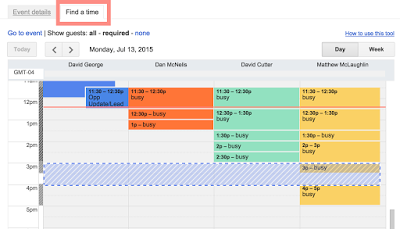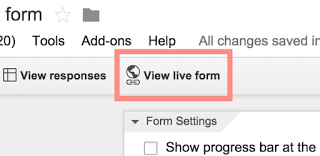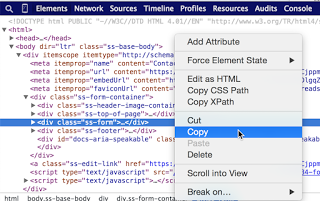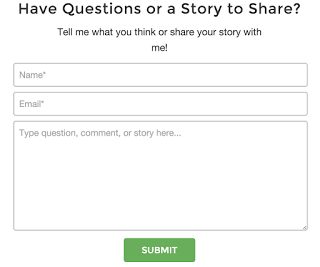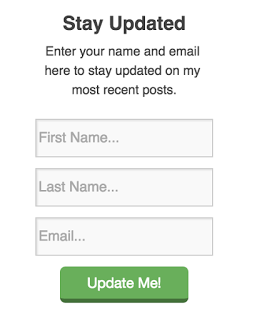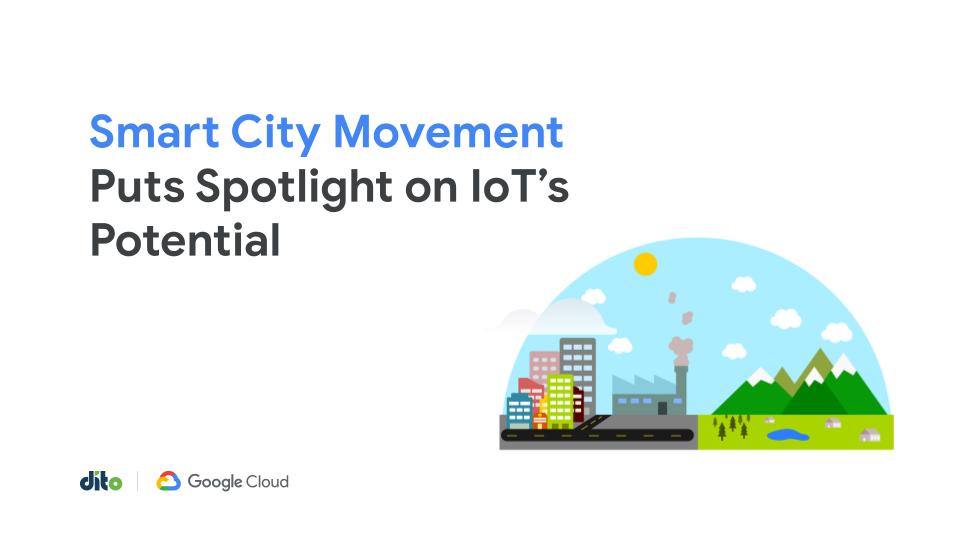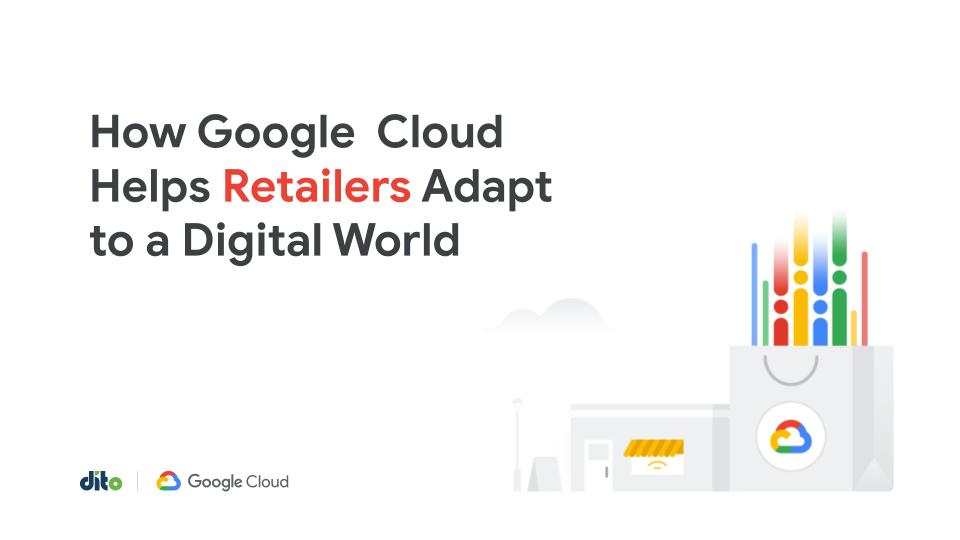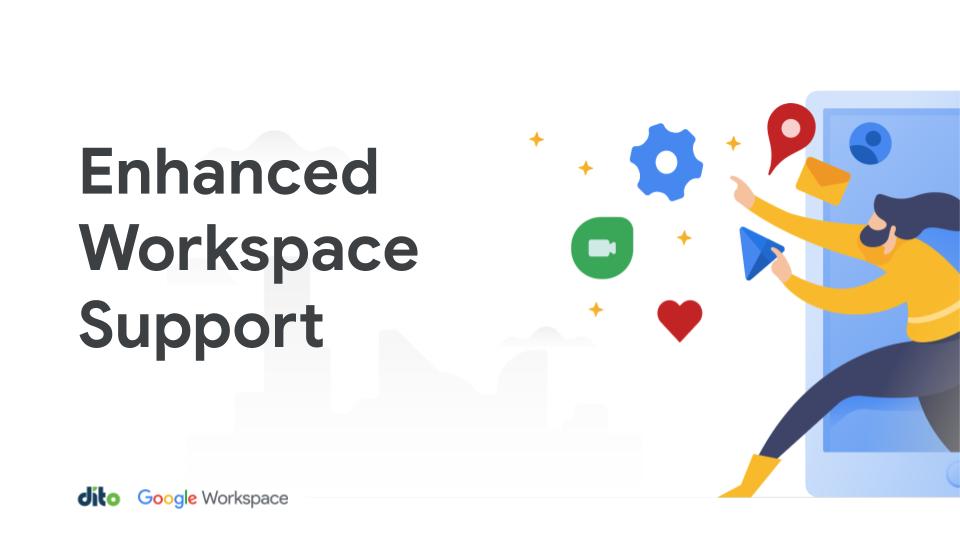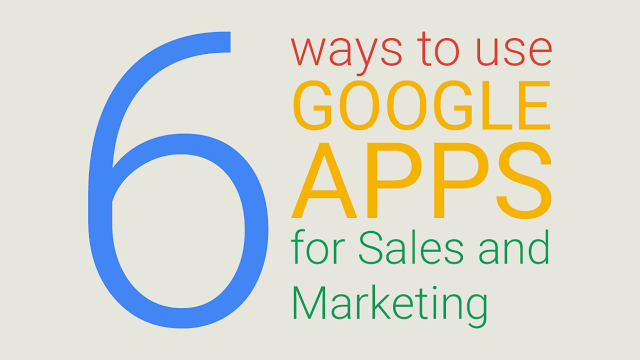
Most of us have been using Google Apps for a while now, but I wanted to share a few specific ways these Apps can help us go beyond just email and cloud storage. From managing assets to creating a functional website, you have full control and freedom to collaborate across each one of your teams.
Here are the top 6 ways Google Apps can help marketers and sales people daily at their job. For all you technical marketers out there, make sure to read down to #6 at the bottom of the list for a pro tip on lead-generation using Google Apps…
1. Share creative assets with your company, agency, or clients
Following the trail of emails and spending time searching through attachments is not most people’s idea of fun. Good thing Google Drive makes it incredibly easy to setup folder and file structures, then share those folders and files with anyone that needs them.
Need a to share design assets with your creative team? How about sending mockups to a client? Need your legal team to check over a contract before you sign it? Google Drive’s file sharing settings make it dead simple to provide access to individuals or even whole teams and departments. If any changes are made, Drive keeps track of all revision history so you can always revert back.
2. Manage trade shows and conference attendance
Got a trade show or event coming up and multiple teams to manage? Need members to sign up for booth duty? Google Sheets provides a single location to store, share, and update all of your information in real time.
- Collaborate with teams, whether they’re onsite or remote
- Anyone can always access the most up-to-date schedule, no matter where they are in the world
- On-the go check-ins and updates are a breeze. Share your schedule during a meeting and anyone on the call can update it in real-time
To take it a step further, using Google Forms you can easily create surveys and opt-ins to record who came by your booth, or as a way to send free content and information to people you meet at the event in exchange for their email address. All the data from your form is immediately sent in real-time to a Google Sheet for easy access and analysis.
3. Analyze feedback from customers and leads
Google Forms is probably the most under-utilized tool in Google Apps. Having the ability to quickly create feedback and information forms, then store and access the data with zero IT involvement … priceless!
Building a Google Form is a great way to solicit feedback from current customers and leads. Surveys to your clientele can provide valuable feedback that informs product development. Sending a questionnaire to attendees after a webinar or to your email marketing list is a good way to know whether or not your content is successful.
To make a feedback form in Google Forms:
- In Google Drive, click New > More > Google Forms.
- In the new form, click Add item to add feedback questions.
- When you’ve finished adding questions, in the toolbar, click Responses > Choose response destination to choose where to send people’s responses.
- Select New spreadsheet and click Create. Or, select New sheet in an existing spreadsheet and click Choose.
- In the top corner of the form editor, click Send form and enter people’s emails.
- Click Send.
- Click View response in the toolbar to see people’s responses to date.
4. Create and share calendars with your different teams
Working with multiple teams and managing all the different meeting times and deadlines can be overwhelming. This is where Google Calendar steps in and cleans up that mess. Creating and sharing calendars between your different teams is a great way to stay in control of your teams’ and your own schedules.
Some Google calendars are made available to the public by URL and can easily be added to your own. Here’s some instructions from Google on how to add a calendar by URL.
PRO TIP: Use the “Find a Time” tab to search across team members’ schedules to find a time where everyone is available
5. Easily create an internal website to share valuable information and updates
Google Sites is another hidden gem included in the Google Apps offerings. Sites is an easy-to-use tool that allows anyone to build a basic website or repository of important information.
You can use Sites to create a section for new hires, complete with tax forms and on-boarding documents. It’s very easy to build a page that holds training videos and important product information for new customers. You can include a Google Form on the site that allows employees to sign up for shifts. Even embed a Google calendar on the site so everyone can stay updated on important dates and deadlines.
6. PRO TIP: Create lead capture and opt-in forms for your website and blog
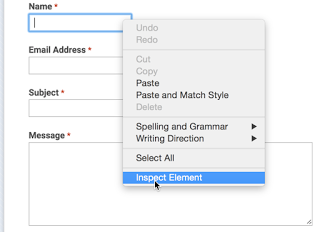
Now you’ve got your entire form copied and it’s ready to be pasted anywhere that you would like to capture leads – your website, landing page, blog side bar, etc. If you’re comfortable with manipulating HTML and CSS, you can even style the form any way you want to match your branding and style.