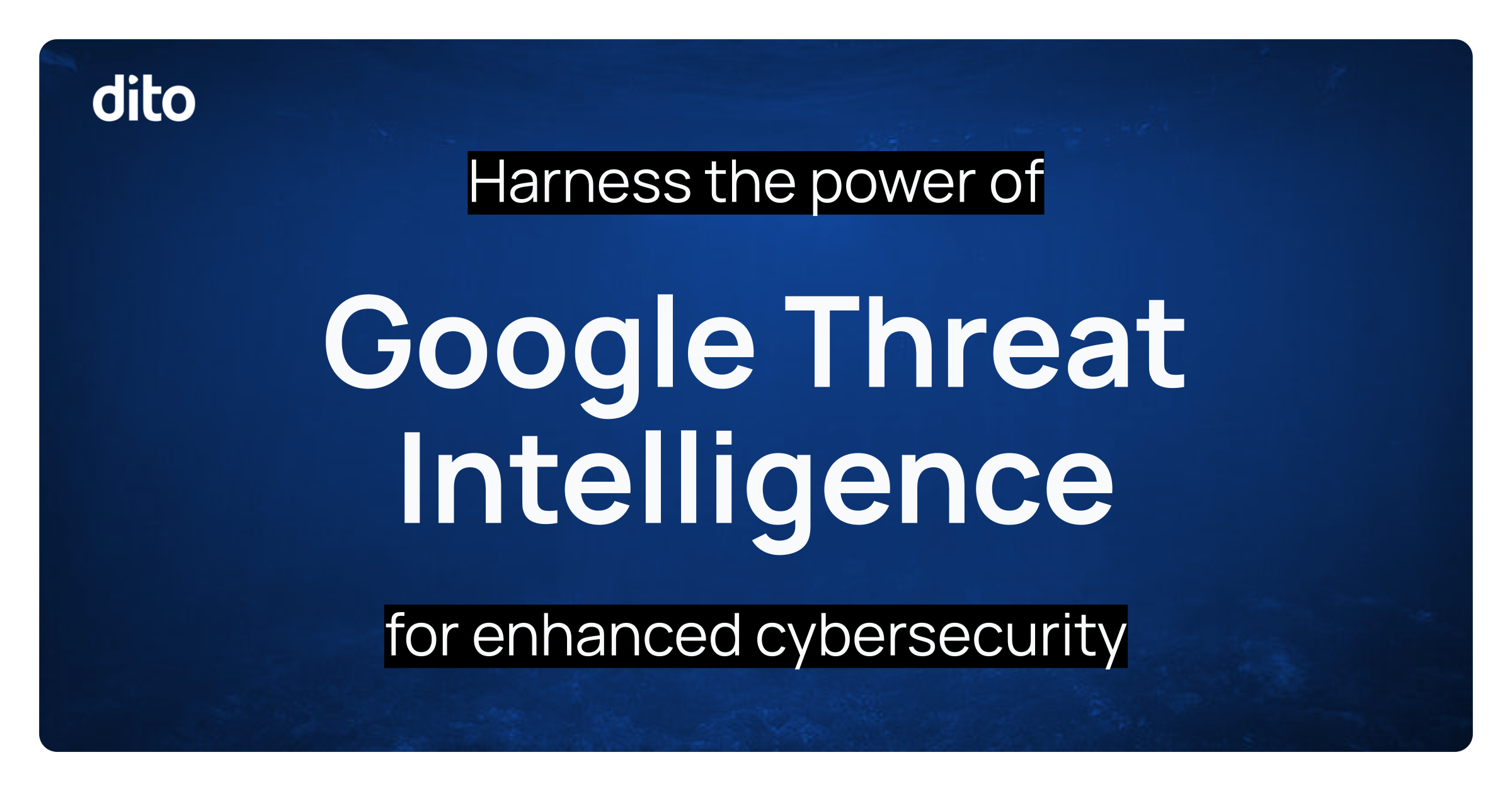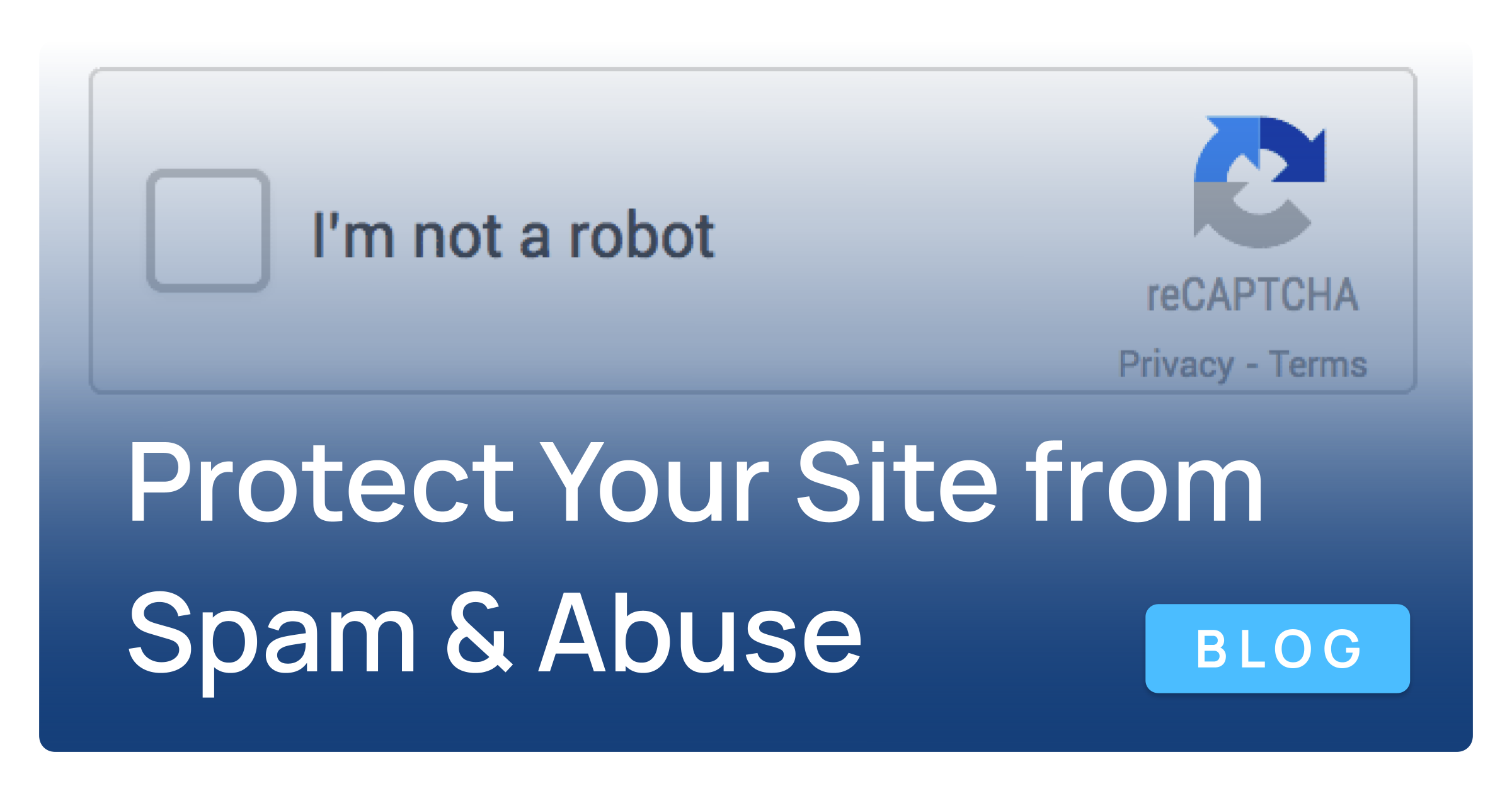In the business world, we enjoy the convenience of being able to click on an email link and have a new Gmail compose window open instantaneously with the email address included in the “To” field. This makes emailing a breeze, and saves your time and effort. In this month’s Pro Tip, we will review installing Chrome, and setting up your default mail handler, allowing you to email with ease.
Since we are already using Gmail for business, the next logical step is to set Google Chrome as our default browser. Chrome is highly tested with Google Apps, is a faster browser, and allows you to customize with widgets, apps, and extensions.
To download Google Chrome, visit
www.google.com/chrome in your current web browser, and select
Download Chrome.
Next, review the Google Chrome Terms of Service and click Accept and Install.
You will be provided with step-by-step instructions, that vary depending on whether you are using a Mac or PC. Follow the screenshots provided by Google Chrome.
Open Google Chrome and sign in using your Gmail account. One benefit of signing in to Chrome is the ability to sync your bookmarks, settings, and apps so they are available across all devices.
Now that you have signed into Chrome for the first time, you will have the option to set Gmail as your default mail handler. Click the double diamond in the omnibox (address bar) and set Gmail to open all email links. Select Done.
To manage your Handlers in Chrome, click the icon with three lines in the top, right corner and then select Settings from the list. Scroll down the page and click on the Show Advanced Settings hyperlink. Locate the Privacy section and click on Content Settings. Click Manage Handlers, below the Handlers section to view or remove any active protocol handlers.
Setting up your mail handler is an important step in streamlining your your workflow. Eliminating the extra step of having to copy and then paste the email address into your compose window, will save you time. If you have any questions regarding this post, feel free to leave a comment below. If you are interested in scheduling Google Apps training for your organization, or just want to learn more about Dito’s change management services, please visit the
Change Management and Training Section of our website. Our blog is updated weekly, so be sure to check back to read future informative posts.