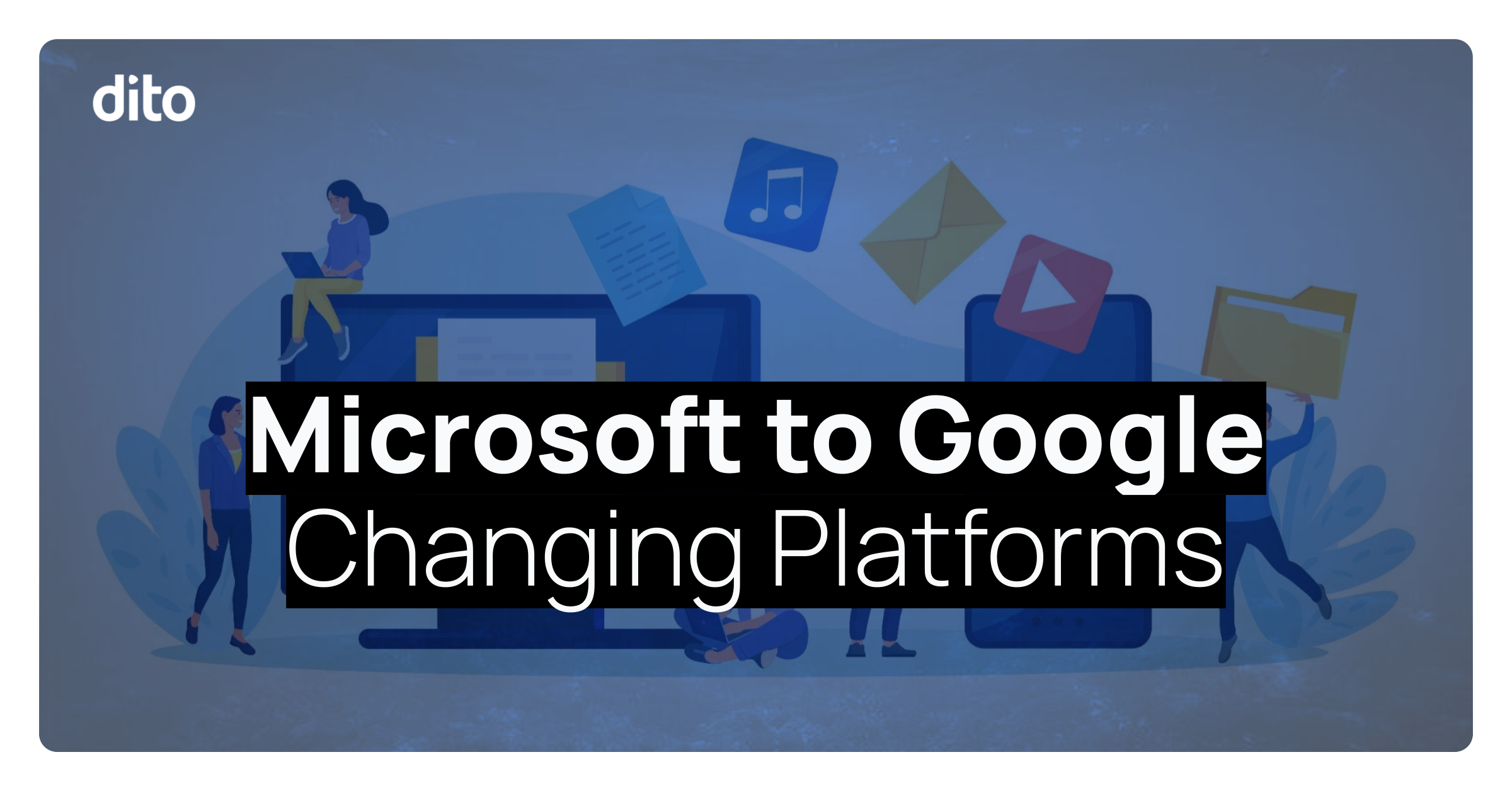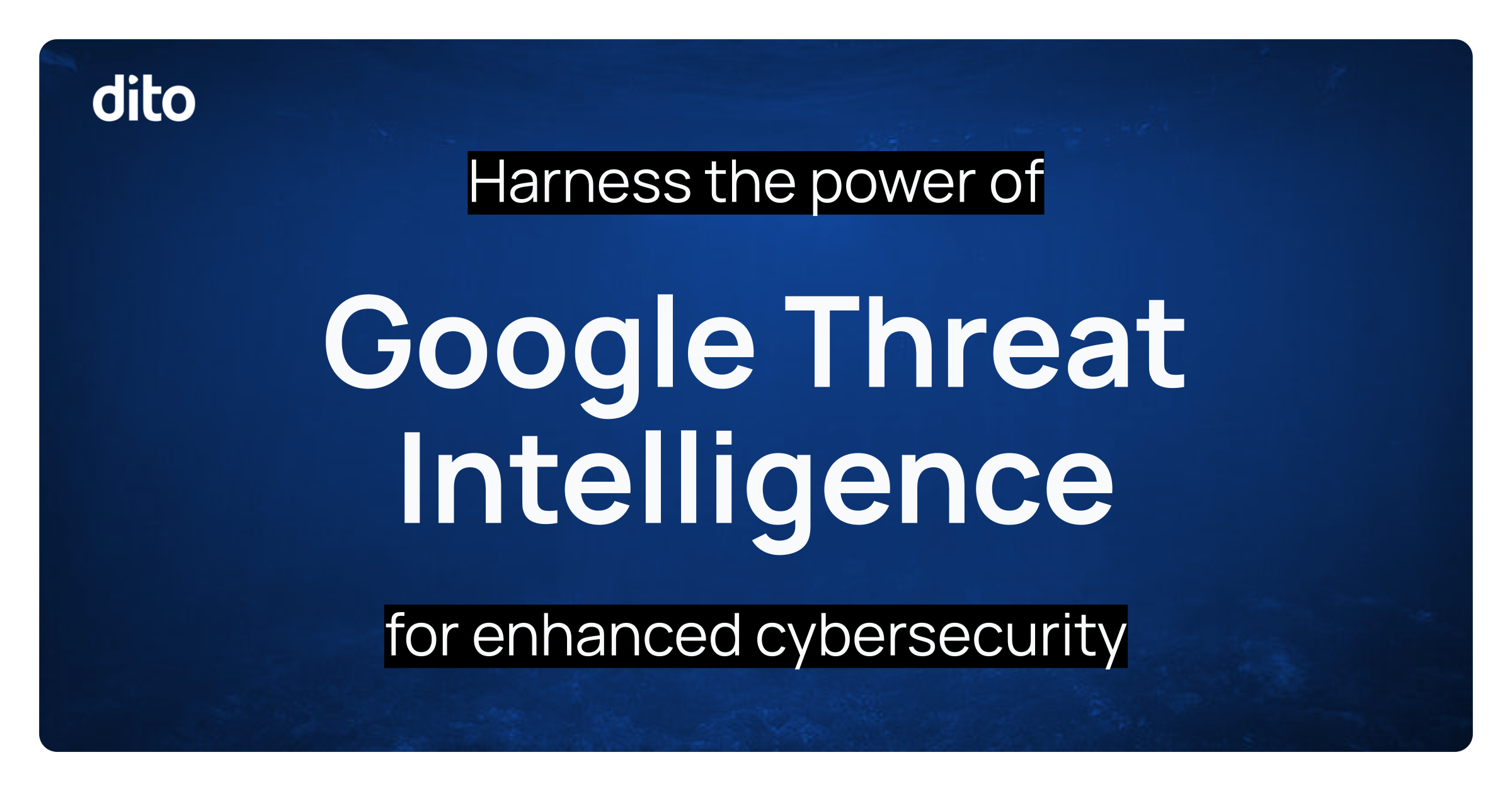In the business world, we often wear multiple hats and may have more than one job title. But how does one send email from the same email account using a different signature? In this month’s Pro Tip, we will discuss creating multiple signatures by enabling and using the Lab, Canned Responses.
-
Enable the Canned Responses Lab
-
Create New Canned Response
-
Edit Canned Response
- Delete Canned Response
- Select the Gear, and then Settings.
- Click on the Labs tab, scroll down, and enable Canned Responses. Hit Save Changes.
-
Click on the red Compose Button.
- In the blank compose window, you will find your current signature. Edit/create the new signature you would like to save.
- Click the drop down arrow in the bottom, right corner of the compose window and select New Canned Response.
-
Name your new signature and click OK.Your new signature has now been saved as a Canned Response. Every time you compose a message you can easily select and insert this signature into the mail message body.Insert a Canned ResponseIn an email, select the arrow beside Canned Responses. Select the signature you wish to insert.Tip: You can also create new canned responses for both signatures and emails you send out frequently. Edit/Overwrite a canned response by clicking again on its name under Save. Delete canned responses you no longer need from here as well.
When you play various roles in your company, and are in need of different signatures for your email correspondence, enable the Canned Responses lab. This Pro Tip will allow you to achieve multiple signatures in little time and with minimal effort. Stay tuned at the beginning of each month for our featured Pro Tip. If you have any questions about this Pro Tip, or any of our other Google Apps features, we invite you to chat with one of our experts during Blog Office Hours, every Thursday from 11-12 EST. Visit out website www.ditoweb.com to discover the Google Apps for Business training opportunities available to you and your organization.