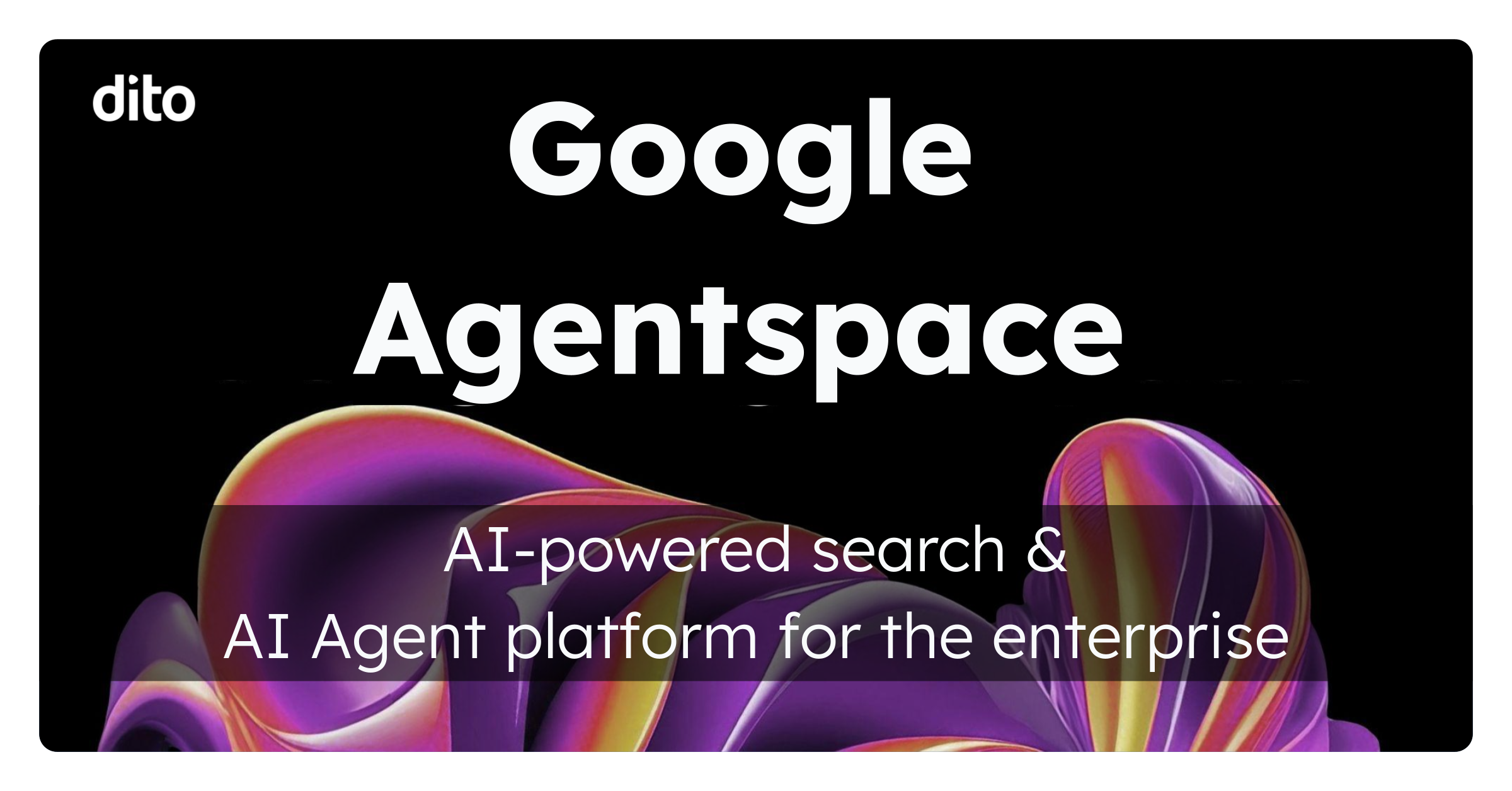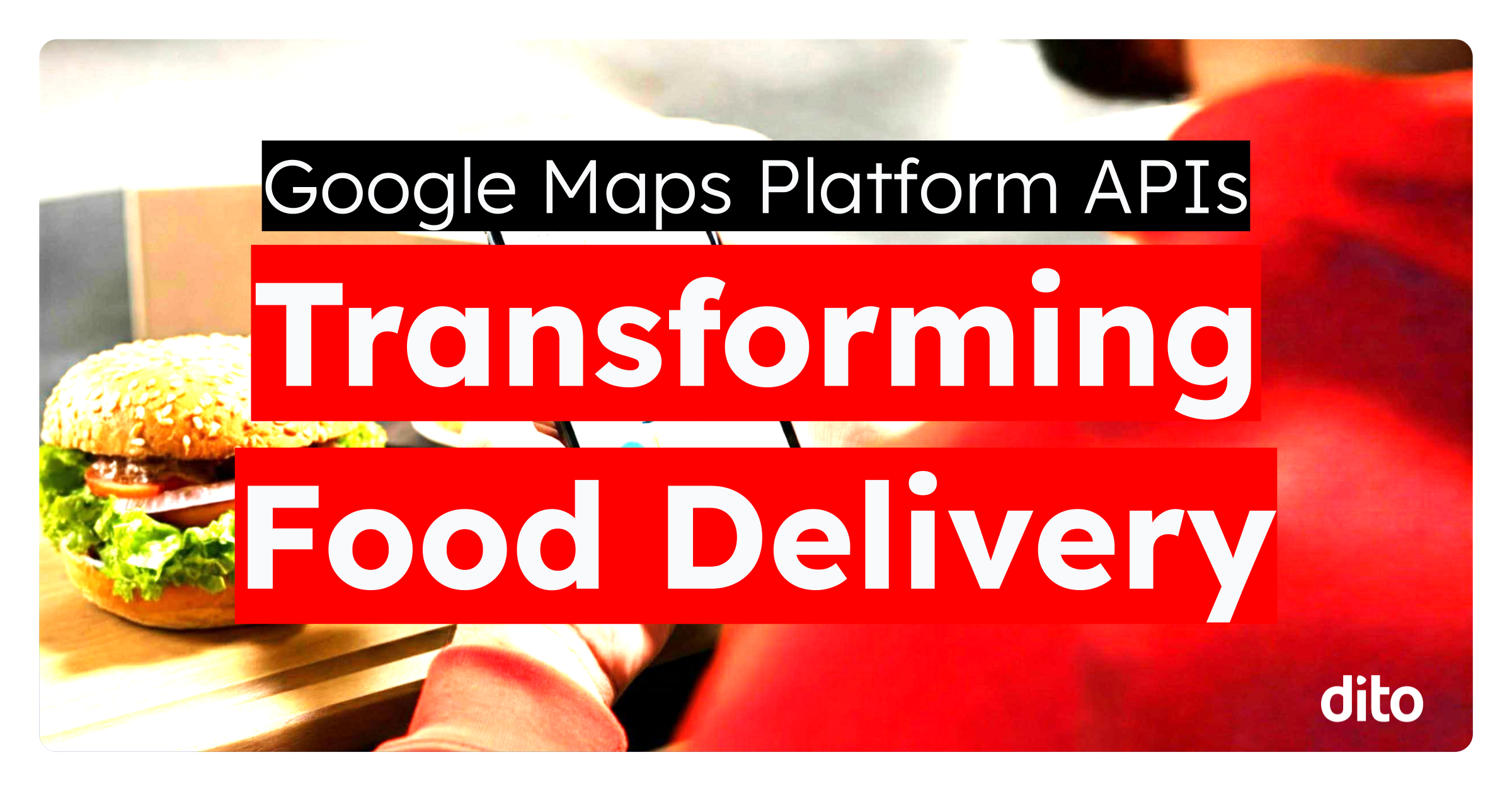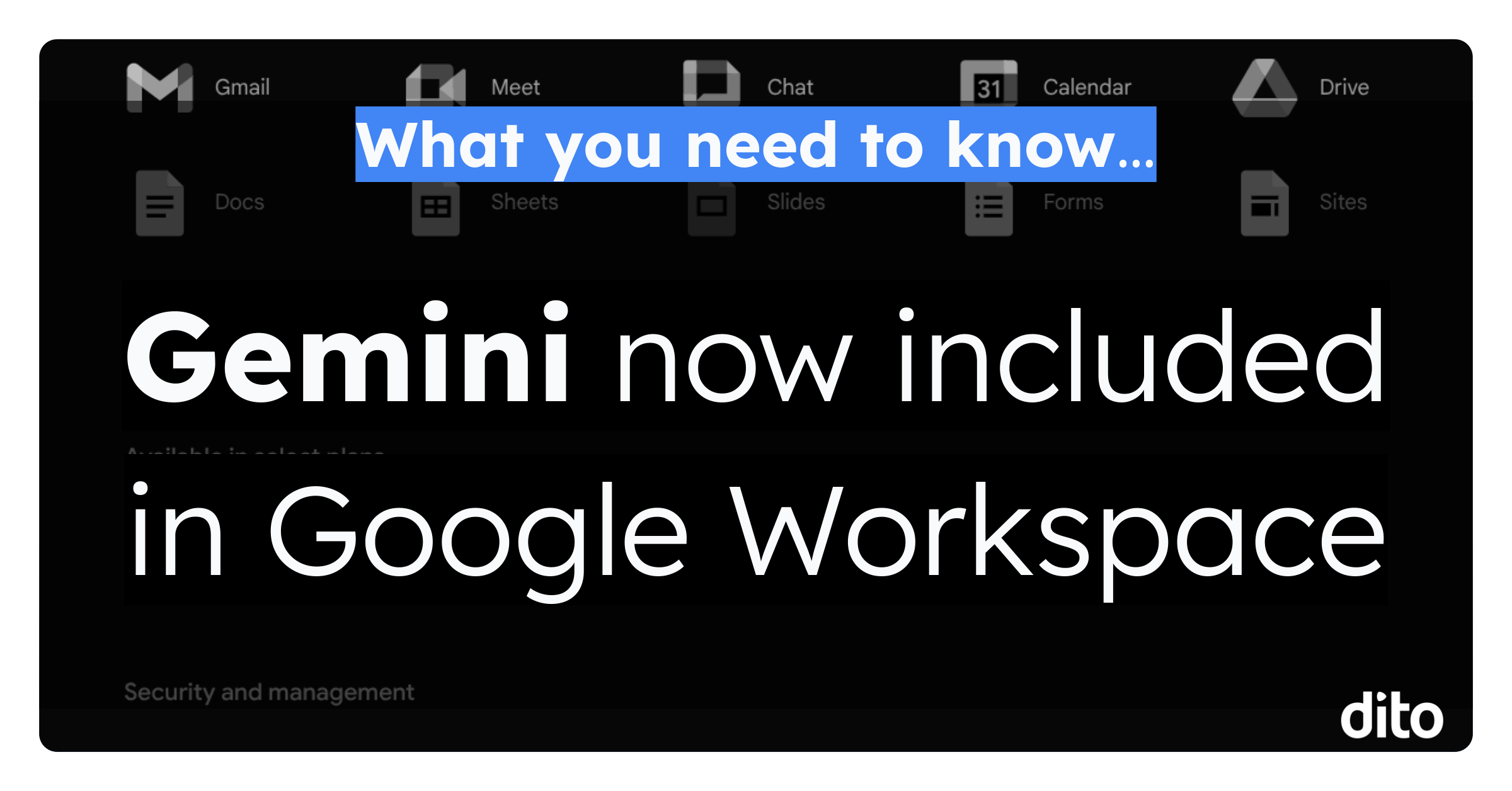Here at Dito, we all use and love conversation threading in Gmail. Our replies are grouped with their original message, allowing us to always be up to speed on the topic of the conversation. Since these messages are grouped by subject, what if the conversation changes direction and no longer relates to the original subject matter? Should we start from scratch? Hit compose, add our recipients, and start a new thread? An easier way to go about this is simply editing the subject. In this month’s Pro Tip, we will show you how to change the subject line, which in turn, starts a new conversation thread.
How To: Change the Subject Line in a Conversation Thread
-
Open the conversation, scroll to the bottom, and select ‘Reply.’ (note: you can also edit the subject line when choosing to forward or reply-all)
-
Select the drop down arrow next to the Reply icon.
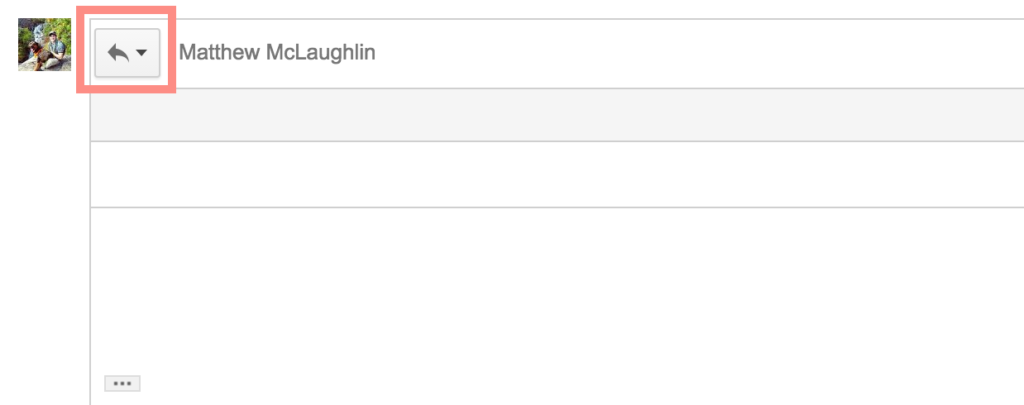
-
Click ‘Edit Subject.’ A compose window will appear in the bottom, right-hand corner of your screen. Make the desired changes to the subject line, then send or save the draft. The previous conversation thread will still be included in the quoted text (for context), but a new thread will be started under the new subject.
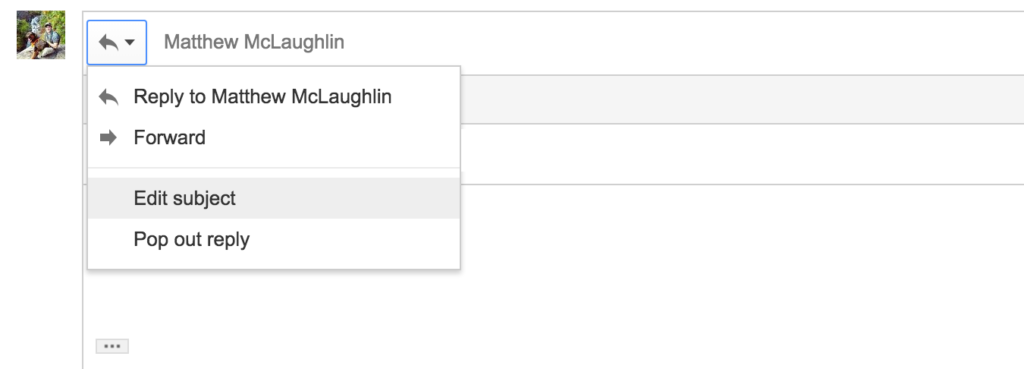
Use this Pro Tip to effectively start and manage conversation threads, without taking the time to completely start over and risk losing valuable information. Stay tuned at the beginning of each month for our featured Pro Tip. If you have any questions about this Pro Tip, or any of our other Google Apps features, we invite you to chat with one of our experts during Blog Office Hours, every Thursday from 11-12 EST. Visit our website www.ditoweb.com to discover the Google Apps for Business training opportunities available to you and your organization.