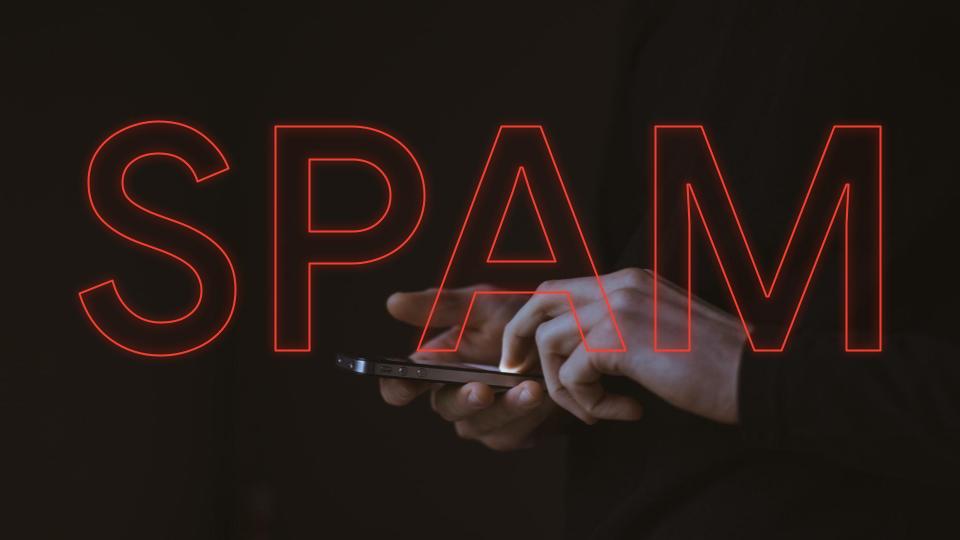Google Apps for Business features can be used to streamline many processes across an organization, from the Operations department to Sales & Marketing. However, after a number of discussions with our customers about how Google Apps features are being used in Marketing departments, it has become clear that many marketing professionals have not implemented these features to their full potential. To help with this implementation, we have outline three ways you can quickly apply Google Apps features to your marketing processes.
Use Google Drive Folders as brand, product, & messaging directories
One of the many challenges for Marketing Professionals is maintaining consistent branding and messaging for the company as a whole as well as for all of its products and services. Typically, as updates and changes are made to branding or messaging, marketing will notify staff and distribute the most current version of the assets, flyers, white papers, etc. To ensure the continuity of this information throughout the company, we suggest creating branding, product, and messaging directories in Google Drive to store all this information. That way, staff will know where they can locate necessary information without having to contact marketing or hunt through emails. Using Drive Folders will significantly reduce the possibility that your reps will use outdated or incorrect branding, messaging, or assets. That never happens right? A Google Drive Folder is a simple and clean way to share the most current information with your team.
One key piece of content that should be included in each of your directory folders is a “Directory” spreadsheet. This spreadsheet should list all pieces of content in the folder with fields for: links to the piece, version information, owner, audience, and product or service. You may like to ask your staff to subscribe to any changes to the spreadsheet. This would trigger an email notification to staff when a change has been made. To do this, simply follow these
instructions.
Tips for Your Shared Folder
-
Share with anyone in your Domain
-
Include a “Directory” document as seen above
-
List folder link within your company intranet
-
Link to folder in all branding/message update notifications
The same idea can be applied to your event management process. Simply create a folder containing all relevant documents and flyers and share it with the staff members working the event. This way, if they run out of a particular flyer while onsite at a show, they can quickly print replacements from Google Drive. And, if you didn’t know already, you can now print directly from Google Drive at any Fedex Office location. Say goodbye to your thumb drive!
Use Google Forms
Google Forms are a powerful and simple tool that anyone can use to easily create custom marketing documents. Send forms both internally (colleagues) and externally (prospects/customers) to instantly collect data, regardless of whether the recipients have a Google account. The major benefit of forms is how quickly you can gather information and have it automatically populate in a spreadsheet. Not only will you have a timestamp of when the info was entered in the spreadsheet, but you can view a summary of the responses to see your data broken down into charts and graphs. This makes it very easy to see trending information. You can also subscribe to the spreadsheet corresponding with the form to be notified of any changes such as a new entrants. To do this, simply follow these
instructions.
There are many different kinds of forms you can create and use for marketing purposes. Here at Dito, our Marketing department leverages forms for all of our event registrations, work requests, and customer surveys. See the examples below. For more information on how to setup Google Forms, read our post
How to get the most our of the new Google Forms.
Event Registration Form
Work Requests
Surveys
Upload Your Current Spreadsheets
As marketers we use spreadsheet all day, everyday to show trends and ROI, or to track action items, etc. With Google Apps you can continue using your existing spreadsheets by simply uploading them to Drive. For instructions on how to do this, read our post How to Manually Upload Files and Folders into Google Drive. The benefits to storing spreadsheets in Drive is that you can access the file at anytime, from any device, and you can easily share the spreadsheet with coworkers. No more emailing spreadsheets back and forth or asking if your coworker has “closed it out”. Ugh, how many times did I yell that over a cubicle?! All the data is the most current and your entire team can be editing the same spreadsheet at the same time.
Examples of helpful spreadsheets for Marketers:
-
Collection of customer quotes
-
Editorial calendar for company blog
-
Speaker directory
-
Directory Content List – as discussed above
These three suggestions are just a chip off the iceberg of possibilities and provide clear examples of how to apply Google Apps in your marketing department. How are you using these tools? Please share your suggestions in the comments section below. As always if you have any questions on how to use any of the features of Google Apps for Business, please chat with an expert during our blog office hours, every Thursday from 11-12est.