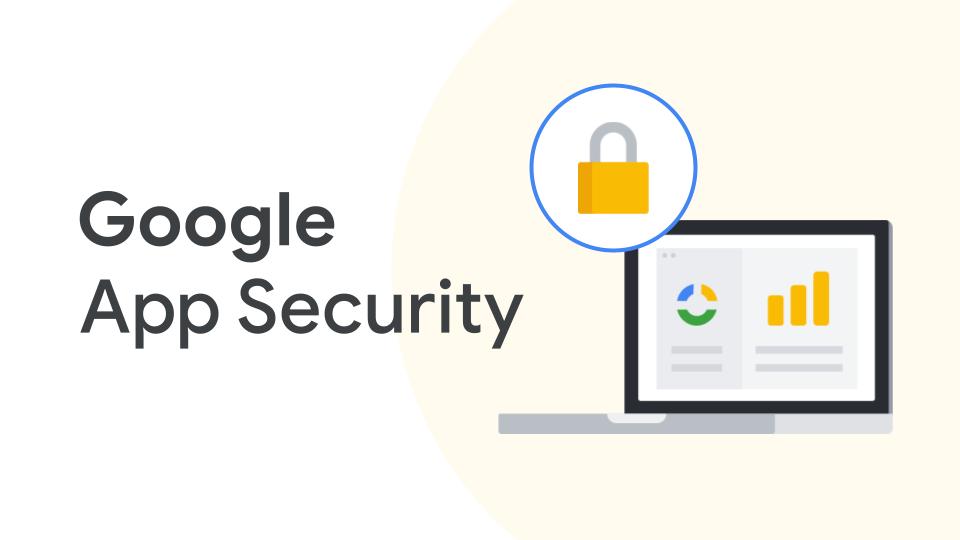Are you ready to get your business started? Perhaps you are launching your business or maybe you are trying to get your start-up more structured. Launching your business with Google Apps is easy to accomplish and is an effective solution for communication, collaboration, and management. Today we are going to walk you through the business launch process with easy to follow steps. Starting with basic setup, we will highlight the necessary steps for signing up for Google Apps for Business with your domain and the importance of choosing a reliable partner. Next, we will discuss the initial admin configurations under the Google Apps Control Panel to help you better understand provisioning, settings, and user management. After you understand the basic setup and admin settings, we will then help you understand this launch from the general user perspective with a discussion about user adoption. Our suggestions for user adoption will show how you can support even the most technophobe user with effective training and support. Lastly, we will illustrate some effective uses of Google Apps.
Basic Setup with Google Apps
- Getting a domain and Setting up with Google Apps
- Pricing
- Choosing a partner for deployment and training
Initial Admin Configuration in Control Panel
- Adding users (individually and bulk)
- Application Settings
- Dito’s deployment and support service
User Adoption
- Helpful Resources
- Training sessions from a trusted partner
Effectively Using Google Apps for your business launch
- Incorporating Google+ to market your business
- Chrome Web Store Applications
- Whatsnew.googleapps.com
- Building an intranet
- Developing effective work flow
Before we get into the heart of your business launch, let’s take a look at a few line items you will want to consider even before you begin the process. If you do not have one already, you will need to purchase your own domain. Then, you will configure your domain with Google Apps.
Getting a Domain and Setting Up with Google Apps
Before you enter the world of cloud computing with Google Apps, let’s set up the basics first. In your plan to launch your business, you must first and foremost own your own domain. For those that do not have a domain, you can easily purchase a domain online or purchase your domain as part of the Google Apps Wizard Setup. If you already have a domain, you will be able to use it to configure Google Apps for business.
If you are the independent type, you may choose to sign up for Google Apps with the setup wizard on your own. Google provides documentation and support for this process. If you prefer additional assistance, Dito offers deployment services to help configure your domain with Google Apps.
Pricing
Google Apps is a cost effective solution for any start-up business and a smart economical solution for the launch of your business. With an attractive price tag of $50 per user per year, you will still have money to support your newly born business. Google Applications such as GMail, Calendar, Drive/Docs, Chat, Voice, Video, Sites, etc. are all built into this business-friendly price.
If you currently have an email solution for your business and wish to make the transition to Google Apps, our reputable deployment team will help to assist in the migration of your essential data. So, if you went from two employees in your basement, to a full-fledged business launch, we can ensure that you keep the ball rolling!
Choosing A Partner for Training
Perhaps you are a Google Apps master. But what about the rest of your staff? Do you have the time and resources to devote to making sure all your employees (even if it is only 5 employees) are comfortable working in the Google Apps environment. This is where Dito comes in! Dito’s training team offers a wide variety of training opportunities for all user types. Our training team offers virtual sessions and on-site instruction. We can customize a curriculum to meet your needs and help to establish effective work flow from the beginning. Learn more about how Dito can assist you at ditoweb.com.
Adding users in bulk
To add users in bulk, select ‘More actions’ and then select ‘Bulk upload users’. This will give you the options to add user in bulk with a .CSV file.
Application Settings
It is recommended that the admin goes through the specific settings to customize the Google Apps environment for your origination. Dito’s deployment team can help you get started with consulting on best practices for initial configuration — learn more about deployments for small and medium businesses here.
Within the Control Panel, under the tab ‘Organization and Users‘ you will find the option in the upper right corner to add a sub organization.
You can add a sub-organization by region, department, or various combinations to allow you to configure different settings and services for each organization. In this example, I wish to allow different settings for the finance department so I have added them as a sub-organization.
To set specific settings, once the sub-organization is selected, navigate to ‘services‘. Let’s assume I wish to turn off Google Sites for the finance department. I can do that for this specific group without affecting the rest of the organization by overriding the inherited setting from the organization.
Dito’s Deployment and Support Services
As you can see, the general setup process to launch your business with Google Apps is rather simple. However, we understand that each business has specific needs. These needs can included aliases, multiple domains, and advanced settings. Dito’s deployment team can help ensure you make the most out of the Google Apps Control Panel and the Google Apps platform. Our support team will continually maintain and assist your organization with any technical needs. We can even develop custom API’s to further enhance your Google Apps experience.
User Adoption
Getting your business successfully set up on the Google Apps platform is only half the process. What about your end users’ needs? Do you have a clear plan to implement Google Apps and support the users to master the suite? Training and helpful resources will tremendously benefit the productivity of your organization. By implementing a training plan and providing additional support to your users will help them be productive on day one. Here are some helpful tips for ensuring every user is on board with your business launch with Google Apps.
Helpful Resources
Helpful resources can include documentation, forums, and help sites. Dito can help you choose the best combination of available resources and provide customized material as needed. It’s important to target specialized resources at specific groups of users to ensure maximum adoption of the platform.
Generic Documentation is included with the cost of your licenses and can be accessed by your users through their Google Apps account.
Simply navigate to the gear in the upper right corner and select ‘help‘. Here, users can search for specific topics related to Google Apps.
Question and Answer Forums are also available. These forums are monitored regularly by Google Apps masters and sometimes even Google employees. The information your users need is always only a few keystrokes and clicks away. One particular example of a great help forum is the forum dedicated to admin assistants. This resource is found at assistants.googleapps.com and is dedicated to administrative assistants using Google Apps for Business.
Training
Conventional wisdom makes evident that training enhances user adoption, understanding, and satisfaction. You have the option of training users yourself or looking to a partner for training. As previously mentioned, Dito offers a wide variety of training opportunities. To help you get started, it is recommended that users are trained on the following:
- Google Mail
- Google Calendar
- Google Contacts
- Google Drive and Documents
- Google Sites
- Google Chat
Comprehensive training will ensure that users in your business have a firm understanding of the entire Google Apps platform. Since you get all these services with your Google Apps for Business license, making sure your users have adopted as many as possible gives you the best bang for your buck. Additionally, Dito’s change management team is able to design custom documentation and training for your users, which is especially important if you have workflows, applications, and processes unique to your organization (e.g. a special log-in process, or email archiving solution). Please contact Dito for any training needs you may have!
Effectively Using Google Apps
Google Apps is an effective long term solution for businesses and organizations that are just launching or getting more structured. To help you even further with your launch process, here are some additional tips for on-going success with Google Apps.
Incorporating Google+ to market your business
Google+ is a social platform that can be used both internally and externally. In recent years, we have seen many organizations begin to incorporate social media platforms. Google+ isn’t just another social media platform, it is a unique social media network that allows users ultimate control over visibility and sharing.
We recommend creating a Google+ page for your business. You can find more information about this process in our blog post titled Google+ For Your Business.
Chrome Web Store Applications
Using applications from the Chrome Web Store can supplement your Google Apps experience. There are many useful business applications which are especially helpful as you launch your business. To visit the Chrome Web Store, just open your Google Chrome browser and select the Chrome Web Store icon.
Getting Updates
One of the great benefits of Google Apps is that you will always have the most up to date version. These updates occur automatically and can certainly be a breath of fresh air for your IT staff. To help ensure that your business or organization is always in-the-know with the newest features of Google Apps, you can visit whatsnew.googleapps.com at any time. This calendar will highlight and briefly explain new features that Google is going to roll out. If you’d rather not visit the site on a regular basis, you can subscribe to automatic updates.
Building an Intranet
After you are set up Google Apps, configure all your settings, and train your users, you can begin exploring the many benefits of Google Apps. One of these benefits is the ability to create your own intranet using Google Sites. You can create a central location where all the users in your business can access important documents, calendars, videos, and other essential information you will need to communicate to your users. You can find additional information about Google Sites in our past blog posts.
- How to use Google Gadgets in Google Sites
- How to Add Comments and Attachments to Google Sites
- How to Set Page Level Permissions in Google Sites
- How to Add Docs List in Google Sites
- Adjusting Page Locations in Google Sites
It’s easy to see that Google Apps can help support the collaborative culture of your business! Best wishes if you are just starting your business this year! We wish you much success in 2013. Don’t forget to stop by our blog during our open “office hours” where you can ask the experts general how-to questions regarding the Google Apps suite. We hope to see you there!