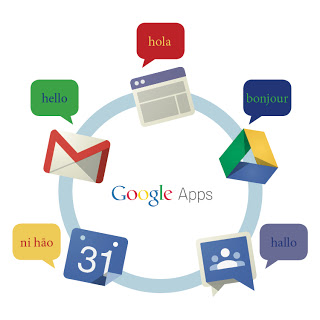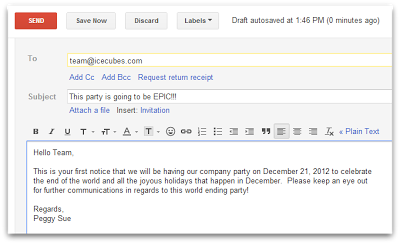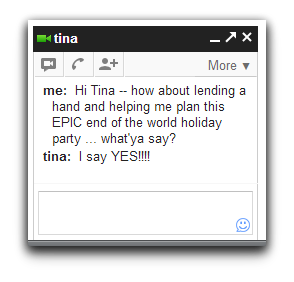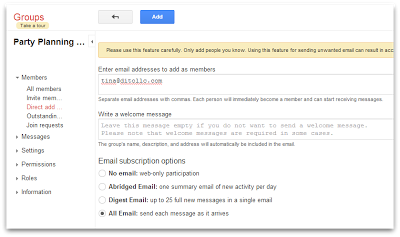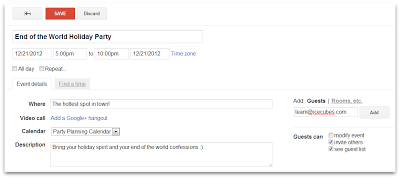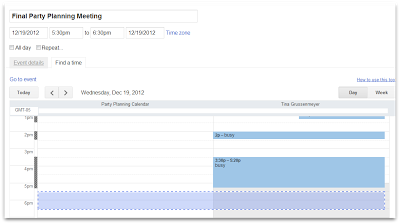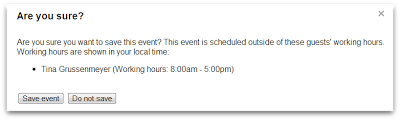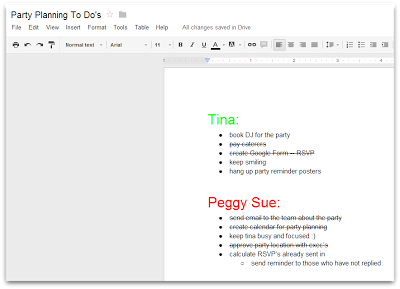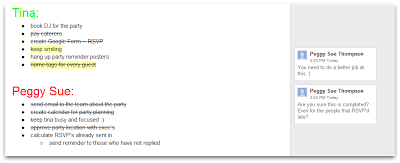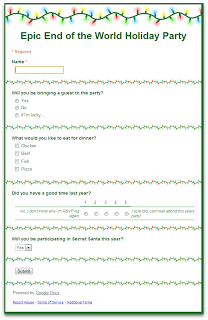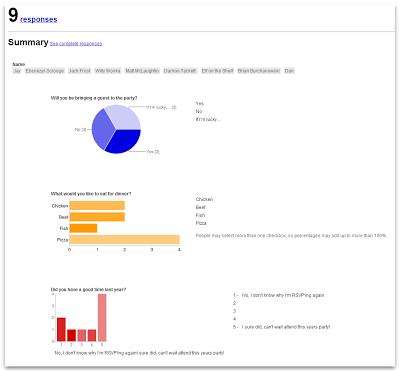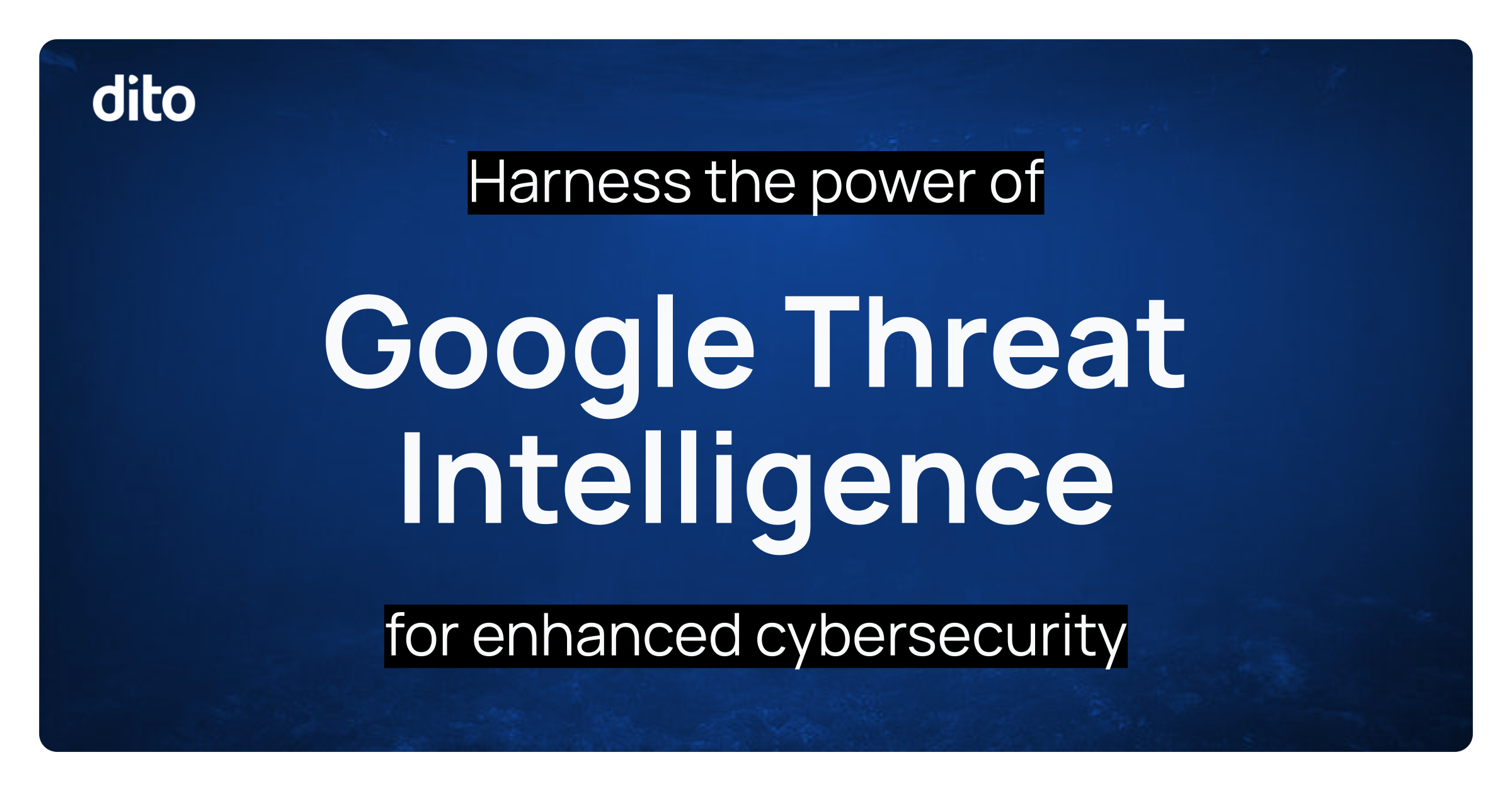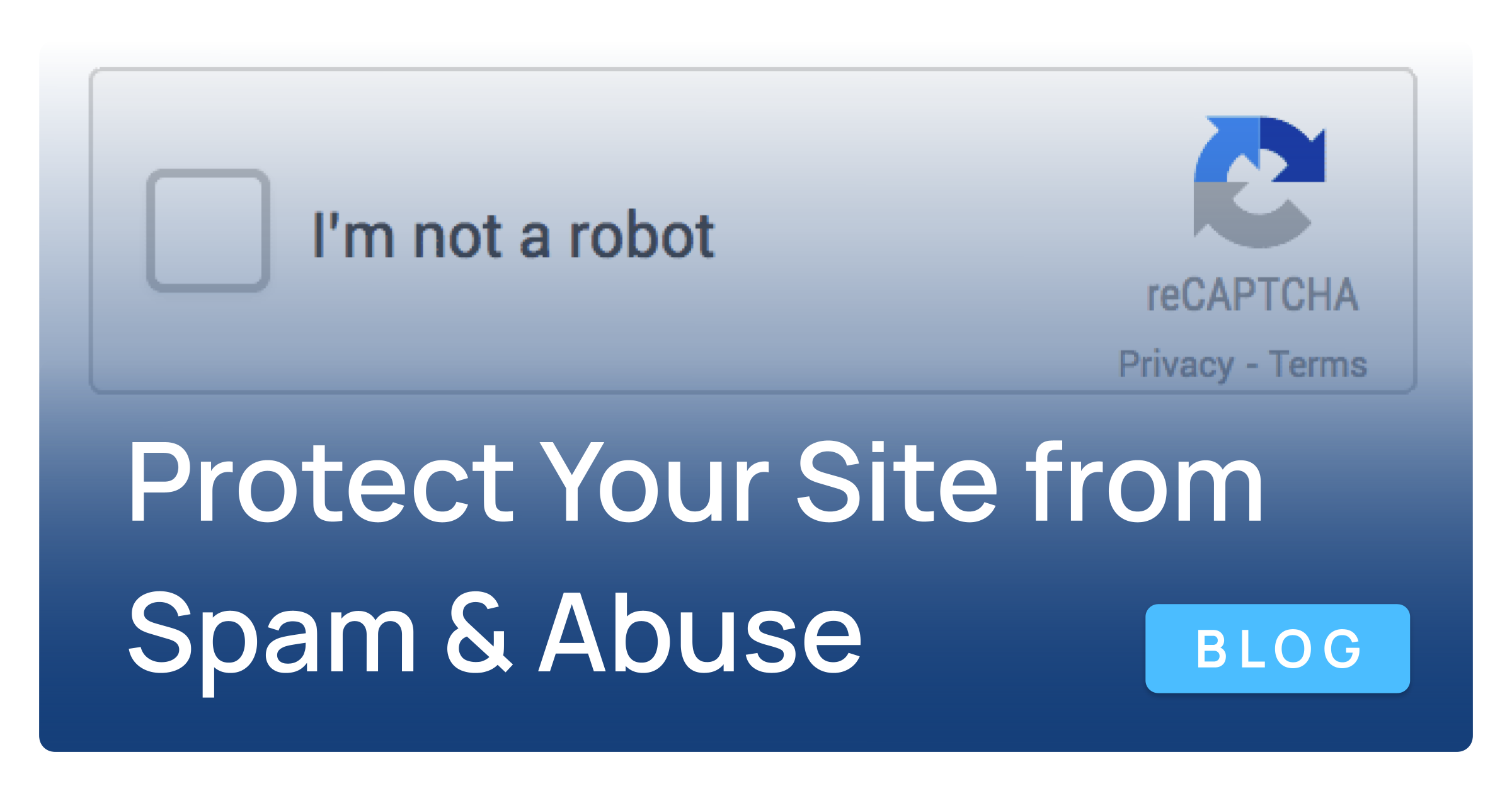- Google Mail
- Inform the company about the party
- Ask a colleague to be the ‘party planning partner’ via chat
- Google Groups
- Create the party planning email address
- Google Calendar
- Party Planning Calendar & Events
- Checking availability of your party planning peers
- Google Drive/Docs
- Managing ‘To Do’ lists with a Google Doc
- RSVP’ing with Google Forms
- Google Sites
- Create ‘End Of The World Holiday Party’ website
Communicating with Google Mail
Peggy Sue has been tasked with planning her company’s holiday party with an end of the world twist! First, she’ll want to communicate to her colleagues that the party is happening soon. Most organizations using Google Apps have created Google Groups, (which we will explore later) which act as mailing lists for both internal and external communication. Peggy Sue will send an email to team@icecubes.com informing them that a holiday party is in the works and to be on the lookout for future communications that contain information about the party.
Email allows us to communicate with one person or a large group of people. These people can be located in your office or spread throughout the world.
Chat
When communicating with others, email is the ‘go to’ way of conversing. Sometimes, you need to get a quick reply. In a perfect world, everyone would reply to your emails within minutes … but, that’s a perfect world and I think we’re not quite there yet. In the meantime, the closest thing we have to a perfect world for communication is Google Chat, and it’s built directly into your Google Mail account!
Peggy Sue needs someone to help her plan this party. Now that all the ideas are flowing through her head, she needs to bounce these ideas off someone and get their feedback. This person will also participate in the party planning process. Peggy Sue scrolled through her Chat List and thought that Tina would be the best candidate for this job. Peggy Sue quickly sends Tina a chat and asks her to be a part of the party planning team/process.
Tina, being the upstanding employee that she is, graciously accepts the invite/challenge and informs Peggy Sue that she would be more than happy to help her plan this EPIC end of the world holiday party. Tina works in another office located in different state. Being that they work in different parts of the country, Peggy Sue couldn’t just walk by her cubicle and ask her in person … Google Chat was the easiest and fastest way to connect with Tina. We just witnessed effective and efficient communicating at its finest!
Google Chat also provides us with the ability to connect with one another using voice chat which is also built directly into the Google Mail interface. Along with voice chat, you can communicate with a large group of people (15 people max) by using Google+ Hangouts. Hangouts allow you to participate in a video/voice conference (virtual meeting) where you can physically see and talk to people no matter where they are located as long as they have an internet connection, a camera & mic, and a Google+ account.
Not only can you physically see and verbally chat with the people in your hangout, you can collaborate on documents and send text chats. With all these great features available in Google Chat, effective communication should not be an issue anymore!
Communicating with Google Groups
Emailing Google Groups
We mentioned earlier that Peggy Sue sent an email to the team (everyone that works at icecubes.com) informing them that an end of the world holiday party was in the works. She sent an email to one email address and was delivered to a large group of people. This email address is considered a Google Group in Google Apps (aka – mailing list).
Now that Peggy Sue is building a party planning team, she’ll need to create another Google Group that includes herself, Tina, and any other of her colleagues that will be a part of the party planning process. If ‘User Managed Groups’ is enabled for her domain, Peggy can easily create this group herself by clicking on the ‘Groups’ tab located in the universal navigation bar. Next, she will name the group and add the people that will receive the emails sent to the group email address. If ‘User Managed Groups’ is not enabled, Peggy Sue will have to contact her administrator and ask for the group to be created while the party is being planned.
This Google Group allows each member of the group to only enter one email address when communicating with each other. Who knows, depending on how epic this party will be, Peggy may need a lot of help organizing. Effective communication will ensure that this party will go off without a hitch. When using Google Groups, you can guarantee that the appropriate people are well informed if they are a part of the mailing list.
Communicating with Google Calendar
Sometimes we communicate with people without physically speaking to them, sending a personal email, and/or chatting with them via an instant messaging service like Google Chat. These actions are done through outlets like Google Calendar where we can communicate specific company events, meeting, and project deadlines. Peggy Sue informed the team in a previous email that there were going to be further communications about this party … a Google Calendar event will be the first communication she will sends.
The Party Planning Calendar
This calendar is where Peggy and her party planning crew will schedule the actual party, post deadlines for items to be finished, and request time off if Peggy Sue is working them too hard 🙂 Peggy and the party planning crew will be using this calendar to communicate to the entire company and more importantly, other “crew members.”
Peggy Sue will create a calendar event on the Party Planning Calendar that contains all the major details that are associated with the end of the world holiday party. Communication of these details is important because people need to know where to go, what time the event starts, what day of the week the party is being held, etc. Instead of sending a personal, written email with all these details, Peggy Sue has sent a calendar invite which communicates the details to users via an email message (calendar invite) and appears on the users’ calendars where they can view the party information.
Communicating Availability
Peggy Sue and crew will also be using this calendar to schedule party planning meetings and other party related events. As we mentioned earlier, communications doesn’t always have to be ‘direct.’ Google Calendar offers ways to communicate your availability without verbalizing it through an email or chat. Let’s take a closer look a couple ways below.
‘Find a Time’ in Google Calendar
As the party approaches, Peggy and crew will be having weekly meetings to discuss the progress of the party preparation. Due to their hectic schedules, this meeting time will change each week and Tina is in charge of scheduling the meeting. The ‘Find a Time’ feature allows the creator of the event to check the availability of those invited to the event according to their schedule. Communication here is ‘behind the scenes’ because the creator of the event is seeing your schedule w/o asking you for your availability. Tina can easily adjust the meeting time according to everyone’s free time.
‘Working Hours’
While Tina is scheduling the weekly meetings, she discovered that everyone is really busy one of the weeks (thanks to the ‘Find a Time’ feature). The only available time for Peggy Sue is at 6pm. Knowing that this party is very important and there are items that need to be discussed, Tina schedules the meeting for 6pm.
Notice in the image above a pop up that states Peggy is not available at this time. This notification is due to the ‘working hours’ she has put in place per her daily availability. Working hours can be set up in your calendars general settings where you can select the days of the week and specific times you are available when in the office.
It looks like Peggy Sue is not typically in the office at 6pm and therefore unavailable for this meeting. The proactive and effective communication here is important because it saves Peggy Sue time. She doesn’t have to reply to Tina notifying her that 6pm is not a good time to meet. Tina is notified via the pop up that Peggy Sue is normally out of the office at this time and needs to find a more suitable time to meet.
Communicating using Google Drive
Peggy Sue and crew are doing a great job so far communicating the end of the world holiday party details to the Icecubes.com team and between each other. Google Drive & Docs will enhance that communication so that all the perfect party details are clear and concise. Google Drive is also the hub for creating collaborative party notes pages, managing party expenses with spreadsheets, and uploading & sharing funny photos from last year’s party. Let’s take a look at how Peggy Sue and crew will utilize Google Docs to communicate and organize party details below.
Managing ‘To-Do’ Lists using a Google Doc
A Google Doc is a great way to jot down ideas, take notes, and create lists. Peggy Sue is naturally a detail oriented person and that is why she is considered the ‘Party Planning Project Manager.’ A Google Doc allows Peggy Sue to lay out bullet pointed to-do lists for her party planning crew to complete.
Peggy can easily create a document, share it with the crew, and track each individual’s lists to make sure the jobs are being completed. Shared collaborators can communicate the completion of their tasks by using the ‘Strikethrough’ functionality.
If there were any questions about any of the tasks at hand, collaborators can leave comments that communicate specific details about certain portions of the document. Below, you’ll see that Peggy Sue is questioning the completion of one of the tasks. Peggy Sue wants to make sure that ALL the name tags were created for guests, even the ones added to the list of attendees last minute. She easily highlighted a portion of the document, created a comment, and addressed the direct communication to the specific user that was tasked with the job.
Building a Guest List with Google Forms
Planning a party can be very stressful at times … especially when you’re planning an end of the world holiday party. Trying to figure out who is coming, who is participating in which events, and what they are eating can be a very tedious task. Google Forms is a quick and easy way to communicate your questions in a survey format for the masses to answer. Below, we’ll explore how Peggy Sue and crew will use Google forms to get RSVP’s from their colleagues for the end of the world holiday party.
Peggy Sue created a Google Form directly from within Google Drive by clicking on the big red ‘Create’ button and selecting ‘Google Form.’ The form allowed Peggy Sue to add a number of question types that include multiple choice, choose from a list, and scale questions. The information being asked was key data points like the persons name, if they were bringing a guest, what did they want to eat, and did they have a fun time last year.
All of this data is important to Peggy Sue and crew because they need to plan for all aspects of the party. The data that is collected from these forms is automatically gathered into a Google Spreadsheet (back end of the form) where the party planning crew can evaluate and organize the information provided by their colleagues. Icecubes.com is a fairly large company so Peggy Sue and crew are going to be dealing with a large amount of data coming in. A great built-in feature available to users are the ‘Summary Results’ which provide graphical representation of the data collected in just a few clicks.
Communication between the team and the party planning crew was made easy by using a Google Form to gather information. This eliminated the need to reach out to individual people via email and then filter through those messages manually. Another perk of this form was gathering user specific data in a spreadsheet in a timely and effective manner so the party planning crew could move forward with communicating the orders to the caterers and the rental companies.
If you would like to attend Icecubes.com end of the world holiday party, click here to fill out the RSVP form.
Communicating with Google Sites
Using Google Sites to convey information to people is an effective line of communication. Google Sites are internal and external facing websites created within Google Apps that provide people with the information they need to know. Organizations use Google Sites internally to inform their employees of company related news, just like an intranet site. They also use Google Sites to display a company website that contains all the information people surfing the web need to know.
Peggy Sue and crew created a Google Site and provided access to everyone that works at Icecubes.com. This end of the world holiday party Google Site will keep her colleagues updated and informed about all the event details that include party changes, a countdown to the event, pictures of last years party, and the RSVP form if users didn’t see the initial email.
Communicating information can be made easy with a Google Site. The people with the data can simply post it to a site for others to see. This is also another way people are indirectly communicating with their peers in an efficient manner.
In Closing
Dito is a distributed workforce with users located in California to Virginia and a few areas in between. Efficient and effective communication is a key function in our day to day business to ensure projects are moving forward. We utilize the applications available to us in Google Apps to increase our communication because we’re unable to roll our chair over to the nearest cubicle and ask questions. Now that we’ve been working as a distributed workforce for a couple of years, I don’t know if I’d get the the same response face to face as I would via Google Chat or Comments in Google Docs … ahh, technology!
We hope that today’s post was helpful and informative. Please take the suggestions we have offered and apply them to your next party planning process. If you have any questions about today’s post or anything Google Apps related, leave us a comment in the comment section below. If you would like additional information about how Google Apps can help your organization communicate better, visit our website at www.ditoweb.com and contact us.
We here at Dito would like to wish you and yours a very happy and safe holiday season! Please subscribe to our blog so you can read all the new and exciting posts in 2013!