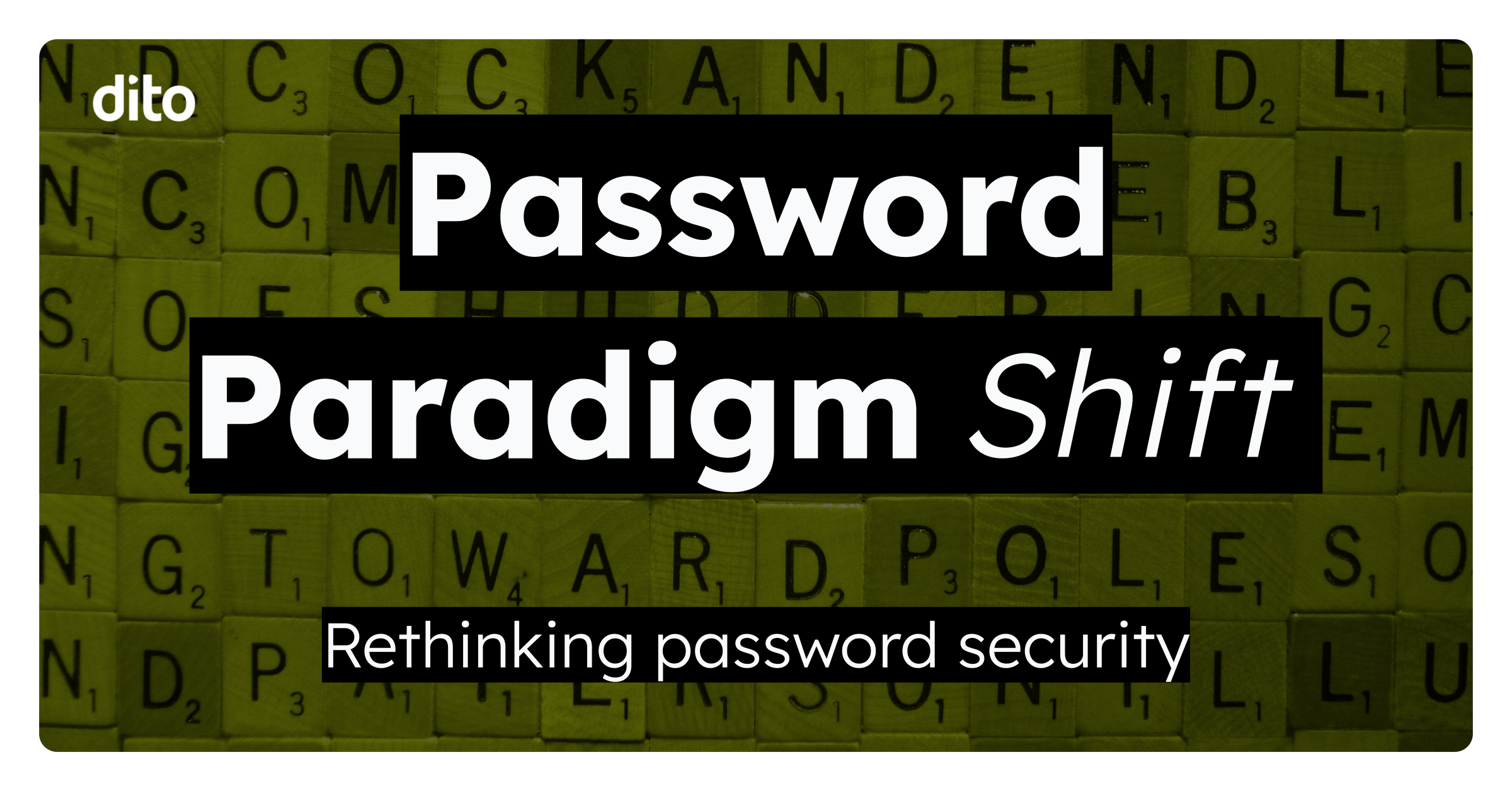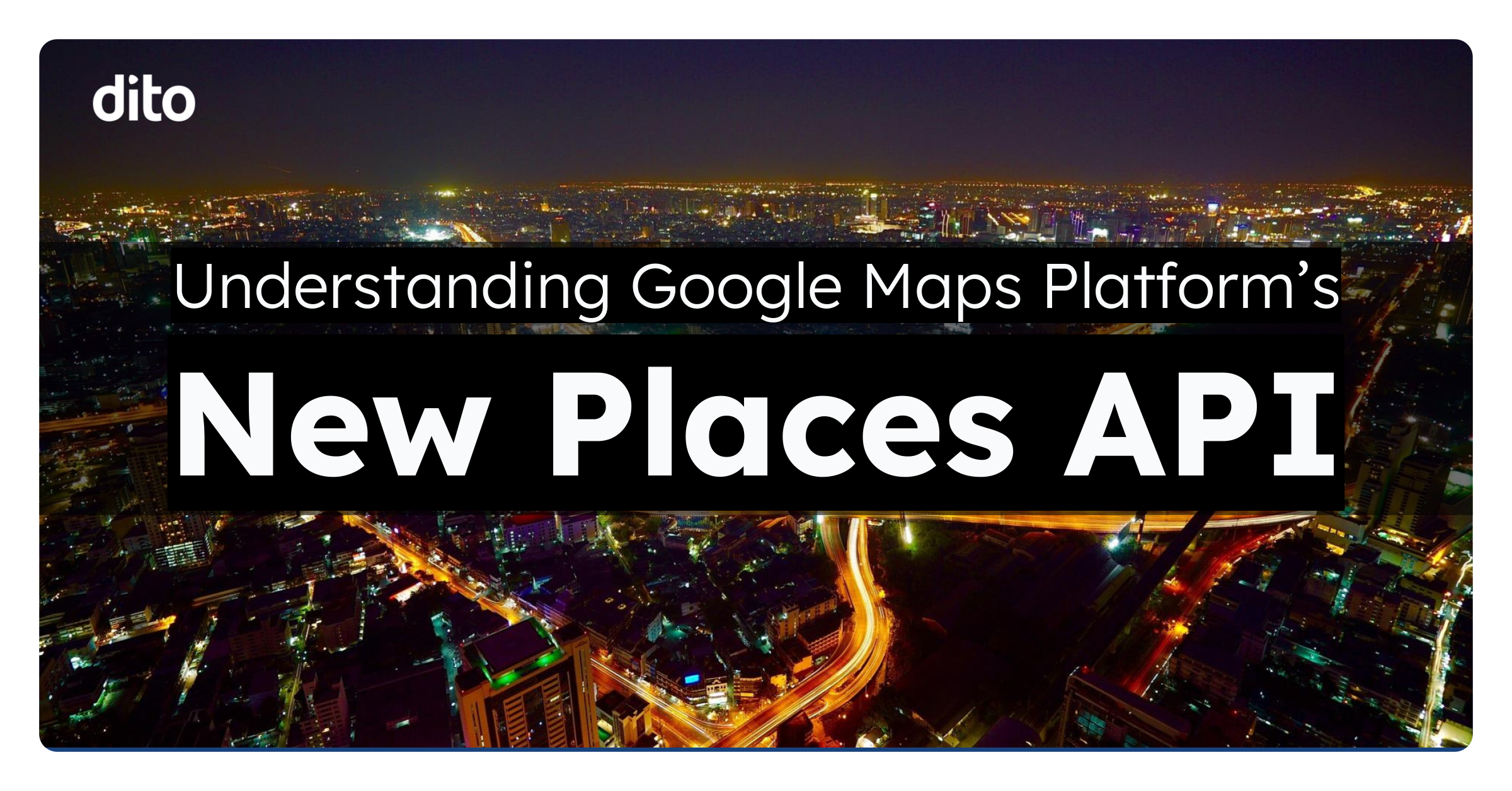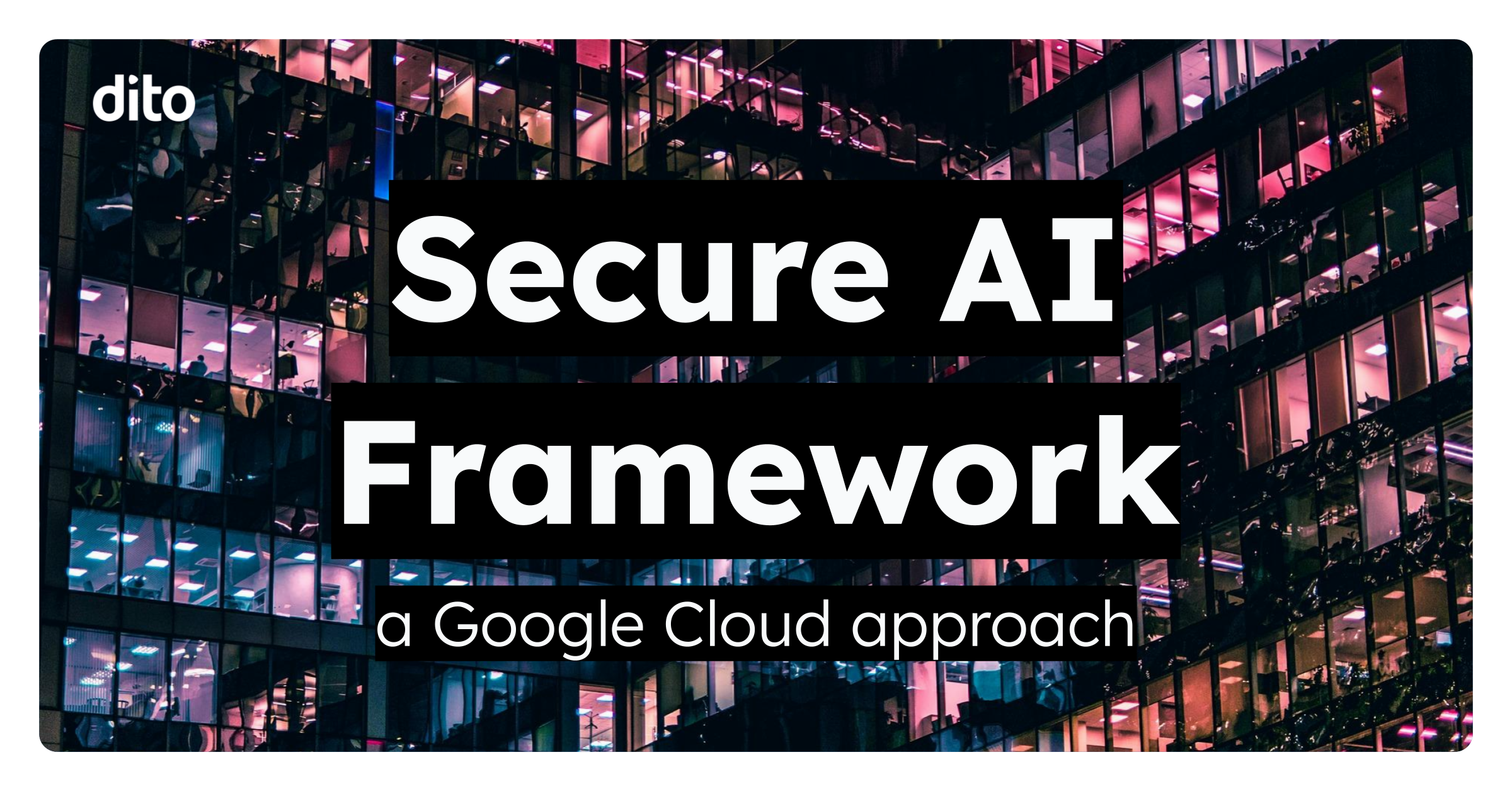Chances are that Google is not the first system you have used for email and contacts. Perhaps you had important information on a personal or past business account that you would like migrated over to your Google Apps account. Today, we are going to show you how you can import your email and contacts from other webmail systems such as Yahoo!, Hotmail, or AOL.
Control Panel Settings To Allow Import
From the control panel, there is one setting that needs to be adjusted to allow you to import emails and contacts from other webmail systems. Simply follow these steps to adjust this setting.
First, sign in to your control panel for your domain and click ‘Settings‘ on the far right of the screen. Then, select ‘Email‘ on the left side of the screen.
Next, scroll down until you see User Email Uploads and make the selection to ‘Allow user to import mail from Yahoo!, Hotmail, AOL, or other webmail or POP3 accounts‘. Don’t forget to save the changes!
How To Import In Your Account
To import emails and contacts from another webmail system, navigate to the gear icon in the top right of your screen and select ‘Settings‘.