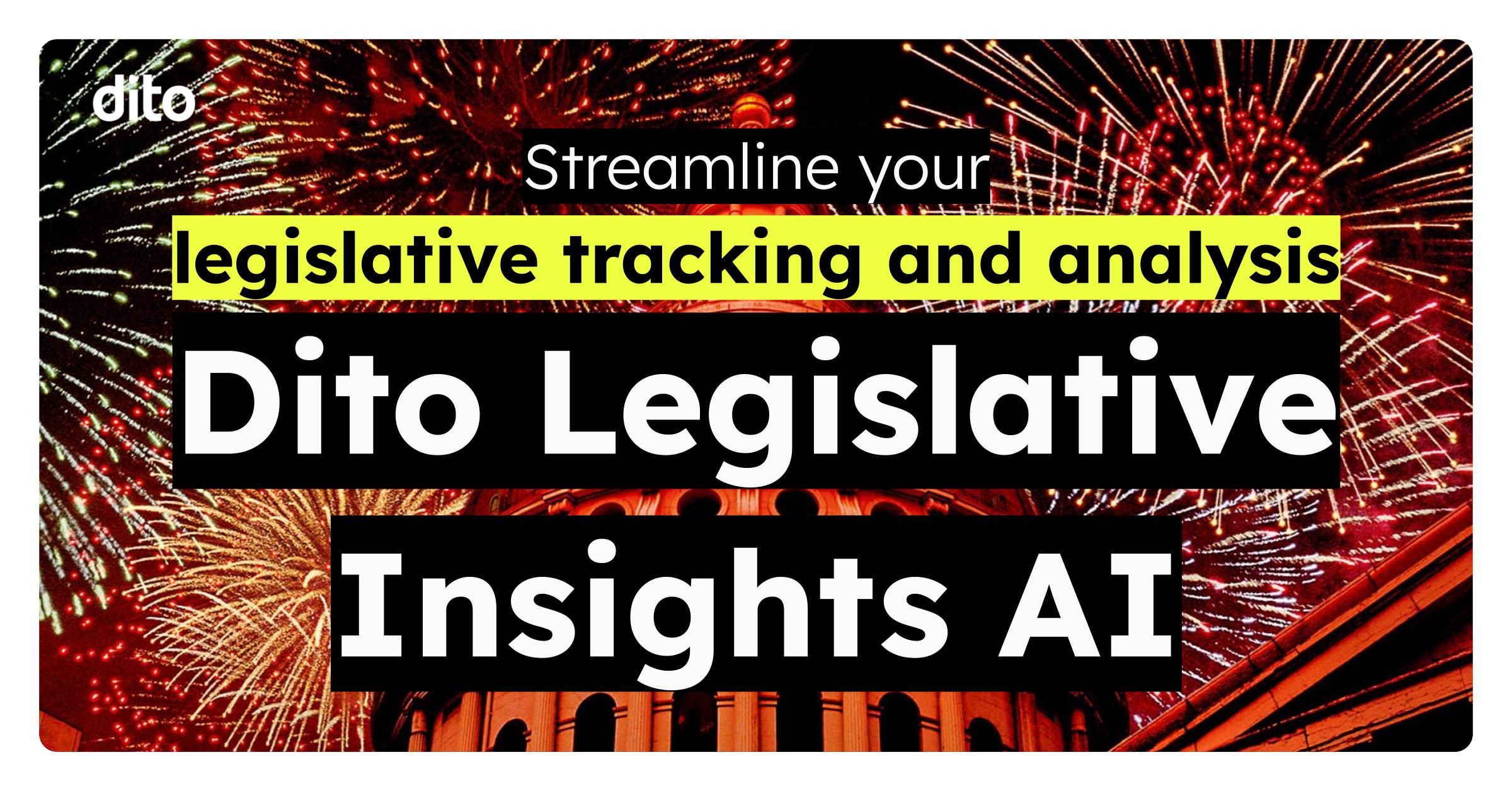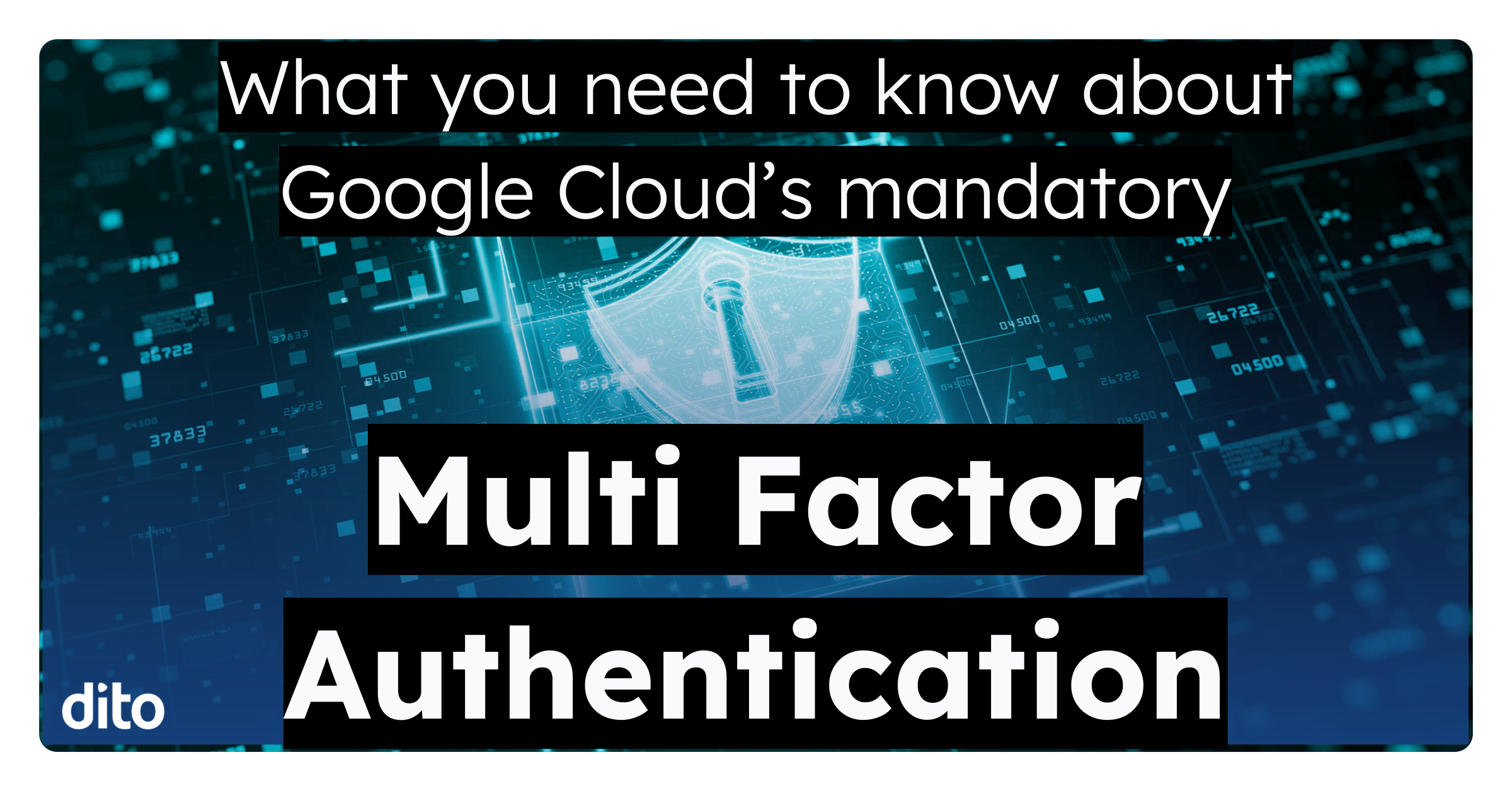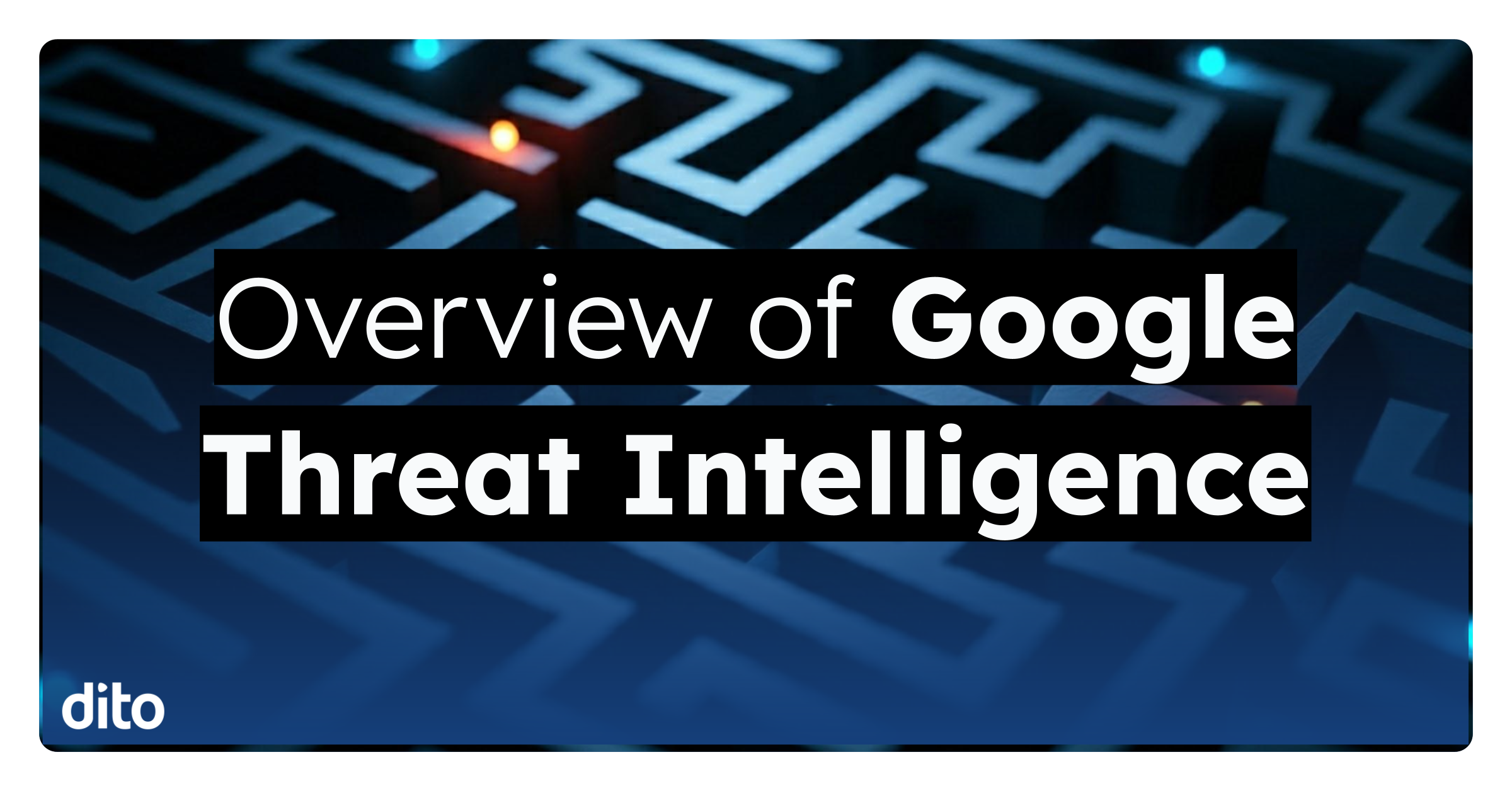Gmail is a unique, efficient, and intuitive way to use email. One of the best things about Gmail is how customizable it is. Here at Dito, we especially like using labs to personalize the way we use Gmail. Users just starting with Gmail may not know the best way to set up their email, or what labs to choose. Luckily, Google just released a great new feature allowing administrators to control the labs within their domain. This is extremely helpful because the admin can allow, disable, or enable certain labs to all its users. Admins can now enhance employees’ email accounts with labs of their choosing, while disabling labs which may be distracting or less useful. Organizations now have an admin solution to what was previously a training concern, which adds consistency to the user experience, and reduces the effort required to educate employees on Gmail labs. Follow the steps below to log into the control panel and enable certain labs.
How to: Use Gmail Advanced Labs Management
- Sign into the Control Panel by going to https://www.google.com/a/your_domain.com (Replace your_domain.com with your actual domain name)
- Select Settings on the top right and then select Email on the left side.
- Select Labs and then check Advanced Labs Management.
- A list of all the labs will now appear. By selecting the drop down, you can individually enable, disable, or allow certain labs for your domain. Once you are satisfied with your choices select Save Changes.
- Enabled – The lab is turned on for all users in the domain (users are not able to disable it).
- Disabled – Users are not allowed to enable the lab.
- Allowed – Users are allowed to enable the lab.
- App Search – Extends search with Google Docs and Sites results. Apps Search will find the most relevant Docs and Sites and show them below Gmail search results.
- Canned Responses – Save and then send your common messages using a button next to the compose form. Also automatically send emails using filters. This can also be used for users with multiple signatures.
- Inserting Images – Allows you to insert images into a message body. You can upload and insert image files in your computer, or insert images by URLs. This lab will not work if you have offline enabled.
- Message Translation – Uses Google Translate to translate messages you receive in other languages.
- Right-side Chat – Move the chat box to the right side of the inbox.
- Undo Send – Stop messages from being sent for a few seconds after hitting the send button.
Please +1 this blog post if you found it fun and informative.