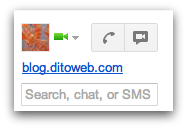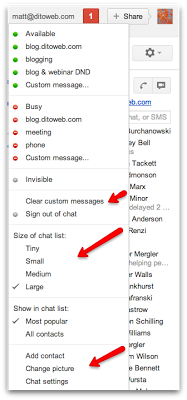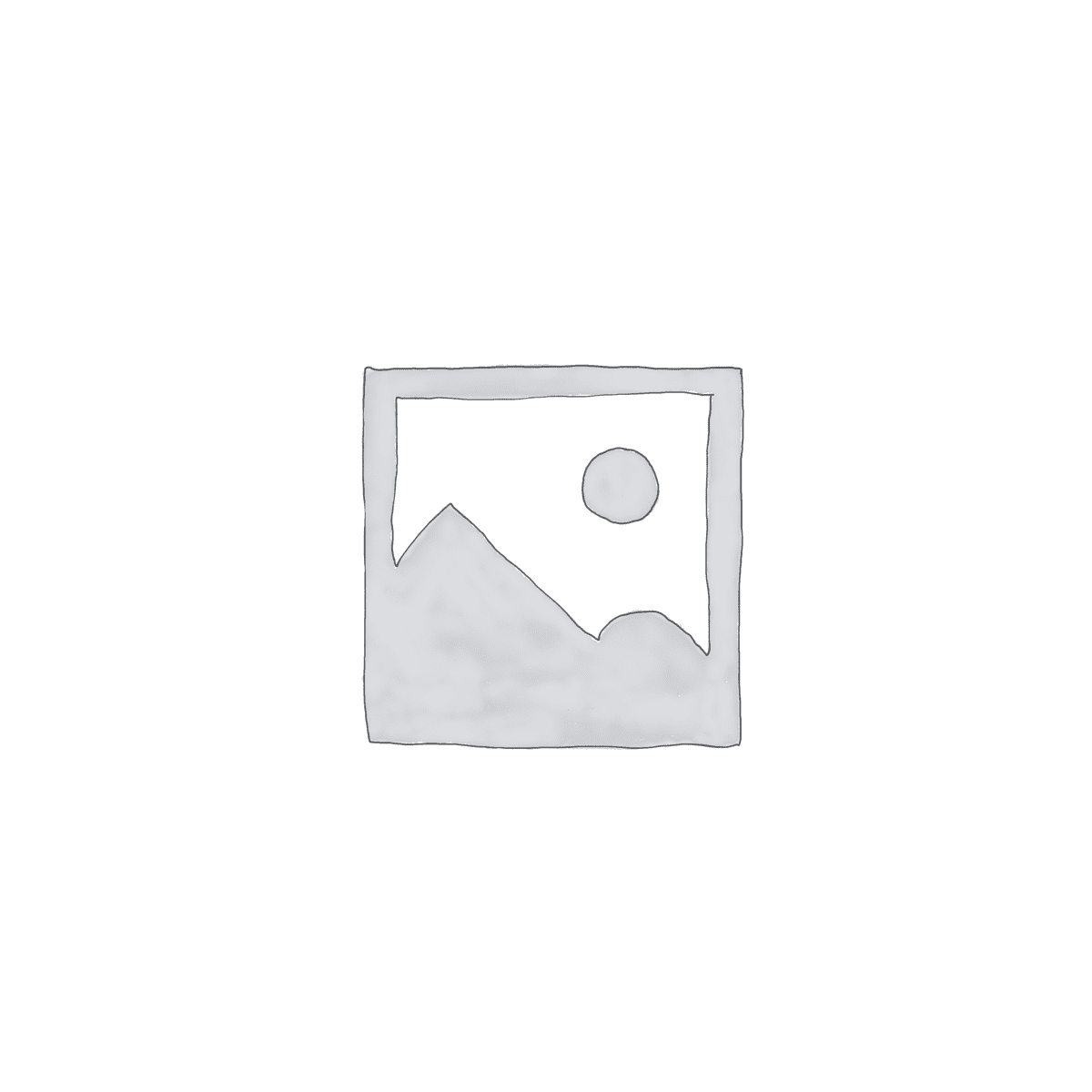Are you an active user of Google Chat? We here at Dito are and we are also big users of Google+ Hangouts! With the new layout of of Google Chat within your inbox, the option to easily create a Google+ Hangout is just one click away. You will also have all the familiar options still available to you as well as quick and easy access to your chat settings! Let’s take a look at the new layout below…
New Google Chat Options
Whether your chat list is on the left or you’re using the ‘Right Side Chat’ lab, you’ll have the following new features available to you.
One Click Access to Google+ Hangouts
As mentioned earlier, we here a Dito use Google+ Hangouts every day. We use the feature to have meetings, get some face-to-face time with our distributed colleagues, and catch up with family members … off hours of course 😛
Before, you had to log in to Google+ to create a hangout … now, you have the ability to click the Google+ Hangout button directly located at the top of your chat list … no matter what side it’s on! Once you have clicked the button, a Google+ Hangout window will open and you can then enter the email addresses of those you want to hang out with.
Phone Calls in Google Chat
We’ve always had this option to make phone calls via Google Chat … nothing about the functionality of this feature has changed, just the location of the access point. Now, you can click directly on the phone icon to make phone calls. Before, it was listed at the top of your chat list … similar to an actual person you chat with would be listed.
Google Chat Options Drop Down Menu
In the image above, you’ll notice the image that I have selected as my user facing image when communication with Gmail users. To the right of that you’ll see my ‘status’ indicator.
To change your status, adjust the size of your chat list, or clear your custom messages … you can click anywhere on your image or the status icon to make any of the above mentioned changes.
A few new features that we really enjoy are the options to add a contact, change your picture, and access your chat settings all from the one drop down menu. The one click acces saves you a few clicks when attempting to access all of these options.
We hope that you enjoy the new lay out of Google Chat. Google is always trying to make their platform more efficient and we believe they have accomplished this with the new updates to Google Chat. Let us know your initial thoughts in the comment section below and give this post a +1 if you found it informative and fun!