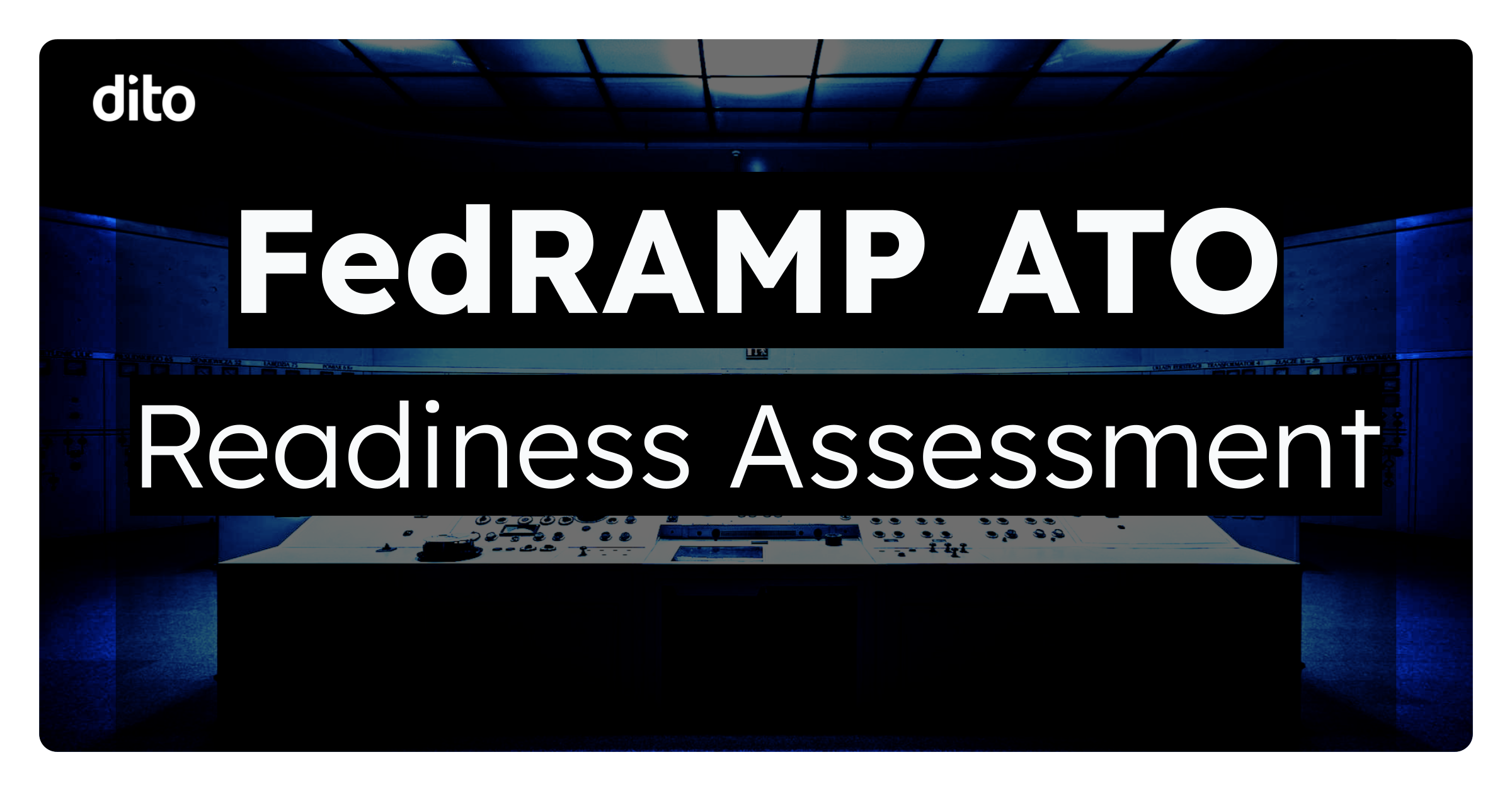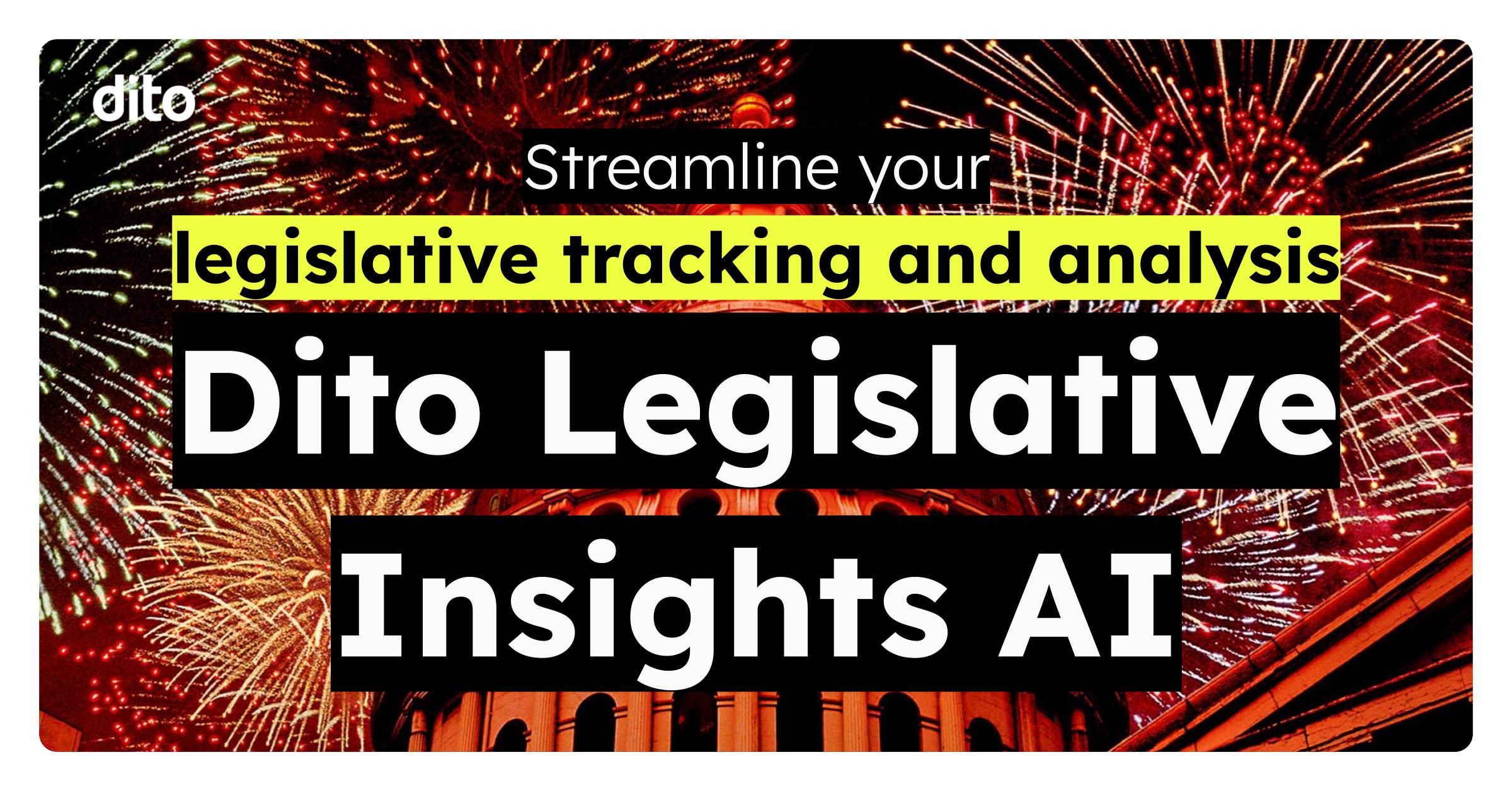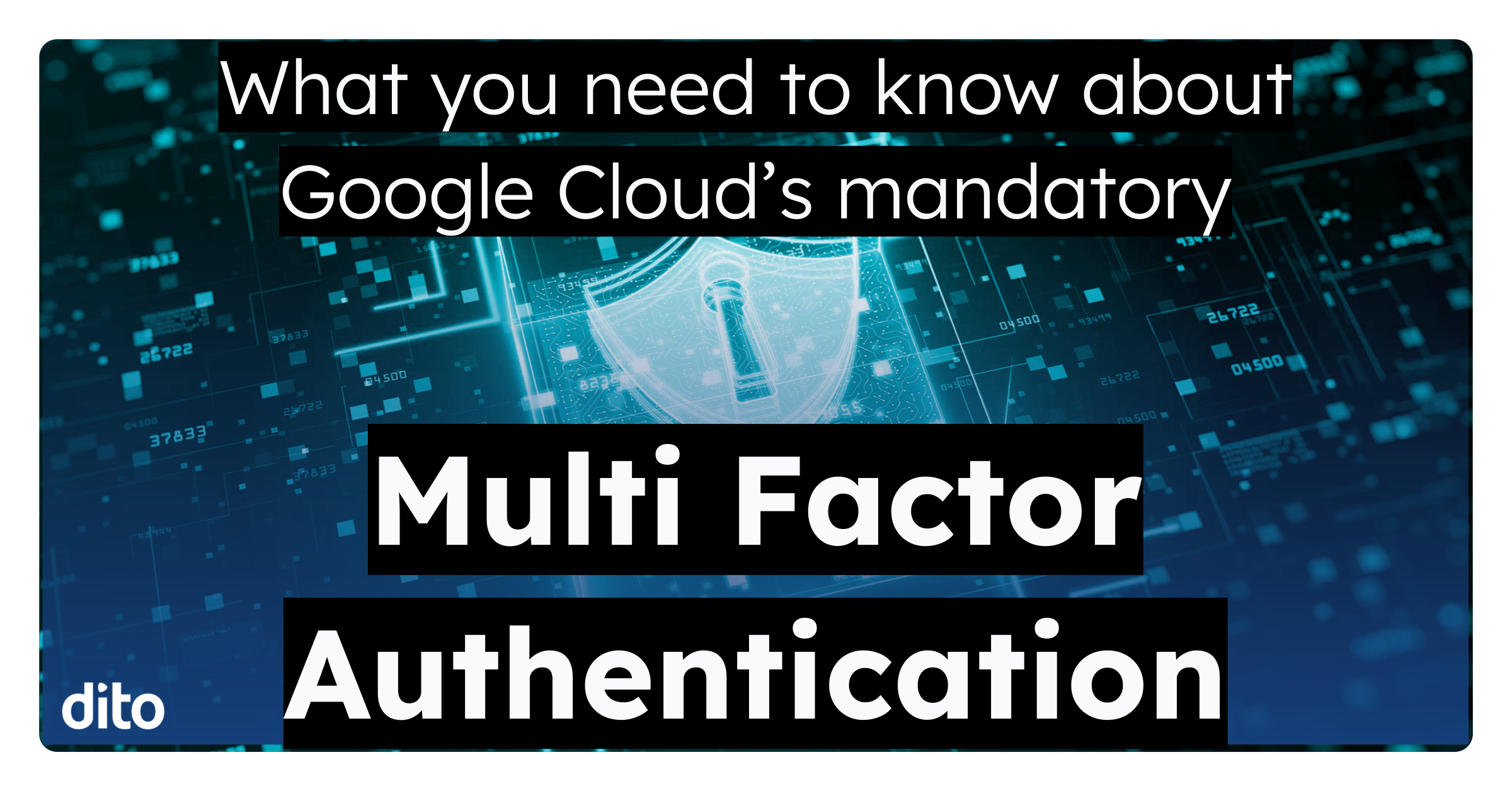Have you ever opened an email and had none of the images appear? We’ve all been greeted with a funky looking blank email at one time or another. Why does this happen? Gmail disables images to protect you from unknown senders; spammers often use images and links to verify that your email address is real. Gmail provides this extra layer of security to keep you and your account safe. Learn how to have images from trusted senders automatically appear by following the steps below.
- Sign in to Gmail.
- Select the Gear and then Settings.
- Select Always display external content (such as images) sent by trusted senders.
Now, after emailing someone twice, their messages’ external content can be displayed automatically. You won’t have to lift a finger; the images will automatically appear.
If you’ve never emailed someone, but would like to display their images automatically, follow the next steps. This works especially well if you are on a mailing list receiving specific offers and promotions.
- Open the trusted message.
- Select Display Images to show the current content just this time.
- Select Always Display Images to allow content from this sender to automatically show every time.
Gmail wants to protect you, not inconvenience you, which is why you have the power to choose what content is displayed and what isn’t. Although it takes a small amount of extra effort to make this distinction, the extra security is well worth it. If malicious content does somehow slip through Gmail’s powerful spam filter and winds up in your inbox, content that might otherwise be harmful is not loaded. As an added bonus, the fact that Gmail does not automatically load images from all senders allows your messages to load more quickly, and saves bandwidth.
Please +1 this blog post it you found it fun and informative.