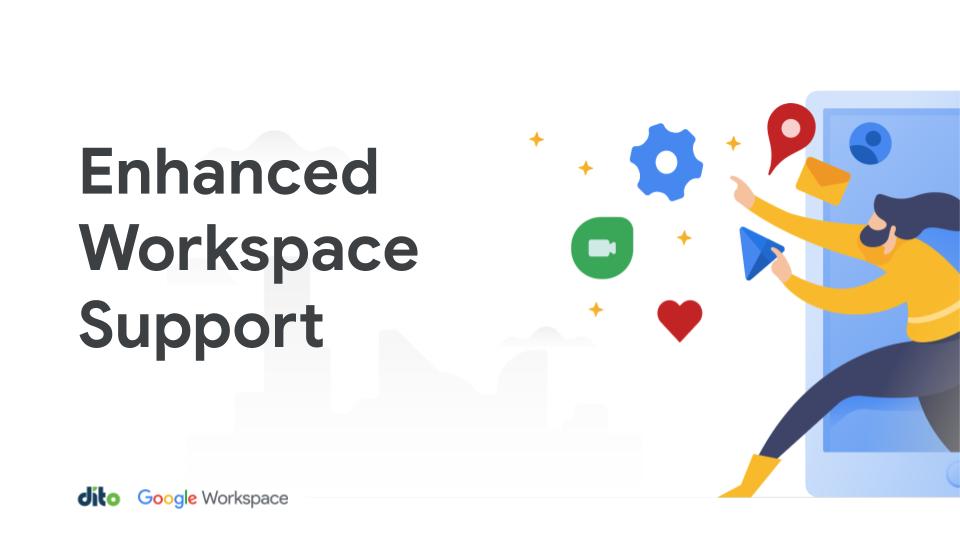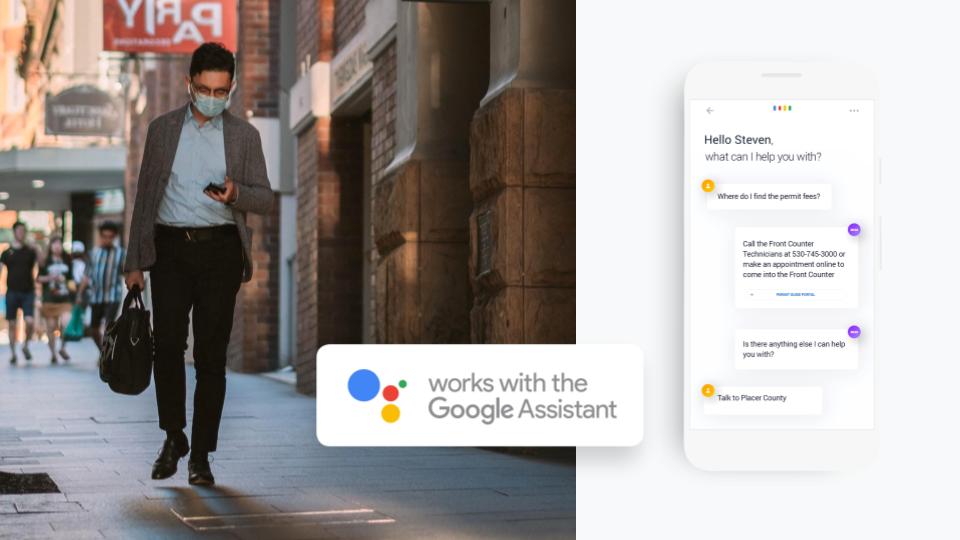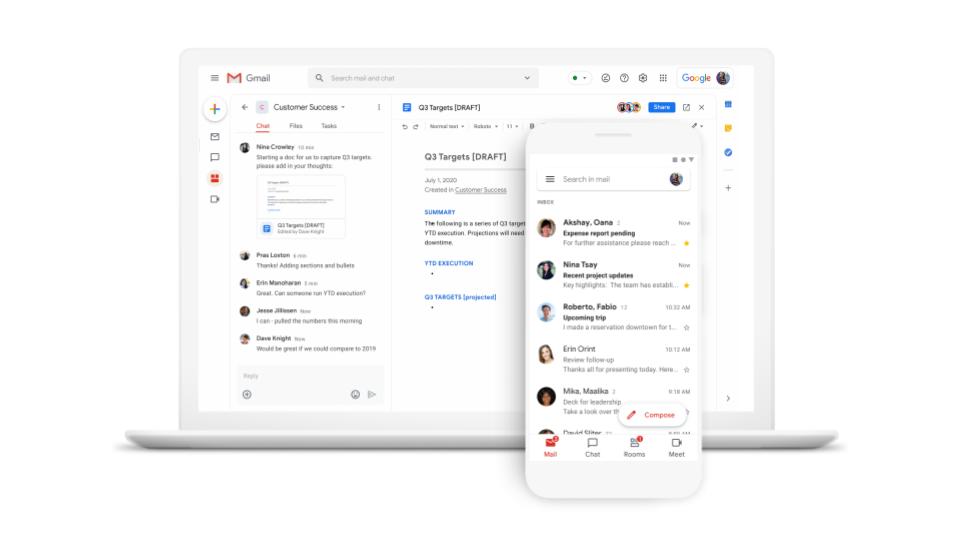Recently, we have showed you some great tips and tricks while working with Google Chrome. However, we often share devices including home computers. I know all the people in my own household have very different preferences, tastes, and settings while working on the computer. Today we are going to show you how you can manage multiple users on Google Chrome. Now, you won’t have to keep Ironman as your theme to please the kids… although Ironman is wicked awesome!
It is easy to manage multiple accounts from Google Chrome. With multiple accounts, you can keeps your bookmarks, themes, applications, and personal settings separate. Let’s take a look at setting up multiple Chrome users.
Adding New Users
To add a new user on your Google Chrome profile, navigate the the wrench in the top right of the screen. After you click the wrench, select ‘Settings‘.