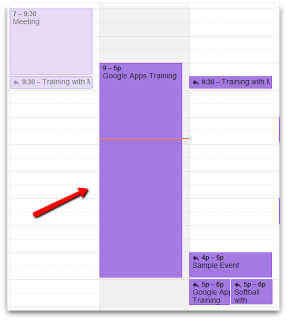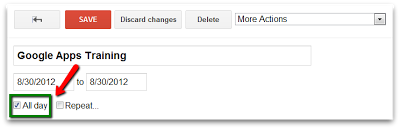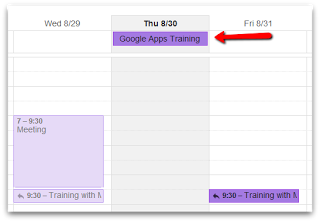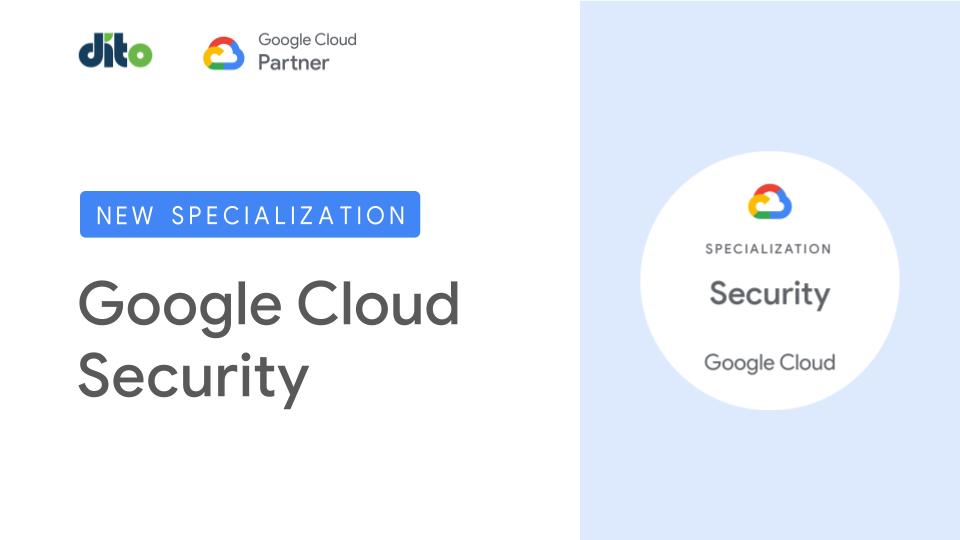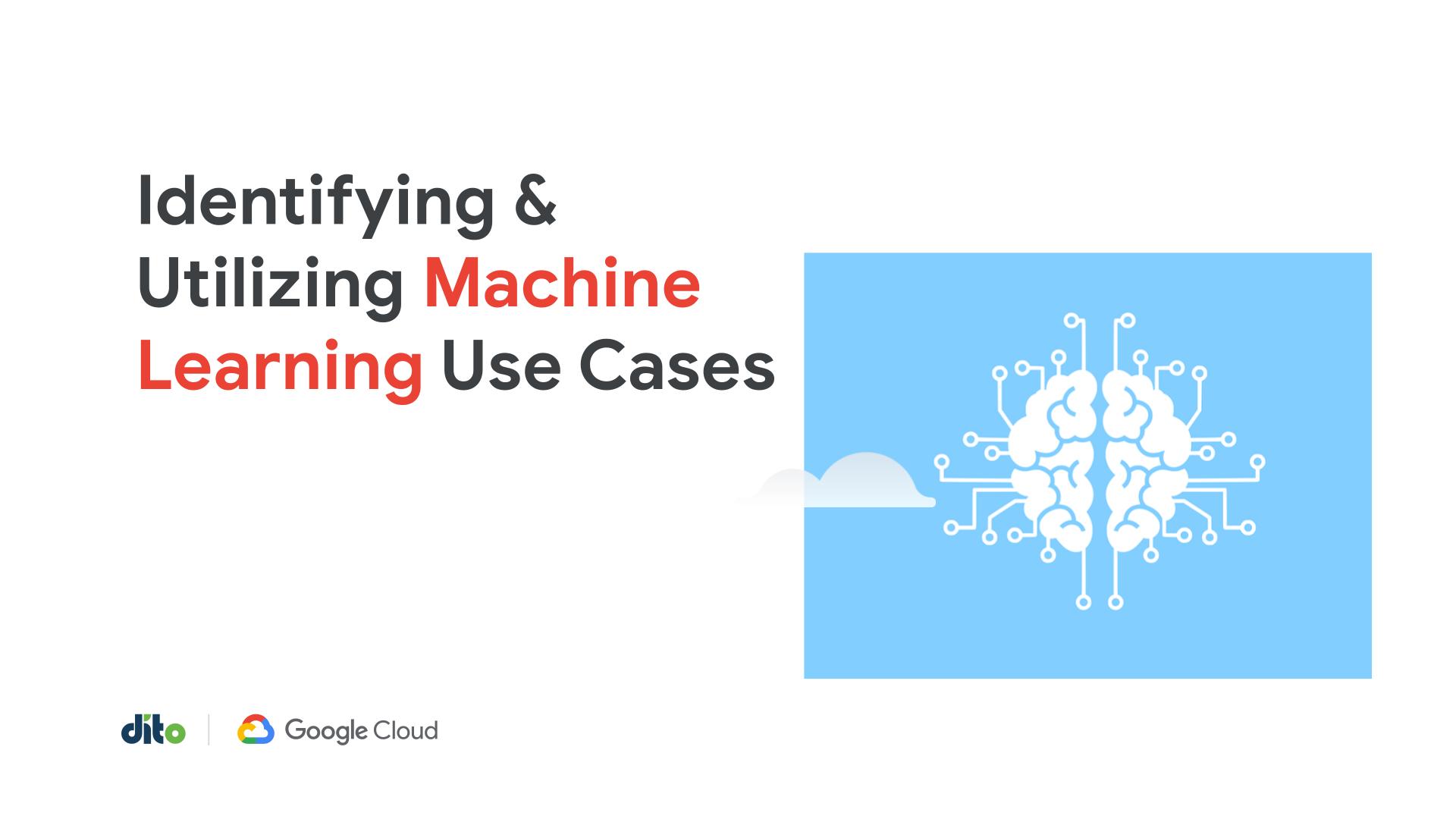We all schedule meetings on our calendar throughout the day and week … but what if we have an event that is scheduled for the whole day? That’s easy, you can create an ‘All Day Event’ in Google Calendar! Below, we’ll discuss the difference between creating a timed event and creating an all day event on your Google Calendar.
Creating an ‘All Day Event’ in Google Calendar
Sometimes companies will host all day training sessions during the week covering a new implementation in the workplace. Other times departments will be in all day meeting sessions to set certain goals to be met during the quarter.
When you are scheduling these events on your calendar, the meeting or training session may begin at 9am and end at 5pm. That’s a large chunk of time to be blocked off on your calendar and if your colleagues are subscribed to your Google Calendar (Google Apps users will see ‘Add a co-workers’ calendar when subscribing to a calendar), they will see a HUGE (sometimes distracting) appointment on that day.
This event may also get in the way of other appointments that you may have scheduled on that day. To ensure that you are not missing any previously scheduled events on that day and to make sure that you aren’t ‘event bombing’ your calendar where others may be distracted, simply create an ‘All Day’ event.
When you arrive at the ‘Event Details’ screen and you’ve entered all the information for the event, simply select ‘All Day’ underneath the title of the event. This option simply removes the start time & end time from the event.