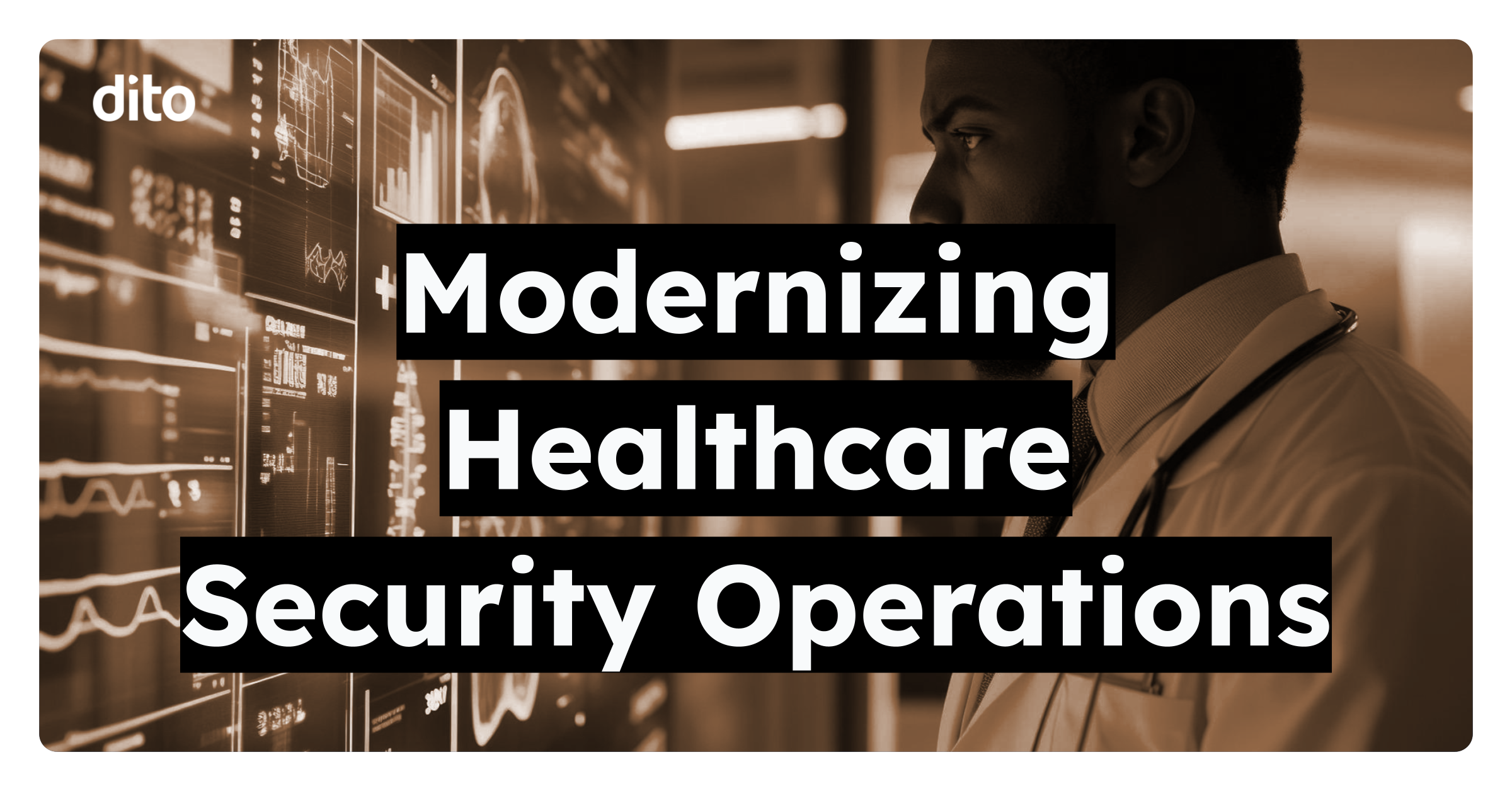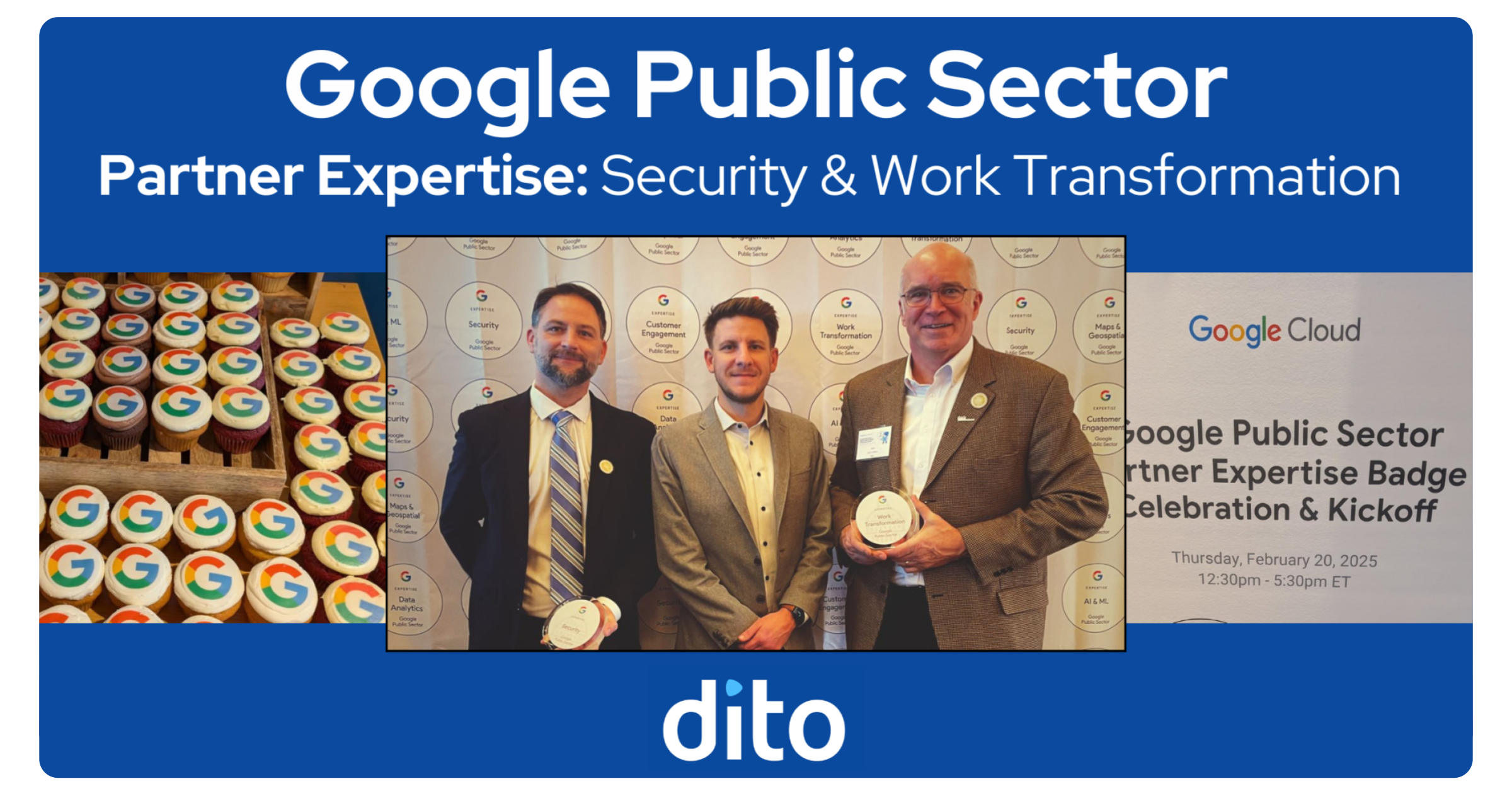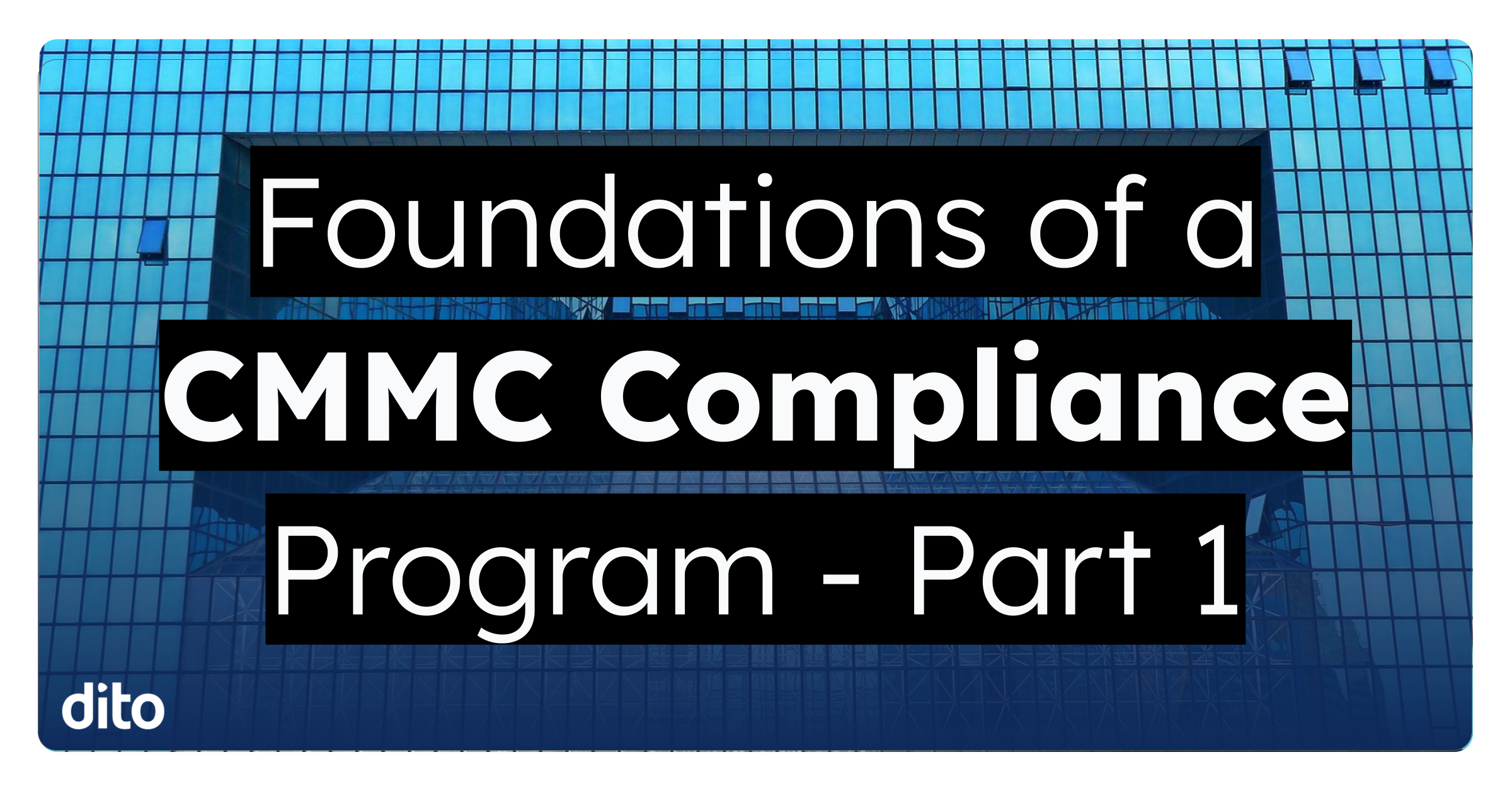Are you tired of using the same few fonts over and over again when creating a Google Doc? Do you wish you had more options? A lot of us don’t realize that Google Apps offers over 450 different fonts that you can add to your Doc. Use fonts to convey a message or to liven up your Documents. You can now channel your inner graphic designer, and spruce up your next doc with some great new fonts. Follow the steps below to become a font guru.
How to: Add Fonts to Google Docs
• First, create a Google Doc.
• Then, open up your fonts list and select ‘Add fonts.’
• Now, select fonts by checking the ones you like. You can view and edit your fonts on the right. Once you are satisfied, click ‘OK.’
• Your new fonts have been added to Google Docs. Use these fonts whenever you create a new document.
If you don’t have time to go through all of the fonts, here are a few of my favorites.
With so many fonts to choose from, no two documents will ever be the same. Add fonts to suit any occasion! Follow the tips below to rock out your next Doc
Font Tips:
• Don’t use too many fonts, it can overwhelm the reader. Also, try not to change font mid sentence.
• Use ‘display fonts’ in small doses to ensure readability. Try using fonts like ‘Pacifico’ and ‘Lobster’ as headings, rather than as body copy.
• Be bold with your font choices! Don’t use fonts that are too similar (different versions of almost the same font), that can be confusing to the reader.
Don’t be afraid to get creative in your next Doc. Fonts can be a great way to catch your readers attention and keep it throughout. Stay tuned to our blog for more great updates.
Please leave any questions or comments about this blog post in the comments section below. If you found this post fun and informative, give it a +1 so others can benefit from it as well.