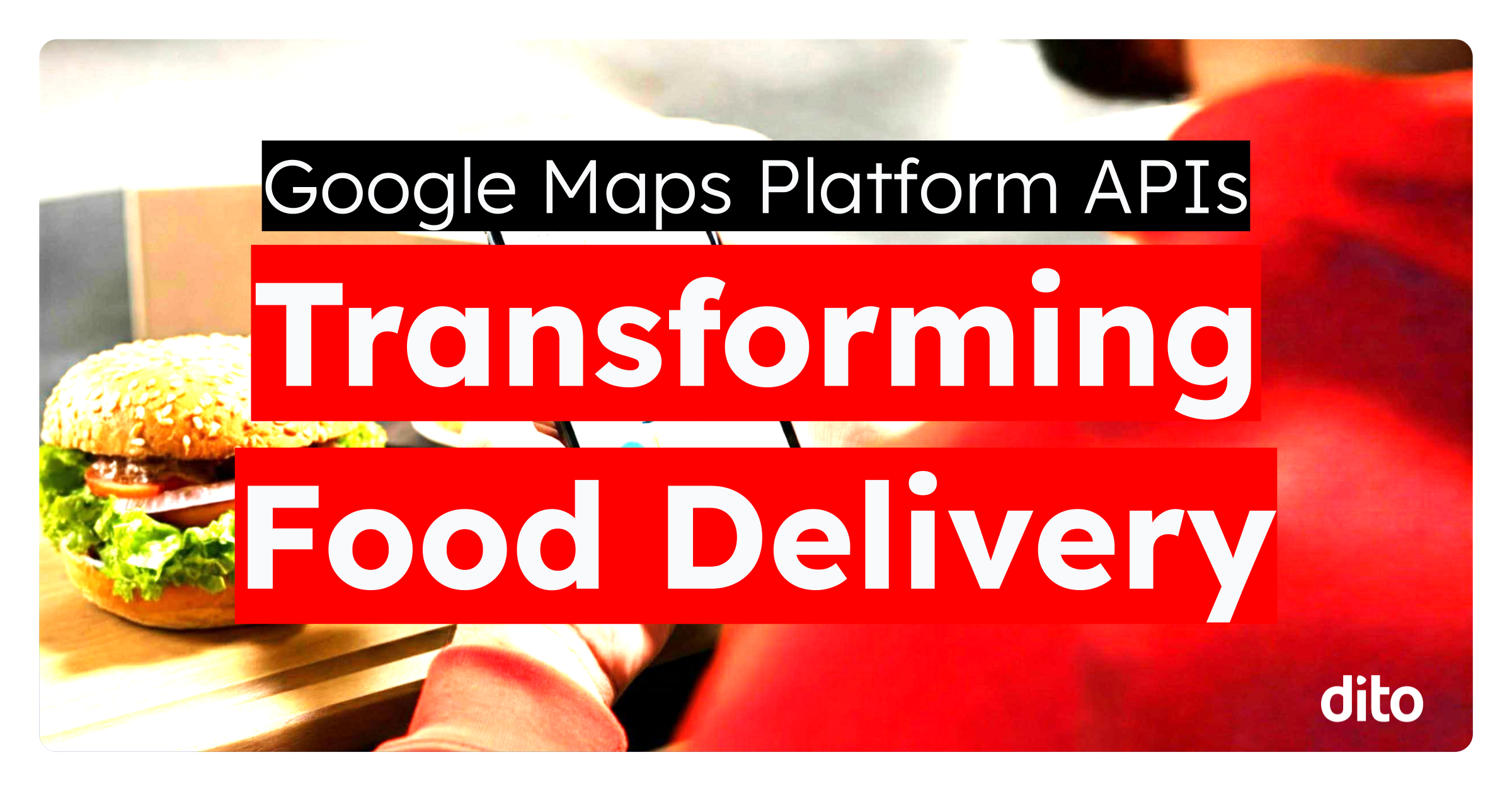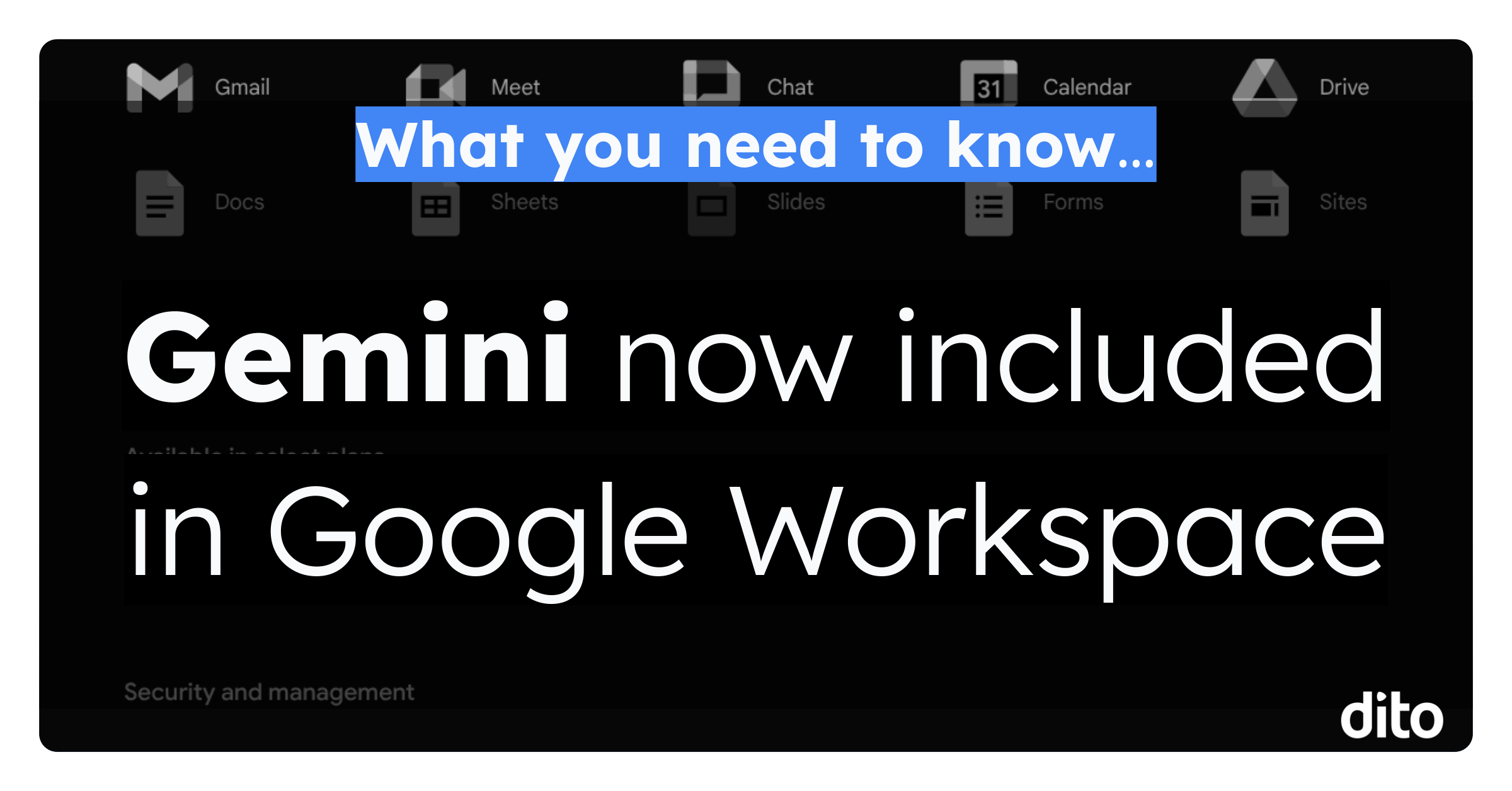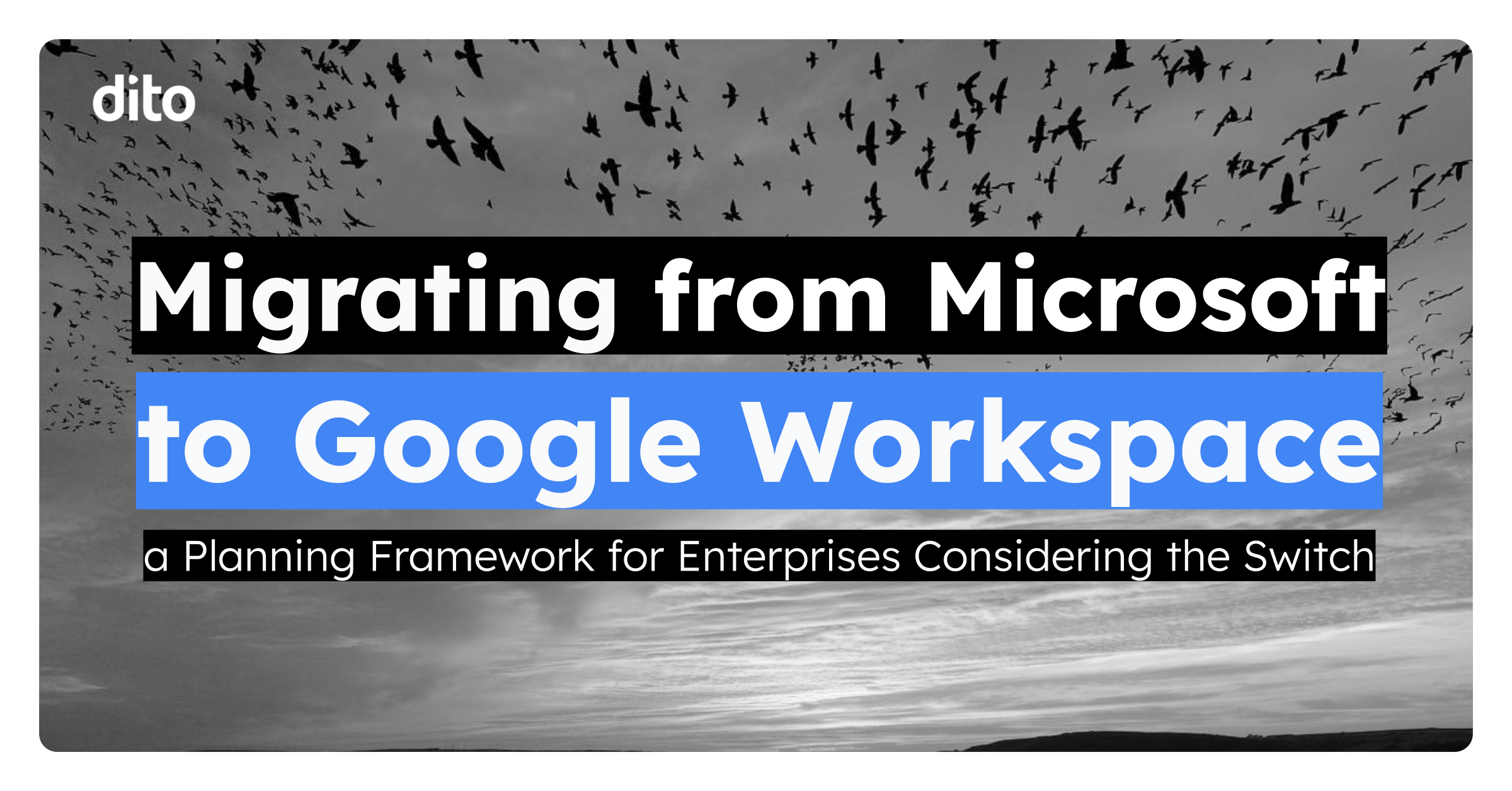In part one of this blog series, we looked at reasons to use Google’s 2-Step Verification (2SV) system. In part two, we walked through the steps to enable 2SV in your own Google Account. Now, in this third and final post, we’ll walk Google Apps administrators through enforcing 2SV in your Google Apps domain.
If you haven’t already done so, be sure to enable 2SV in your own account so that you have a good understanding of the process users will follow. You might also ask some of your more technically-inclined users to turn 2SV on in their accounts so that you have multiple people in your organization familiar with the process.
Google allows administrators to enforce 2SV at the organization level. This allows you to require 2SV for all your users, or only certain sub-organizations of users. Additionally, you can create Google Groups of users and set them as exceptions to the default 2SV Setting for an organization, members of the defined group can be excluded from the 2SV policy of their organization. This provides you with maximum flexibility as you begin to enforce 2SV with your users. I recommend taking at least 2 weeks to implement 2SV enforcement for your users. Here’s the plan:
Prerequisites
- Google’s 2SV does not work when SAML SSO is enabled. If you’re using SSO, either turn it off or investigate 3rd-party 2SV solutions that integrate with your SSO solution.
- All of your Google Apps Administrators should have 2SV enabled and be comfortable with the process BEFORE you begin enforcing 2SV. This keeps you from getting locked out of your Google Apps domain.
- A non-email method of contacting administrators or helpdesk should be clearly communicated ahead of time so that users are able to get assistance if they are locked out of their email account.
Step 1: Find Out Who’s Already Using 2SV
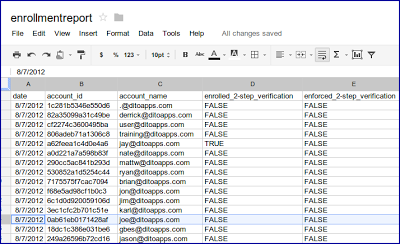 |
| The 2-Step Verification Enrollment Report |
If you’ve had 2SV enabled in your domain for some time, you may already have users enrolled. Google provides you with a report listing all the users in your domain, whether they have 2SV enabled and whether 2SV is enforced for their account. To see the report, just login to your Google Apps Control Panel and Navigate to Reports -> Additional Reports. The “2-Step Verification Enrollment Report” is the last one on the page. I recommend downloading it and then uploading the file to Google Drive as a Spreadsheet for easy analysis.
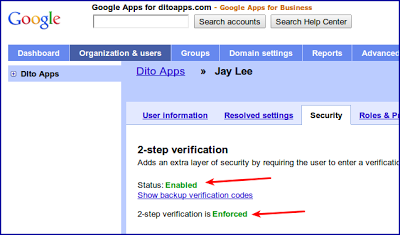 |
| Real-Time View of a User’s 2SV Status |
The report is generated every 24 hours so it doesn’t quite give you a real-time view of who has 2SV enabled, but it is good for checking the progress of your users regularly while working to get everyone onboard. If you need to see the real-time 2SV status of a user, go to that user’s account in the Control Panel and click on the security tab. It will show if they have 2SV enabled or disabled currently.
Step 2: Create a Group of Users Who Don’t Have 2SV Enabled
We’ll create a Google Group and add all our users that don’t already have 2SV enabled (and who we want to enforce 2SV upon eventually) to the group. We’ll use this group for two purposes:
- To contact and remind users who have yet to turn 2SV on.
- To exclude these users from the enforcement during the implementation period.
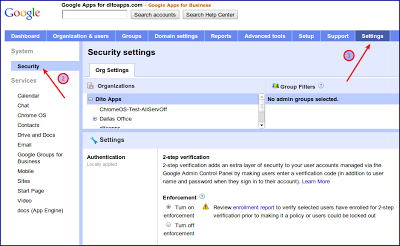 |
| 2SV Enforcement in the Google Apps Control Panel |
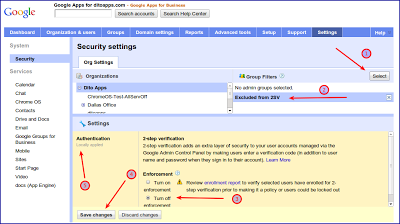 |
| Excluding 2SV Enforcement for Our Group |
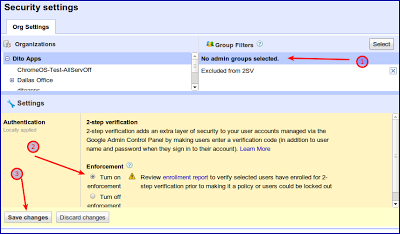 |
| Enforcing 2SV By Default |
In a nutshell, 2-step verification requires you to enter a code, in addition to your existing username and password, in order to access your account. Please take a few minutes to watch this brief overview of 2-step verification:
Using 2-step Verification
How long do I have to enable this feature?
Please enable 2-step verification for your account no later than [DUE DATE].
How do I set up 2-step verification?
Setting up 2-step verification should take only 5-10 minutes.
- Follow these instructions to set up 2-factor for your account.
- Review the sign-in process.
- Create application specific passwords to get your mobile devices and applications (i.e. Google Talk, Chrome sync) up and running.
What happens after [DUE DATE] if I don’t have 2-step enabled?
You will be unable to access your [COMPANY] account. In order to regain access, you’ll need to email [HELPDESK EMAIL] from a personal email account for a temporary code to regain access and enable 2SV.
Get Help
If you have additional questions or need help, please send an email to [HELPDESK EMAIL].
- Have administrators using and familiar with 2SV before beginning enforcement. If you have a help desk, also consider having them enable it before organization-wide enforcement.
- Communicate the plan clearly to your users. Provide clear channels for the users who need help or are locked out.
- When making changes to the 2SV enforcement settings in the Control Panel, be sure to confirm the settings are functioning as you expect by logging into a user account separately.
- Make sure administrators and helpdesk personnel are able to perform backup code lookup for users who are locked out. Have a policy in place for verifying the user is who they say they are before communicating the backup code.