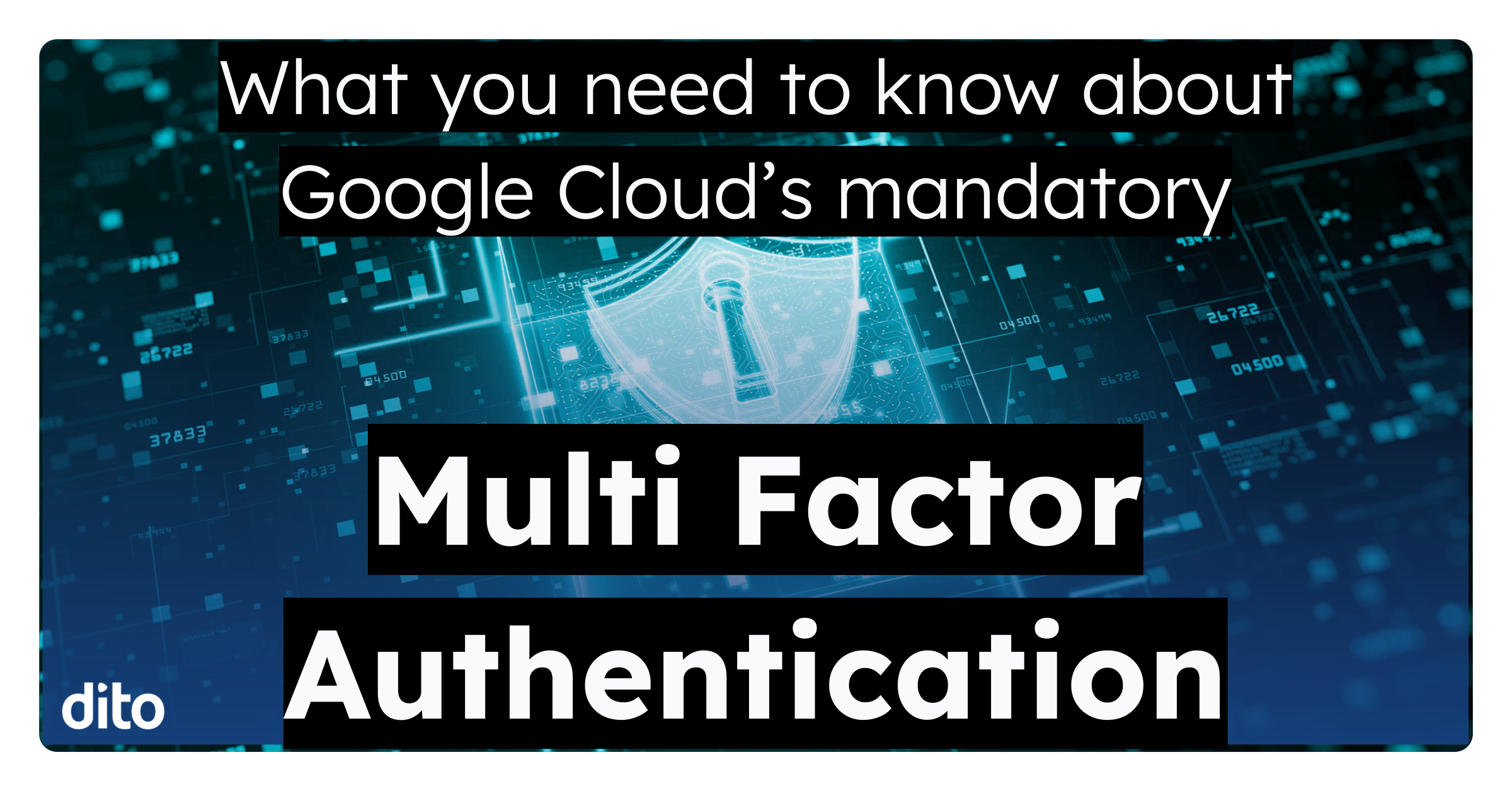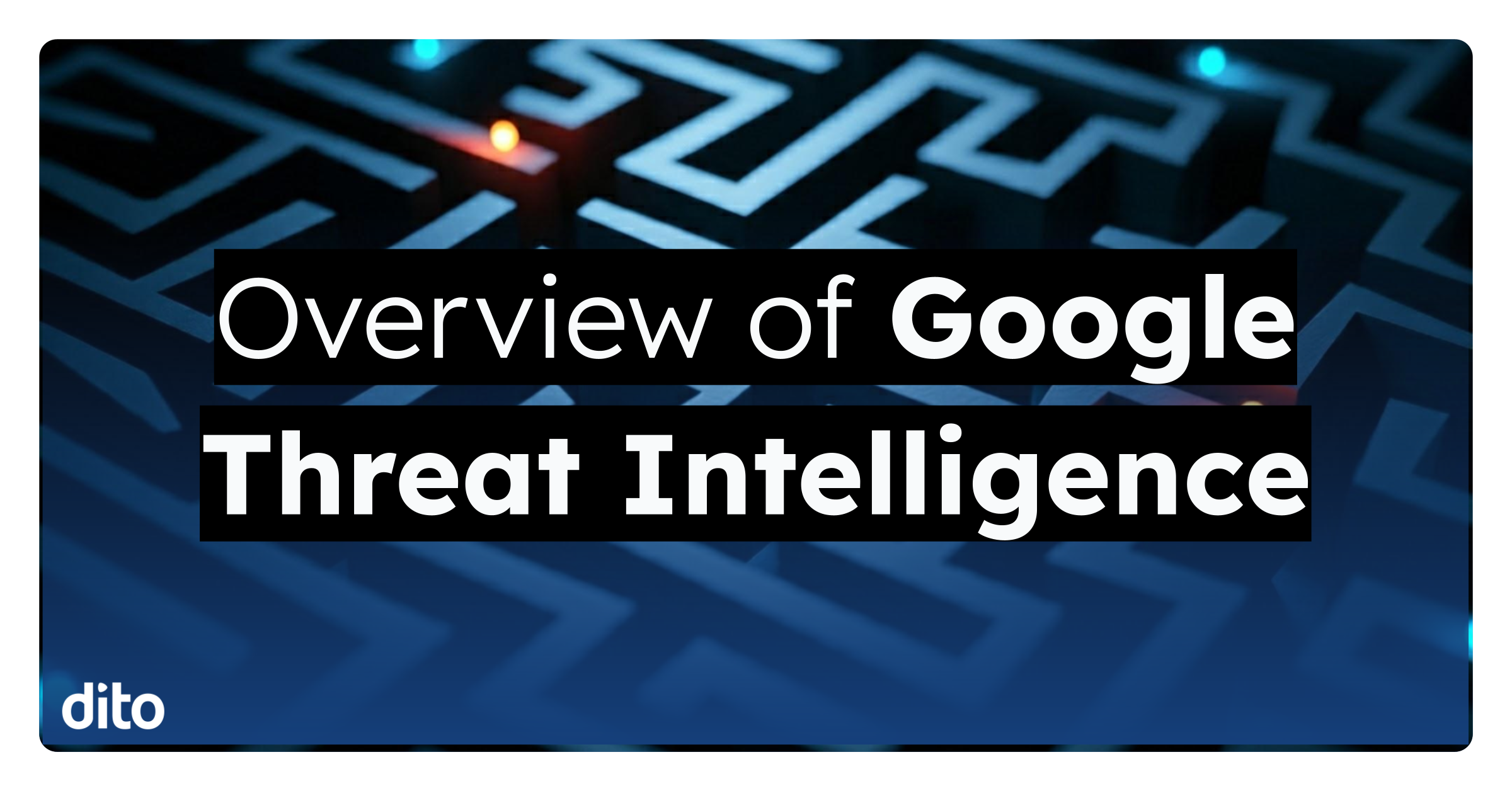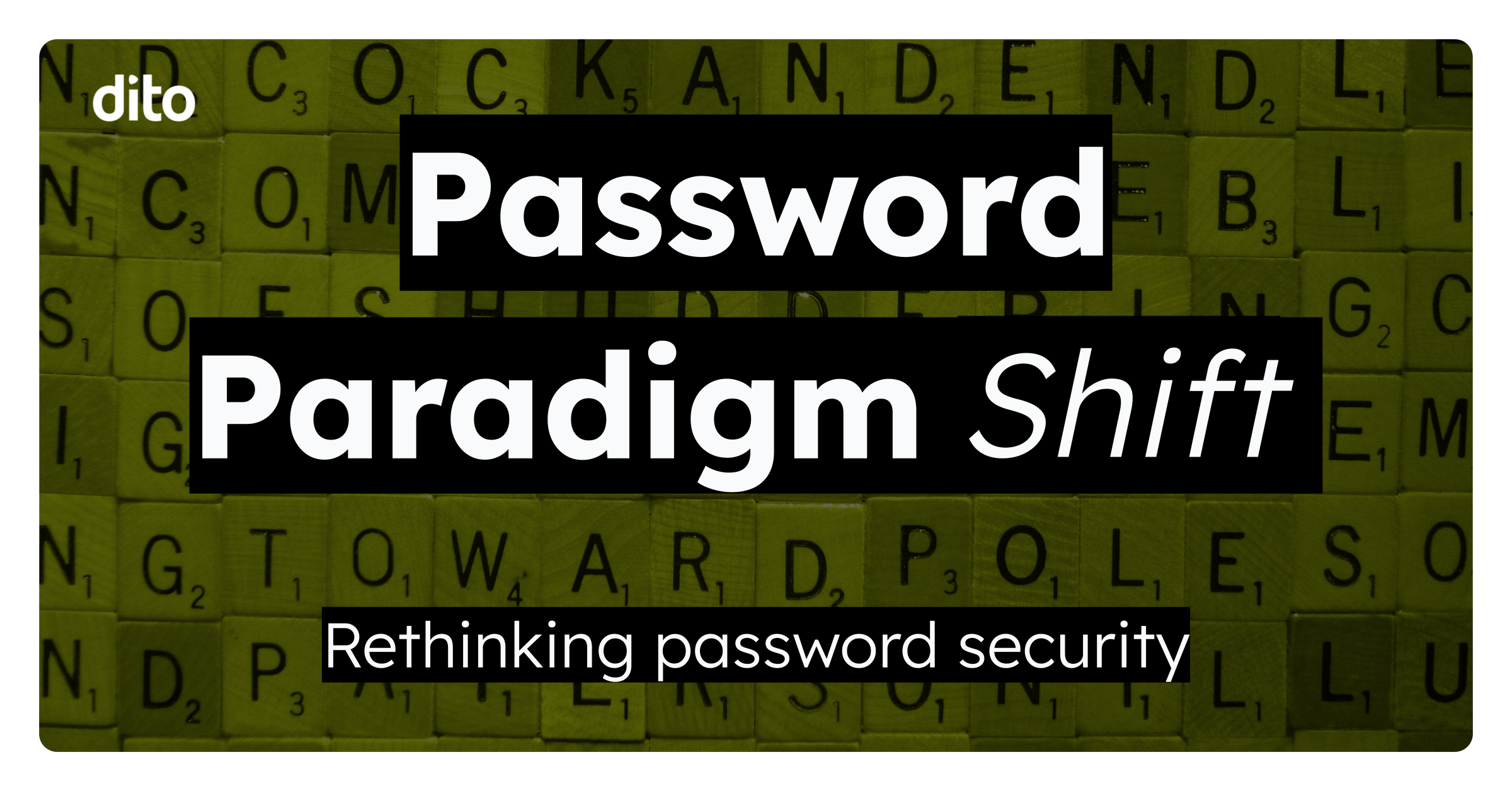Whether you are a regular Vincent Van Gogh or can barely finger paint, we all love to use color. Each of us have our own favorite color or colors and we use them to express ourselves with colorful clothes, decorations, and even cell phone cases (mine’s purple). Google Calendar has always let us choose different colors from a default color palette to suit our fancy. Now, Google Calendar allows us to choose custom colors to spice up our calendars and events. Follow the steps below to create your own custom colors.
- Open Google Calendar.
- Click the drop down beside your calendar, and select ‘Choose Custom Color.’
- Move the color picker circle around to choose a color, and the arrows to make the color lighter or darker. If you have a color hex code, paste it in the text box. Select OK.
- Repeat the above steps to create colors for your colleagues calendars and events.
For those of you that aren’t artistically inclined, here are a few of my favorite color themes. Copy and paste the hex codes into the custom color text box.
GA GA for GOOGLE (#3651d6, #f83a22, #fff100, #00a550)
Totally Tropical (#f73e71, #ae56ff, #4dd145, #f2e65e)
Pretty in Pastel (#bdf7e7, #c1b2ff, #fff6ad, #f28d9f)
Day at the Beach (#0491af, #5edabd, #ee7824, #fbe26c)
Utilize this new feature to create as many different color combinations as you like. Pick out fun color themes to liven up your agenda. If you enjoyed this blog, give it a +1 so others can benefit from it as well. Feel free to share with us your favorite color combo’s.