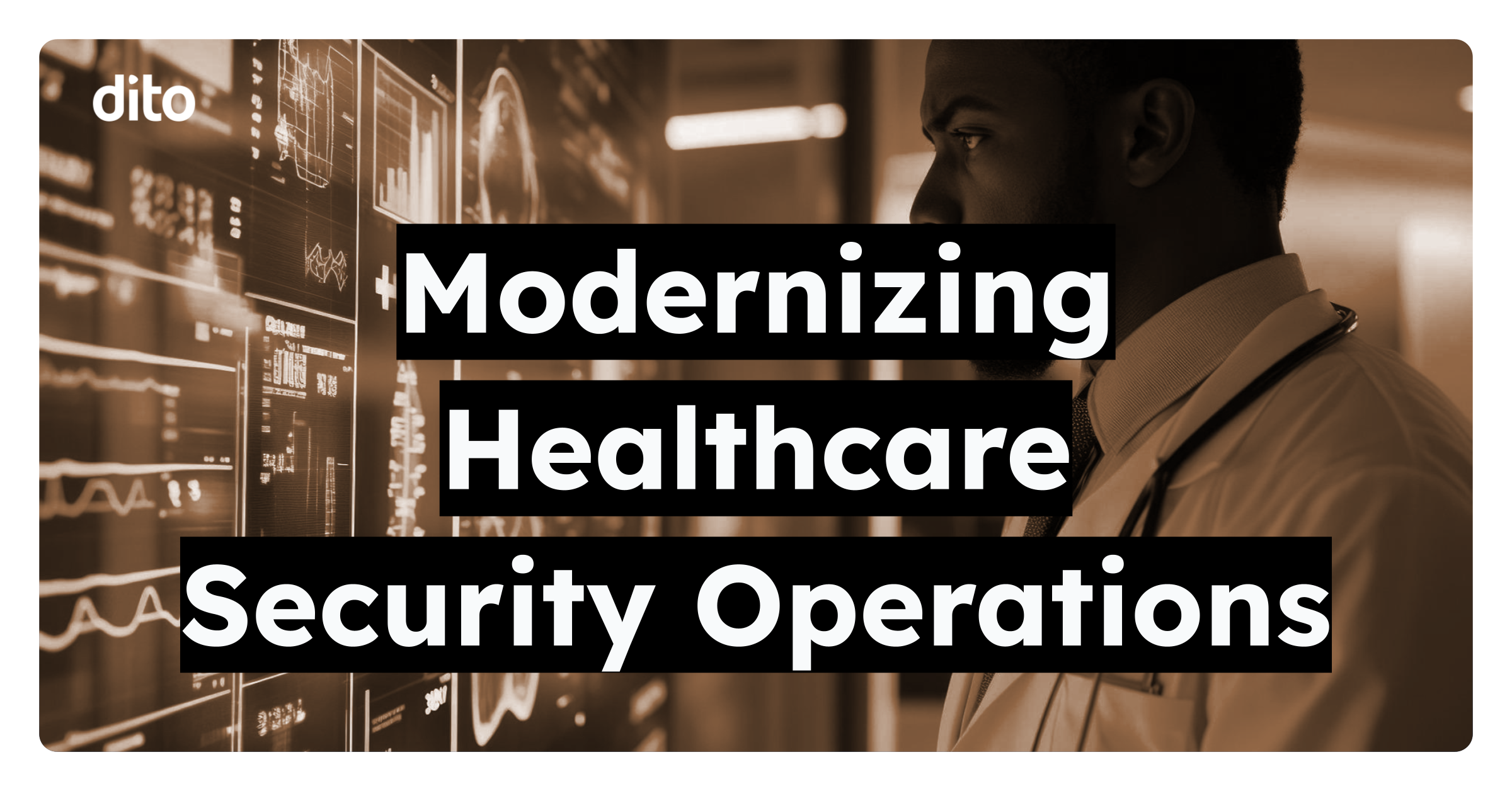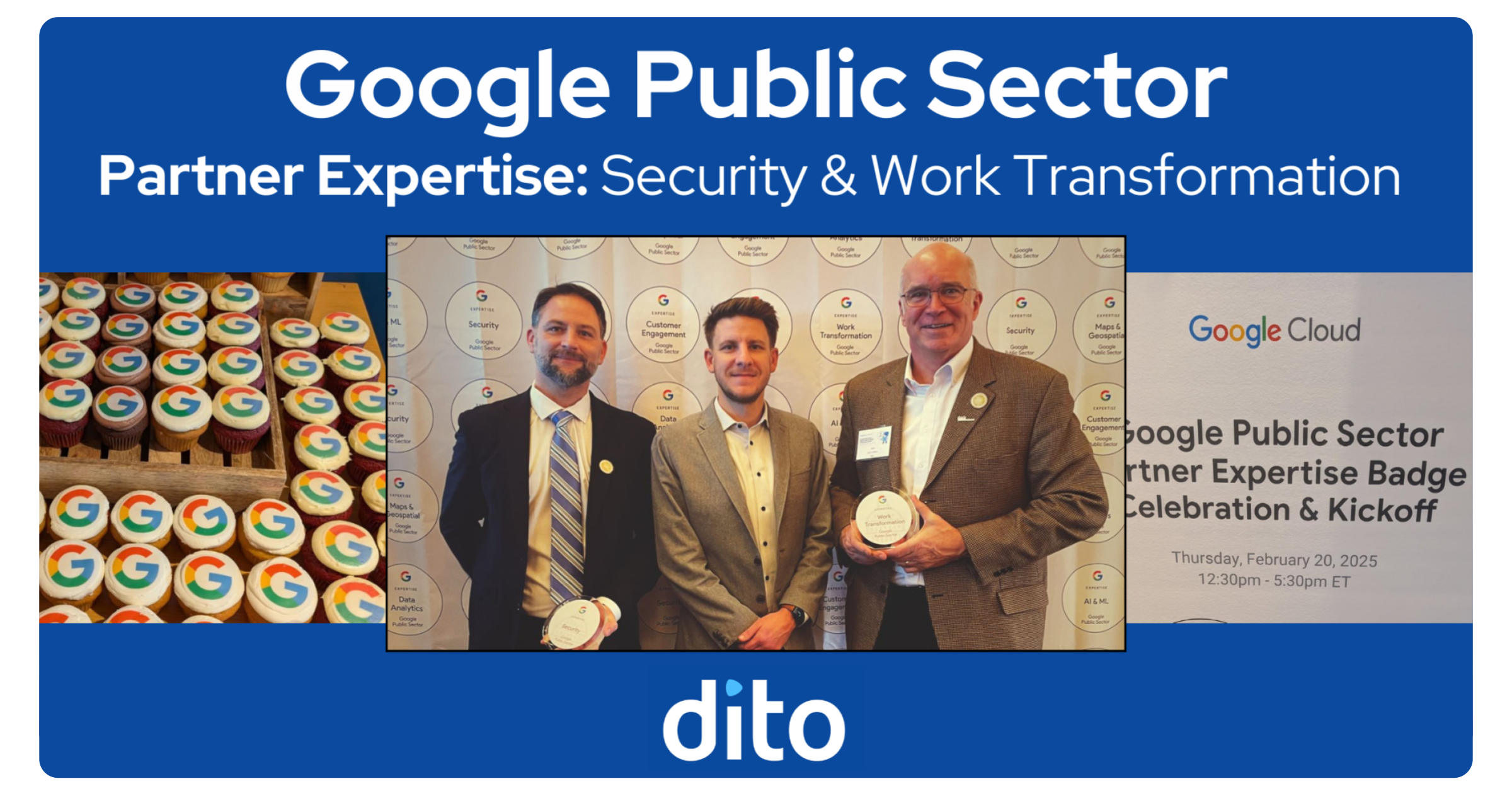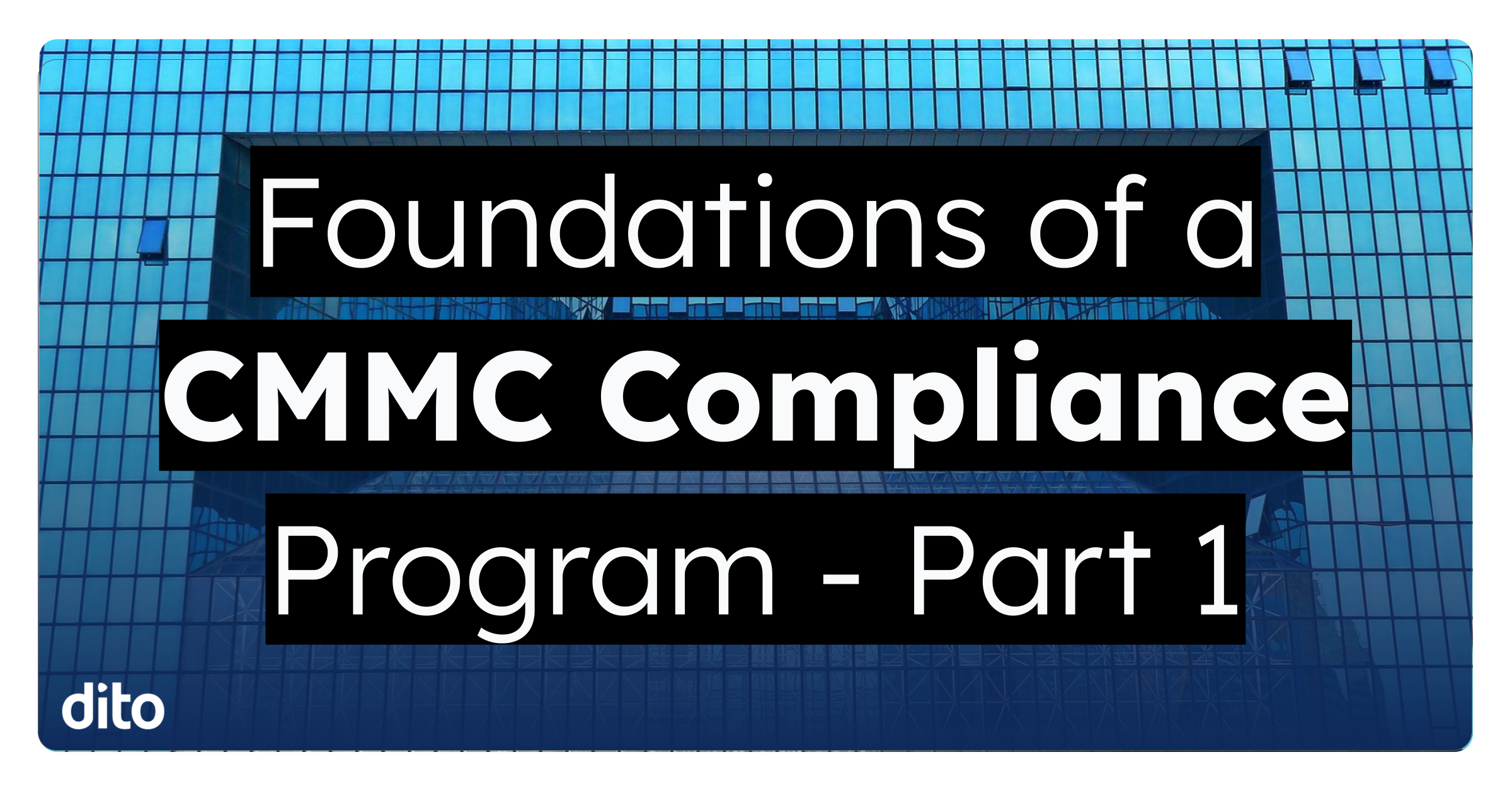Having trouble getting everyone to attend the same meeting because of conflicting schedules? Google Calendar can be used to effectively schedule meetings and manage your agenda. We create events daily, inviting numerous people. It can be timestaking, checking each individuals calendar before creating the event. Use Find a Time to cut down on the time it takes to compare schedules, and create your event with ease. Find a time will recommend times where you and your guests are available. Calendars are displayed side by side to easily determine a time when everyone can meet. This will make scheduling much easier, especially for events with a lot of guests.
Find a Time
- Create an Event by using one of the three ways (Create, Quick Add, Click and Drag)
- Edit the event details and invite guests.
- Select ‘Find a Time’ to compare your guests’ and room schedules side by side.
- Change the time of the event by simply selecting a time on the calendar when you are all free. The new time will reflect at the top of the page.
- Save the event.
Please enjoy this instructional video on using the Find a Time option in Google Calendar.