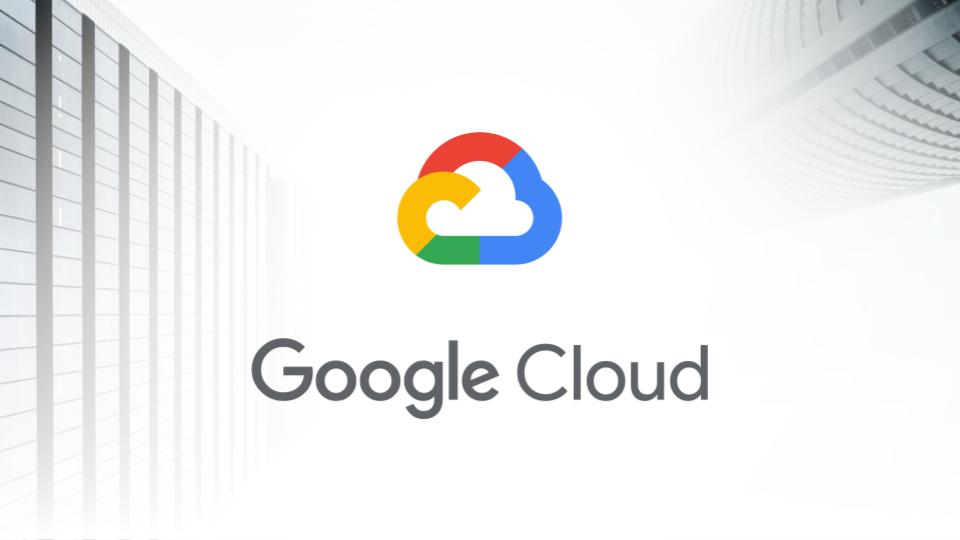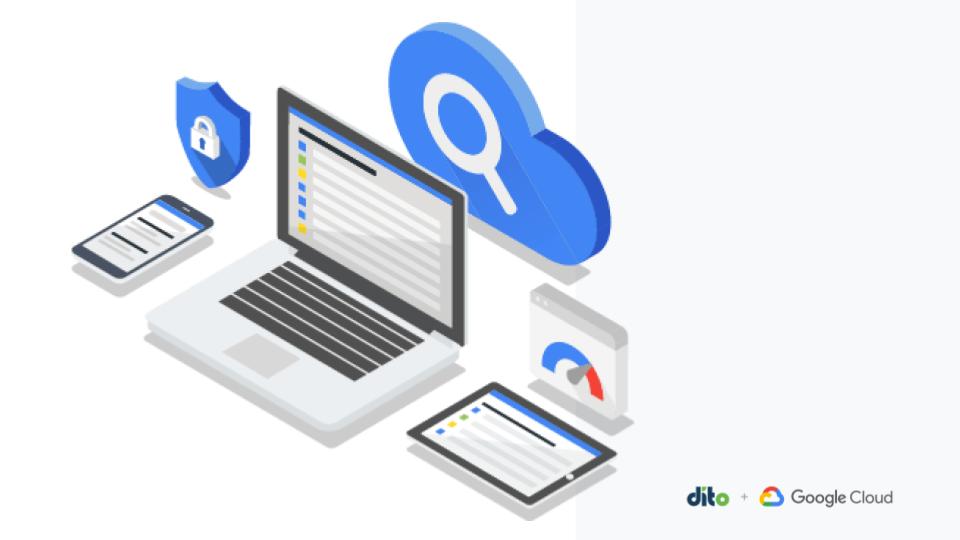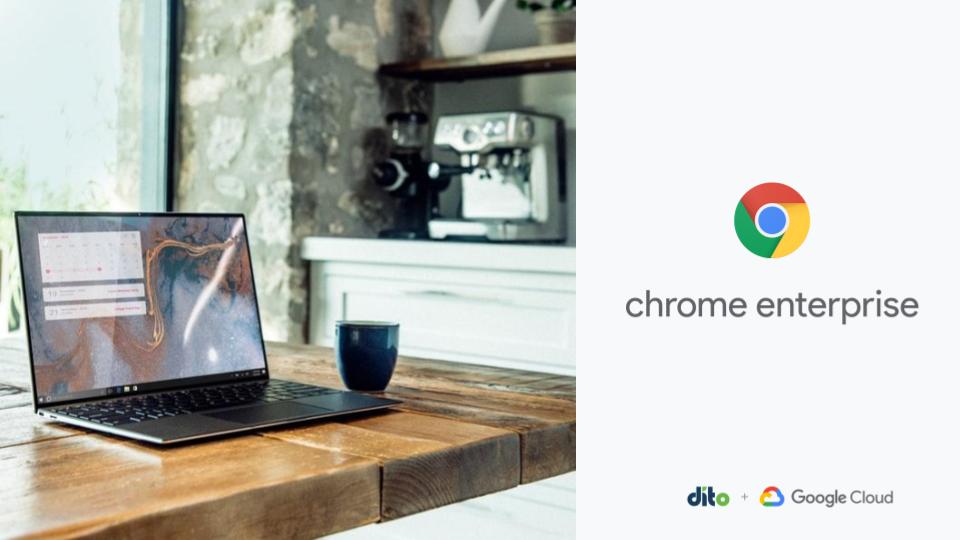In our first Google Groups blog post, we introduced Google Groups and highlighted the new features available. Today, we are going to focus on three of these new features. These features include the new Simplified Home Screen to help you easily navigate Google Groups, a New Forum View to provide and maintain clear direction in the groups, and Advanced Permission Settings to allow users to effectively set up work flows for a group or team. To ensure a clear understanding, please enjoy the descriptions, examples, and videos.
Simplified Home Screen
- My Groups: Easily access groups you are a member of. You will be able to access all the topics, discussions, posts, and announcements within each group.
- Browse Groups: You may browse groups that may be useful to you. You can join the group if it is an open group.
- New Group: You may create a new group right from the home screen. If you recall, there are four different group types to choose from.
Please enjoy this video tutorial on the Simplified Home Screen:
New Forum View
The new forum view allows users to customize a Welcome Message for the group as well as access an Actions menu to quickly perform common tasks.
Click on the ‘Add Welcome Message’ option to add a message that users will see when they log in to view the group from the web interface.
The ‘Actions’ button offers a menu with a list of common tasks that can be taken on a single topic/post or a group of topics/posts. These tasks include Lock Replies/Topics, Delete, and Report Abuse. The ability to lock replies will be most useful while trying to moderate group discussions.
Advanced Permission Settings
You can easily increase the permissions of a user by adding that user to a higher role. You can create and customize new roles to allow different users to have different permissions.
To access this feature, click on the group, select ‘Manage’ and select the user(s) you want to provide advanced permission settings.