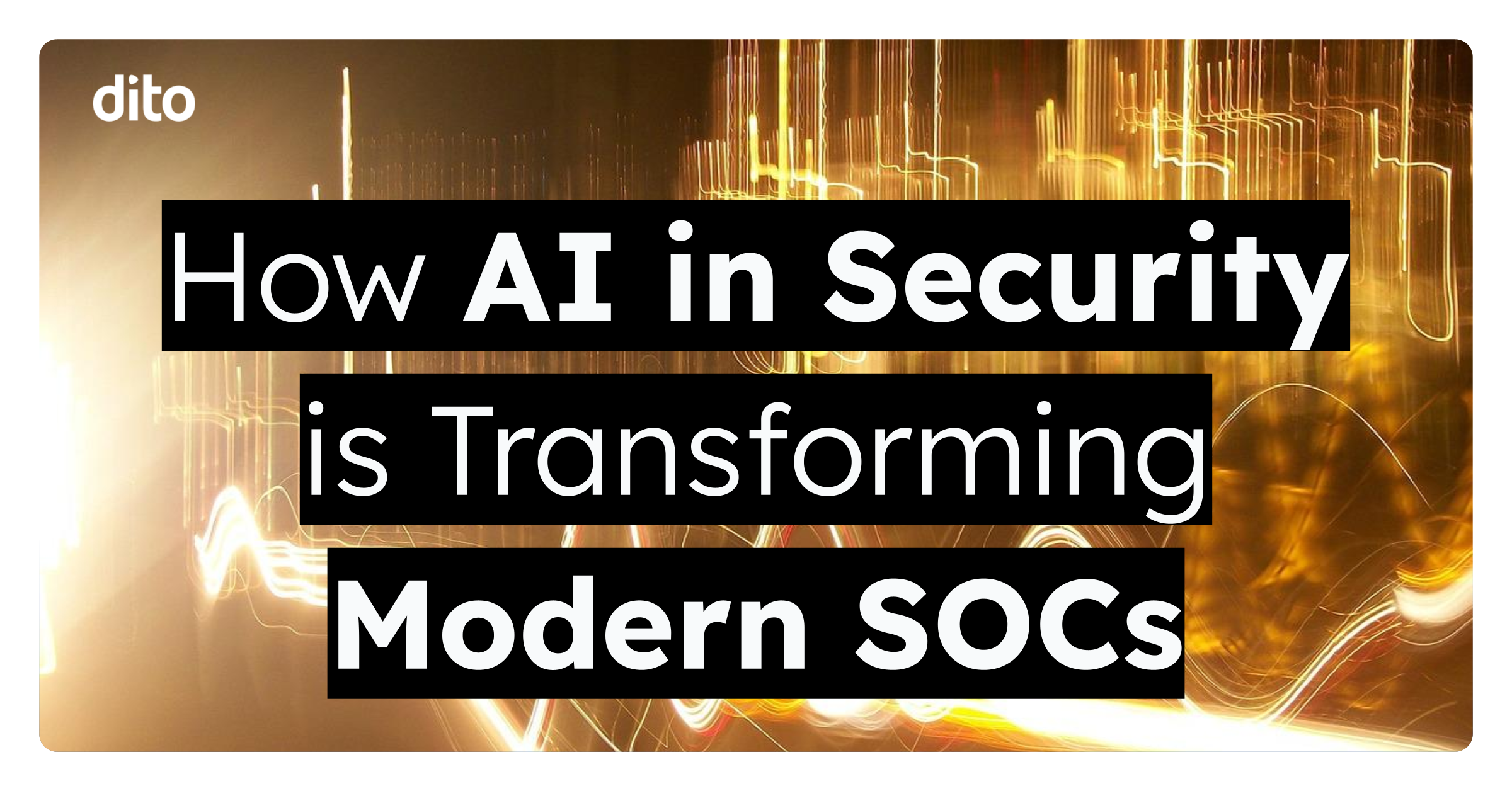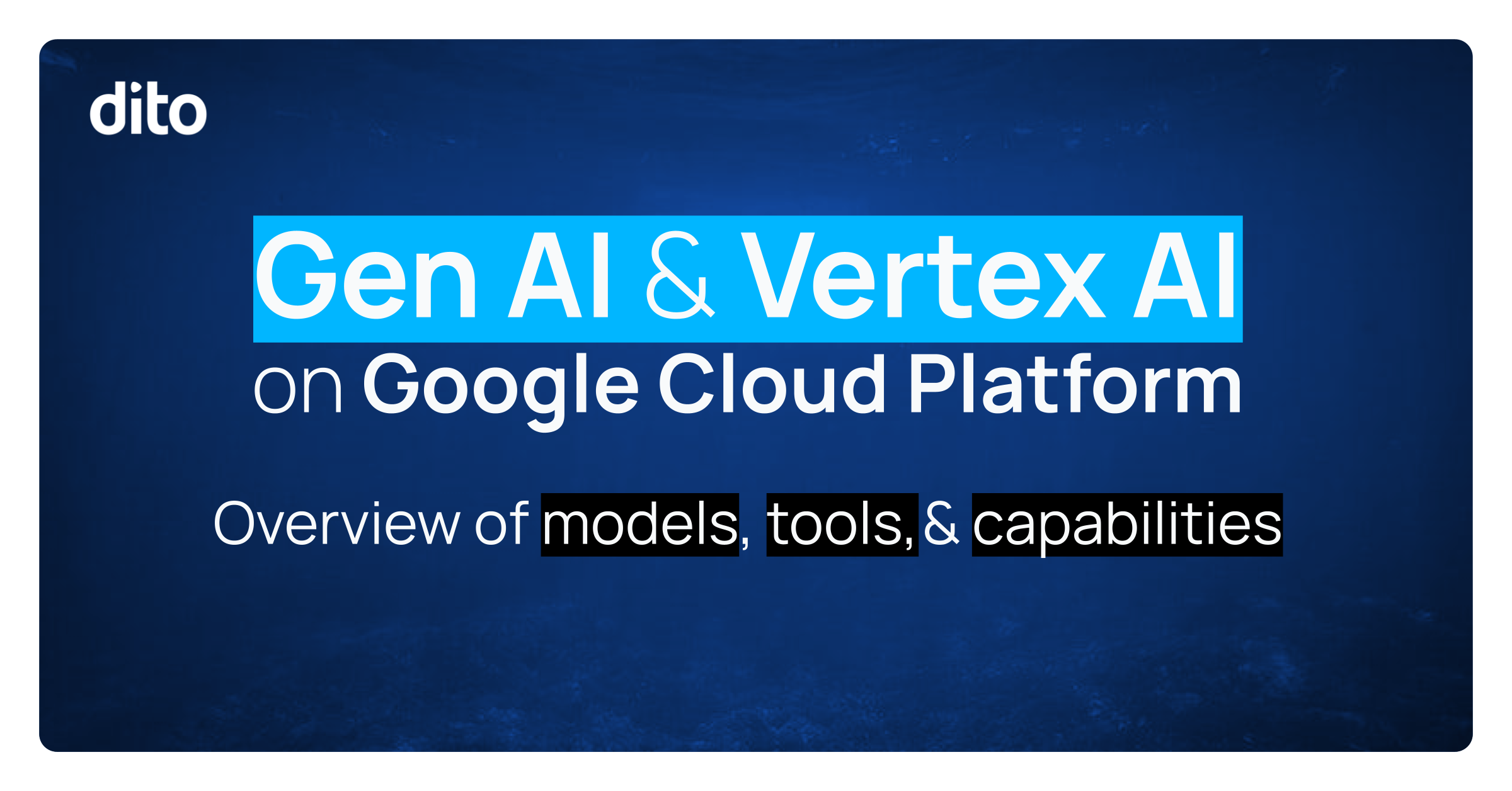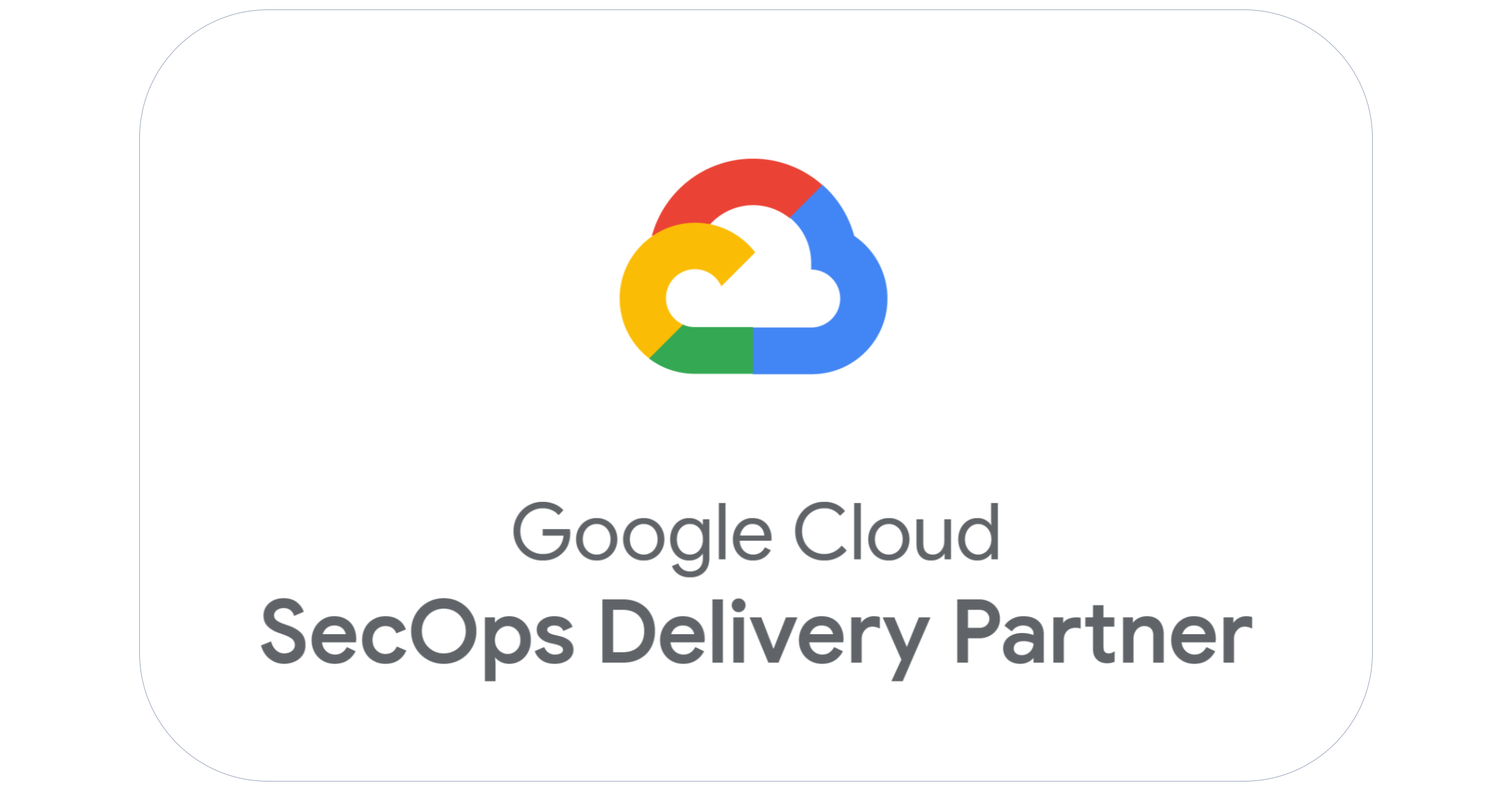We all enjoy working on and sharing our Google Documents with many coworkers and colleagues. One of the great things about Google Docs is that we can not only share, but transfer ownership of a document. But what happens if an employee leaves the company before transferring ownership of important documents? Fear not, Google Apps Control Panel has a solution for that!
How To Transfer Ownership
- Log into the Google Apps Administrator Control Panel. (https://www.google.com/a/your_domain.com)
- Select the ‘Advanced Tools’ tab.
- Scroll down to the Document Ownership Transfer section.
- In the From field, enter the user name of the current owner.
- In the To field, enter the name of the new owner.
- Select ‘Transfer Documents.’
- A Pop Up will appear letting you know it was successful. Select ‘OK.’
- All of the transferred documents are automatically organized in a folder titled with the previous owner’s email address in the new owner’s Drive.
Please leave any questions or comments about this blog post in the comments section below. If you found this post fun and informative, give it a +1 so others can benefit from it as well.