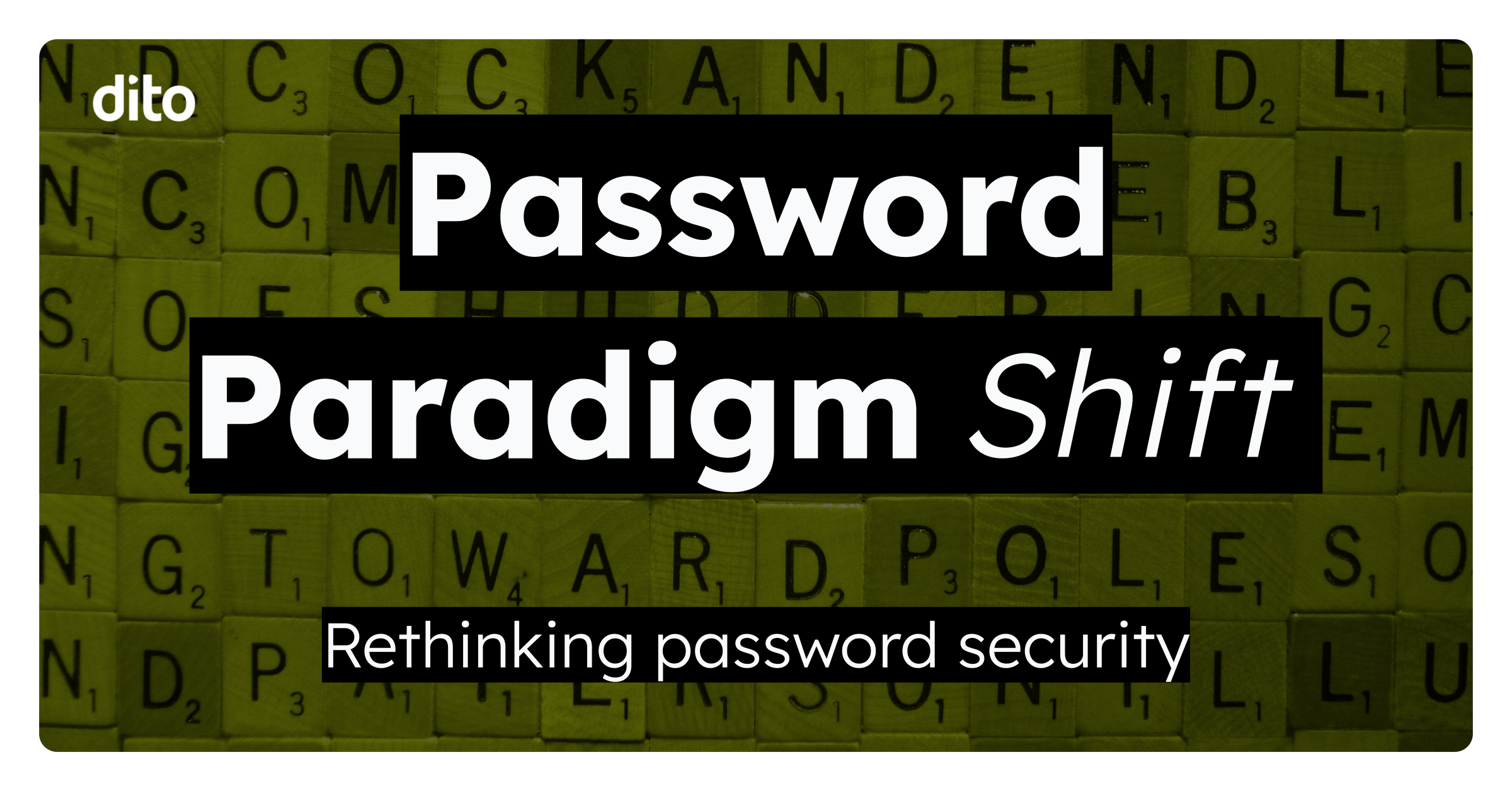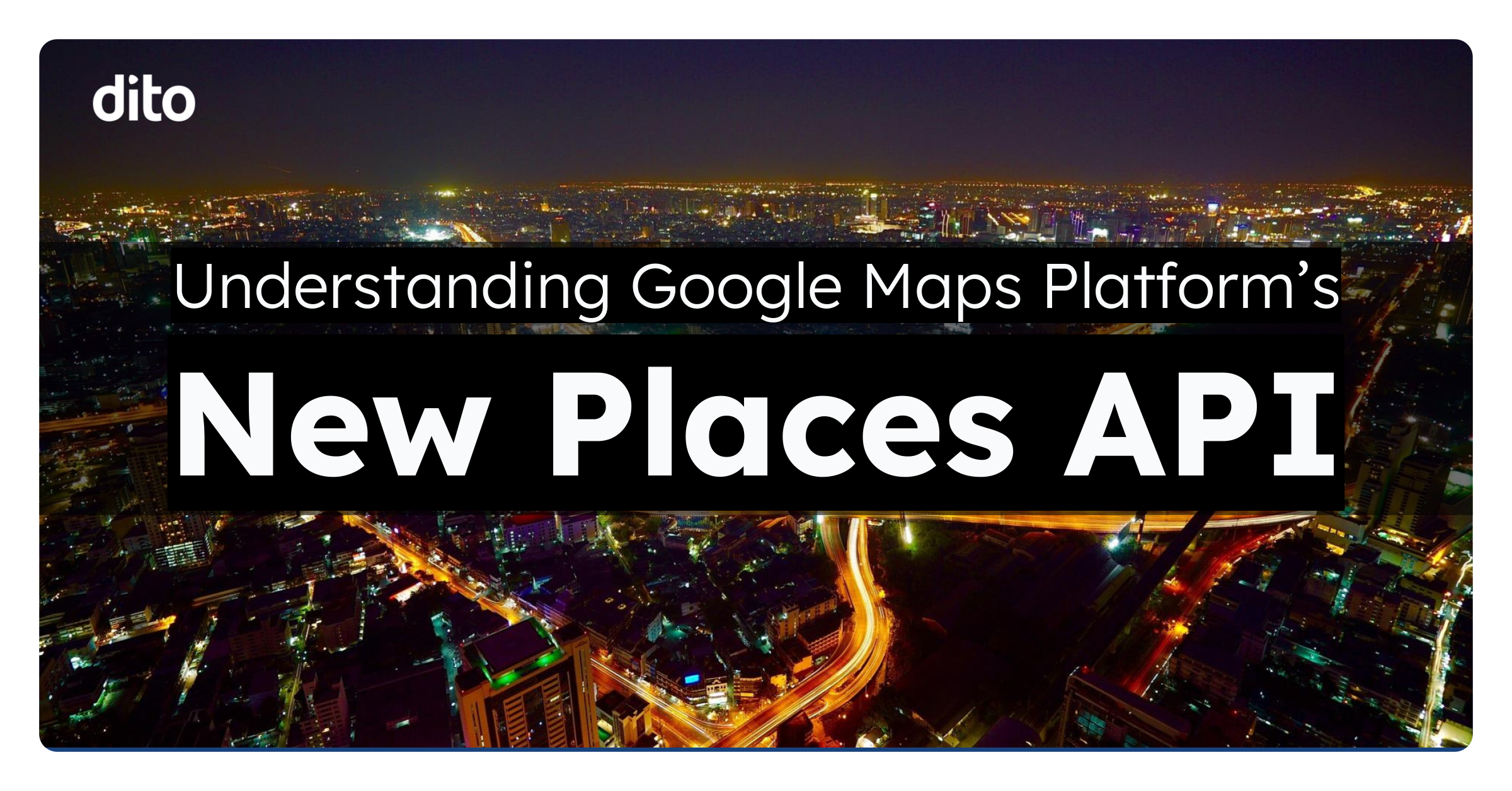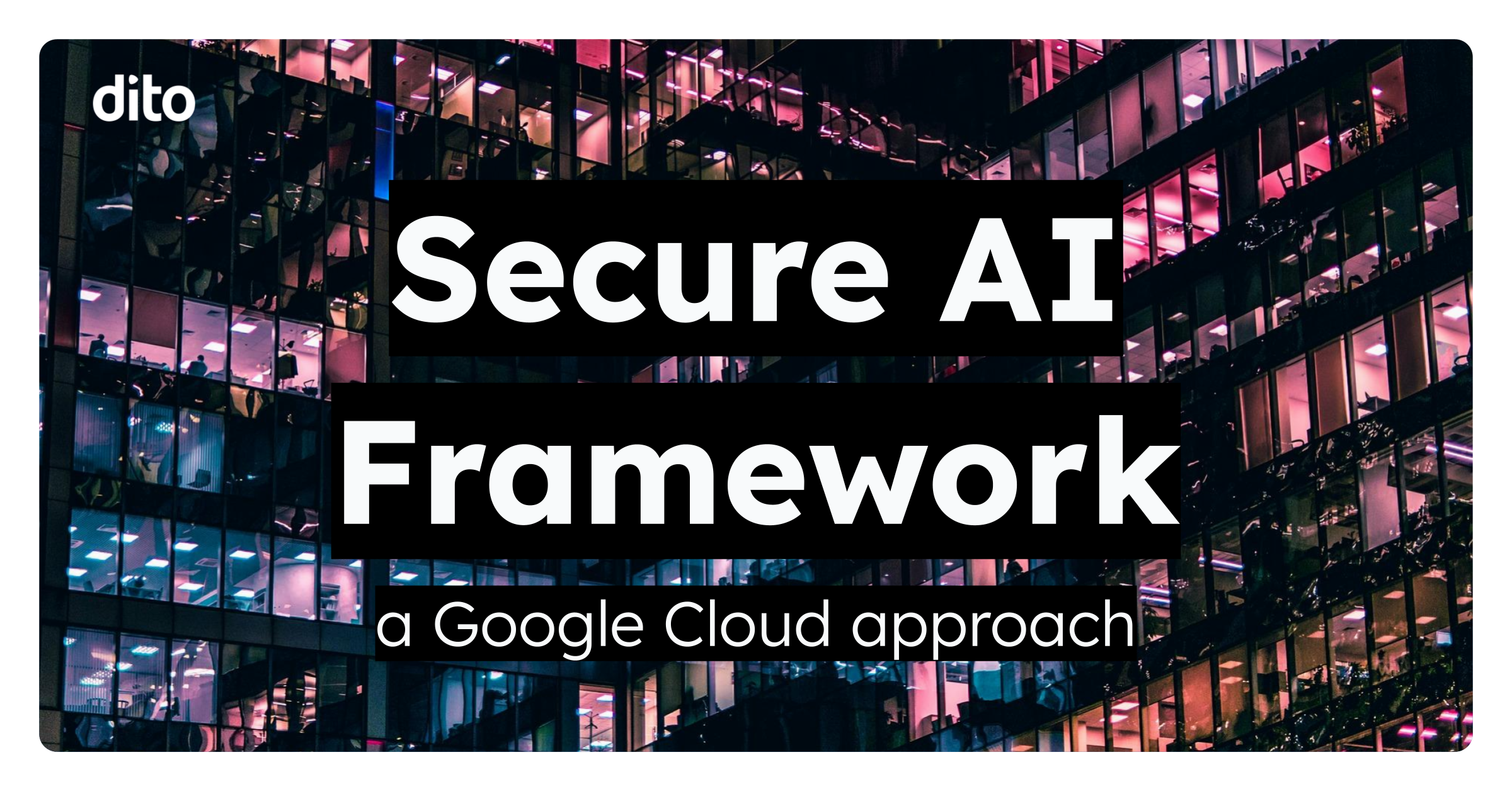Summer is officially here. That means picnics, swimming pools, tans, and summer blockbusters. Film studios plan their whole marketing strategy around that one big summer hit. Well step aside The Dark Knight Rises, even batman can’t top this news! Introducing custom themes in Gmail!
We all love customizing and adding themes to our GMail. We’ve been patiently waiting for GMail to allow us to upload our own photos as themes, and now the wait is finally over! Let your personality show in your GMail with your favorite summertime pics!
How to Set a Custom Theme in GMail
Select the ‘Gear’ and then ‘Themes.‘
Scroll down to ‘Custom Themes’ and choose whether you want your Gmail to have a ‘Light’ or ‘Dark’ theme.
Upload the image of your choice and click ‘Select.’
The image you chose will automatically be loaded as your background.
Switch between ‘Light’ and ‘Dark’, or change your theme at any time to fit your mood. Select ‘Change Your Background Image’ to upload a new photo.
Light Theme
Dark Theme
You don’t have to be Ansel Adams to enjoy this new feature. If your photography skills aren’t up to par, use the ‘Featured’ tab to browse through and select plenty of other images.
Be sure to share your favorite pictures with us by providing a screenshot in the comments section below! Also, if you have any questions or comments, you can enter those in the comments section as well. If you found this post fun and informative, give it a +1 so others can benefit from it as well.