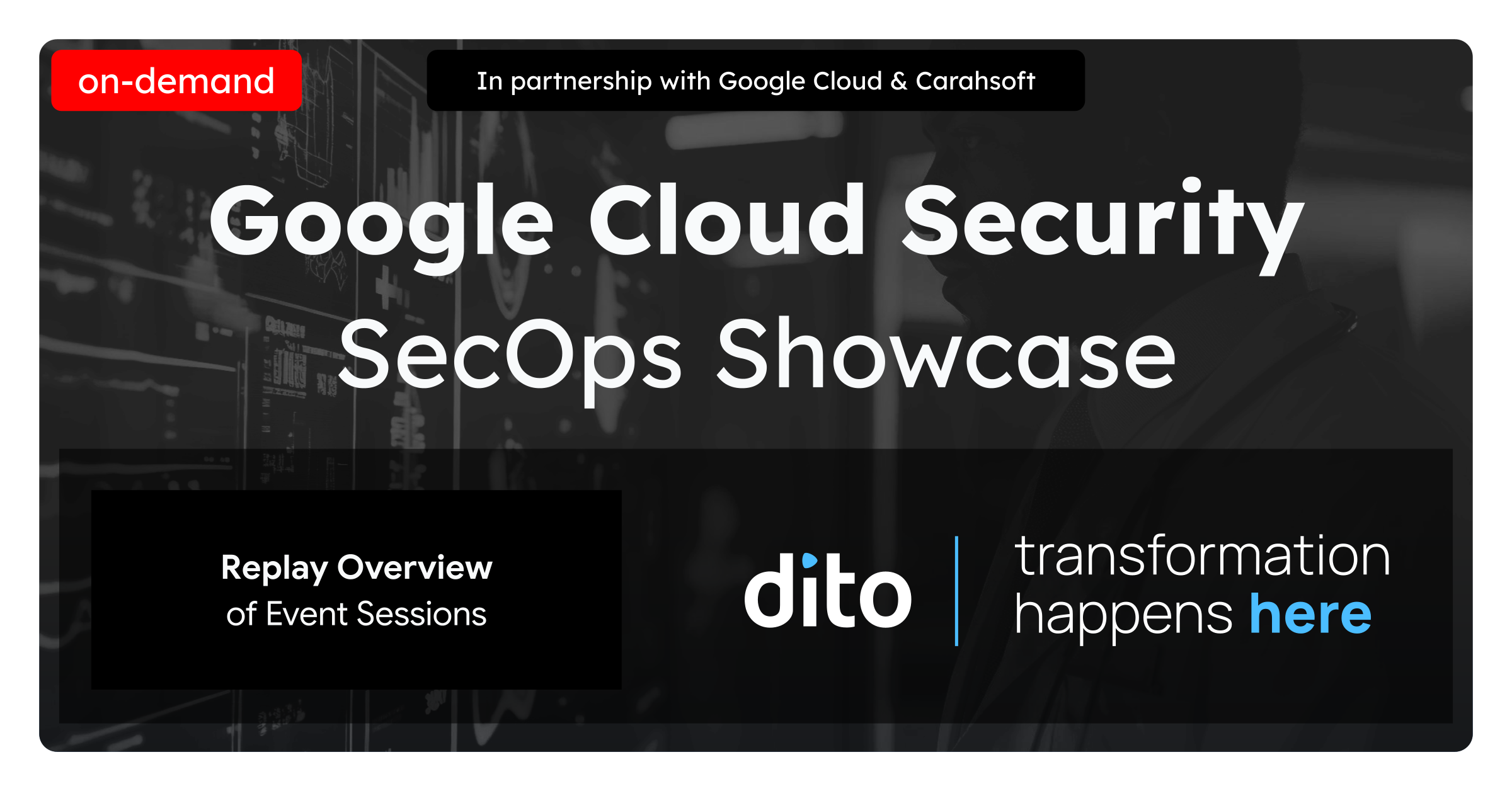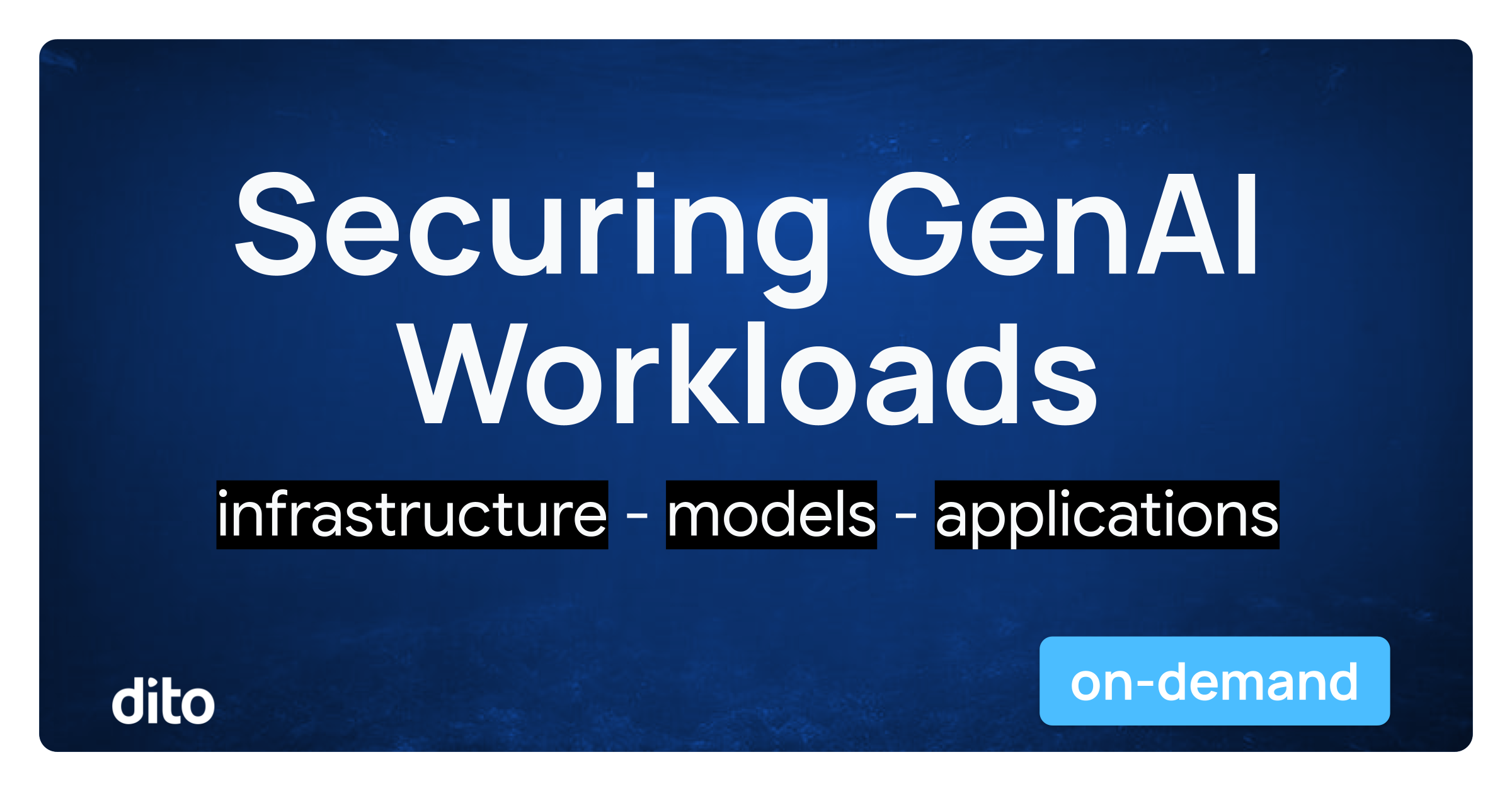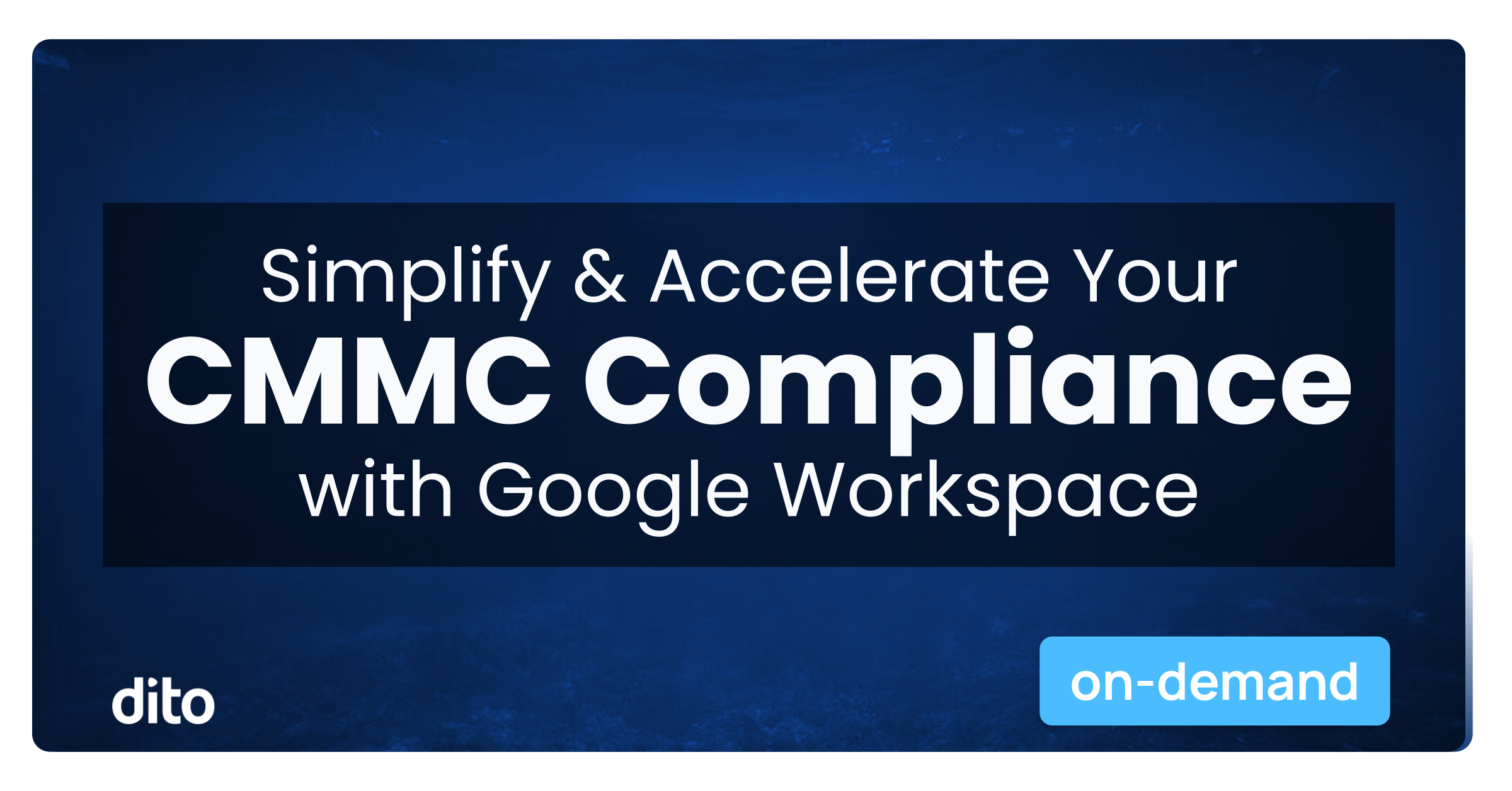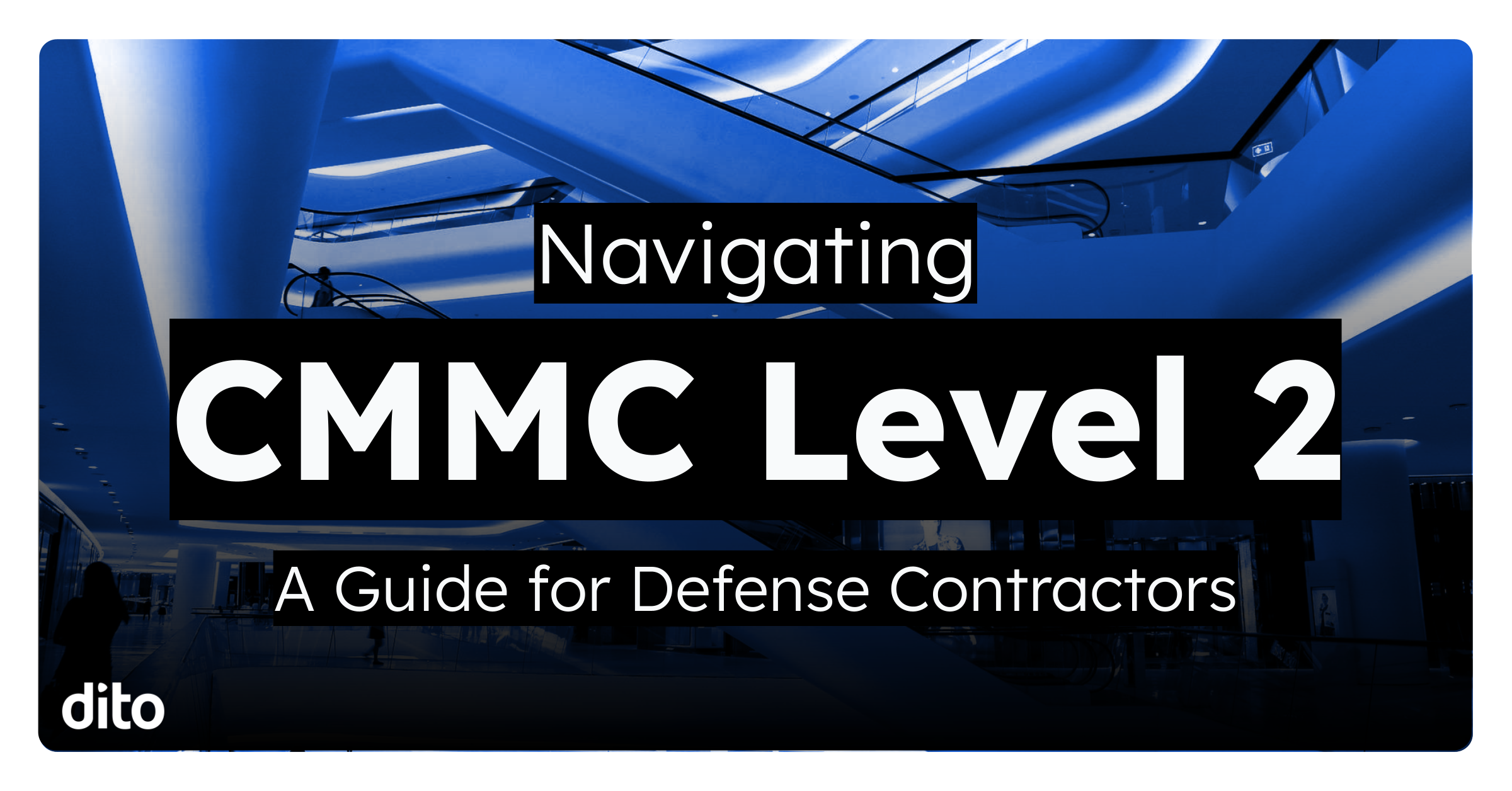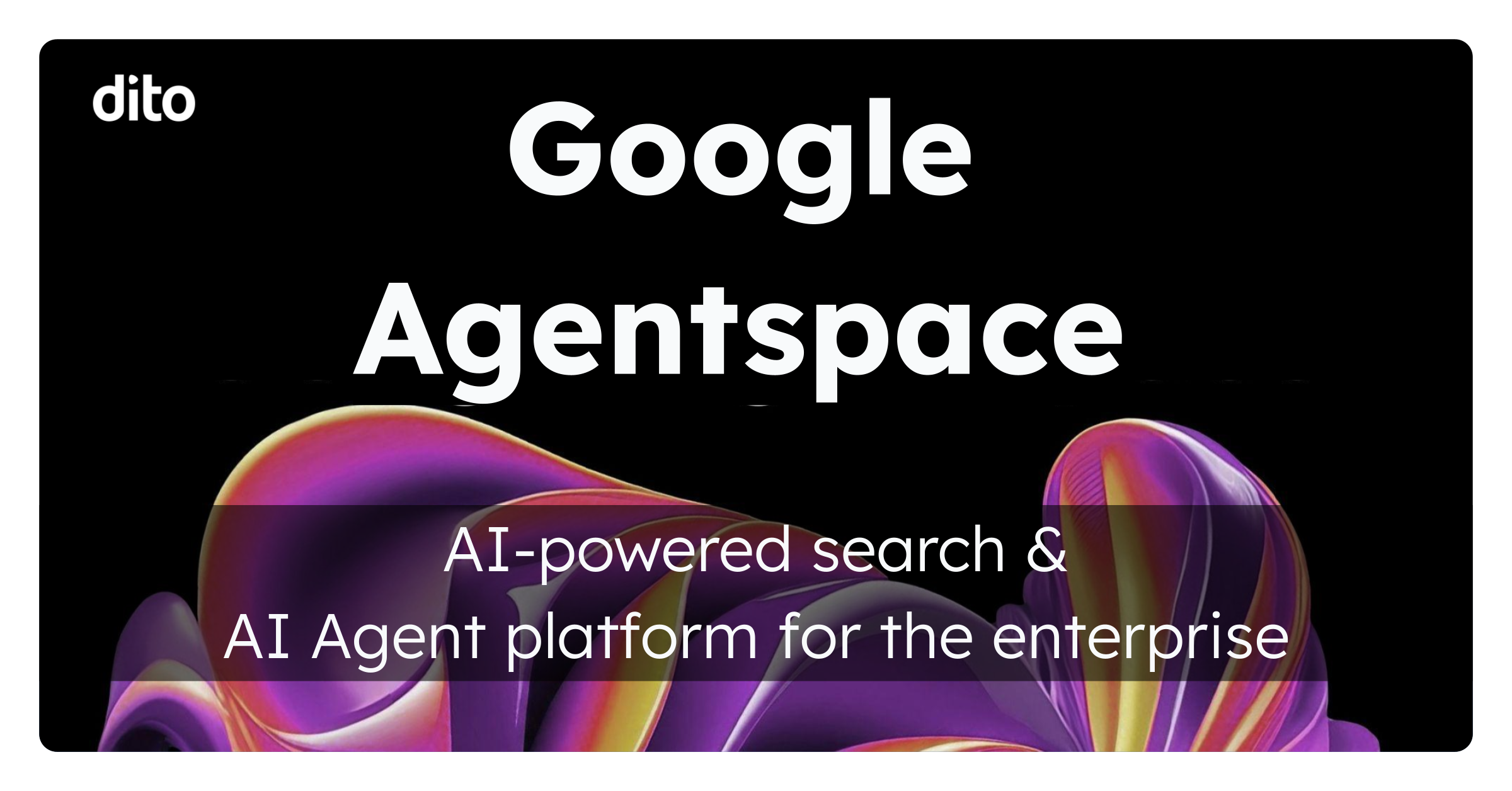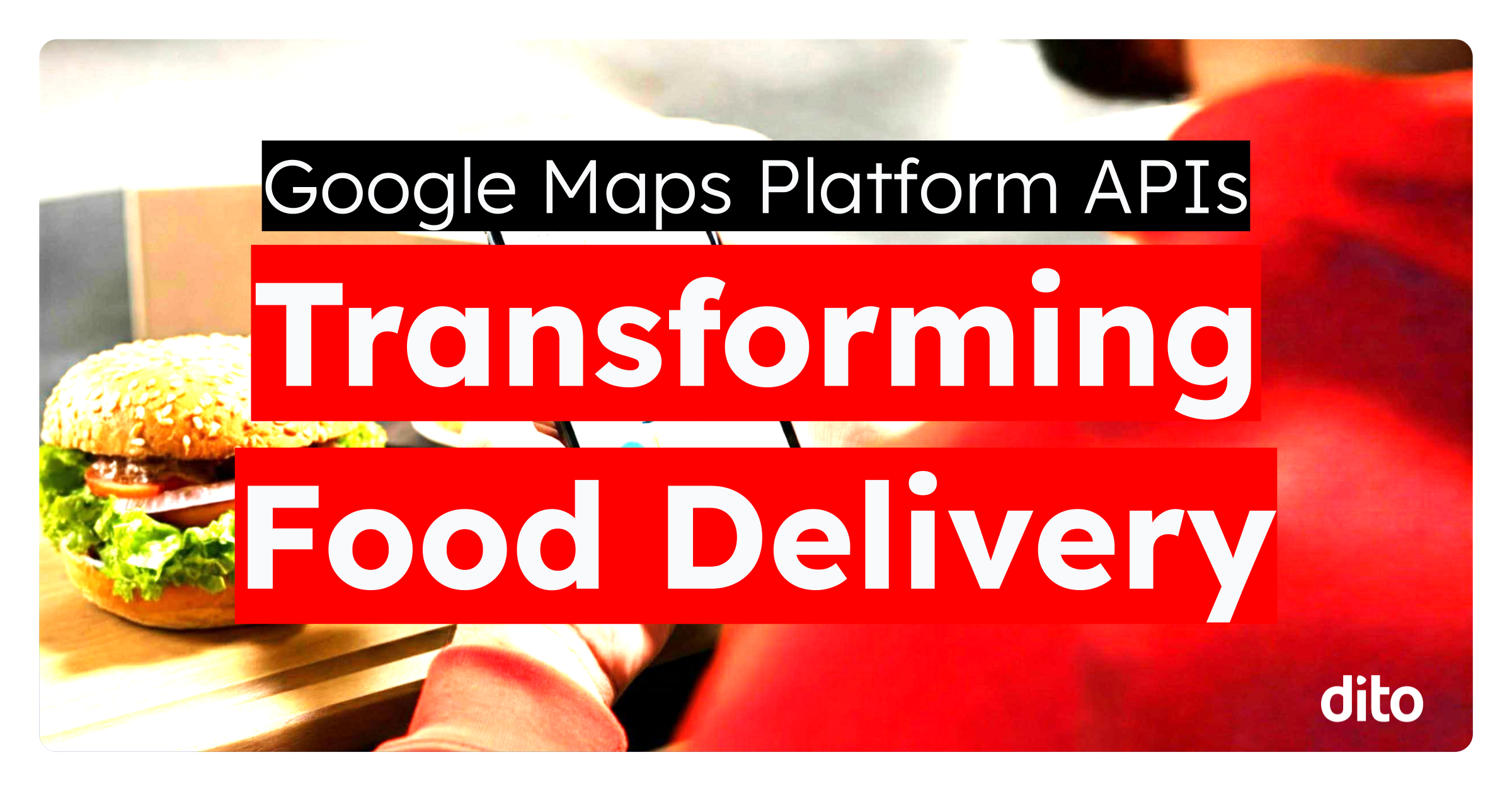As the weather gets warmer and Memorial Day approaches, we get closer and closer into what I like to call ‘Picnic Season.’ Spring turns to summer and the smell of hot dogs, potato salad, and desserts fill the air. Everyone gets the picnic fever, including your company.
Businesses plan their company picnics by setting a location, designing the company shirts, and planning the pot luck and activities. Planning such an event can be a bit overwhelming, thankfully Google Apps is here to help you with your picnic planning needs!
Create a ‘Picnic Calendar’ and Schedule the Events
Google Calendar can help you plan out the perfect picnic hour by hour. Create a ‘Company Picnic’ Calendar and share it with your entire company by following the steps below. After creating this calendar, you can add all of the days events from the egg toss to the three-legged race!
• First, select the drop down arrow from ‘My Calendars,’ and then select ‘Create New Calendar’
• Once you’re back to the main Calendar window, select ‘Create’ in the upper left hand corner of your screen –> title the event, select ‘All Day,’ and choose the ‘Dito Company Picnic’ as the Calendar.
• Next, it’s time to add any events to the calendar. Select a time on the day of the event by clicking directly on the calendar and then select ‘Create Event’ or ‘Edit Event’ to add additional details.
• This is where you can add details like where the event is taking place, the event time frame, change the event color, invite specific guests or groups, and add reminders.
Continue the steps above for all of the days events so your colleagues can see the whole agenda.
Announce the Picnic to your Company with Google Sites
Google Sites is a great way to promote internal messages within your company. You can create an intranet site so all employees have a central location to find useful information available to them. On your companies Google Site, create an ‘Announcements’ page. From within that page, add your announcement about the company picnic, and embed the calendar that you just created.
• Select the ‘Announcements’ page in Google Sites and select ‘Edit’