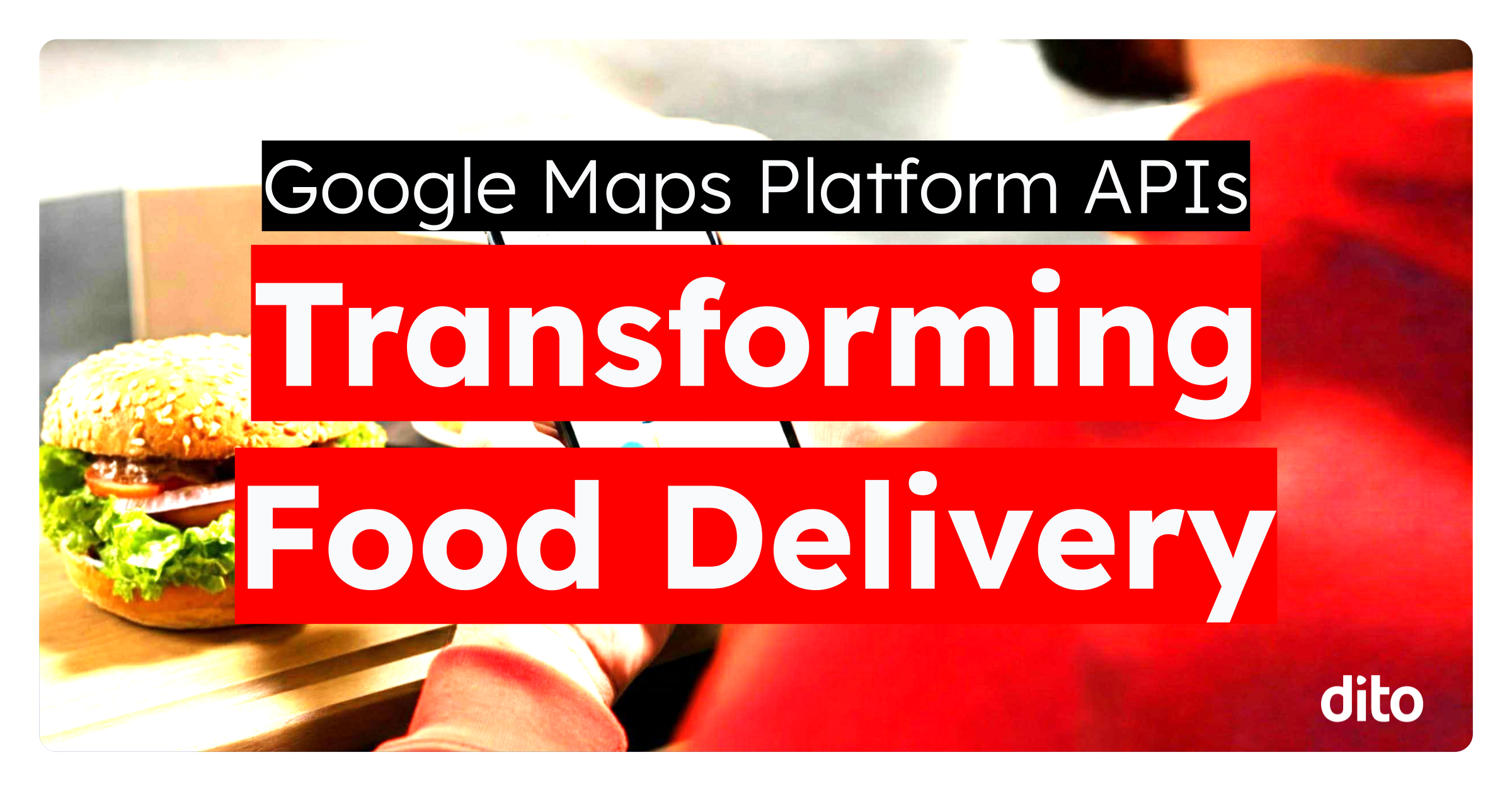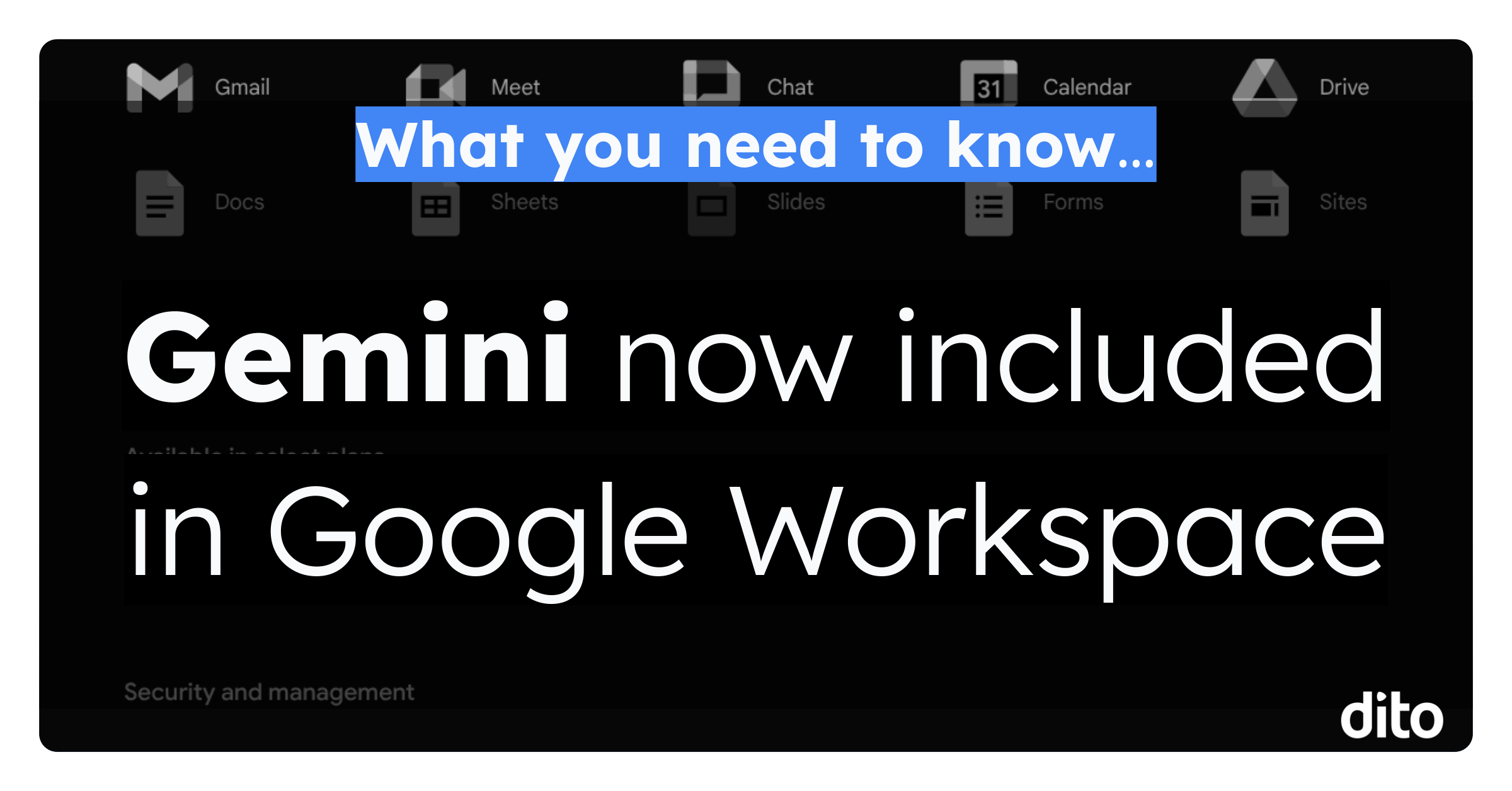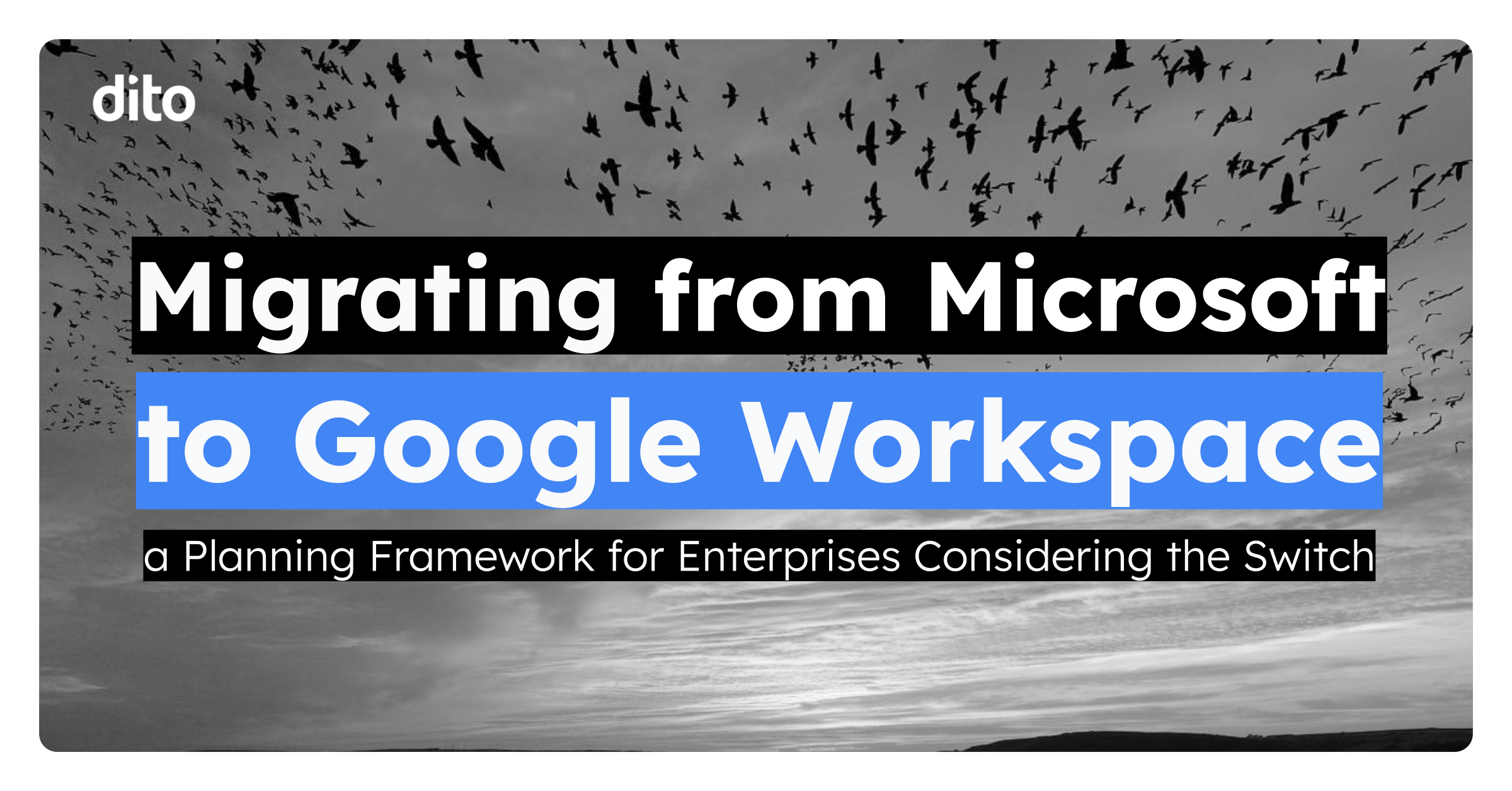We all need help from time to time managing our Gmail account. Delegating your Gmail account to a co-worker or admin in your organization is great way to get this help. Sometimes, we don’t want to grant full access to our account, but just our contacts. Gmail just released a new feature, allowing you to delegate your contacts to an individual within your domain. Similar to mail delegation, you can delegate your contacts up to 25 users. When delegating your contacts, you are delegating the entire “My Contacts” list.
• In your Google Mail account, select ‘Mail’ and then select ‘Contacts’
• Select the ‘More’ tab and then select ‘Manage delegation settings’
• Type the email address you wish to delegate your contacts to, and select ‘Share and save’
• Select ‘Done’
You have now successfully delegated your ‘My Contacts’ to that user. Your name will now appear under that persons ‘Delegated Contacts’. By selecting your name, they now have access to your contact list.