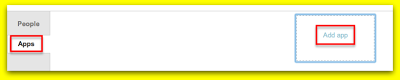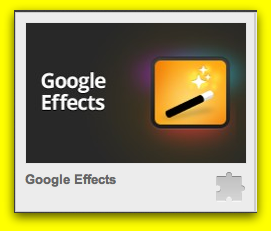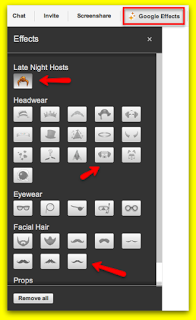Here at Dito, we use Google+ Hangouts to meet and discuss current projects, department items, and sometimes just to catch up and sync. A couple of perks we have during our hangout session are still having the ability to chat, screen share, and view Google Docs. Today, we want to show you the ‘lighter’ side of a Google+ Hangout with the Google Effects app … follow the steps below to enable and access this app!
After you have started your Hangout, locate and click on the ‘Apps’ section in the bottom left hand corner of your Google+ Hangout screen. Next, you’ll see the option to click on ‘Add App’ … click on that option.
Once you have clicked on ‘Add App,’ you will be asked to select the app that you would like to add. Locate and select the ‘Google Effects.’
Now that you have enabled the Google Effects app in your hangout, you’ll notice a wide variety of fun cosmetic enhancements you can add to your screen during your Google+ Hangout.
To add any of these neat features to your screen, simply click on one or multiple effects and go ‘incognito’ during your next Hangout.
We’ve had a little fun with this app during some of our Hangout sessions. Take a look at some of the shenanigans had during one of our Hangout sessions…
Be sure to share some of your funny Google+ Hangout screenshots with us in the comment section below. Also, if you found this post fun and informative, give it a +1 so others can benefit as well!