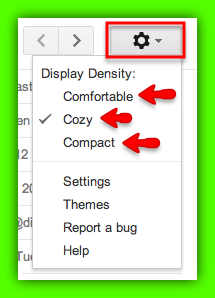With Google Apps, we can access all of our data anytime/anywhere we have an internet connection. This also means we can be accessing our data from different machines with different monitor sizes. The ability to adjust the ‘display density’ of the messages in your Gmail account can be very helpful when accessing this information from other machines. Let’s take a look at how to make this change below.
Gmail will automatically adjust the density of the messages displayed when you manually adjust the size of your browser. The ‘Display Density’ setting within your inbox adjusts how much space you will see between labels, between the individual messages in your inbox, and around the inbox sections according to YOUR liking and the size of the computer monitor.
To access these display options, click on the ‘gear’ toward the upper right hand corner of your inbox and select either Comfortable, Cozy, or Compact.
As you adjust the density to your preferred view, you’ll notice the difference immediately. If you would like to view each one of these settings in action, click here to help you evaluate which density setting works best for you!
Let us know which setting works best for you in the comment section below. Also, if you found this blog post informative, give it a +1 so others can experience it for themselves.