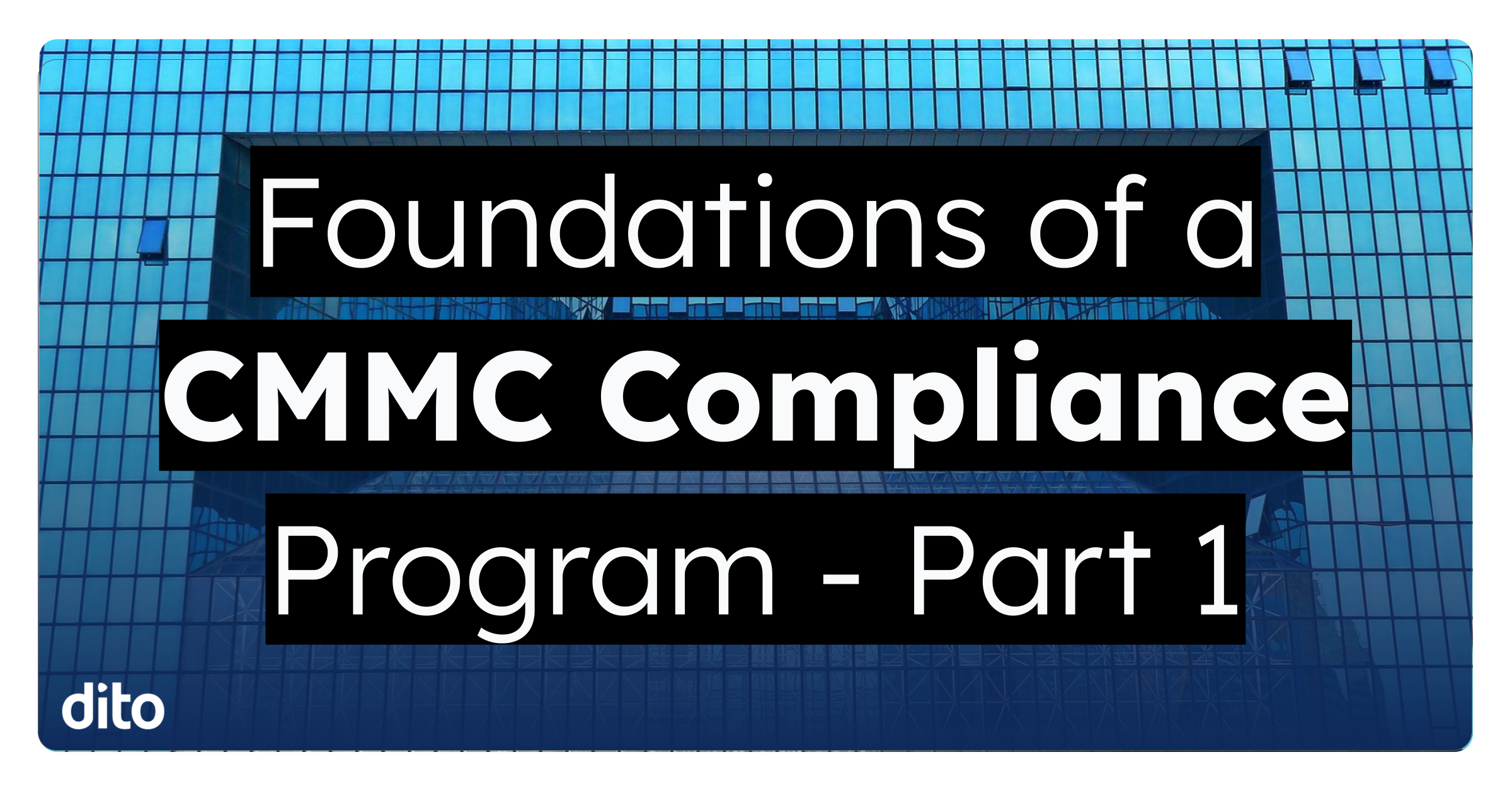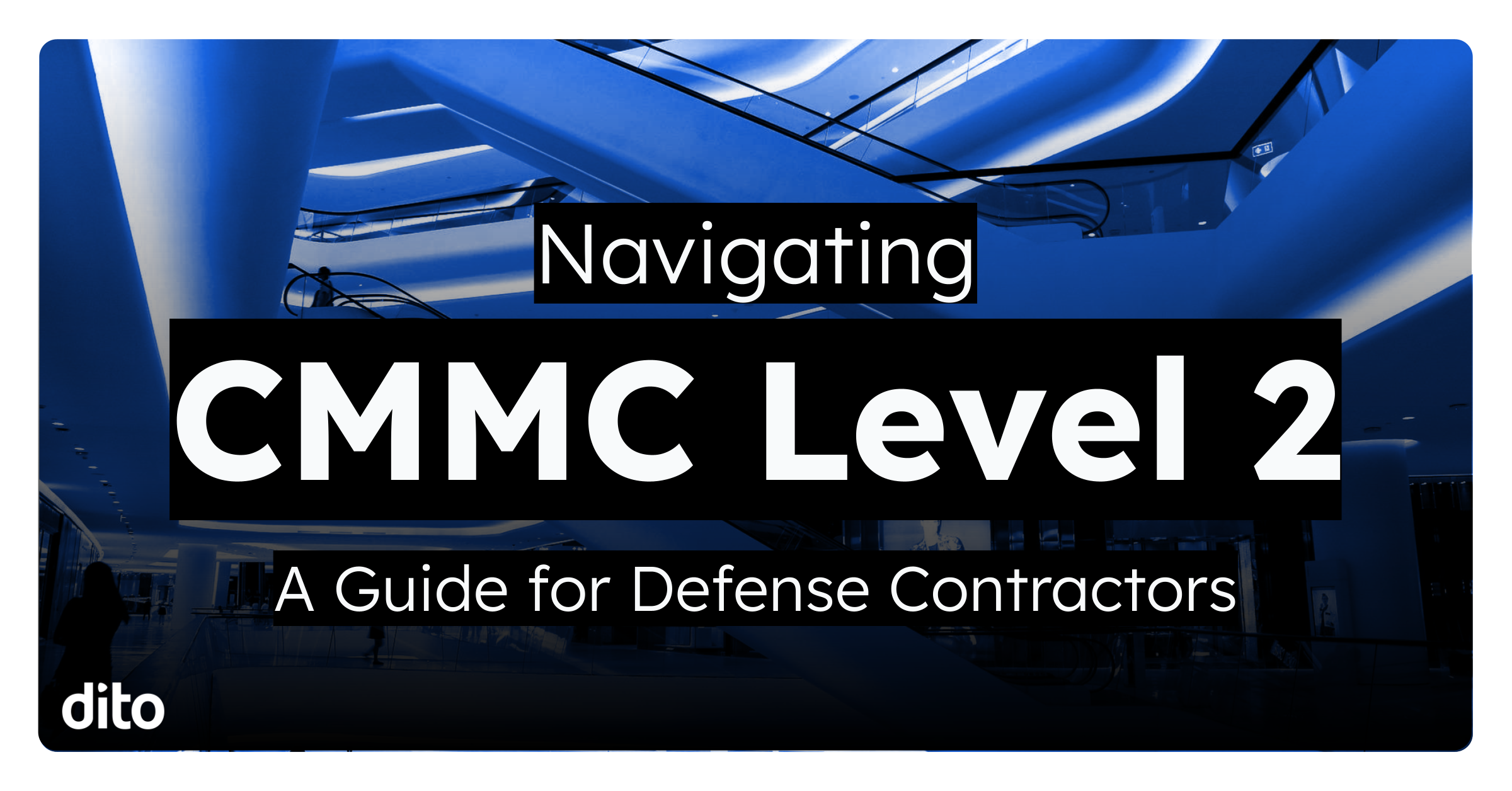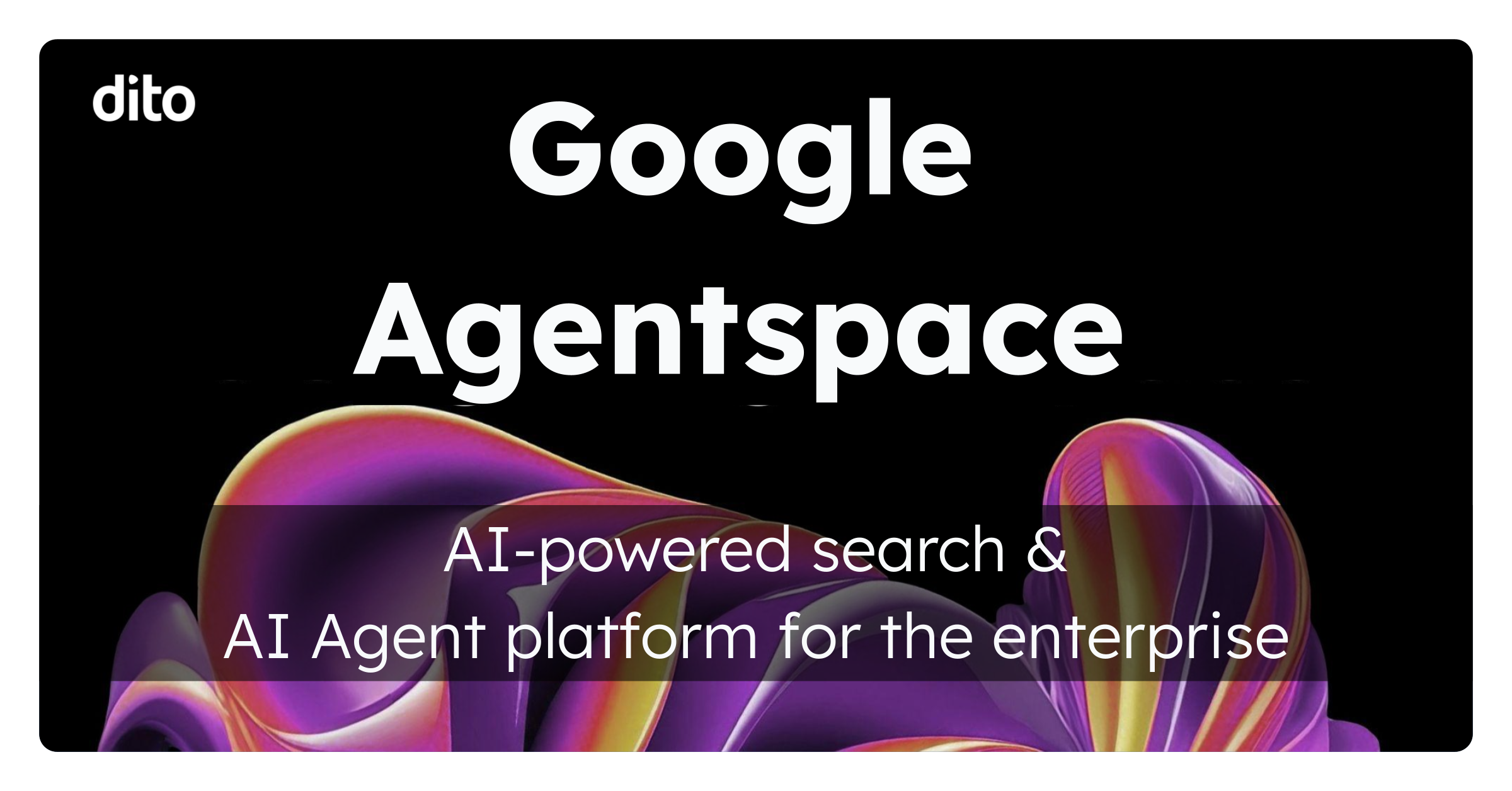Well, it’s that time of year again … spring is in the air, March Madness is in full swing, and St. Patricks day is upon us! This really is a great time of the year, don’t you think?
We’ve all noticed the I’m feeling lucky button when performing a Google Search; in light of the upcoming holiday, St. Patricks Day, we want to show you how to use the ‘Luck of the Irish’ when using Google Search in Gmail.
We all know about that beautiful search bar that hangs out above the inbox. You know, the one where we type in key search words or click on the drop down arrow to perform an advanced search … but, do we all know about the large amount of advanced search options we have available to us to put in that search box?
Today, we’ll show you some tips and tricks to use when performing searches in Gmail so you can find that email, chat, or attachment you are looking for! Let’s take a closer look at the ‘Super Lucky’ advanced search options available in Gmail below…
Using the ‘Or’ Search Operator
There may be times that you are looking for an email that you received from one of two people … you’re just not sure WHO sent the message. Using the advanced search operator ‘or’ you can enter two email addresses (and additional search operators such as from:) and the search will display emails from the two senders.
In the example below, I am looking for information about the country Grenada that was sent from either Jim ‘OR’ Brian.
I separated the two people I think might have sent me the message with ‘OR’ and added the key search word ‘Grenada’ at the end. As you can see, the message I was looking for was displayed in the search results … and within seconds!
Search for Messages with a Particular Star
I really enjoy using the ‘Starring’ function in Gmail. It helps me mark certain message as important according to my ‘method of madness.’ In the example below, I marked a message from my boss, Jim McNelis, with a red star because it was an important message. I use the red star to mark messages that are important and need reply in my account.
So, if I’m looking for that important message from my boss, I can enter very specific search functions in the search bar above the inbox (see example below).
As you can see above, I searched for emails with the following search operators has:red-star from:jim and the one email I had from Jim that I marked with a red-star appeared …. ahh, the Luck of the Irish .. Now to answer that email 🙂
*Note* If you are looking for messages that have an attachment, you can also use the ‘has:’ search operator to search for messages with attachments. Simply type in has:attachment and the messages will appear!
Search for Chat Messages
I use chat ALL THE TIME. It has almost become my preferred way of communicating with my colleagues when I’m looking to get a quick answer or just some general information (most of the time, I want that quick answer, haha).
When I’m chatting with people, I talk about items that are relevant at the time. Maybe I’m discussing a project that we’re working on together or a meeting that we just had with a client … either way, items that may be discussed in our chat are important and I may need to reference them later.
Having the ability to focus on searching my chats AND items that were discussed is HUGE. Take a look at the example below to see this fine feature in action.
I entered is:chat and the word credentials because I remembered that Ryan and I were discussing specific log in credentials during a recent chat we had. It turns out, that was the only chat that I mentioned the word credentials. If multiple conversations appeared, you could break the search down even further by entering Ryan’s email address at the end of your search.
When your colleagues find out that you have basically ‘kissed the Blarney Stone’ and received all this good fortune with Google Search, they’ll be green with envy. Not to worry, you can lead them to this ‘pot of gold’ by sending a
complete list of ‘Advanced Search Operators’ provided by Google.
Let us know about the luck you had with your searches in the comments section below. Also, be sure to give this post a +1 if you found it informative and helpful … others might as well!
Happy St. Patricks Day!!!