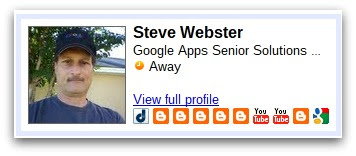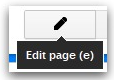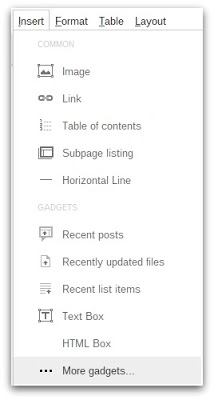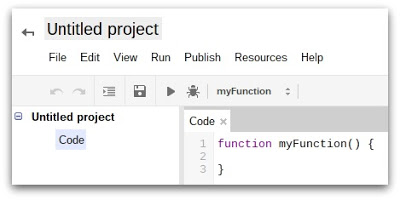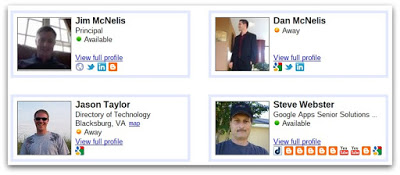Google+ (plus) is becoming very popular for both personal and business use.
“Google+ makes connecting on the web more like connecting in the real world. Share your thoughts, links and photos with the right circles. Use easy, spontaneous video chat to strike up conversations with as many as nine people at once. Get everyone on the same page with fast, simple group chat. We’re very excited about the new approach to sharing we’ve created through Google+, but this is really just the beginning.”
— Google+ Overview
Many have chosen to update their Google+ “About” section with their profile information and then link to it from other locations (e.g. blogs, websites, email signatures).
Let’s focus on how businesses can improve their Google Sites by inserting Google+ Profile Cards.
Manually Inserting Google+ Profile Card in Google Sites
A Google+ Profile Card widget can be inserted in a Google Site.
1. Visit the desired site web page to insert the gadget.
2. Click the Edit button.
4. Search for “iframe”.
5. Click on a search result to display the “iframe” parameter screen.
6. In the “iframe” gadget URL box enter:
https://sites.google.com/c/widgets/ProfileCard?uid=nnnnnnnnnnnnnnnnnnnn (replace the “n” string with your Google+ ID). Enter a width of “325px” and a height of “124px”.
7. Click the gadget Save button and edit Save button.
Automatically Inserting Google+ Profile Cards in Google Sites
I developed a Google Apps Script to pull Google+ profiles from your contacts and list Google+ Profile Cards on a Google site web page.
The script requires the Google+ Profile to exist from each of your co-worker contacts. The profiles are automatically inserted in your contacts, if co-workers have a Google+ profile and you added them to one of your circles.
1. Visit the Google site to display the Google+ Profile Cards.
2. Click on “More” and “Manage site”.
3. On the left side navigation, click on “Apps Script”.
4. Click the “Add new script” button, which opens the Script Editor.
5. Click on “Untitled project” to rename it to “Google+ Profiles in Sites”.
6. Within the main panel, replace the “function myFunction” code by copying and pasting this script code.
7. Follow the script instructions.
8. One of the instructions is to copy the web page URL in a global variable. Visit the desired Google site web page and copy the URL from the address bar.
9. After running the script, the Google site web page will display a 2-column list of Google+ Profile Cards.
For Google Apps Script assistance, you can visit the forum.
Give it a try and let us know how much you like Google+ Profile Cards in Google Sites in the comments section below! Also if you found this blog post informative, give it a +1 so others can receive the same benefits.