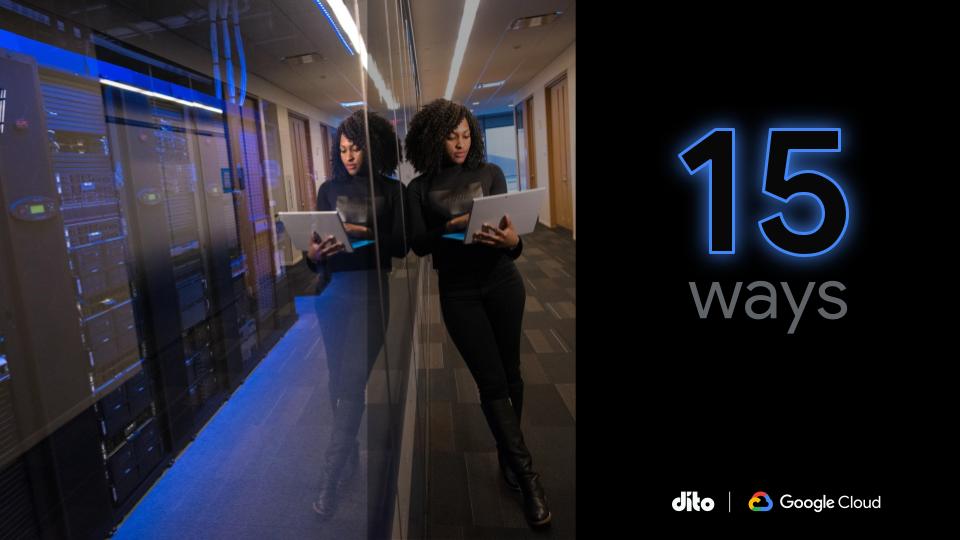Google Apps chat, voice, and video are all great features… but let us introduce you to Google+ Hangouts. Google+ Hangouts are great alternatives to getting face time. In the business world, Google+ Hangouts allows you to quickly establish a video conference with colleagues and coworkers from all over. Chat, voice, and video come together in the harmonious blend that is Google+ Hangout. Let us help you get started with your first hangout or show you some features you didn’t know were there!
Features Of Google+ Hangouts
It’s FREE!
Easily accessible in the Google+ environment
Have 1:1 session or a hangout with multiple people
Dial in individuals by his or her phone number with Hangouts with extras
Group Chat
Group Video Chat
Did we mention is was FREE?
How To Start A Hangout
While signed into your Google+ account, you will find the option to start a Hangout on the right side of your screen.
Selecting the ‘start a hangout’ button will open a new window where you can invite others and begin your hangout. You can easily add groups of people by inviting circles rather than individuals.
*Tip: Want to learn more about circles? Visit our blog about how Google+ circles benefit your business.
In the new window, you can now select individuals or circles of people to invite to your hangout. Once you enter individuals or circles of people you wish to hangout with, you can now select the green ‘hang out’ button. Don’t forget to turn on your camera and microphone!
At the bottom of the window, you will notice the option to Try Hangouts with extras. This option is similar to the original Hangout with some added features that include:
*Photo from Google+ Help Page
Working in the Hangout
Now that you have started a hangout, here are some pointers for the different options and settings. In the top left of the Hangout window, you will notice the buttons ‘chat, invite, screenshare, YouTube’. Each buttons is useful while conducting a hangout.
Chat: A group chat for all individuals in the hangout
Invite: Invite more people to your current hangout
Screenshare: Share your screen so you can give demonstrations to your peers/colleagues.
YouTube: Get a group together to watch a video on YouTube. Either an informational video or the latest viral video.
Aside from these feature, the button on the right side of your screen will allow you to control your own interaction in the hangout.
Case Scenario
Although Hangouts are very cool, here is a scenario you may find useful in your business practices. For this scenario, let’s assume Brian, Matt, and Tina all work for the same company. Currently, Brian, Matt, and Tina are working remotely in different states. Brian needs to have a meeting with Matt and Tina to discuss a great new product, show them an informational video, and answer questions they may have. Brian does not want to wait until the next time he is able to see them because he hope to get this great new product launched immediately. Brian starts up a Google+ Hangout so he can video conference with Matt and Tina about this great new product. They all watch an informational video on YouTube and Brian is able to answer questions on the side in the group chat. Then, Brian shares his screen to review documentation while still being able to see Matt and Tina. This great new product was easily introduced to Matt and Tina while they were remote.
Google+ Hangouts are perfect for those times you are trying to reach someone that is working remotely or you are just trying to get everyone on the same page. Here is a list of of examples the Google+ Hangouts can help you and your business:
- Having a sick day and you don’t want the project to steer off course? Use Google+ Hangout from home.
- Have to drive 45 minutes through traffic to get to a 30 minute meeting? Use Google+ Hangouts from your office.
- Working in the field and need to touch base with your team? Use Google+ Hangouts remotely
- Does you family live far away? Have a family reunion in Google+ Hangouts.
- On Vacation and forgot to cancel that meeting? Do it in a Google+ Hangout.
- Going on an extended business trip and miss your family and dog? Say hello in a Google+ Hangout.