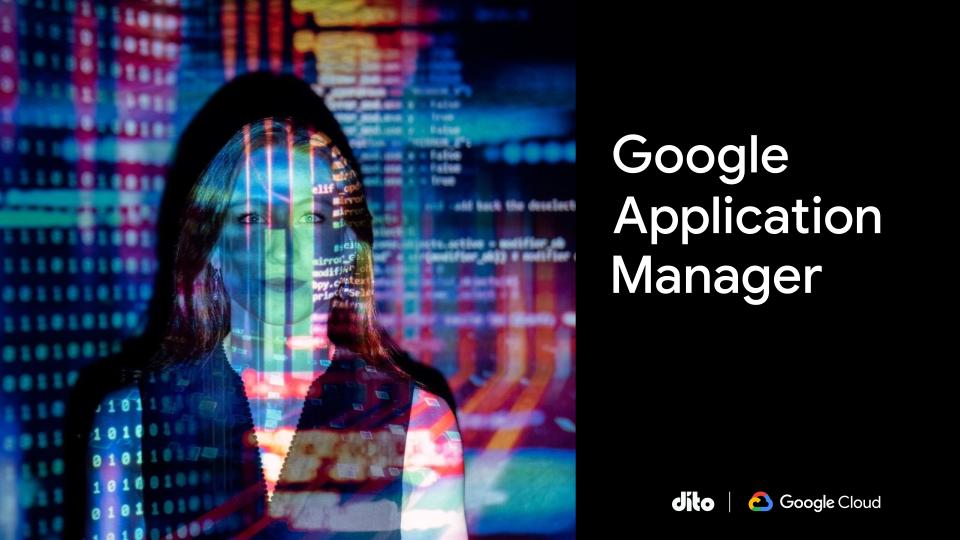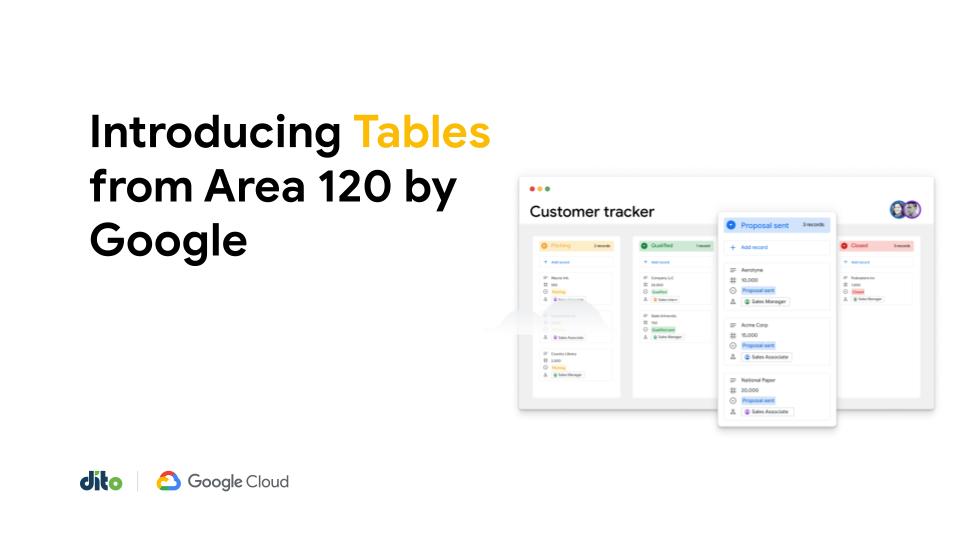We recently showed you about Google Gadgets in Google Sites. Creating your own Google Site can certainly be fun, but want if you want more help editing? Let us show you how to set page level permissions so you can allow others to access only certain pages on your site to help with some edits! We’ll explore what page level permissions are, how you can set them, and a scenario you might use them for.
What Are Page Level Permissions?
Page level permissions will help you control who has access to your site and more specifically, the different pages on your site. By default, page level permission are turned off. They can only be turned off by the site owner.
How To Turn On Page Level Permissions
On your site page, navigate to the ‘more’ button. Then select ‘Sharing and Permissions’.
Now, in the top right side corner, you will have to option to enable page level permission. Select this button.
At this point, you have turned page level permissions on and can now begin setting your permissions.
How To Set Permissions
After your enable and turn on page level permissions, you can now set your specific permissions for each page you have created on your site. With this functionality, you can be sure that you are only allowing other users to access pages you would like the to edit. This way, you know the pages you have completed or the pages you wish to work on alone can not be accessed.
On the left side, all the pages created on your site will be displayed. To set permissions on a specific page simply select that page. The red box shows where your site name with be displayed and the red arrows will show where your pages will be displayed.
After you select a particular page, you can now enter names of individuals who you wish to grant access to.
Case Scenario for Using Page Level Permissions
Perhaps you wish to create a site for your own organization and have different pages for each department. Let’s assume these departments include marketing and development. However, you don’t want to “make a mess of things” by allowing all users to access and edit all the pages. You have the ability to control the access by only allowing users in the marketing department to access the pages associated with marketing. Likewise, you can grant access of the pages associated with development to the development department. Clever, right?
Google Sites is a great application part of the Google Apps platform. We hope you can begin exploring this application and perhaps page level permission will make it that much easier for you. Be sure to leave us a comment about Google Sites and the different ways you use page level permissions!