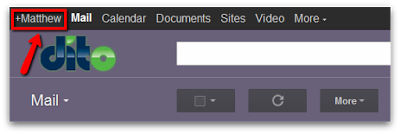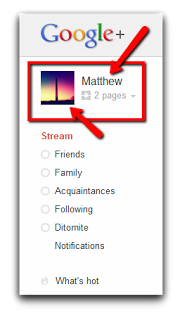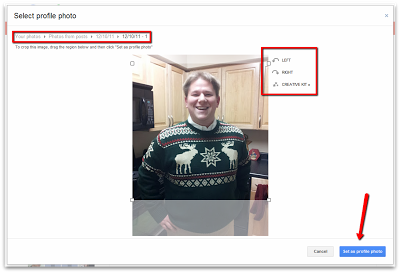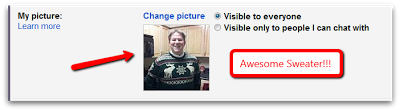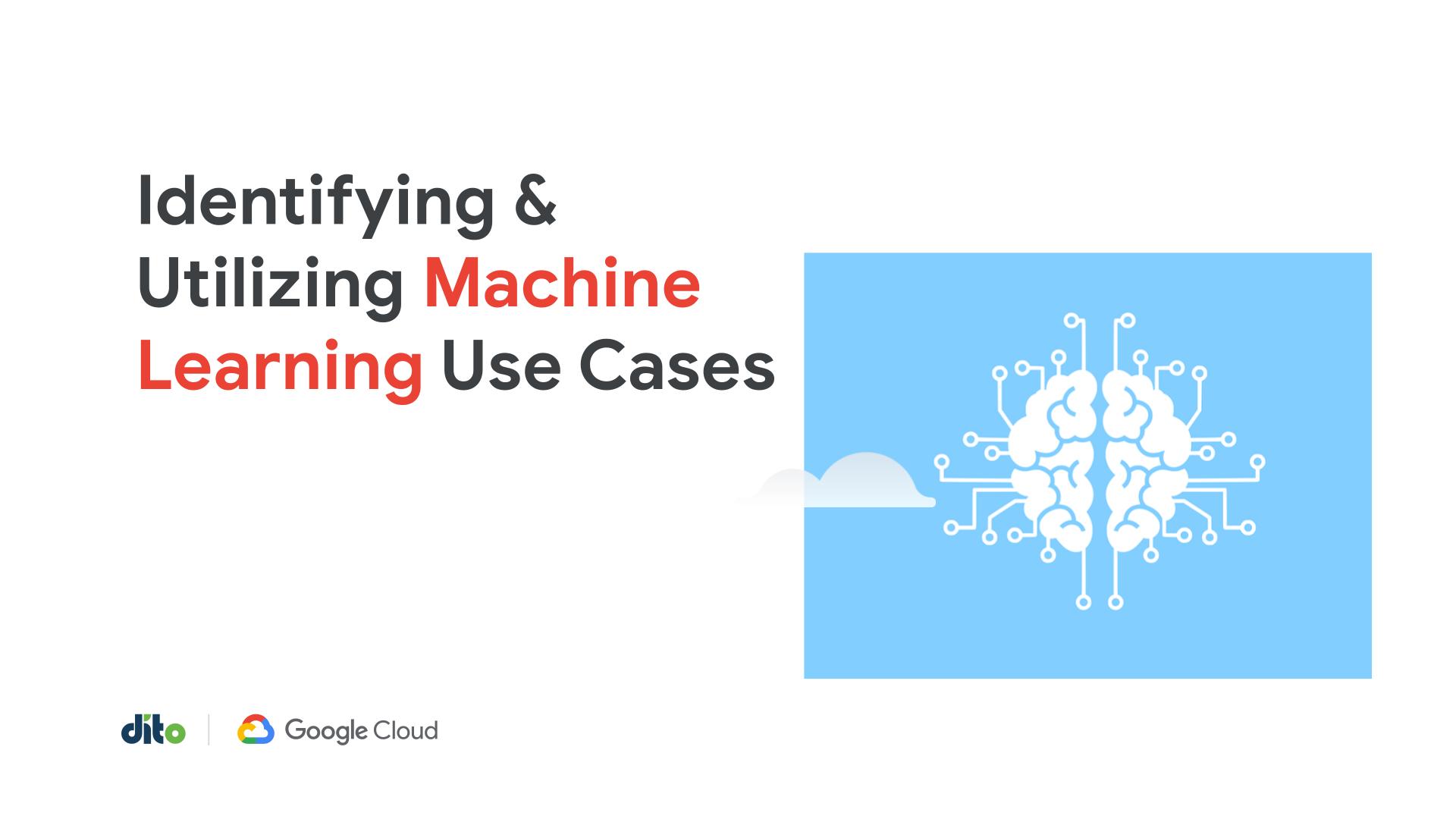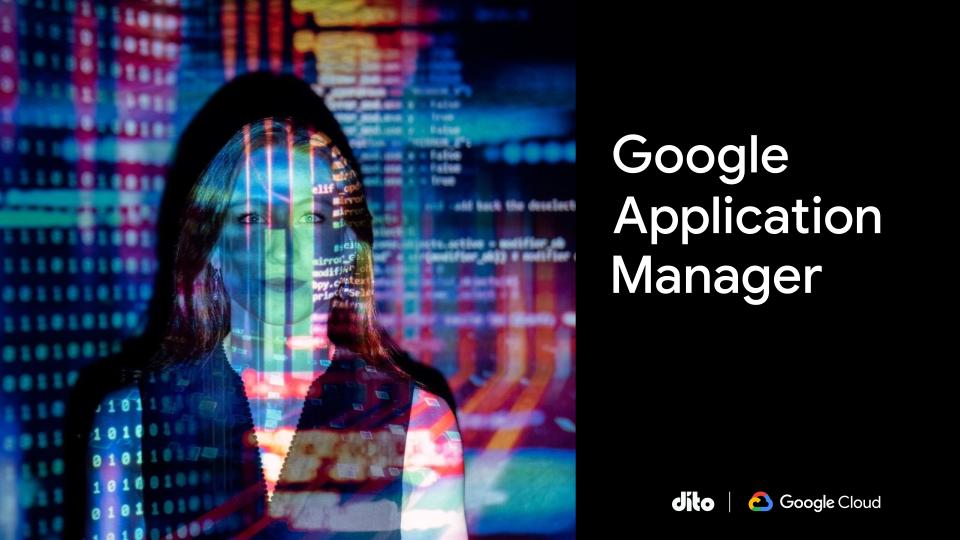I’m the type of person that likes variety. When I’m using/managing my social networking accounts I like to switch up my profile picture. That all depends on what kind of mood I’m in or if I’m having a ‘fabulous’ hair day 🙂 Let’s take a look at how to change your profile picture on Google+ and how it corresponds with your Google Apps account.
Now that Google+ has been integrated with Google Apps, the ability to access your account from within your inbox is super easy. Click on the +(yourname) option in your universal navigation bar (upper left hand corner) and your Google+ page will open in a new window.
The first page you will see is your ‘stream’. This is all of the posts that people you follow are posting. To access your personal Google+ page, click on your name or image in the upper left hand corner.
If you have uploaded a picture to your stream via your mobile phone, uploaded a picture from your computer, or someone tagged you in a photo of theirs … these photos will be available to you in your ‘Photos’ section. From your actual profile page, select the option to ‘Edit Profile’ in the upper right hand corner.
Now, select the option to ‘Change Photo’ underneath your current profile picture. You will then be asked to select a new photo from the following options: Upload, Your Photos, Photos of You, Web Camera.
In the following image, you’ll see that I chose to select a photo from ‘Your Photos’. Also notice that you have to format your picture to the appropriate size … you also have the ability to flip the photo and use the ‘Creative Kit’ which allows you the ability to customize/edit your picture. After making the appropriate changes, remember to select the ‘Set as Profile Photo’ button in the bottom right hand corner.
After you are done editing your profile and confirmed the changes, you’ll notice that your picture (if in use) for your Google Apps account has changed. This only happens if you have a Google+ account linked to your Google Apps account. Note that you can always change your picture from within your Google Apps ‘Mail Settings’ page …. you don’t have to do it through Google+.
Will you be changing your picture today? Let us know in the comments section below. Also, after reading this post, give us a +1! Thanks!