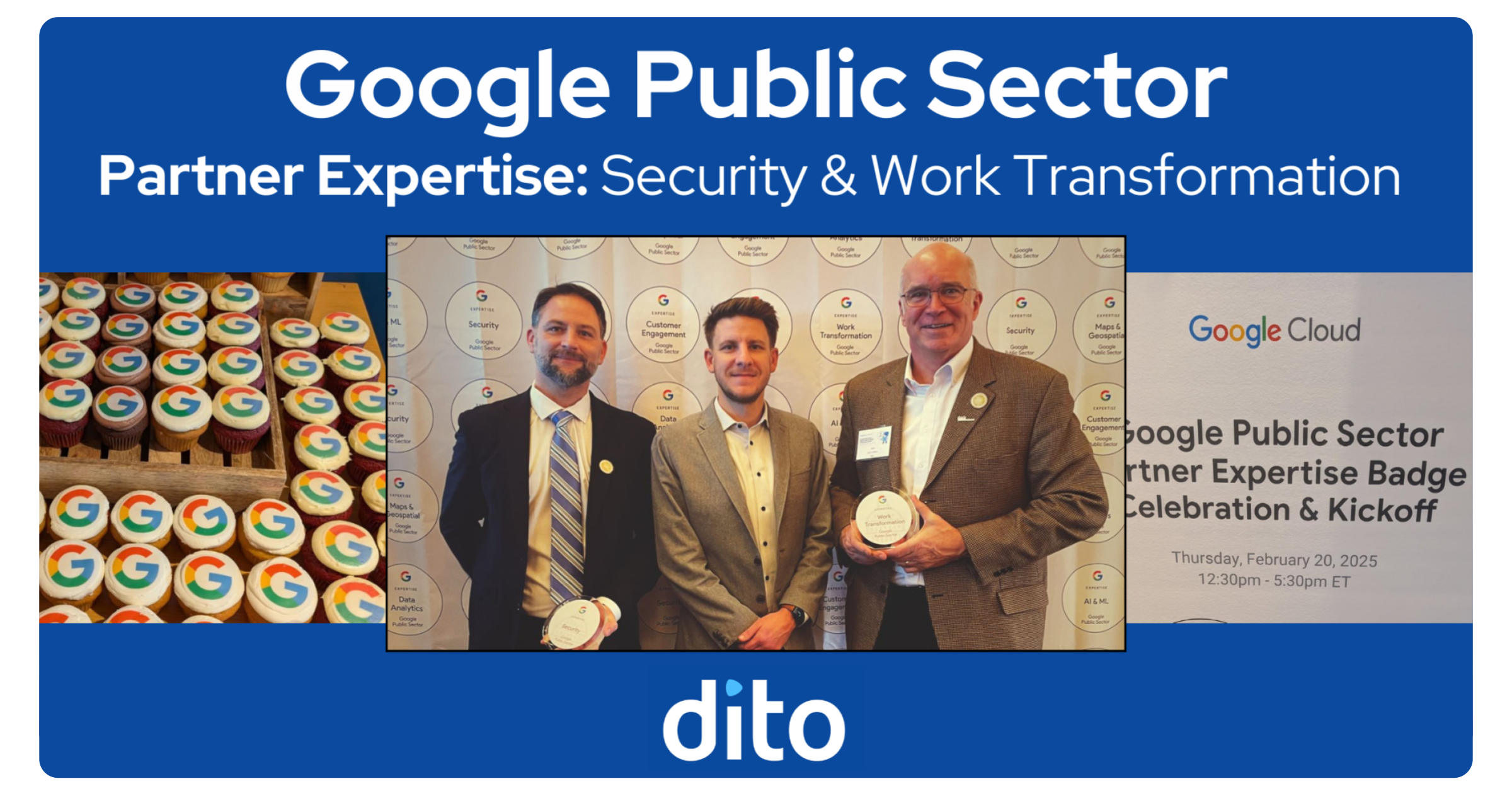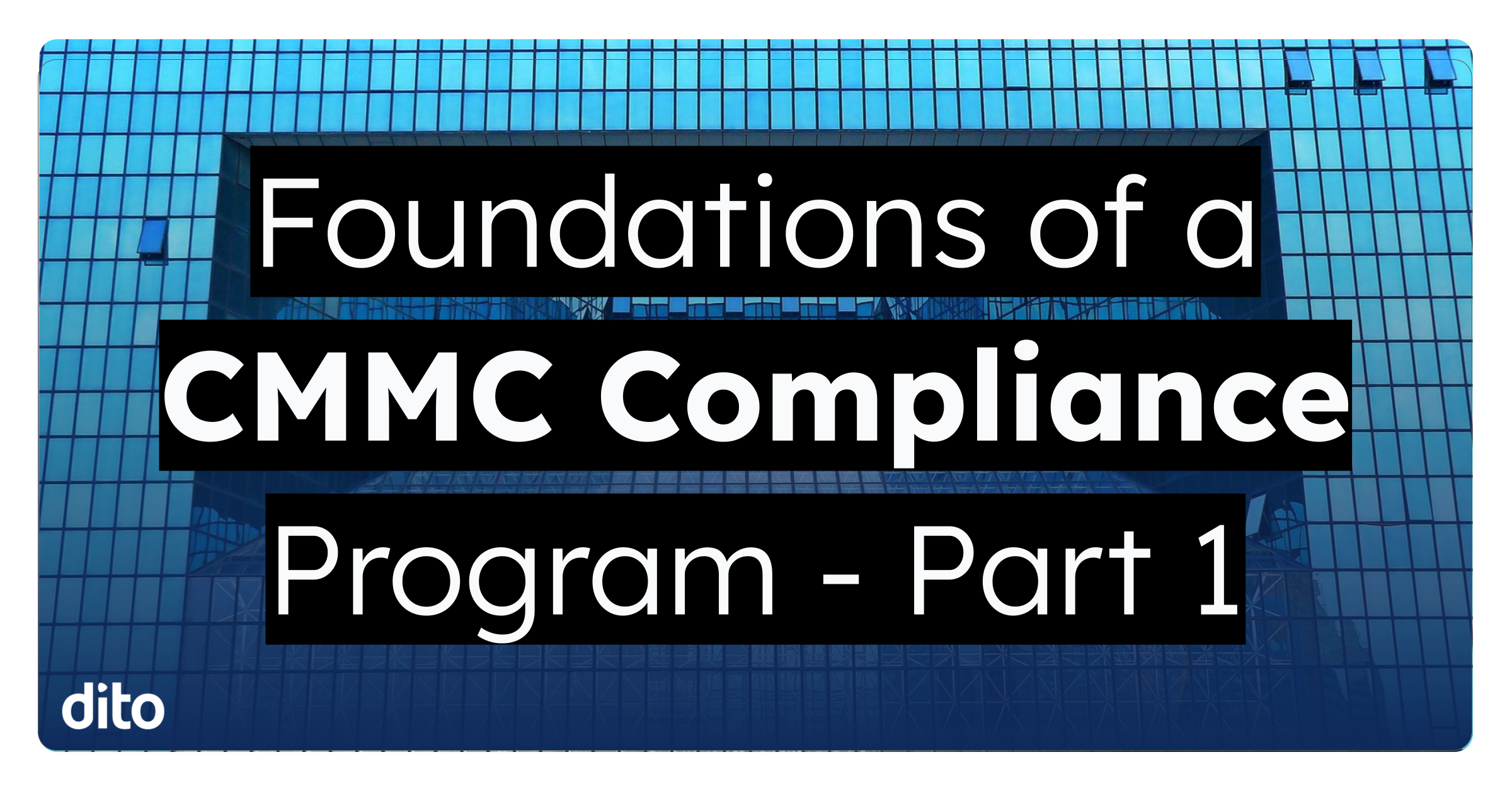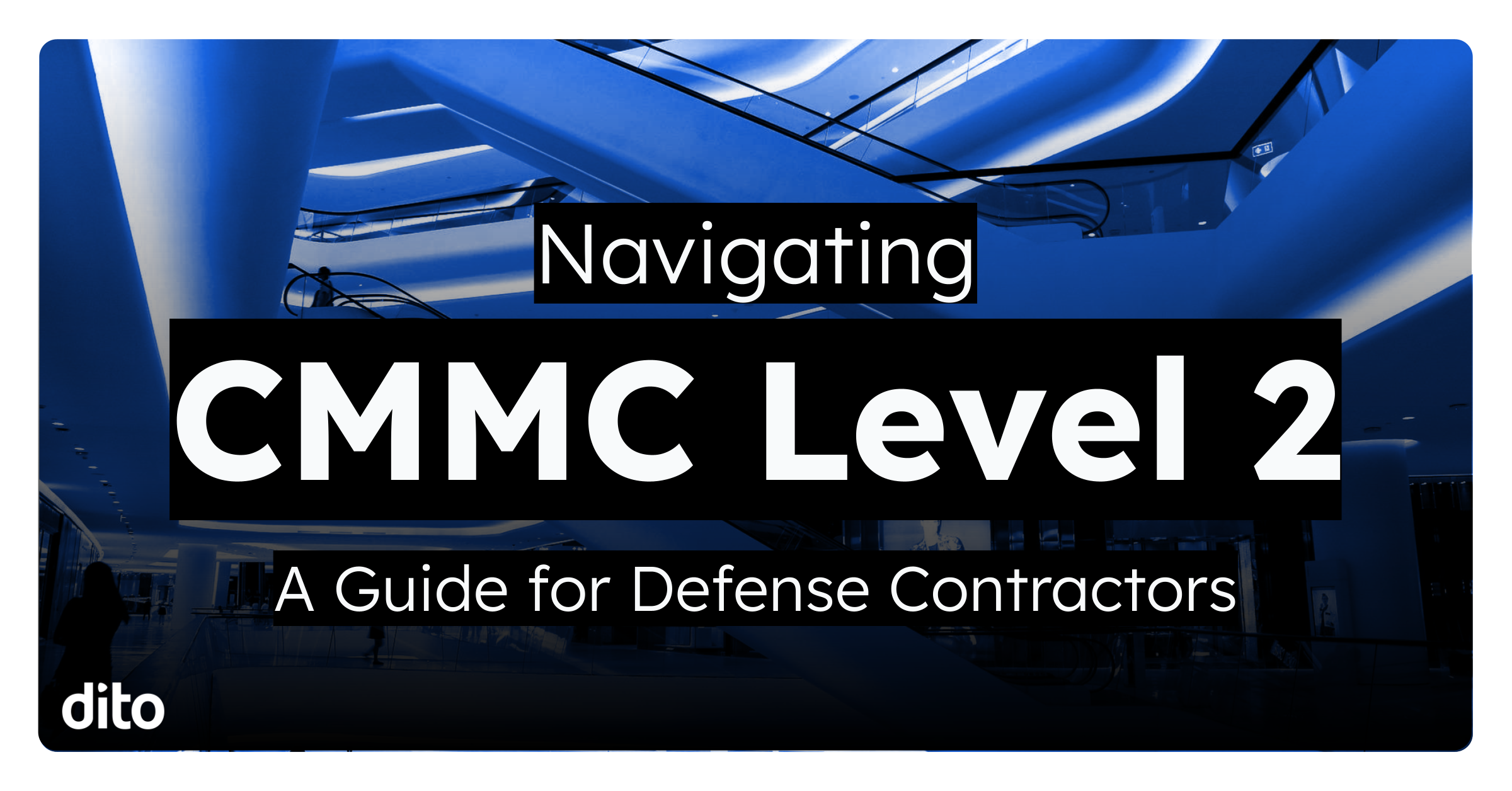In our daily business tasks, we often collaborate and help one another with projects and tasks. Many times, we find ourselves helping our colleagues set up events which we create on Google Calendar. Now, you have the ability to transfer ownership of an event to another individual. You can transfer ownership both inside and outside your domain! Follow these simple instruction to learn how you can easily transfer ownership of calendar events.
How To Transfer Ownership
Perhaps someone new has been assigned to a project you have been working on. You can easily make this transition with ownership transfer of the correlating calendar events. To do so, select the events you wish to transfer. Once you open the event, locate the option for ‘more actions‘ and select the drop down menu. Here, you will find the option to ‘change owner‘.
After you select ‘change owner’ from the ‘more actions’ drop down menu, you will now be able to select the individual you wish you transfer the ownership to. Enter the new owners email address and select ‘change owner‘. If you wish, you can personalize a message to let you colleague know any additional details or information they may need to know about the ownership transfer.
After you select the ‘change owner’ button, an email will be sent as a request for the requested individual to accept ownership. Here is an example of the email request.
Once the individual opens the email, he or she will then need to accept the transfer by following the instruction contained in the email. The new owner will simply select the provided link in the email to accept the request.
After accepting the ownership by selecting the link, the new event will appear on the new owner’s calendar. He or she will then save any changes made to the event, and the transfer is complete!
Once the transfer of ownership is complete, the event will be removed from the original calendar and added to the new owner’s calendar. This sure beats recreating events and having to explain to multiple guests why they may have received multiple invitations. Thank you, Google Calendar!