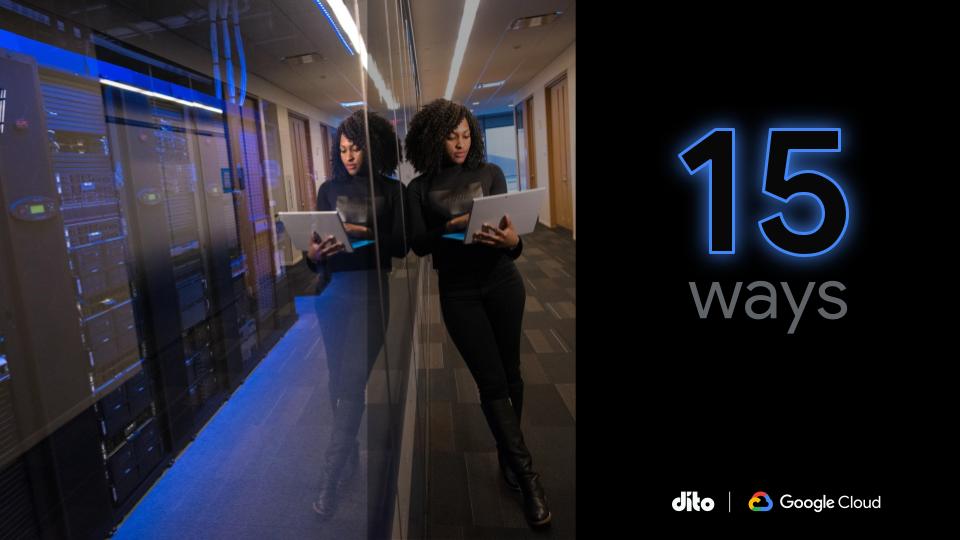You have to admit, the collaboration features available in Google Docs are pretty amazing. Google has introduced a new thought process around sharing and collaborating with documents. But what happens when there are “too many cooks in the kitchen?” How can you successfully provide direction on documents that have multiple authors? Let’s take a look at some common questions businesses have while working with Google Docs. We will help you get the most out of Google Docs collaboration and discuss a new age etiquette while working in the cloud!
Providing Direction in Google Documents
One of the greatest features about Google Docs is the ability to distribute and monitor work all in the same document. This idea is wonderful in theory but it is important to learn how to effectively achieve this in practice.
While working on projects and tasks, individuals either become leaders naturally or there are designated leaders by position. Either way, it is important to provide clear direction for the document to be sure you end up with your desired result. There are two useful tools that can help ensure that there is clear direction. These tools are the side chat, and comments.
1. Side Chat: The side chat can be used just as described, a side conversation. It is a place where individuals can have side conversations without making edits to the document itself. This tool is essential for providing direction in the document.
To access to side chat, you simply need to open it by selecting the viewers lists. Once the chat is open, you can now chat with all individuals that have the document opened.
Be sure to provide direction immediately. In this case, the project leader is providing direction to the other two individuals in the document.
2. Comments: Aside from chat, comments can help the direction as you constantly proof read and review your colleagues work. Don’t make editing assumptions while working in the document! Just because you have the ability to make any edits you want, does not mean you should. Instead, leave a comment on the text, image, or table you have a suggestion for. Also, save yourself some time on editing others’ grammatical mistakes and leave a comment on a paragraph suggesting an individual revisit for proof reading.
To add a comment, highlight the text/image you with to comment on. Then right click and select ‘comment’.
Here is an example of making a comment on text that needs to be proof read.
*Etiquette tip: Don’t over comment and discourage others. Provide clear suggestions to aid progress.
Share Effectively
Learning how to share your document effectively will save you some headaches. Note that there are three different sharing permissions available when sharing documents with individuals.
1. Can Edit: Individuals can make any edits
2. Can comment: Individuals can view the entire document but only post comments without the ability to make edits.
3. Can view: A read only copy for individual to view the document
Summary with some added Tips
Provide Clear Direction: Be sure there is clear direction while working together in Google Documents. This will ensure quicker and smoother progress. When in doubt, get clarification.
- Side Chat: Use the side chat effectively. Although it is easy to being talking about what you may be having for lunch that day, be sure to maintain professionalism.
- Comments: Don’t make edit assumptions if you truly are not sure. Make a comment instead. This allows you to make recommendations without making mistakes to the original format. Don’t over comment either. I have seen document where each spelling or grammatical error has a comment on it. Instead, just have one comment that suggests a proof read or revision.
Share Effectively: It’s easy to over-share. The more help, the better, right? Well, not always. Be sure direction can still be provided with individuals who are editing the document.
- Sharing Settings: Know limitations. Do 25 people really need the ability to edit one document? Consider the other sharing options such as comment and view.
- Share when appropriate: Your customers and clients don’t want to watch you create a document. It’s important to know that you will only want to share the end result in certain situations.
As businesses continue to move to the cloud, we begin to reconstruct our work flow processes. With this, a new age etiquette is developed as we being to learn best practices. Please let us know what other business processes you would like us to blog about in the comments section. And, if you enjoyed this post, don’t forget to +1!