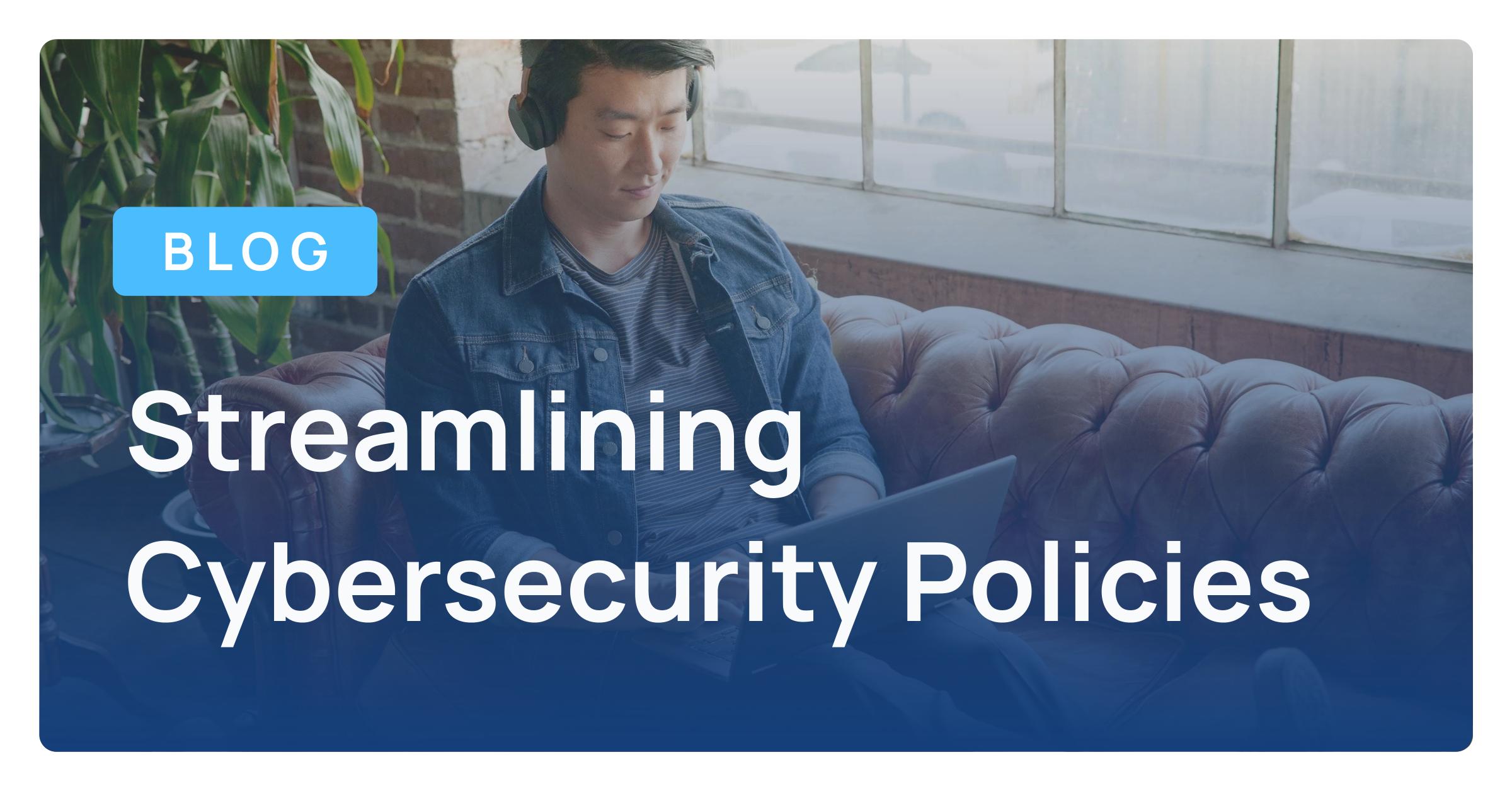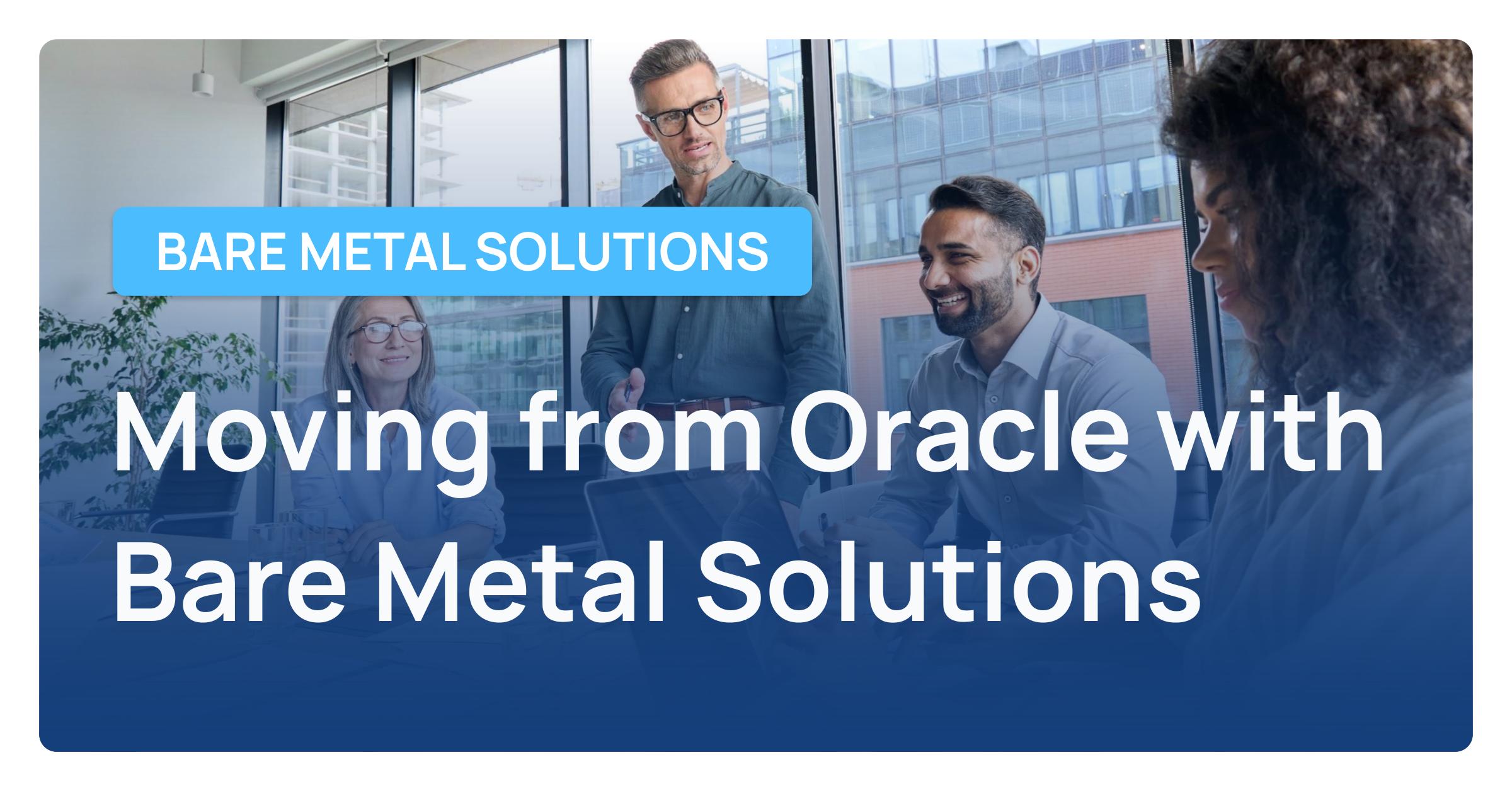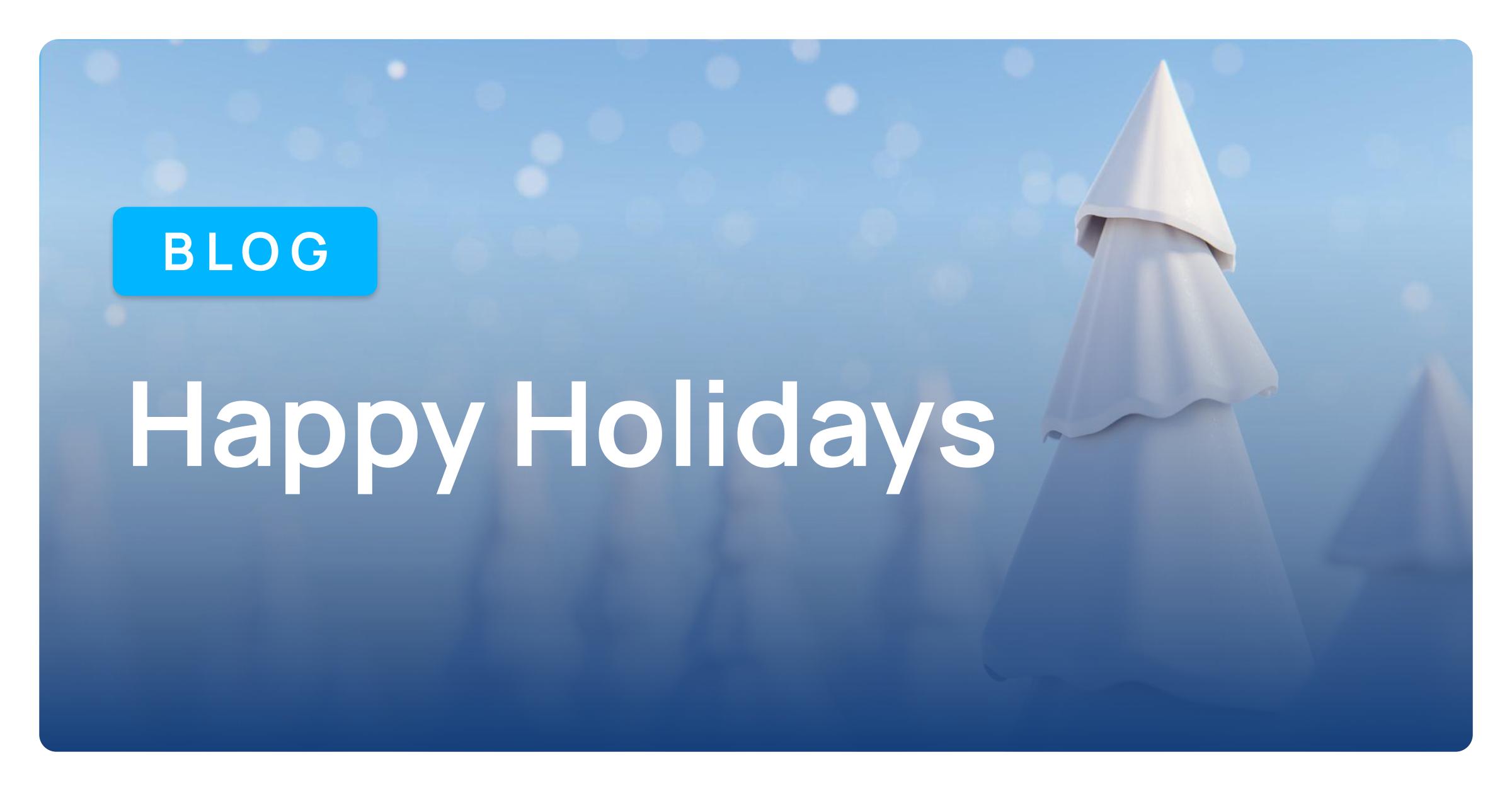Our team is often asked about the different ways to save email messages. With GMail’s extensive 25GB space, you are able to keep messages and find them later with the search feature, or by organizing your messages by labels. Aside from those options, users also have the ability to turn email conversations into Google Docs. This is a great feature to use if you would like to save some great ideas with the ability to expand on these ideas later and even share with others. Here is a quick guide to show you how to turn email conversations into Google Docs.
Lab: Create a Document
Before you are able to create documents from email conversations, you must first enable the appropriate lab. From the Gear in the top right of your screen, navigate to ‘labs’.
Now, you can simply locate the ‘Create A Document’ lab and enable it. Don’t forget to save the changes!
Turning Conversations into Documents
Once you have enabled the appropriate lab, you will be able to turn conversations into Google Docs right from your email. With any email conversation you have open, you can quickly turn it into a Google Doc with the following steps.
First, open the email conversation you wish to turn into a Google Document. In this example, I have opened a thread with the subject Conversation Threading. Once the email thread or individual email is open, take notice of the action buttons at the top. This is the same place you will locate the buttons to spam, delete, or archive messages. Navigate to the far right of the action buttons where you will find ‘more’ and select this button.
Once you select ‘more’, you will now find the option to create a document in the drop-down menu. After you select ‘create a document’, the information contained in the conversation will now be converted to a Google Document.
After the text is converted, you can now edit the text and share the document with others. Also note, the Subject of the conversation will now be the title of the document. In this case, the subject was Conversation Threading and this is now the title of the document.
Best Practices
1. Know that you do not need to use this feature to save all of your emails. You can keep your emails archived to easily search for them later and even organize your messages with labels.
2. You can use this feature to provide direction on a project. Perhaps, some great ideas have come up in conversation and you would like to use these ideas as a guideline for your document.
3. You can also use this feature to expand on ideas from an original email by sharing this new document with others.
4. After you turn your email into a Google Document, you will be able to make edits on the original text and even add to it!
Be sure to leave us comments on the other ways you use this feature and even feel free to recommend topics you would like us to blog about! Happy Googling!