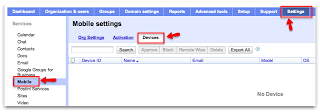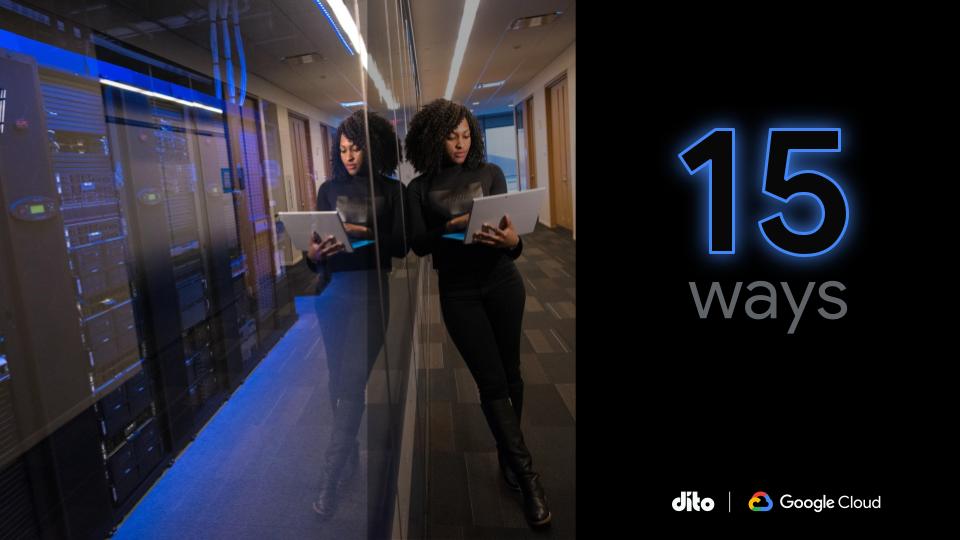Have you ever had an employee who has lost or had their phone stolen? This can be a very stressful time for this person as well as the administrator. Now, Google Apps allows the administrator to remotely wipe mobile devices from the admin control panel. Let’s discuss the details below.
The user that has lost or had his/her phone stolen MUST have Google Sync configured on the supported device. If the phone is an Android device, it must have the Google Apps Device Policy app installed. If one of the above options is available on the phone, the administrator can wipe the device directly from the admin control panel.
When you perform this action, all of the data will be wiped from the device and the phone will be reset to the factory settings. ALL of the data related to Google Apps will still be available via the web interface. The phone that is being wiped has to have Google Sync or the Device Policy app installed before the phone was lost/stolen. The above mentioned policies can not be turned on after the device has been jeopardized.
To perform this action, you must be an administrator. Follow the steps below to remotely wipe a properly configured and supported device.
- Log in to the Google Apps Control Panel
- Click Settings –> Mobile
- Locate the ‘Devices’ tab and hover your mouse over the persons name that needs their device wiped
- Click ‘Remote Wipe’ in the box that appears
- A second box will appear asking you to confirm the above action taken. If you wish to move forward with the wiping of the device, select ‘Wipe Device’.