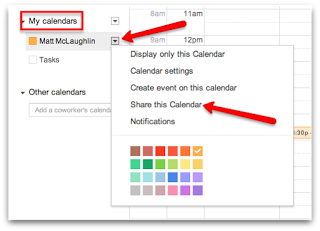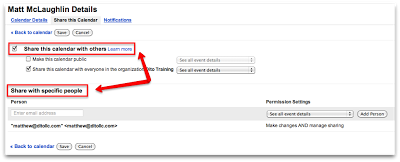Whether you are a ‘newbie’ or a ‘veteran’ to Google Apps, sharing your primary calendar or sharing a calendar you created is an essential function in Google Apps. Let’s take a look at the options you have when sharing your calendar in Google Apps below.
If you decide to create a calendar in Google Apps or share your primary calendar, you first need to locate the calendar you want to share. After locating the correct calendar under ‘My Calendars’, click on the drop down arrow next to the calendar title and select ‘Share this Calendar’.
- See only free/busy (hide details)
- The user will only be able to see whether you are free or busy (no details shown)
- See all event details
- The user will be able to see the events and the details of the event when viewing the calendar. *NOTE* As the creator of the event, you always have the option to make a specific event ‘private’ so you can hide specific events details.
- Make Changes to Events
- The user will be able to create events on this shared calendar as well as make any changes to an existing calendar event on the calendar.
- Make Changes and Manage Sharing
- The user will have the same rights the owner of the calendar has except the ability to delete the calendar.
- Creating, Editing, and Sharing
It is also important to note that the administrator of your account has the ability to set restrictions on calendar viewing for the overall domain. If you have any questions regarding the sharing capabilities of your Google Calendar, please contact your administrator.