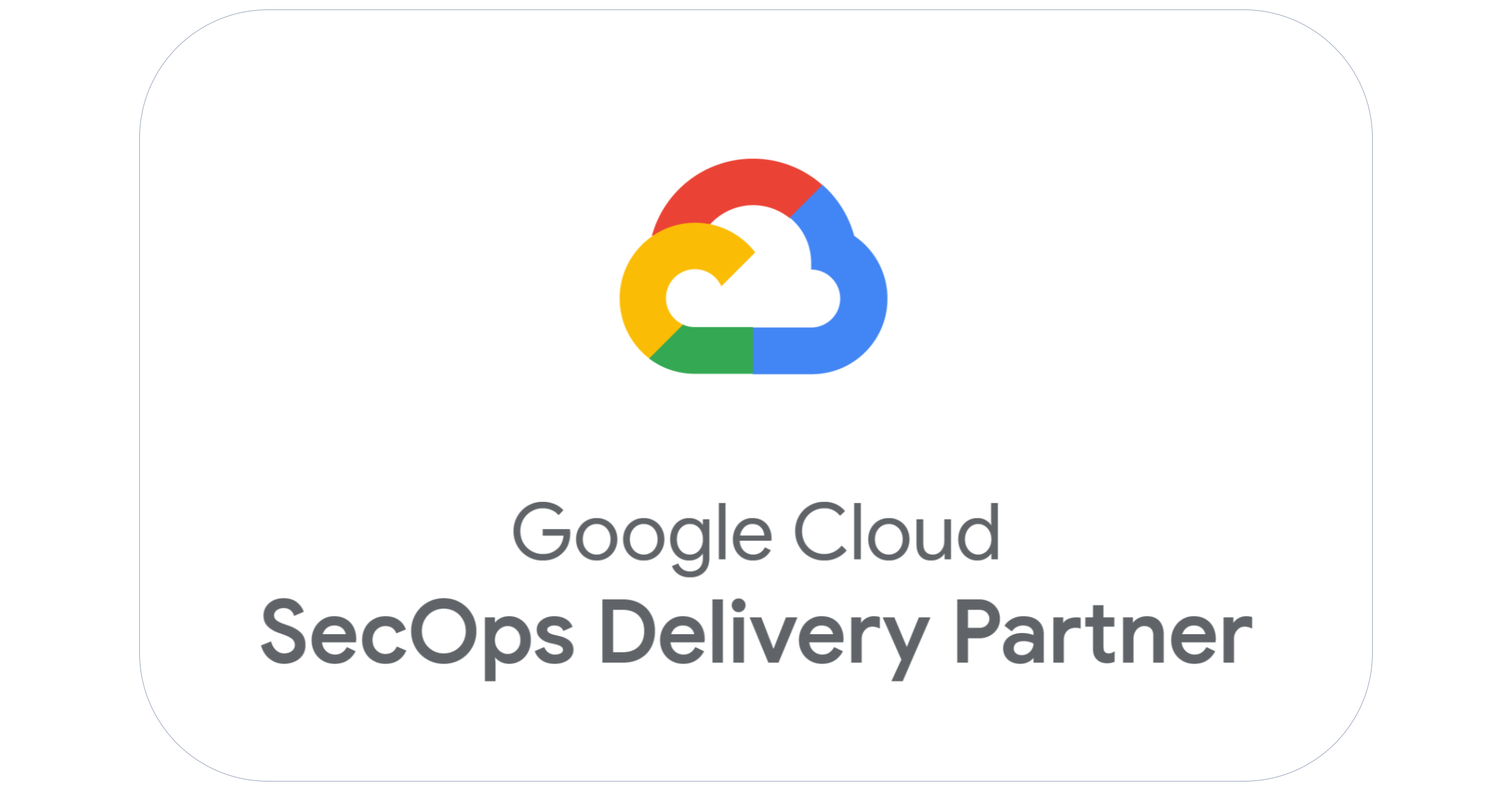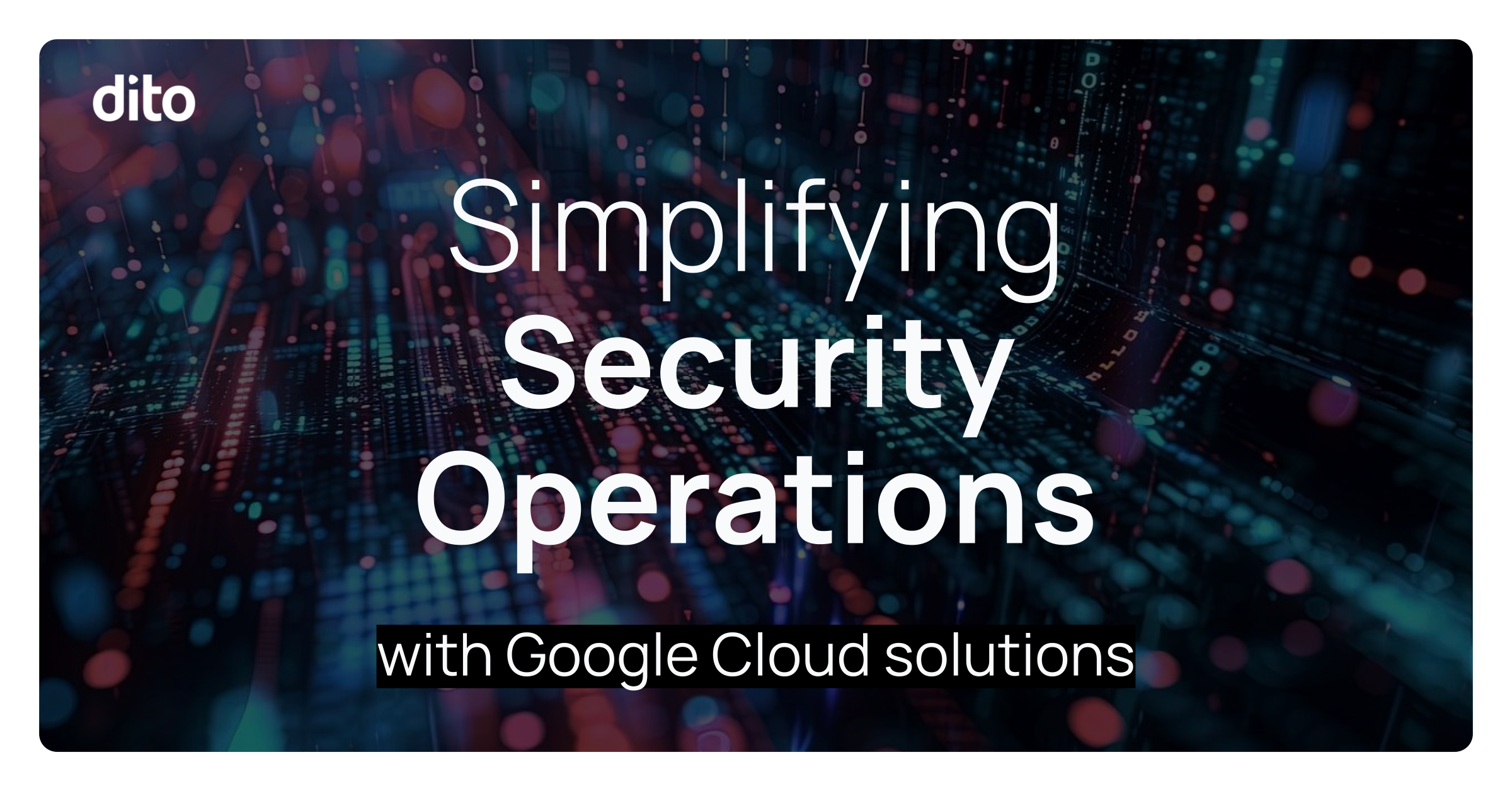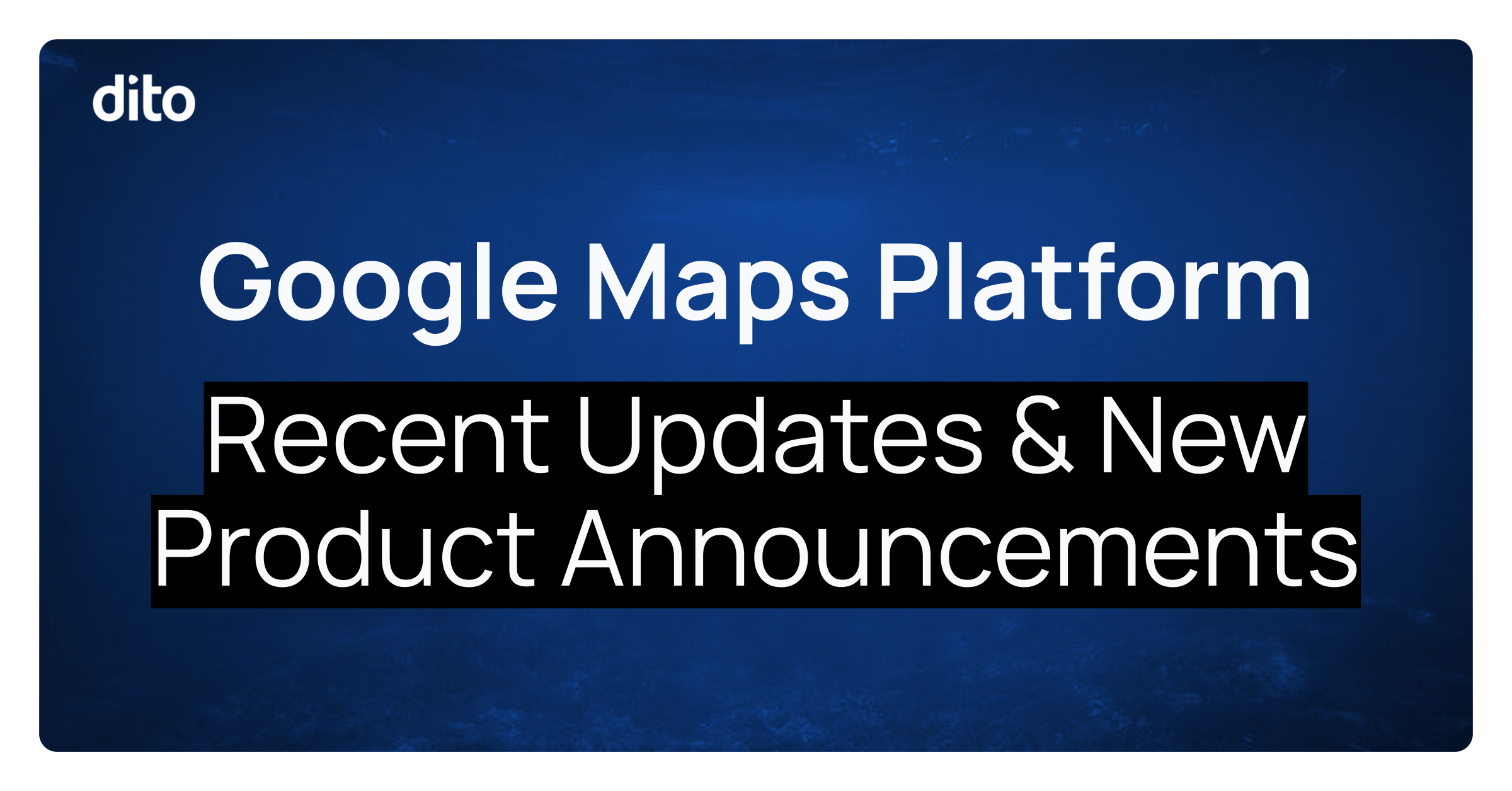Become a master at navigating your inbox with keyboard shortcuts. Many of us are familiar with keyboard shortcuts in other applications and software. Did you know that Google Apps has its own set of shortcuts as well? Follow this simple guide to using your keyboard short cuts and you’ll be sure to fly through your inbox!
How to Enable Keyboard Shortcuts
Simply navigate to to ‘mail settings’ by locating the gear in the upper right corner of your inbox. Click the gear for the drop down menu where you will find mail settings.
You will be brought into ‘General Settings’ tab. Here, you will find where to turn on keyboard shortcuts. Don’t forget to save your changes!
Using Keyboard Shortcuts
Now that you have enabled your keyboard shortcuts, you will be able to navigate through you inbox without ever taking your hands off the keyboard and to the mouse. Here are some simple short cuts to get you started:
- c: This is equal to the compose button and will bring up a blank email to be drafted
- j and k: While you are reading a message, you can easily navigate to the next or previous message using ‘j’ and ‘k’ on the keyboard. Hitting the j key will bring you to the older message and k will bring you to the next message.
- tab + enter: This key combination will send the current message you are drafting.
- ?: Hitting the question mark will bring up a list of all shortcut keys. You may rely on this list while you are getting used to the different shortcuts, but in no time you will be a master of speed in your inbox