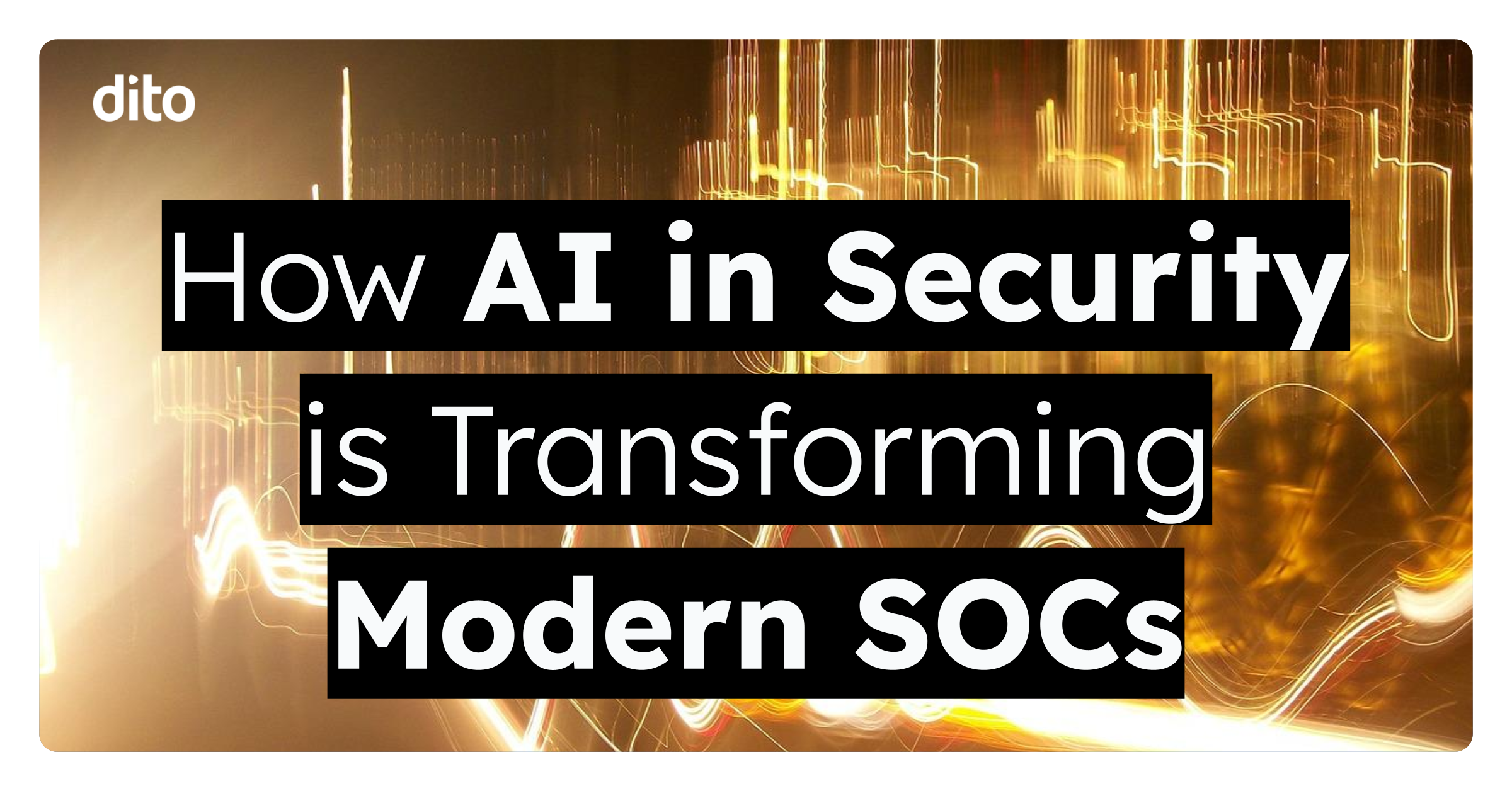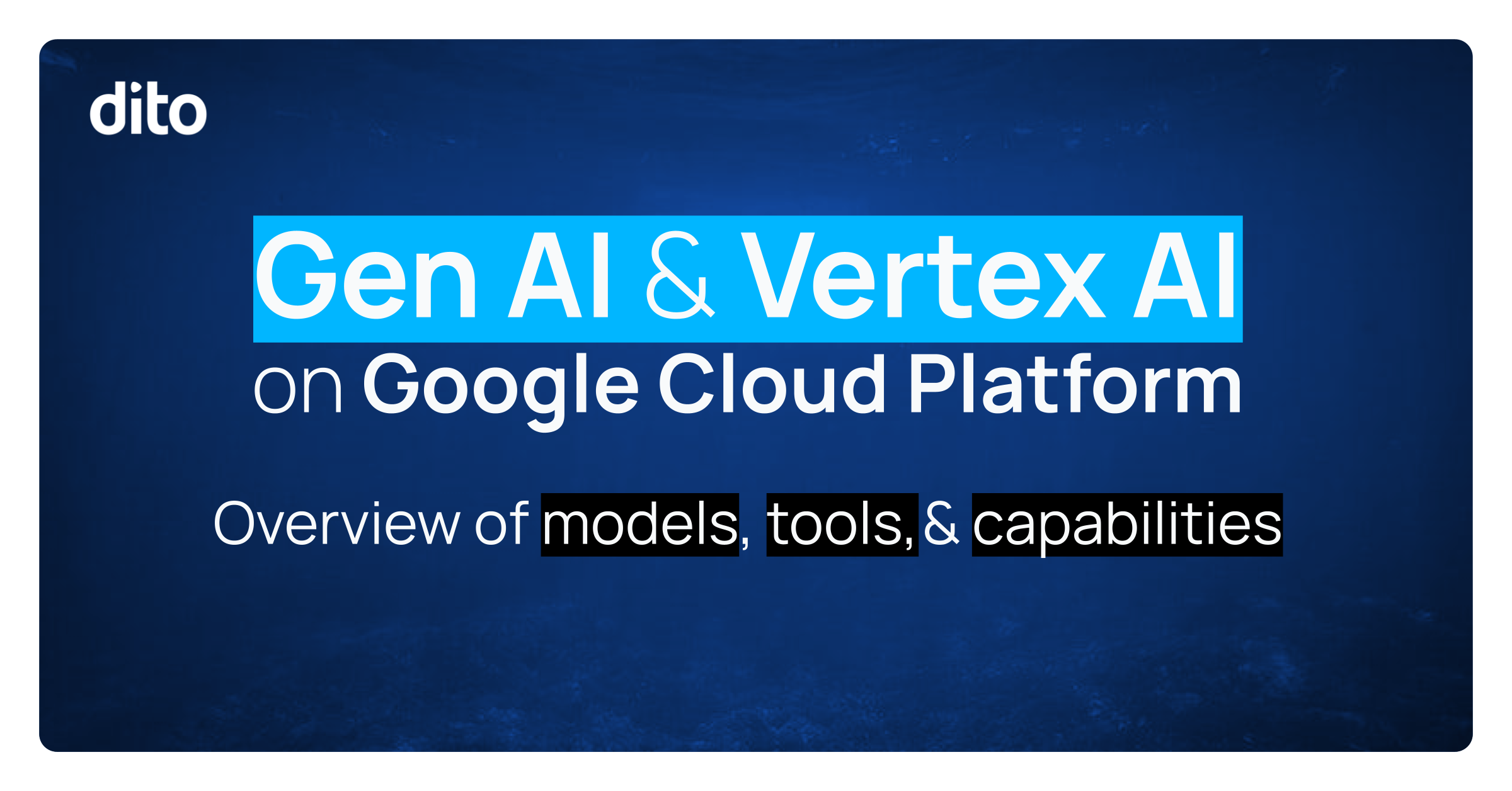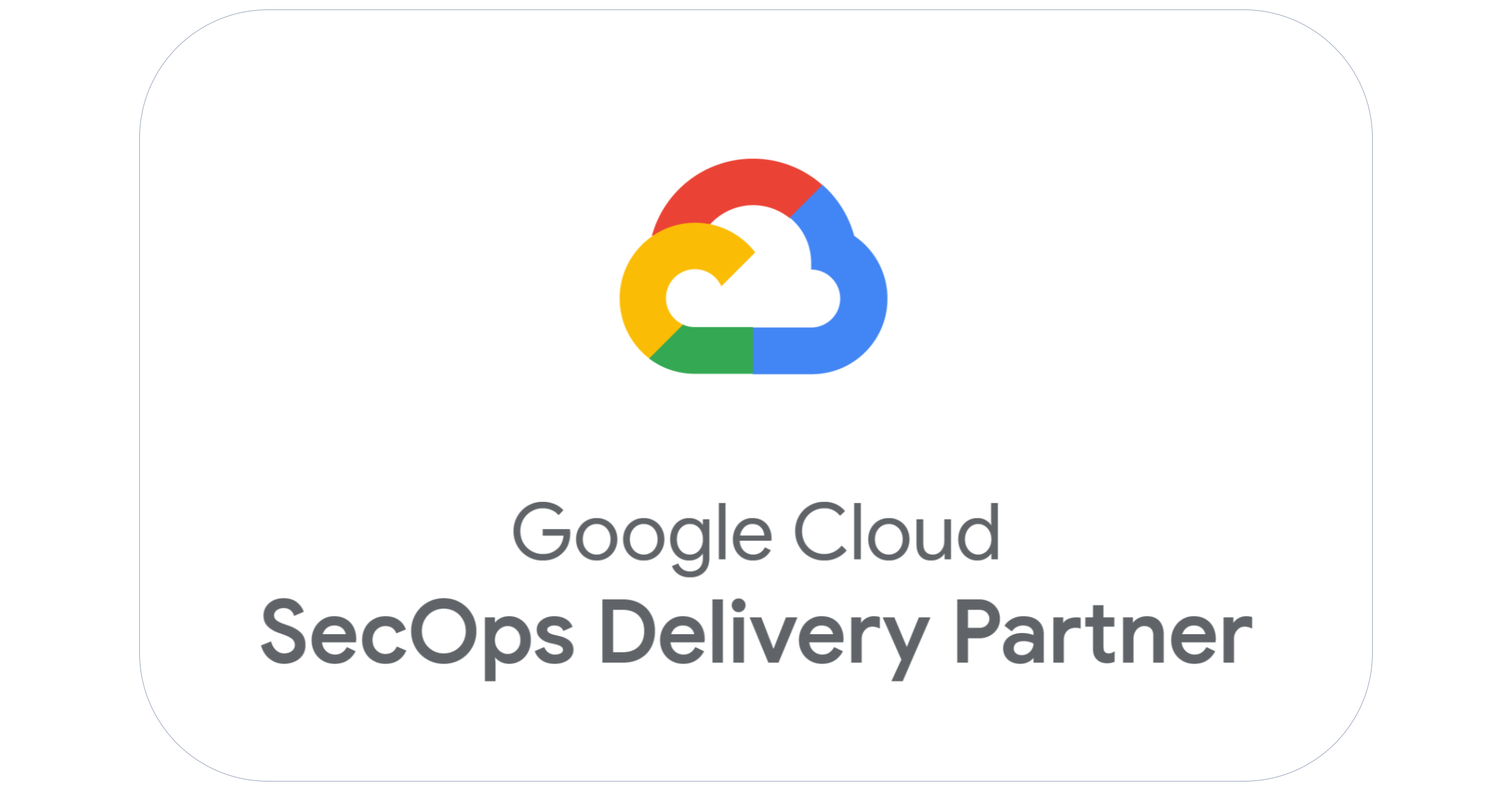Google Mail’s new look is here! This week, Google will release the new look locally. Some of you may have had an early sneak peak with the option to use the new look early. Now, the new look will be the default on the GMail interface. Let’s take a look at the new Search, Conversation Threading, Navigation, Themes, and Density.
Search
Searching your emails just got even better! The search feature now has additional search options built right into the search bar. You have the ability to make your search as vague or specific as you would like. The drop down search options makes search that much easier and faster for all users!
By selecting the drop down in the search box, your searching option will expand and allow you to perform a search by sender, receiver, key words, time frame, and labels. You can easily create a new filter from any search by selecting ‘Create filter with this search’.
Conversation Threading
Conversation Threads have a crisp new look. The new look has added profile pictures, and clean transitions to each conversation to make conversations threads have more of a chat look and feel. You will be sure to enjoy the simplicity and ease of conversation threading as GMail had made it even easier to recognize specific conversations.
You can see how easy it is to find a message you might be searching for in a conversation. Pictures bring a personal feel to your communication a give the feel of a true conversation rather than separate emails.
GMail has also trimmed content in conversation threading. Quoted text is now hidden within the message as well as signatures. This allow for greater speed in recognizing relevant information within a conversation. However, if you need this information, it is still accessible within messages.
Navigation
You will notice that the action buttons located at the top of your inbox have a new look as well. The text have been replace by easy to recognize pictures. If you are unsure what an action does, simply hover your cursor over top to learn what action button it is.
Here you will be able to archive, mark as spam, delete, move, or label. The more drop down menu provides you with even more options.
The left side navigation has a better look as well. Mail, contacts, and tasks are grouped together in one central location.
Using the drop down, you can easily navigate through your mail, contacts, and tasks.
Navigation among labels, Docs gadget, and Calendar gadget has become easier as well. You can choose how features are displayed in your left side navigation.
In the highlighted section, you will be able to expand labels or gadgets that are displayed. In this case, I would like to expand my Docs and Calendar gadget.
Now, I can easily access events and documents. Also, you can choose to hide gadgets if you wish to only view your labels. GMail is expanding even more on ways to customize your inbox!
Choose a Density
You will notice a new gear located in the top right of your inbox. This new gear allows you to choose a density you like as well as a quick navigation to settings, and themes.
Here, you see comfortable, cozy, and compact as density options. You are sure to find a density that will customize your inbox to your liking!
Also, you will find easy access to settings and themes which are located in this drop down menu.
Themes
GMail allow each user to individualize her or her own account. Now, GMail has added new high resolution themes to choose from. To select one of these new themes, simply navigate to the themes selection under your gear.
Locate the new options under HD Themes to give your GMail a personal feel.
The new look in GMail is sure to provide a crisp and intuitive feel for your account. Be sure the explore the great new features in Gmail and let us know what you think in the comments section below!