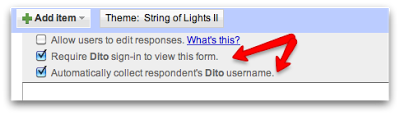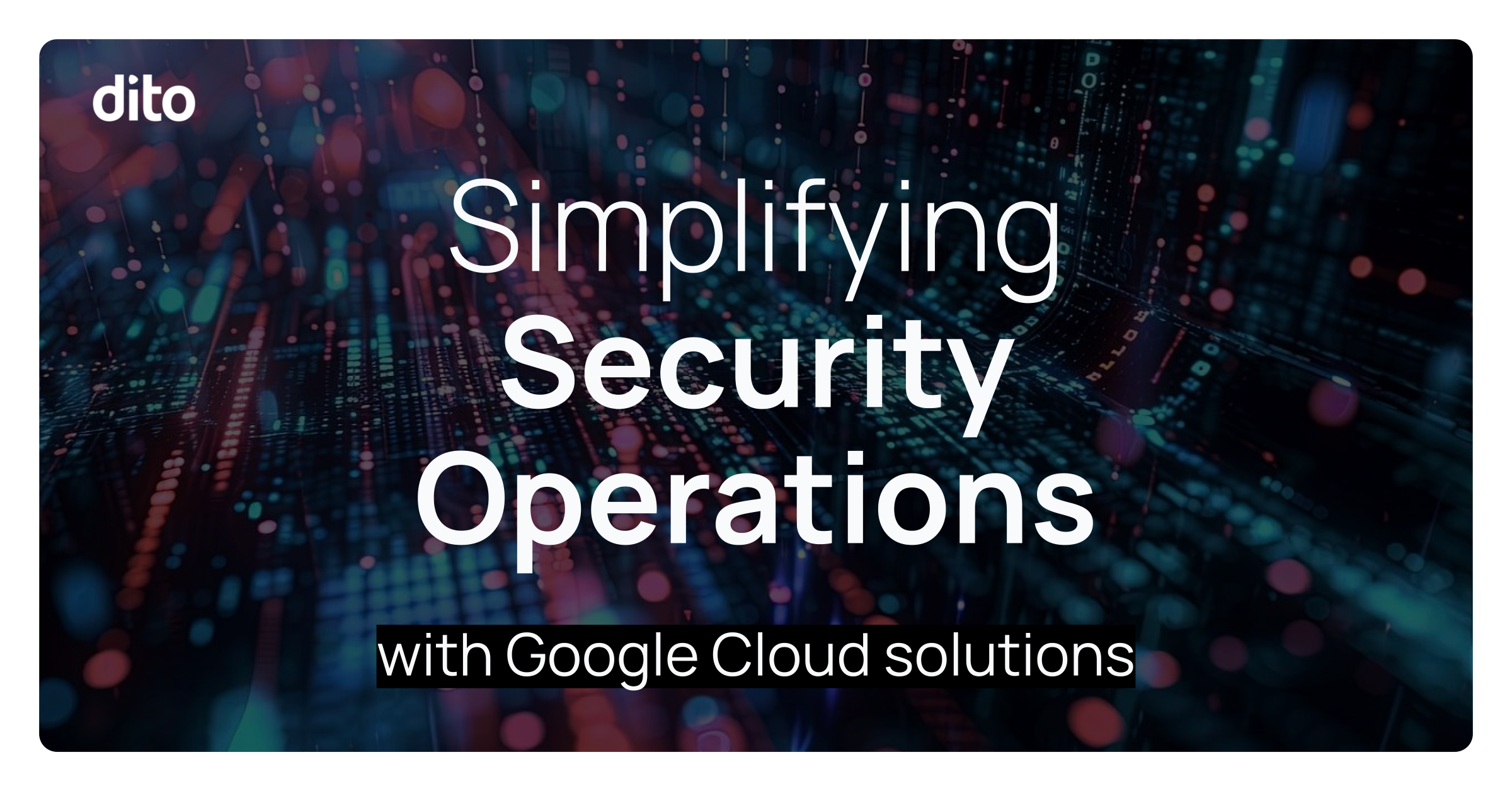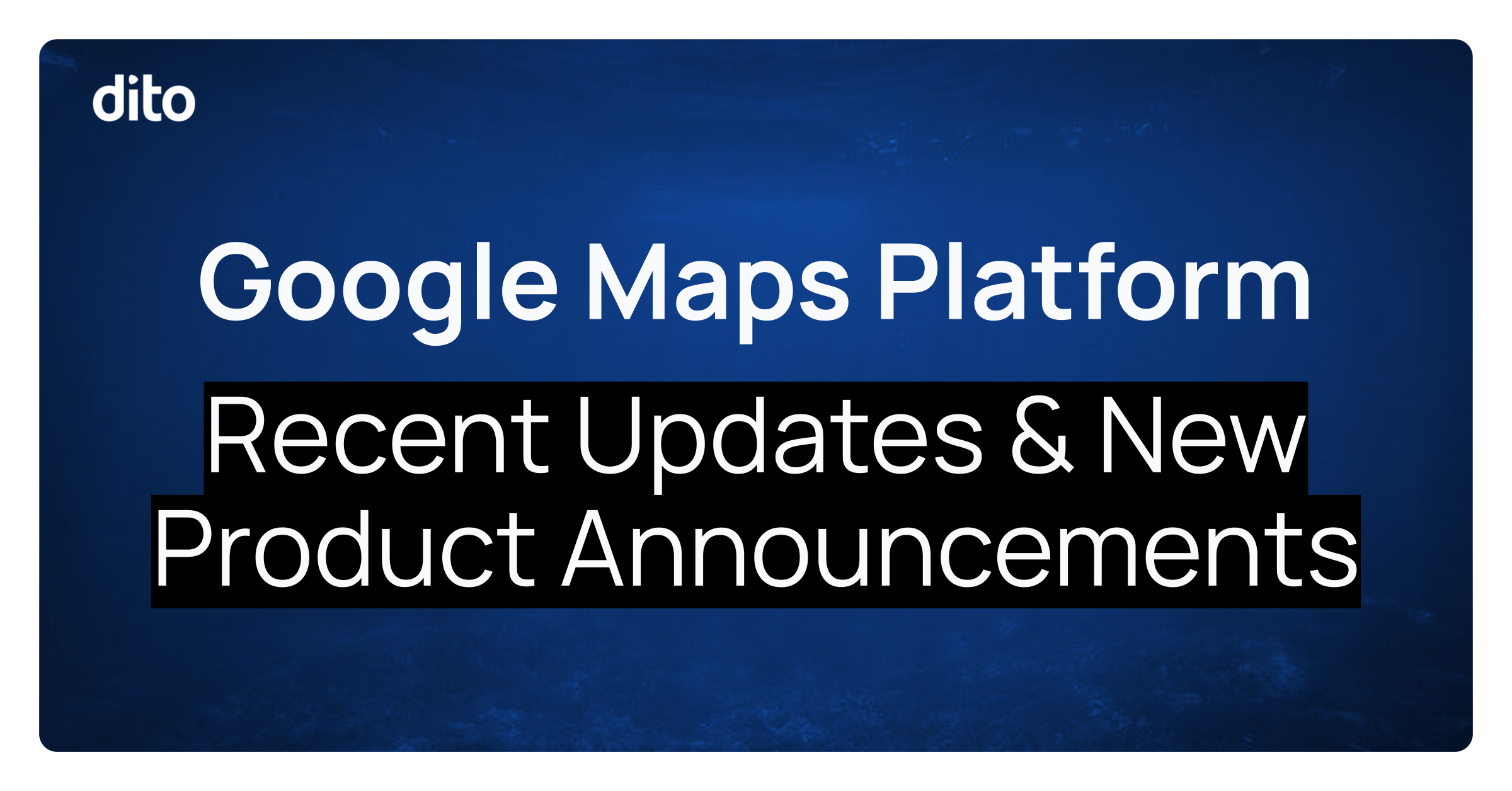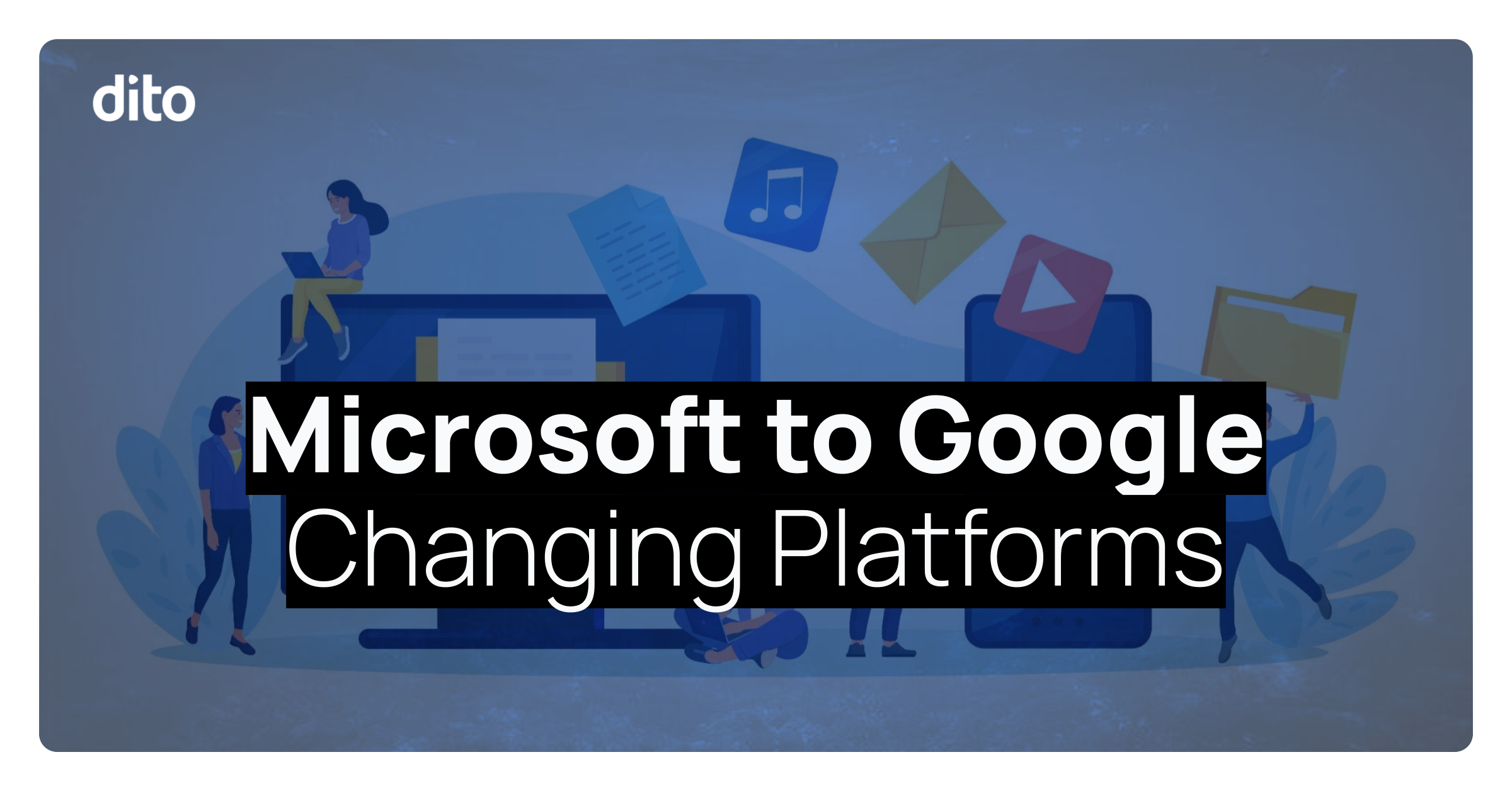It’s that time of year again, time to plan for the company holiday party! Whether you have a committee of people helping you plan for the party or you’re going at it solo, Google Forms can be a great way to assist in tracking any expenses associated with the party.
Over the coming weeks, you have directed your Party Planning Team to pick up a few items for the holiday party. These items could include party favors, gifts for attendees, food and drink items, and decorations.
As your team begins to purchase these items, you need to be informed of what was purchased and how much the item(s) cost. This is where the Google Form comes in to play. A few questions that you may want to have on the form are:
- Multiple Choice — What type of item did you purchase?
- Food, Drink, Decoration, Party Supplies, Gift, Other
- Text — How much was this item?
- Have users enter exact total including tax.
- Text — Who is the gift intended for?
Please take a few minutes to fill out our example form below.
After the users submit the form, the entries can be found on the corresponding spreadsheet where you can easily track what was purchased and how much the item cost. Most companies have a budget in mind when the chatter begins around the holiday party. As the party planning director, you can take the sum of the total amount spent on all items at the end of each day or week prior to the party to ensure that you’re on track to stay within the budget, exceed the budget, or best of all — stay under budget! You can also use this spreadsheet to see if your party planning team members are purchasing to many of one type of item and suggest they purchase a different item.
Below is the data we have gathered internally after sending the form out to the Dito Team.