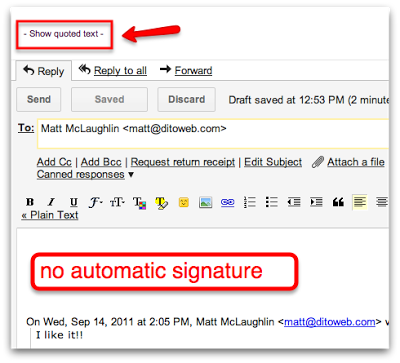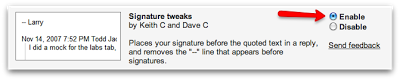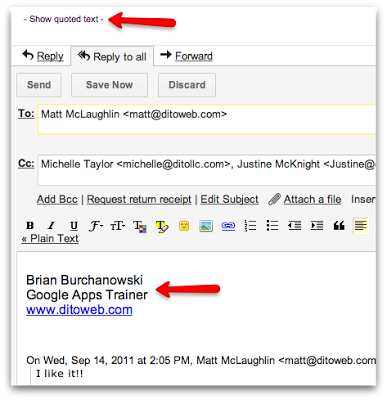When you are sending messages in Gmail to people and they are responding, a Conversation Thread is born. As the conversation grows and/or you bring in additional people to the conversation, Gmail will begin to ‘hide quoted text’ which contains the repetitive messages when a new email is sent/received. To view the quoted text that is being hidden you can simply click the option to ‘Show Quoted Text’ (as seen below).
Also, you will notice that your signature by default is not always automatically placed under your response once the conversation has begun. Gmail will place your signature at the bottom of the repetitive text to keep the conversation direct and not interrupted by multiple signatures.
The lab we are featuring today allows you to place your signature at the bottom of every response you send, even in a conversation thread. This lab is called ‘Signature Tweaks’. To enable this lab, simply locate the ‘Labs’ section under ‘Mail Settings’ and click the radio button next to the the lab titled ‘Signature Tweaks’, then click ‘Save Changes.’
Once this lab has been enabled, you will notice that every time you reply to a message, conversation thread or not, your signature will always appear at the bottom of your response. This lab will also remove the “–” line that appears before your signatures. This is extremely helpful when you have a conversation thread going with someone and you decide to bring in another person to discuss the topic of conversation, they will now see the information in your signature at the bottom of every one of your responses.
The signature itself is a valuable part of your message because it can contain specific contact information that you wish to be visible every time you send a message. Now that you have enabled the ‘Signature Tweaks’ lab, your signature information will always be available after every response.
If you have any questions about this lab or if there are labs you would like to see featured on our blog, let us know in the comments section below.