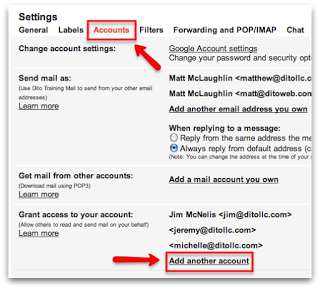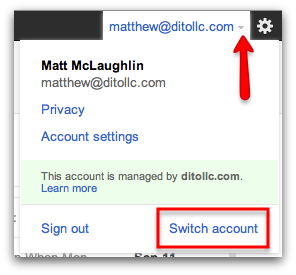If you are an executive of an organization with an assistant that manages your inbox or field agent heading out of town on vacation for the week, having the ability to provide access to your email account is very valuable to ensure communication happens. Email Delegation is available to all users and will be activated after following the steps below.
While viewing your inbox, click on the gear in the upper right hand corner and select ‘Mail Settings’. Once you have reached the Settings page, select ‘Accounts’ and then locate the area to ‘Grant Access to your Account,’ then select ‘Add Another Account.’
After selecting ‘Add Another Account,’ you will be asked to enter the email address of the person you wish to delegate access to your account. The person on the other end of that email address will receive an email asking them to confirm the ability to access your account.
Now that the user has confirmed he/she will be accessing your account, they will be able to open your email account in a new tab. The user will have to click on drop down arrow next to their email address in the upper right hand corner and select the desired account. At this time, the user now has access to your account.
Note that when the user has access to your account, the delegate will not be able to chat on your behalf, change your password, or modify your account settings. This feature is meant for the user to have access to your inbox and compose messages on your behalf.
Who will you be granting access to your account?