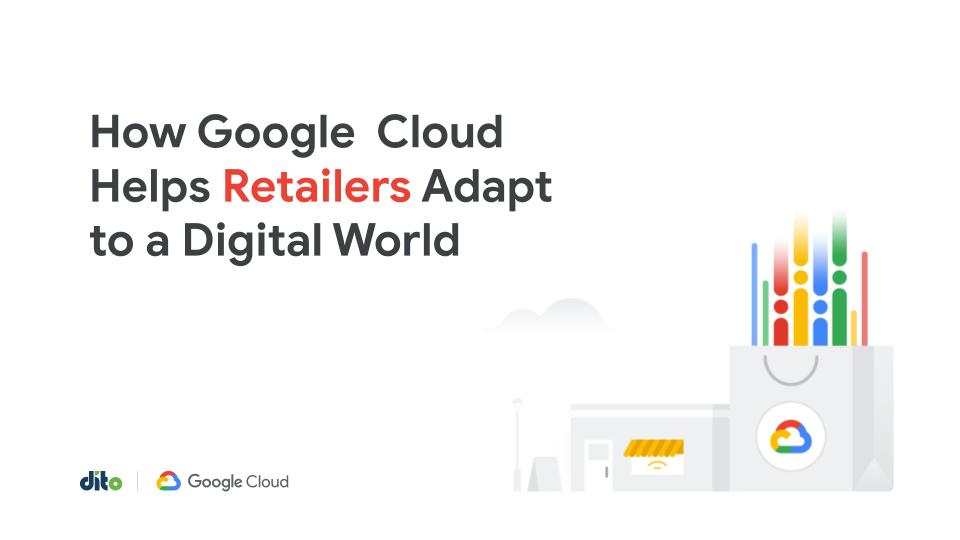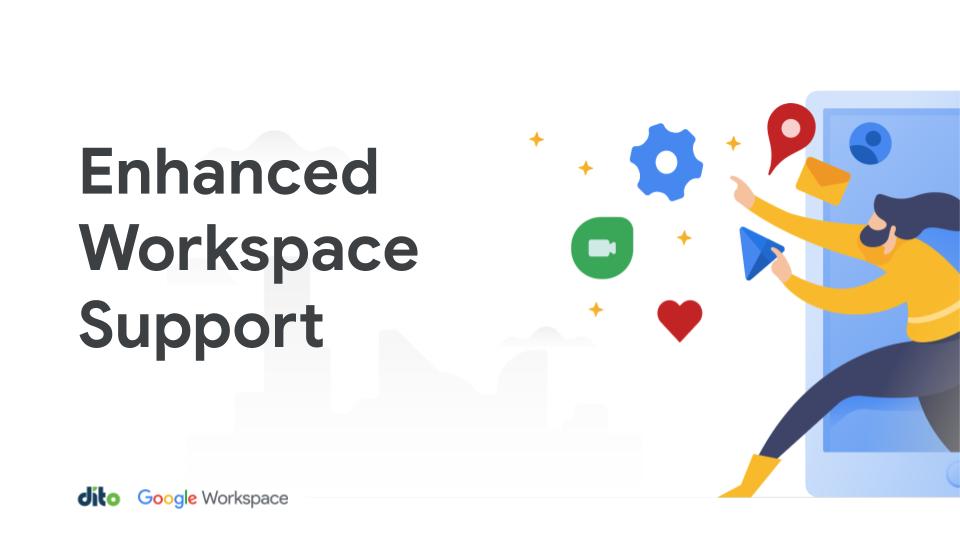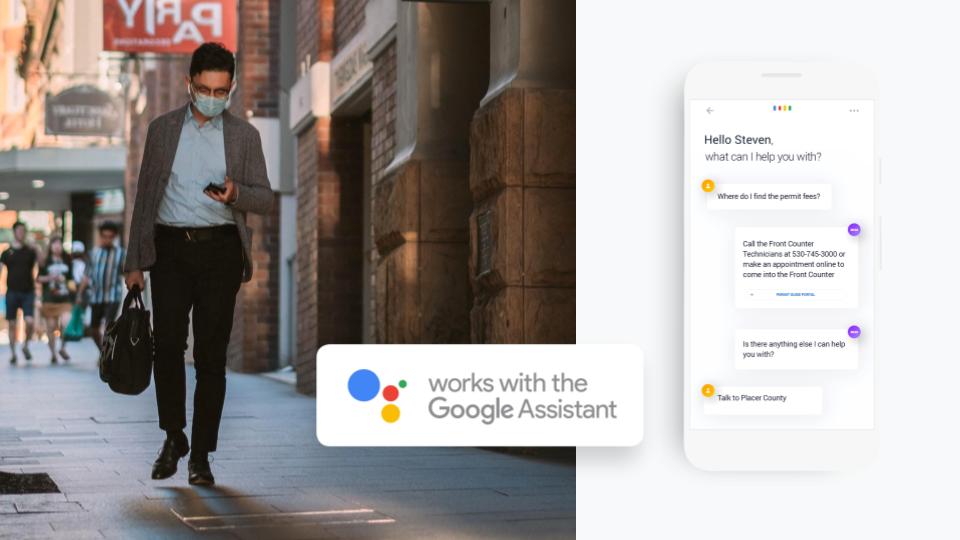Google Apps is a great global platform for use anywhere you might be in the world. With the web interface, anyone with a browser and the proper credentials can access their data in the cloud from anywhere. One of the biggest issues with the increasingly globalized world that we live in, however, is the fact that we must deal with time zone issues. This can be problematic because of the effort it takes to properly calculate this and make sure that everyone is on the same page – or at least meeting at the same time.
One of the elements of Google Calendar scheduling that often goes overlooked is the fact that you do have the ability to schedule things in specific time zones. It’s really beneficial to do this especially when you are working with customers and you want to go out of your way to accommodate for them.
You can modify this setting from right inside of the Calendar scheduling area.
Do you have a specific time zone that you work in a lot other than the one you are based in? If so, you might want to consider putting that time zone in as an addition to your home based time.
You can do this through the Calendar Settings menu. Under the General tab, you can see that there is a time zones section near the top of the page. Go ahead and click on the “Show an additional time zone” link located there.
Don’t see your time zone that you need? You might want to try loading all time zones by clicking on the “Display all time zones” checkbox.
It’s helpful to go head and give your time zones a label – so you can remember what time it really is! Also, don’t forget to save your settings before leaving this page.
Once you’ve completed this, the result will be that you can see a split in terms of time zones in your calendar. You can see it in the upper left hand corner.
Don’t like the way that looks? You can always go back into your calendar settings and swap around the time zones and their associated labels.
Hopefully these features within your Google Calendar can help you better juggle appointments in our global world. If you have some tips on how you best deal with time zones in Google Apps, share with us in the comments!