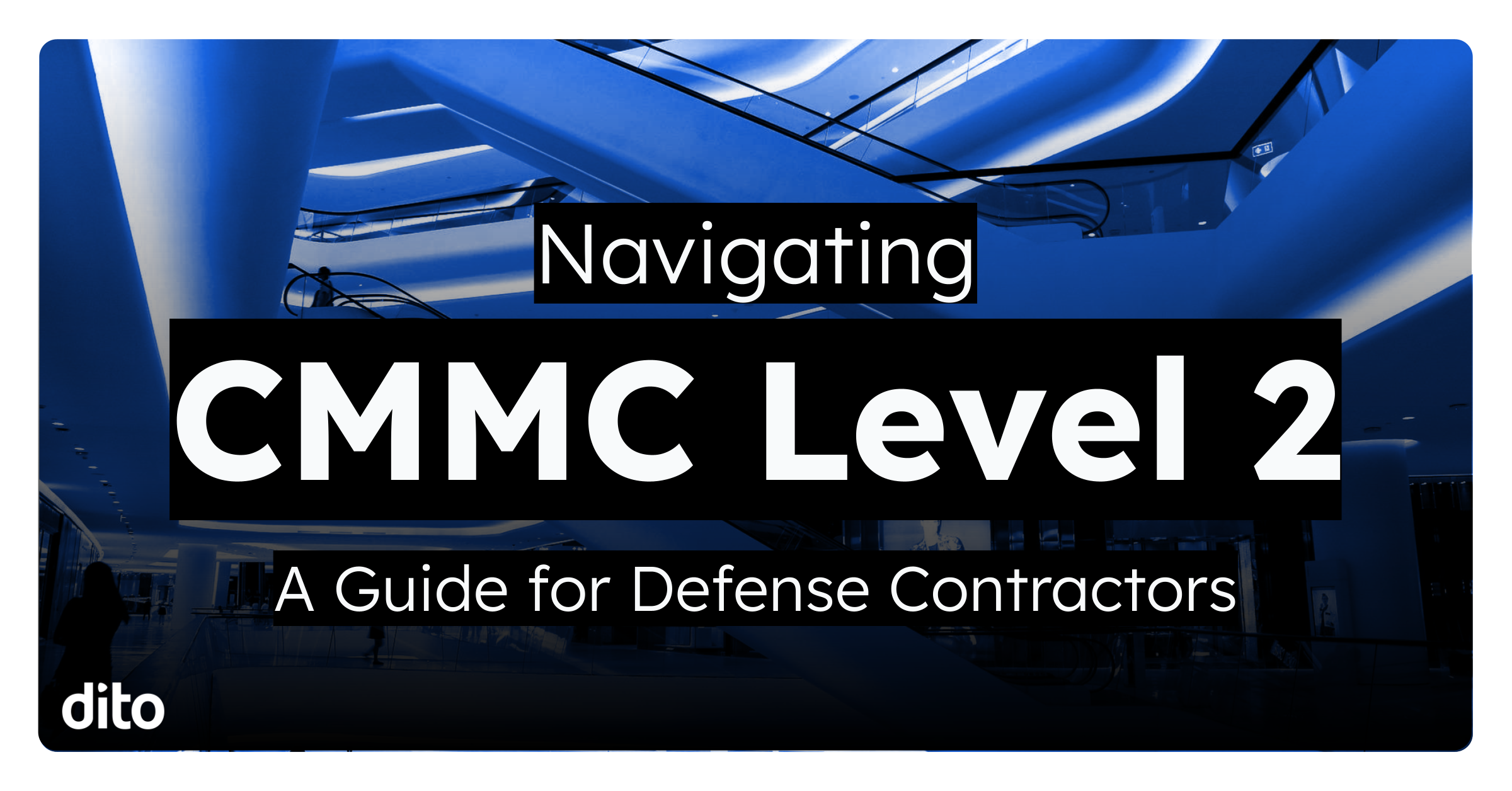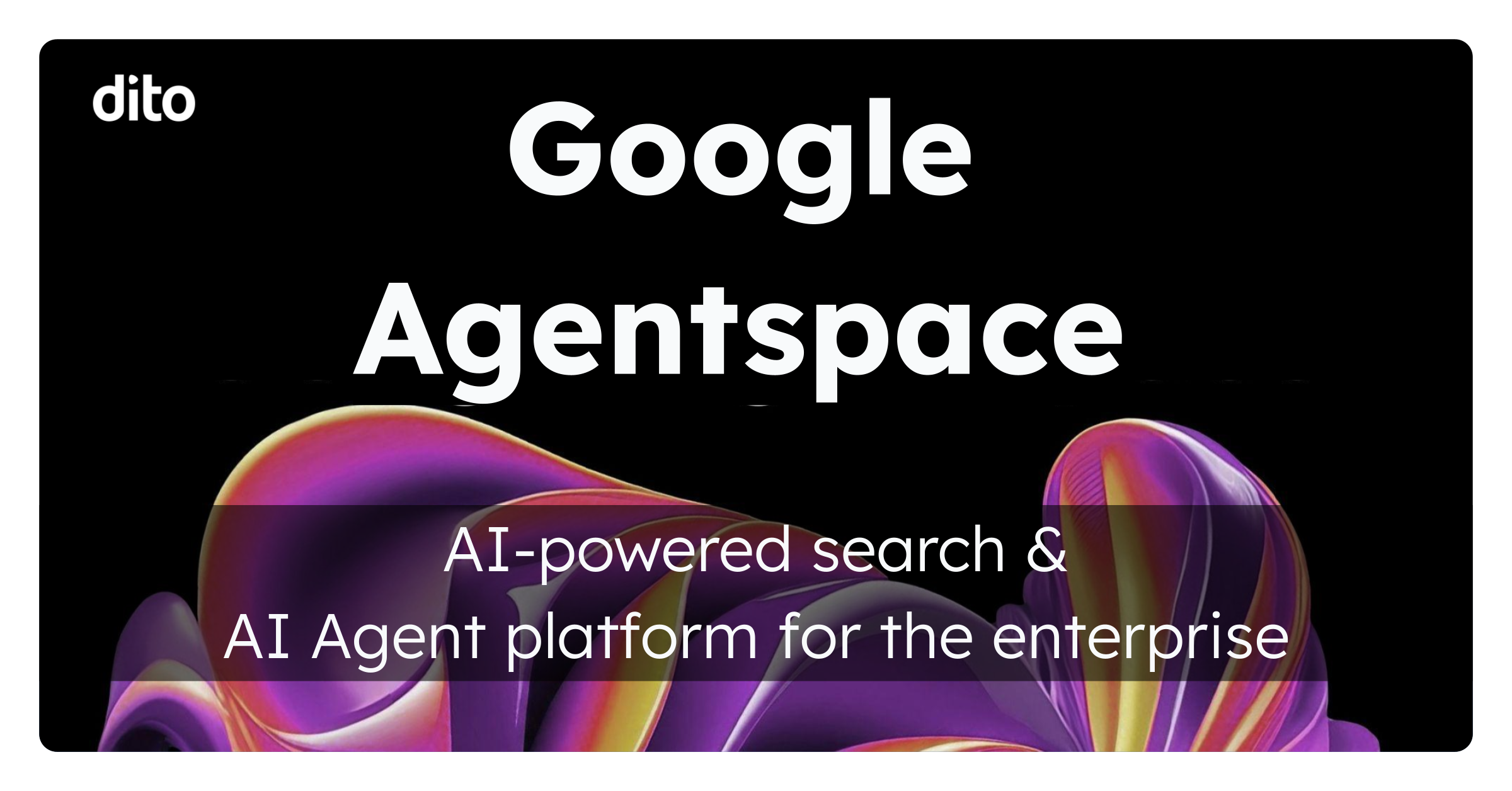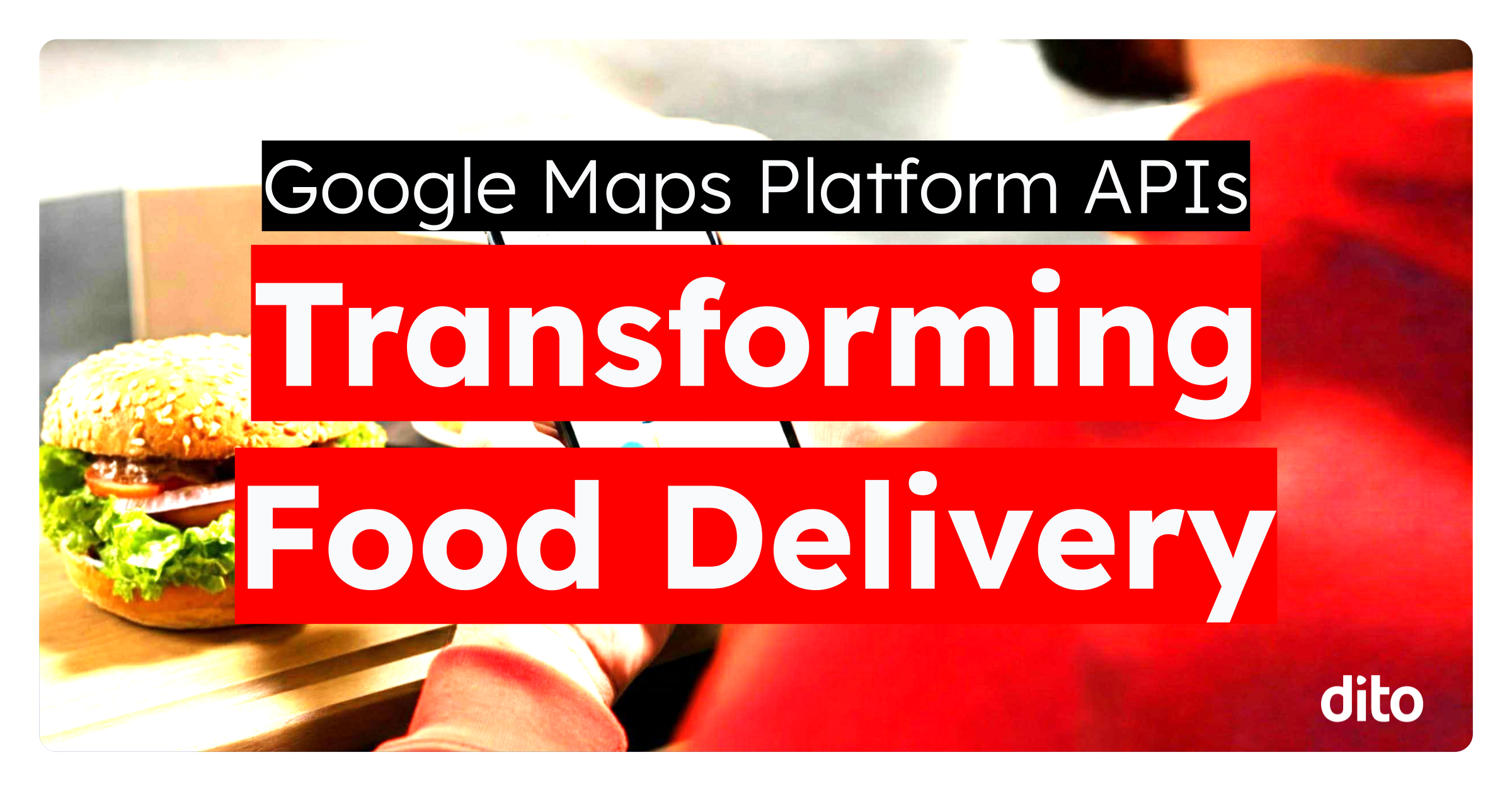Many of you are probably aware of how to use Microsoft Outlook with Google Apps. But Mac users can also use Outlook on their Macs if that is their preferred application for accessing mail. Setting this up to use with Google Apps is a multi-step process that requires a few utilities to make happen, but it’s not an overly complex affair if you or one of your users wants to go this route for email.
You can do a File – Export from inside of Outlook 2011 for Mac. This will export an .olm file, which is the export format for Outlook on Mac.
The .olm file needs to be put through a migration tool to be converted over to an .mbox file for Google Apps. One that is an easy download is called Emailchemy which seems to be quite robust in terms of migration options and file formats as well as is also dead simple to use – just follow the wizard.
Emailchemy does cost money; however you will be able to migrate everything over fine with their demo version – but be forewarned that this will leave headers out of some messages.
You can now use the newly converted .mbox file with Google Email Uploader. Below are the exact settings to use in the wizard; if you do not do this correctly the result unfortunately will be no migrated mail into Outlook.
Once you have completed that you’ll want to make sure that you’re getting the newest mail and calendar updates by setting up your POP and SMTP settings within Outlook. You can do this by going to “Preferences” and then to “Accounts”. You’ll need to fill in the account screen with information that looks something like this.
You should be all set! What natively-installed mail client do you like to use with Google Apps on the Mac?