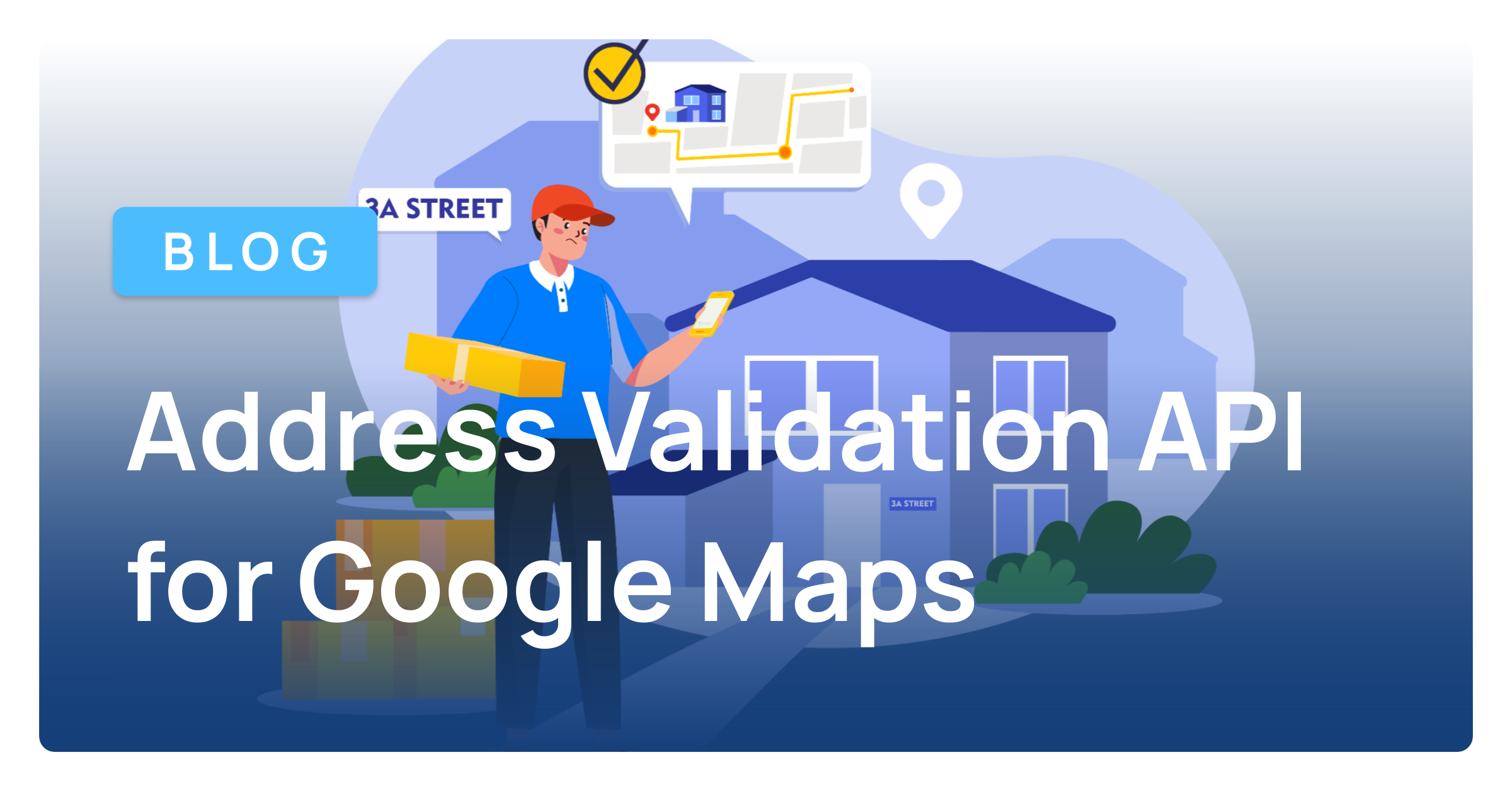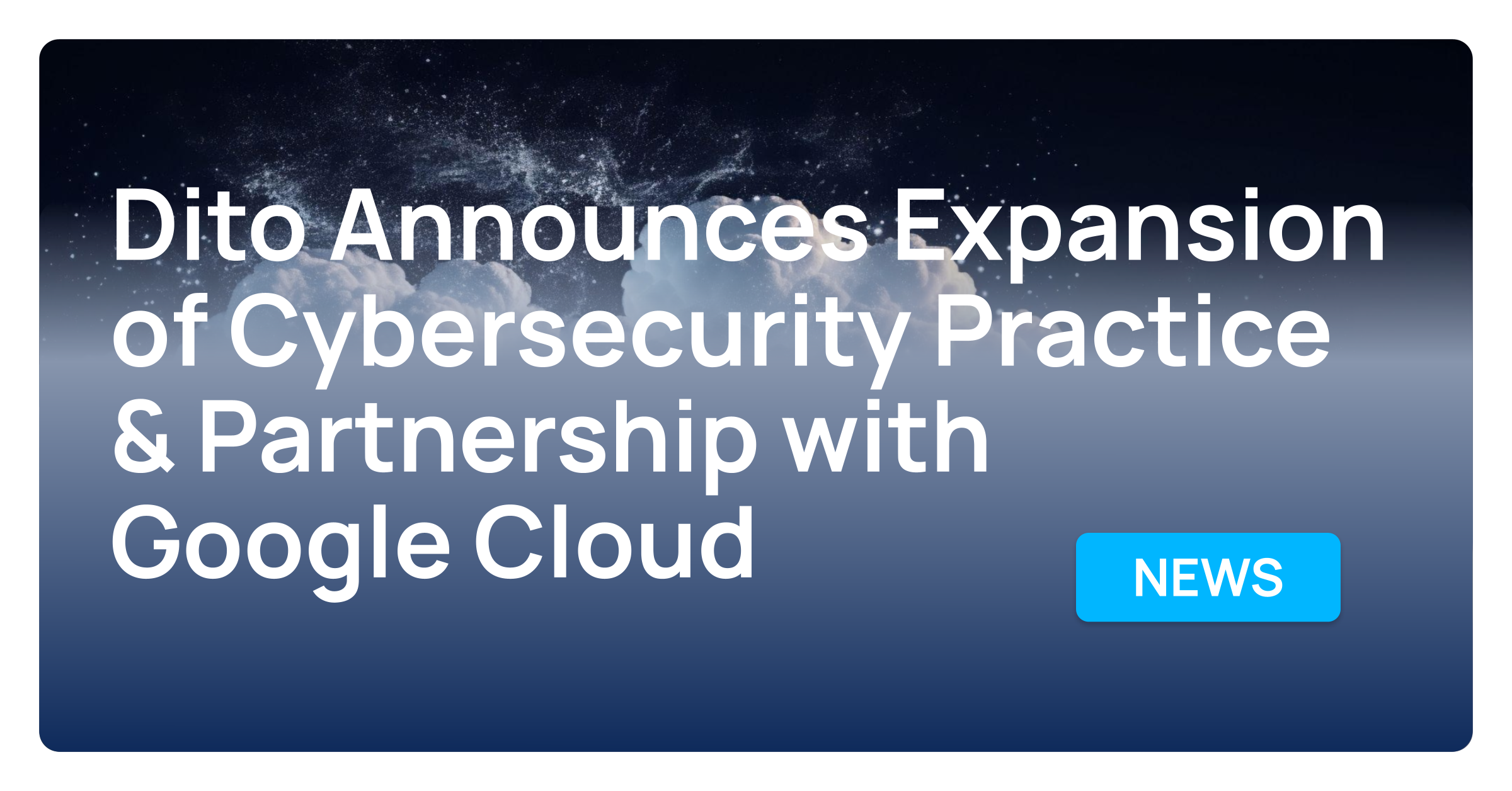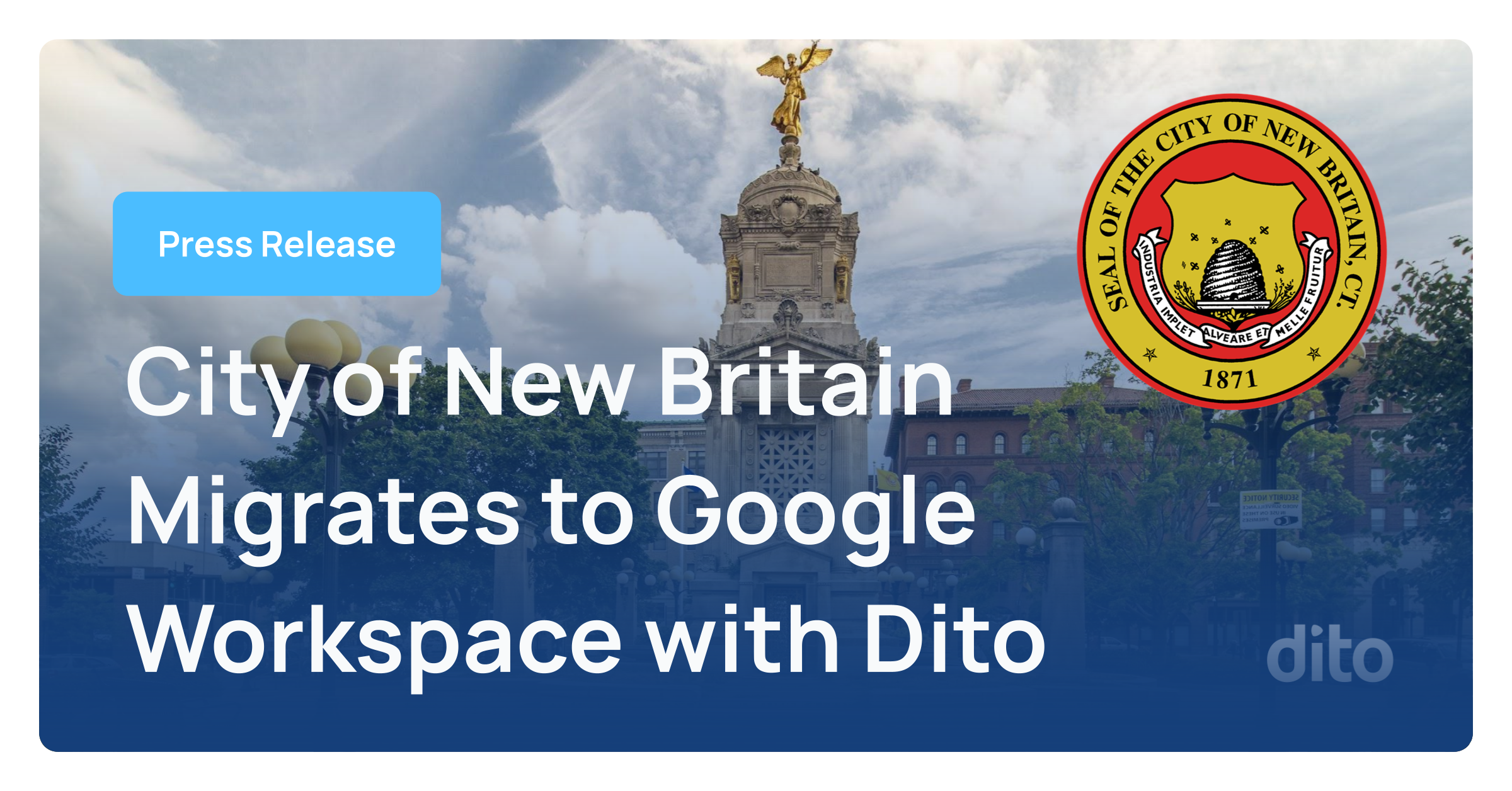One of the best benefits of operating within the cloud is the fact that everything is stored and taken care of for you. Essentially you no longer have to worry about things like file placement and storage, an obvious benefit if you have ever had to manage a network and run backups with clunky tape machines connected to natively installed software on a server.
So while shadow copy had its day in Windows environments, one thing that is often overlook on Google Apps domains is the ability for users to be able to view and download past revisions to documents that reside within the domain. Don’t know how to access that feature? We’re going to show you how right now.
From your inbox, head to your main Documents list by clicking on that corresponding tab at the top.
Open up a document (or spreadsheet) that you have been working on over a period of time.
Once you are inside, go ahead and click on “File” then choose “See revision history”.
On the left hand side, you’ll see a list of revisions that have been made, and corresponding names and colors pulled from Google Calendar that reflect each person making changes in the Document.
Clicking on a past revision results in seeing a link to “Restore this revision”.
Just remember, when you do this it results in the document being reset to the version you selected. When yourself and your collaborators view the document, they’ll see the version you selected. You may want to take the time to take note of this so that others don’t end up seeing unexpected results.
Have you been using Google Docs past revision history feature? Has it been useful to you and your organization?